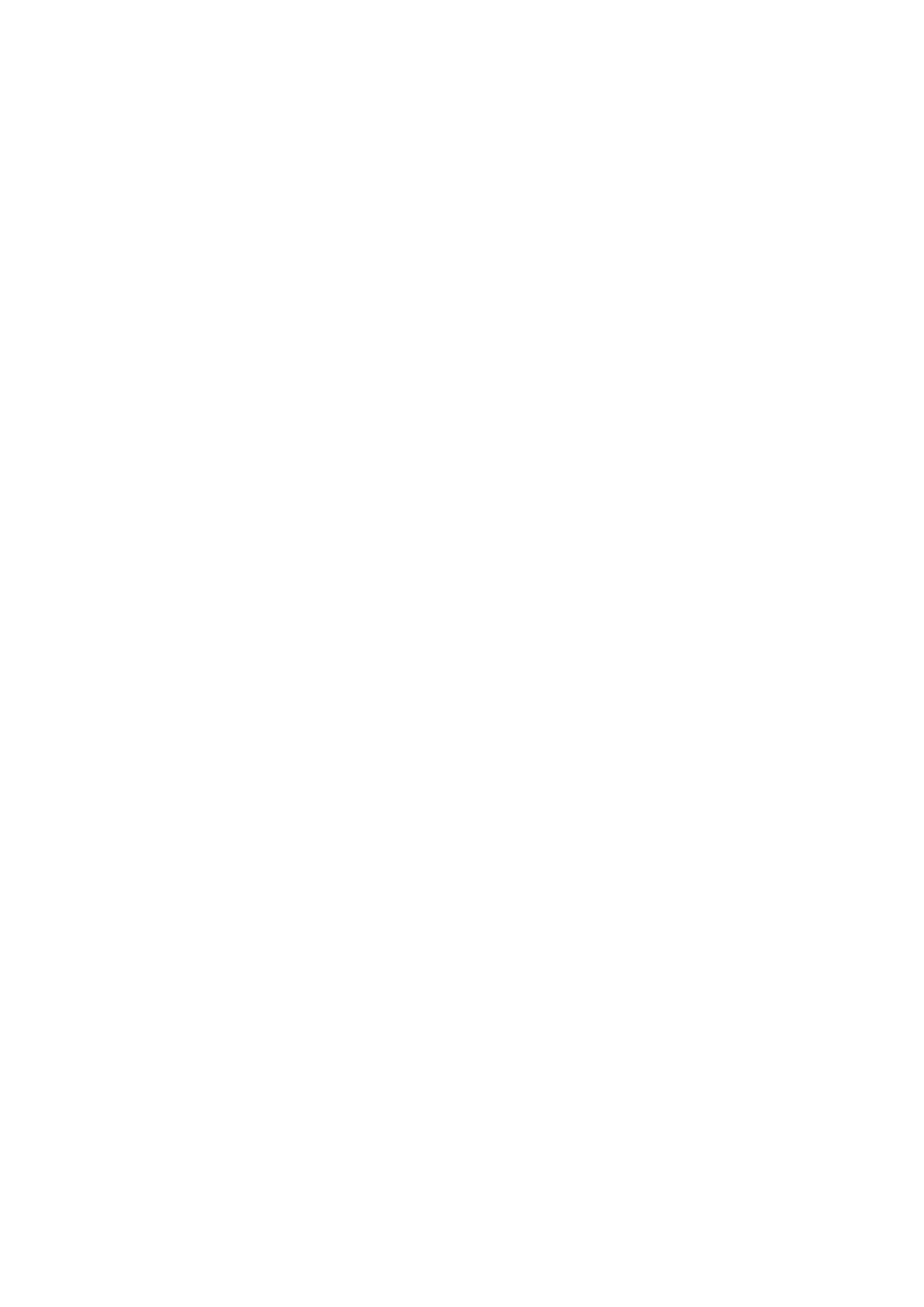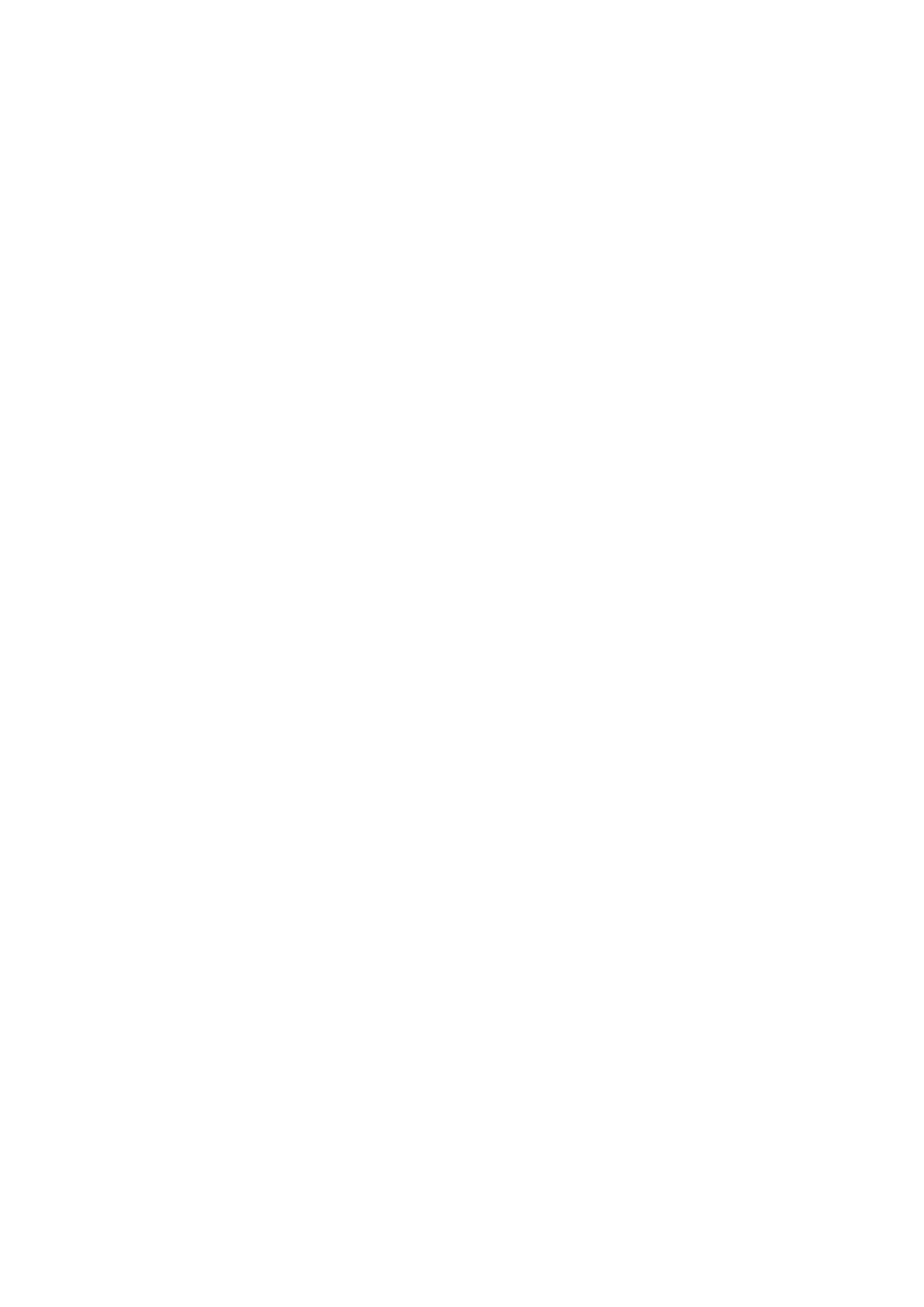
3
Key Source ..................................................................................................................................... 42
Fill Source ...................................................................................................................................... 43
Invert ............................................................................................................................................. 43
Mask .............................................................................................................................................. 44
4.3 CHROMA .................................................................................................................................. 44
Keyer ............................................................................................................................................. 44
Key Source ..................................................................................................................................... 44
Key Tie ........................................................................................................................................... 45
CK Setup ........................................................................................................................................ 46
Mask .............................................................................................................................................. 47
4.4 P-IN-P ..................................................................................................................................... 47
Keyer ............................................................................................................................................. 47
Position .......................................................................................................................................... 48
Fine ................................................................................................................................................ 48
Border ............................................................................................................................................ 48
Shade Matte (Dual Color Border) .................................................................................................. 49
Crop ............................................................................................................................................... 50
4.5 FLEX SRC .................................................................................................................................. 51
Flex Screen..................................................................................................................................... 51
Keyer ............................................................................................................................................. 52
Flex Preset ..................................................................................................................................... 53
4.6 INPUTS..................................................................................................................................... 55
Input .............................................................................................................................................. 55
Proc Amp ....................................................................................................................................... 56
Audio ............................................................................................................................................. 56
Crosspoint ..................................................................................................................................... 57
Audio XPT ...................................................................................................................................... 57
4.7 OUTPUTS ................................................................................................................................. 57
Outputs.......................................................................................................................................... 58
Multiviewer ................................................................................................................................... 58
Tally Mode ..................................................................................................................................... 59
GPI Out .......................................................................................................................................... 60
4.8 AUDIO ..................................................................................................................................... 60
Audio ............................................................................................................................................. 60
PGM Audio .................................................................................................................................... 61
Analog Out .................................................................................................................................... 61
4.9 FILES ....................................................................................................................................... 61
User Mems .................................................................................................................................... 61
Load Memory ............................................................................................................................ 62
Save Memory ............................................................................................................................ 62
Still ................................................................................................................................................. 62
Load Still .................................................................................................................................... 62
Save Still .................................................................................................................................... 63
Grab Still .................................................................................................................................... 63
Loading still images ................................................................................................................... 64
Clip................................................................................................................................................. 64
Load Clip .................................................................................................................................... 65