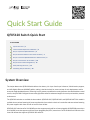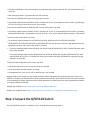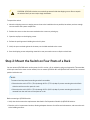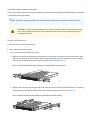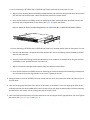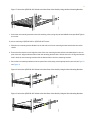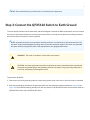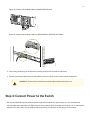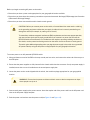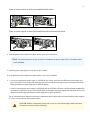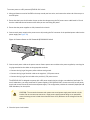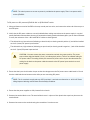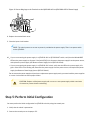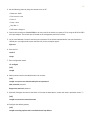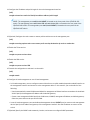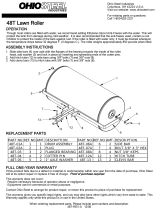Juniper QFX5120-48 Quick start guide
- Category
- Network switches
- Type
- Quick start guide
This manual is also suitable for
Juniper QFX5120-48T: The Juniper QFX5120-48T is a high-performance switch designed for access and top-of-rack deployments and for enterprise multicloud deployments. It offers low-latency, rich Layer 2 and Layer 3 features, VXLAN overlay support, and 100-Gigabit Ethernet (100GbE) uplinks. With Layer 3 gateway capabilities for routing between virtualized and bare-metal servers, the QFX5120-48T is ideal for extremely agile data centers that demand support for overlay and underlay network architectures.
Juniper QFX5120-48T: The Juniper QFX5120-48T is a high-performance switch designed for access and top-of-rack deployments and for enterprise multicloud deployments. It offers low-latency, rich Layer 2 and Layer 3 features, VXLAN overlay support, and 100-Gigabit Ethernet (100GbE) uplinks. With Layer 3 gateway capabilities for routing between virtualized and bare-metal servers, the QFX5120-48T is ideal for extremely agile data centers that demand support for overlay and underlay network architectures.




















-
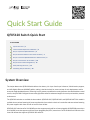 1
1
-
 2
2
-
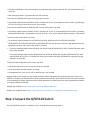 3
3
-
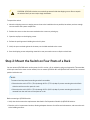 4
4
-
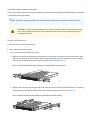 5
5
-
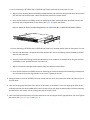 6
6
-
 7
7
-
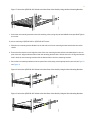 8
8
-
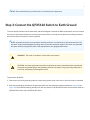 9
9
-
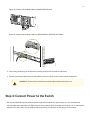 10
10
-
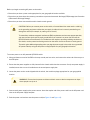 11
11
-
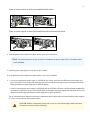 12
12
-
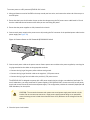 13
13
-
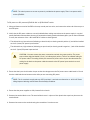 14
14
-
 15
15
-
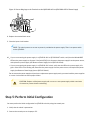 16
16
-
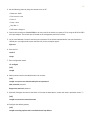 17
17
-
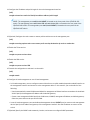 18
18
-
 19
19
-
 20
20
Juniper QFX5120-48 Quick start guide
- Category
- Network switches
- Type
- Quick start guide
- This manual is also suitable for
Juniper QFX5120-48T: The Juniper QFX5120-48T is a high-performance switch designed for access and top-of-rack deployments and for enterprise multicloud deployments. It offers low-latency, rich Layer 2 and Layer 3 features, VXLAN overlay support, and 100-Gigabit Ethernet (100GbE) uplinks. With Layer 3 gateway capabilities for routing between virtualized and bare-metal servers, the QFX5120-48T is ideal for extremely agile data centers that demand support for overlay and underlay network architectures.
Ask a question and I''ll find the answer in the document
Finding information in a document is now easier with AI
Related papers
-
Juniper EX9251 Quick Start
-
Juniper QFX5120-48Y Quick start guide
-
Juniper QFX5120-48Y-DC-AFO2 User manual
-
Juniper SRX-4600 Quick Start
-
Juniper QFX5120 Series Quick start guide
-
Juniper EX9253 Quick start guide
-
Juniper QFX5210 Quick start guide
-
Juniper EX3400 Quick Start
-
Juniper EX2300-C Quick Start
-
Juniper OCX1100-48SX Quick start guide
Other documents
-
Lenovo Tripp Lite 2U Installation Instructions Manual
-
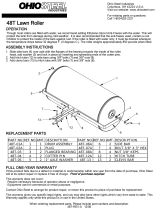 Ohio Steel 48T Operating instructions
Ohio Steel 48T Operating instructions
-
Man & Machine DRAPE15S/250 Datasheet
-
Cisco Systems WSC3750X24TS User manual
-
H3C S5560-HI Series Installation guide
-
Jawbone UP2 Owner's manual
-
Extreme Networks 7520 Reference guide
-
Dell PowerSwitch S5232F-ON User guide
-
Dell PowerSwitch S5232F-ON Owner's manual
-
Neptune 186007 Operating instructions