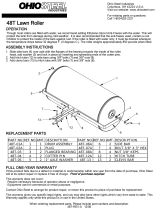Page is loading ...

Quick Start Guide
QFX5120 Switch Quick Start
IN THIS GUIDE
System Overview | 1
Tools and Parts Required for Installation | 2
Step 1: Unpack the QFX5120 Switch | 3
Step 2: Mount the Switch on Four Posts of a Rack | 4
Step 3: Connect the QFX5120 Switch to Earth Ground | 9
Step 4: Connect Power to the Switch | 10
Step 5: Perform Initial Configuration | 16
Safety Warnings Summary | 19
Contacting Juniper Networks | 20
System Overview
The Juniper Networks
®
QFX5120 Switch delivers low-latency, rich Layer 2 and Layer 3 features, VXLAN overlay support,
and 100-Gigabit Ethernet (100GbE) uplinks, making it the ideal switch for access and top-of-rack deployments and for
enterprise multicloud deployments. Featuring Layer 3 gateway capabilities for routing between virtualized and bare-metal
servers, the QFX5120 is designed for extremely agile data centers that demand support for overlay and underlay network
architectures.
The QFX5120 switches are available in three models—QFX5120-32C, QFX5120-48Y, and QFX5120-48T. Each model is
available in two variants featuring AC power supplies with front-to-back or back-to-front airflow and two variants featuring
DC power supplies with front-to-back or back-to-front airflow.
QFX5120-32C switches offer 32 100GbE ports that support quad small form-factor pluggable 28 (QSFP28) transceivers
and 2 10GbE ports that support small form-factor pluggable plus (SFP+) transceivers. Junos OS Release 19.1R1 is the first
Junos OS release that supports QFX5120-32C switches.

QFX5120-48Y switches offer 48 25GbE SFP (SFP28) ports and 8 100GbE QSFP (QSFP28) ports. You can operate each
SFP28 port as a 25GbE, 10GbE, or 1GbE port by using the appropriate transceivers. You can operate each QSFP28 port
as a 100GbE or 40GbE port by using the appropriate transceivers.Junos OS Release 18.3R1 is the first Junos OS release
that supports QFX5120-48Y switches.
QFX5120-48T switches offer 6 100GbE QSFP28 ports and 48 10GbE BASE-T ports. The six QSFP28 ports can operate
at 100-Gbps speed (with QSFP28 transceivers) or 40-Gbps speed (with QSFP+ transceivers). Junos OS Release 20.2R1
is the first Junos OS release that supports QFX5120-48T switches.
You can channelize the QSFP28 ports and connect breakout cables.
NOTE: See the complete documentation at https://www.juniper.net/documentation/product/en_US/qfx5120.
Tools and Parts Required for Installation
Ensure that you have the following parts and tools available:
•
Number 2 Phillips (+) screwdriver—not provided
•
Electrostatic discharge (ESD) grounding strap—not provided
•
Screws to secure the mounting brackets to the rack—not provided
To mount a QFX5120-32C switch on a rack, you need:
•
Front mounting brackets—2 (provided with the rack mount kit)
•
Side mounting rails—2 (provided with the rack mount kit)
•
Flat head M4X8 screws to attach the front mounting brackets and side mounting rails to the switch chassis—20 (provided
with the rack mount kit)
•
Rear mounting (L-shaped) brackets—2 (provided with the rack mount kit)
•
Pan head M4X8 screws to attach the rear mounting brackets to the side mounting rails—2 (provided with the rack mount
kit)
To mount a QFX5120-48Y or QFX5120-48T switch on a rack, you need:
•
Front mounting bracket assembly for mounting the switch flush with the front posts of a rack—2 (provided with the
rack mount kit)
The front mounting bracket assembly is made up of a side rail to which an L-shaped bracket is attached.
•
Recessed mounting brackets for mounting the switch in a recessed position from the front posts of a rack—2 (provided
with the rack mount kit)
•
Flat head 4x6-mm Phillips screws for attaching the front mounting brackets to the chassis—12 (provided with the rack
mount kit)
2

•
Flat head 4-40 Phillips screws for attaching the recessed mounting brackets to the side rails—6 (provided with the rack
mount kit)
•
Rear mounting brackets—2 (provided with the rack mount kit)
To connect the QFX5120-32C switch to earth ground, you need:
•
A grounding cable (minimum 12 AWG (1.5 mm²), minimum 90° wire, or as permitted by the local code), a grounding lug
(4.3-mm circular lug), and one 8-mm screw—not provided
To connect the QFX5120-48Y or QFX5120-48T switch to earth ground, you need:
•
A grounding cable (minimum 14 AWG (2.5 mm²), minimum 90° C wire, or as permitted by the local code), a grounding
lug (Panduit LCD10-10A-L or equivalent), and a pair of 10-32 x .25 in. screws with #10 split-lock washers—not provided
To connect power to the switch, you need:
•
For all the AC-powered model variants (QFX5120-32C-AFO, QFX5120-32C-AFI, QFX5120-48Y-AFO2,
QFX5120-48Y-AFI2, QFX5120-48T-AFO, and QFX5120-48T-AFI)—An AC power cord with a plug appropriate for your
geographical location, and a power cord retainer—provided.
•
For the DC-powered model variants QFX5120-32C-DC-AFO and QFX5120-32C-DC-AFO—12 AWG DC power cable
with a plug—provided
•
•
For the DC-powered model variants QFX5120-48Y-DC-AFO2, QFX5120-48Y-DC-AFI2, QFX5120-48T-DC-AFO,
and QFX5120-48T-DC-AFI—14–16 AWG DC power source cables with Molex 190700069 or equivalent ring lugs
attached—not provided
To perform initial configuration of the switch, you need:
•
An Ethernet cable with an RJ-45 connector attached—provided
•
An RJ-45 to DB-9 serial port adapter—provided
•
A management host, such as a PC, with an Ethernet port—not provided
Register product serial numbers on the Juniper Networks website and update the installation base data if there is any
addition or change to the installation base or if the installation base is moved. Juniper Networks will not be held accountable
for not meeting the hardware replacement service-level agreement for products that do not have registered serial numbers
or accurate installation base data.
Register your product at https://tools.juniper.net/svcreg/SRegSerialNum.jsp.
Update your installation base at https://www.juniper.net/customers/csc/management/updateinstallbase.jsp.
Step 1: Unpack the QFX5120 Switch
We ship QFX5120 switches in a cardboard carton, secured with foam packing material.
3

CAUTION: QFX5120 switches are maximally protected inside the shipping carton. Do not unpack
the switches until you are ready to begin installation.
To unpack the switch:
1. Move the shipping carton to a staging area as close to the installation site as possible, but where you have enough
room to remove the system components.
2. Position the carton so that the arrows marked on the carton are pointing up.
3. Open the top flaps on the shipping carton.
4. Pull out the packing material holding the switch in place.
5. Verify the parts received against the inventory on the label attached to the carton.
6. Save the shipping carton and packing materials in case you need to move or ship the switch later.
Step 2: Mount the Switch on Four Posts of a Rack
You can mount a QFX5120 switch on four posts of a 19-in. rack or a 19-in. cabinet by using a rack mount kit. (The remainder
of this topic uses rack to mean rack or cabinet). You can mount QFX5120-48Y and QFX5120-48T switches in a recessed
position inside the rack.
NOTE:
To ensure that the protective earthing terminal is accessible:
•
Ensure that the rack is 27.5 in. (70 cm) through 30.5 in. (77.5 cm) deep if you are mounting the switch flush
with the rack front on four posts of a rack.
•
Ensure that the rack is 29.5 in. (75 cm) through 32.5 in. (82.5 cm) deep if you are mounting the switch 2 in.
recessed from the rack front on four posts of a rack.
Before mounting a QFX5120 switch:
•
Verify that the site meets the requirements described in Site Preparation Checklist for QFX5120 Switches.
•
Place the rack in its permanent location, allowing adequate clearance for airflow and maintenance, and secure the rack
to the building structure.
4

•
Read General Safety Guidelines and Warnings.
•
Ensure that you have taken the necessary precautions to prevent electrostatic discharge (ESD) damage (see Prevention
of Electrostatic Discharge Damage).
NOTE: One person must be available to lift the switch while another person secures the switch to the rack.
CAUTION: If you are mounting multiple units on a rack, mount the heaviest unit at the bottom of the
rack, and then mount the other units from the bottom of the rack to the top in decreasing order of
the weight of the units.
To mount a QFX5120 switch:
1. Place the switch on a flat, stable surface.
2. Attach the front mounting brackets.
•
If you are mounting a QFX5120-32C switch:
a. Align the front mounting brackets along the side panel of the switch such that the front of the bracket is flush
with the front panel of the switch chassis. Insert the flat head M4X8 screws for attaching the front mounting
brackets into the aligned holes on the chassis and tighten the screws (see Figure 1).
Figure 1: Attach the Front Mounting Brackets to a QFX5120-32C Switch Chassis
g051132
b. Align the side mounting rails along the side panel of the switch. Insert the flat head M4X8 screws for attaching
the side mounting rails into the aligned holes on the chassis and tighten the screws (see Figure 2).
Figure 2: Attach the Side Mounting Rails to a QFX5120-32C Switch Chassis
g0xxxxx
g051133
5

•
If you are mounting a QFX5120-48Y or QFX5120-48T switch flush with the front posts of a rack:
a. Align the front mounting bracket assembly (provided with the rack mount kit) along the side panel of the switch
such that the front of the bracket is flush with the front panel of the switch chassis.
b. Insert the flat head 4x6-mm Phillips screws for attaching the front mounting brackets (provided with the rack
mount kit) into the aligned holes on the chassis (see Figure 3). Tighten the screws.
Figure 3: Attach the Flush Front Mounting Brackets to a QFX5120-48Y or QFX5120-48T Switch Chassis
g022533
If you are mounting a QFX5120-48Y or QFX5120-48T switch in a recessed position from the front posts of a rack:
a. Unscrew and detach the L-shaped bracket from the side rail in the front mounting bracket assembly (provided
with the rack mount kit).
b. Attach the recessed mounting bracket (provided with the rack mount kit) to the side rail by using the flat head
4-40 Phillips screws provided with the rack mount kit.
c. Align the recessed mounting bracket assembly along the side panel of the switch.
d. Insert the flat head 4x6-mm Phillips screws for attaching the recess mounting bracket assembly (provided with
the rack mount kit) into the aligned holes on the chassis. Tighten the screws.
3. Wrap and fasten one end of the ESD wrist strap around your bare wrist, and connect the other end of the strap to a
site ESD point.
4. Have one person grasp both sides of the switch, lift the switch, and position it in the rack, aligning the holes of the
mounting brackets with the threaded holes in the front post of the rack. Align the bottom hole in both the mounting
brackets with a hole in each rack rail, making sure that the chassis is level.
5. Have a second person secure the front of the switch to the rack by using the screws appropriate for your rack. Tighten
the screws (see Figure 4, Figure 5, and Figure 6).
6

Figure 4: Secure the QFX5120-32C Switch to the Front Posts of a Rack to Mount the Switch Flush with the Front
Posts of a Rack
g051134
g0xxxxx
Figure 5: Secure the QFX5120-48Y Switch to the Front Posts of a Rack to Mount the Switch Flush with the Front
Posts of a Rack
g022534
Figure 6: Secure the QFX5120-48T Switch to the Front Posts of a Rack to Mount the Switch Flush with the Front
Posts of a Rack
g051262
6. Attach the rear mounting brackets.
If you are mounting a QFX5120-32C switch:
a. Ensure that the chassis is level. Align the holes of the rear mounting (L-shaped) brackets with the threaded holes
in the rear post of the rack. Align the bottom hole in both the mounting brackets with a hole in each rack rail. Align
the bottom hole in both the rear mounting brackets with the bottom hole in the front mounting brackets.
b. Secure the rear mounting brackets to the rear post of the rack by using screws appropriate for your rack (see
Figure 7). Tighten the screws.
7

Figure 7: Secure the QFX5120-32C Switch to the Rear Post of the Rack by Using the Rear Mounting Brackets
g0xxxxx
g051135
c. Secure the rear mounting brackets to the side mounting rails by using the pan head M4X8 screws provided. Tighten
the screws.
If you are mounting a QFX5120-48Y or QFX5120-48T switch:
a. Slide the rear mounting bracket blades into the side rails of the front mounting brackets attached to the switch
chassis.
b. Ensure that the chassis is level. Align the holes of the rear mounting brackets with the threaded holes in the rear
post of the rack. Align the bottom hole in both the mounting brackets with a hole in each rack rail. Align the bottom
hole in both the rear mounting brackets with the bottom hole in the front mounting brackets.
c. Secure the rear mounting brackets to the rear post of the rack by using screws appropriate for your rack (see Figure 8
and Figure 9).
Figure 8: Secure the QFX5120-48Y Switch to the Rear Post of the Rack by Using the Rear Mounting Brackets
g022535
Figure 9: Secure the QFX5120-48T Switch to the Rear Post of the Rack by Using the Rear Mounting Brackets
g051263
8

NOTE: We recommend that you install covers in all unused power supply slots.
Step 3: Connect the QFX5120 Switch to Earth Ground
To ensure proper operation and to meet safety and electromagnetic interference (EMI) requirements, you must connect
the switch to earth ground before you connect power to the switch. You must use the protective earthing terminal on
the switch chassis to connect the switch to ground.
NOTE: A ground connection to the protective earthing terminal is not required for an AC-powered switch. The
AC power cords provide adequate grounding when you connect the power supply in the switch to a grounded
AC power outlet by using the AC power cord appropriate for your geographical location.
WARNING: The switch is installed in a restricted-access location.
CAUTION: If an external ground connection is required, ensure that a licensed electrician has attached
an appropriate grounding lug to the grounding cable that you supply. Using a grounding cable with an
incorrectly attached lug can damage the switch.
To ground the QFX5120:
1. Connect one end of the grounding cable to a proper earth ground, such as the rack in which the switch is mounted.
2. Place the grounding lug attached to the grounding cable over the protective earthing terminal (see Figure 10 and
Figure 11). The protective earthing terminal is on the rear panel on a QFX5120-32C switch and on the left panel on a
QFX5120-48Y switch and a QFX5120-48T switch.
9

Figure 10: Connect a Grounding Cable to a QFX5120-32C Switch
g051126
Figure 11: Connect a Grounding Cable to a QFX5120-48Y or QFX5120-48T Switch
g051255
3. Secure the grounding lug to the protective earthing terminal with the washers and screws.
4. Dress the grounding cable and ensure that it does not touch or block access to other switch components.
WARNING: Ensure that the cable does not drape where people could trip over it.
Step 4: Connect Power to the Switch
We ship the QFX5120 switches with two power supplies preinstalled. Each power supply is a hot-removable and
hot-insertable field-replaceable unit (FRU) when the second power supply is installed and running: You can install power
supplies in the slots next to the fan modules without powering off the switch or disrupting switch functions.
10

Before you begin connecting AC power to the switch:
•
Ensure that you have a power cord appropriate for your geographical location available.
•
Ensure that you have taken the necessary precautions to prevent electrostatic discharge (ESD) damage (see Prevention
of Electrostatic Discharge Damage).
•
Ensure that you have connected the switch chassis to earth ground.
CAUTION: Before you connect power to the switch, a licensed electrician must attach a cable lug
to the grounding and power cables that you supply. A cable with an incorrectly attached lug can
damage the switch (for example, by causing a short circuit).
To meet safety and electromagnetic interference (EMI) requirements and to ensure proper operation,
you must connect the chassis to earth ground before you connect it to power (see Connect the
QFX5120 Switch to Earth Ground). For installations that require a separate grounding conductor to
the chassis, use the protective earthing terminal on the switch chassis to connect to earth ground.
The switch gains additional grounding when you plug the power supply in the switch into a grounded
AC power outlet by using the AC power cord appropriate for your geographical location.
To connect power to an AC-powered QFX5120 switch:
1. Wrap and fasten one end of the ESD wrist strap around your bare wrist, and connect the other end of the strap to a
site ESD point.
2. Ensure that the power supplies are fully inserted in the chassis and the latches are secure. If only one power supply is
installed, ensure that a cover is installed over the second power supply slot.
3. Locate the power cord or cords shipped with the switch; the cords have plugs appropriate for your geographical
location.
WARNING: Ensure that the power cord does not block access to device components or drape
where people can trip on it.
4. Connect each power supply to the power sources. Insert the coupler end of the power cord into the AC power cord
inlet on the AC power supply faceplate.
5. Push the power cord retainer onto the power cord (see Figure 12 and Figure 13).
11

Figure 12: Connect Power to an AC-Powered QFX5120-32C Switch
g051112
Figure 13: Connect Power to an AC-Powered QFX5120-48Y or QFX5120-48T Switch
g051241
6. If the AC power source outlet has a power switch, set it to the off position.
NOTE: The switch powers on as soon as power is provided to the power supply. There is no power switch
on the QFX5120.
7. Insert the power cord plug into an AC power source outlet.
8. If the AC power source outlet has a power switch, set it to the on position.
9. If you are connecting the power supply in a QFX5120-32C switch, verify that the LED on the power supply is lit
green. If the LED is lit or blinking red, disconnect the power supply from the power source, and replace the power
supply (see Remove a Power Supply from a QFX5120 Switch).
•
•
If you are connecting the power supply in a QFX5120-48Y or QFX5120-48T switch, verify that the AC and DC LEDs
on the power supply are lit green. If the fault LED (!) is lit, disconnect the power supply from the power source, and
replace the power supply (see Remove a Power Supply from a QFX5120 Switch).
Do not remove the power supply until you have a replacement power supply ready: you must install the power supplies
or a cover in the switch to ensure proper airflow.
CAUTION: Replace a failed power supply with a cover or a new power supply within one minute
of removal to prevent chassis overheating.
12

To connect power to a DC-powered QFX5120-32C switch:
1. Wrap and fasten one end of the ESD wrist strap around your bare wrist, and connect the other end of the strap to a
site ESD point.
2. Ensure that the input circuit breaker is open so that the voltage across the DC power source cable leads is 0 V and
that the cable leads do not become active while you are connecting DC power.
3. Ensure that the power supplies are fully inserted in the chassis.
4. Connect each power supply to the power source by inserting the DC connector of the provided power cable into the
power supply (see Figure 14).
Figure 14: Connect Power to a DC-Powered QFX5120-32C Switch
g051118
5. Connect each power cable to the power sources. Secure power source cables to the power supplies by screwing the
ring lugs attached to the cables to the appropriate terminals.
•
Connect the ring lug of the green-yellow cable to earth ground.
•
Connect the ring lug of the black cable to the negative (–) DC power source.
•
Connect the ring lug of the red cable to the positive (+) DC power source.
The QFX5120-32C is designed to operate with a DC power supply that has a single, nonredundant, feed input. For
source redundancy, you must install two DC power supplies in the QFX5120-32C; connect source (A) to one power
supply and connect source (B) to the second power supply. This configuration provides the commonly deployed A/B
feed redundancy for the system.
CAUTION: The connection between each power source and power supply must include a circuit
breaker. Do not connect two sources to a single power supply because doing so can potentially
cause circulating current in feed wires whenever there is any difference in the voltage of the two
sources.
6. Close the input circuit breaker.
13

NOTE: The switch powers on as soon as power is provided to the power supply. There is no power switch
on the QFX5120.
To DC power to a DC-powered QFX5120-48Y or QFX5120-48T switch:
1. Wrap and fasten one end of the ESD wrist strap around your bare wrist, and connect the other end of the strap to a
site ESD point.
2. Verify that the DC power cables are correctly labeled before making connections to the power supply. In a typical
power distribution scheme where the return is connected to chassis ground at the battery plant, you can use a multimeter
to verify the resistance of the –48V and RTN DC cables to chassis ground:
•
The cable with very low resistance (indicating a closed circuit) to chassis ground is positive (+) and will be installed
on the V+ (return) DC power input terminal.
•
The cable with very high resistance (indicating an open circuit) to chassis ground is negative (–) and will be installed
on the V– (input) DC power input terminal.
CAUTION: You must ensure that power connections maintain the proper polarity. The power
source cables might be labeled (+) and (–) to indicate their polarity. There is no standard coding for
DC power cables. The coding used by the external DC power source at your site determines the
coding for the leads on the power cables that attach to the DC power input terminals on each
power supply.
3. Ensure that the input circuit breaker is open so that the voltage across the DC power source cable leads is 0 V and
that the cable leads do not become active while you are connecting DC power.
NOTE: The V+ terminals are referred to as +RTN, and the V– terminals are referred to as –48 V in DC Power
Wiring Sequence Warning and DC Power Electrical Safety Guidelines.
4. Ensure that the power supplies are fully inserted in the chassis.
5. Remove the terminal block cover. The terminal block cover is a piece of clear plastic that snaps into place over the
terminal block.
6. Remove the screws on the terminals using the screwdriver. Save the screws.
14

WARNING: Ensure that the power cables do not block access to device components or drape
where people can trip on them.
7. Connect each power supply to the power sources. Secure power source cables to the power supplies by screwing the
ring lugs attached to the cables to the appropriate terminals by using the screw from the terminals (see Figure 15).
We’ve designed the QFX5120-48Y or QFX5120-48T switch to operate with a DC power supply that has a single,
nonredundant, feed input. For source redundancy, you must install two DC power supplies in the QFX5120-48Y or
QFX5120-48T switch; connect source (A) to one power supply and connect source (B) to the second power supply.
This configuration provides the commonly deployed A/B feed redundancy for the system.
The terminal block of the power supply has four terminals labeled V+, V+, V–, and V– for connecting DC power source
cables labeled positive (+) and negative (–). The V+ terminals are shunted internally together, as are the V– terminals.
CAUTION: The connection between each power source and power supply must include a circuit
breaker.
Do not connect two sources to a single power supply because doing so can potentially cause
circulating current in feed wires whenever there is any difference in the voltage of the two sources.
a. Secure the ring lug of the positive (+) DC power source cable to the V+ terminal on the DC power supply.
b. Secure the ring lug of the negative (–) DC power source cable to the V– terminal on the DC power supply.
c. Tighten the screws on the power supply terminals until snug using the screwdriver. Do not overtighten; apply
between 5 lb-in. (0.56 Nm) and 6 lb-in. (0.68 Nm) of torque to the screws.
CAUTION: The V+ terminals are shunted internally together, as are the V- terminals. The same
polarity terminal can be wired together from the same source to provide an additional current path
in a higher power chassis. Do not connect the terminals to different sources.
15

Figure 15: Secure Ring Lugs to the Terminals on the QFX51200-48Y or QFX51200-48T DC Power Supply
g051247
8. Replace the terminal block cover.
9. Close the input circuit breaker.
NOTE: The switch powers on as soon as power is provided to the power supply. There is no power switch
on the QFX5120.
10. If you are connecting the power supply in a QFX5120-48Y or QFX5120-48T switch, verify that the IN and OUT
LEDs on the power supply are lit green. If the fault LED (!) is lit, disconnect the power supply from the power source,
and replace the power supply (see Remove a Power Supply from a QFX5120 Switch).
•
•
If you are connecting the power supply in a QFX5120-32C switch, verify that the LED on the power supply is lit
green. If the LED is lit or blinking red, disconnect the power supply from the power source, and replace the power
supply (see Remove a Power Supply from a QFX5120 Switch).
Do not remove the power supply until you have a replacement power supply ready: you must install the power supplies
or a cover in the switch to ensure proper airflow.
CAUTION: Replace a failed power supply with a cover or a new power supply within one minute
of removal to prevent chassis overheating.
Step 5: Perform Initial Configuration
You must perform the initial configuration for QFX5120 switch by using the console port.
1. Verify that the switch is powered on.
2. Connect the console port to a laptop or PC.
16

3. Set the following values by using the console server or PC:
•
Baud rate—9600
•
Flow control—none
•
Data—8
•
Parity—none
•
Stop bits—1
•
DCD state—disregard
4. Connect the console port (labeled CON) on the rear panel of the switch to a laptop or PC by using the RJ-45 to DB-9
serial port adapter. The console port is located on the management panel of the switch.
5. Log in as the root user. You don’t need to enter a password. If the software booted before you connected to the
console port, you might need to press the Enter key for the prompt to appear.
login root
6. Start the CLI.
root# cli
root@>
7. Enter configuration mode.
cli> configure
[edit]
root@#
8. Add a password to the root administration user account.
[edit]
root@# set system root-authentication plain-text-password
New password: password
Retype new password: password
9. (Optional) Configure the name of the switch. If the name includes spaces, enclose the name in quotation marks (“ ”).
[edit]
root@# set system host-name host-name
10. Configure the default gateway.
[edit]
root@# set routing-options static route default next-hop address
17

11. Configure the IP address and prefix length for the switch management interface.
[edit]
root@# set interfaces em0 unit 0 family inet address address/prefix-length
NOTE: The management port em0 (labeled MGMT) is located on the front panel of the QFX5120-32C
switch. The management ports em0 (labeled C0) and em1 (labeled C1) are located on the rear panel of the
QFX5120-48Y switch. The management port em0 (labeled MGMT) is located on the rear panel of the
QFX5120-48T switch.
12. (Optional) Configure the static routes to remote prefixes with access to the management port.
[edit]
root@# set routing-options static route remote-prefix next-hop destination-ip retain no-readvertise
13. Enable the Telnet service.
[edit]
root@# set system services telnet
14. Enable the SSH service.
[edit]
root@# set system services SSH
15. Commit the configuration to activate it on the switch.
[edit]
root@# commit
16. Configure in-band management or out-of-band management:
•
In in-band management, you can configure a network interface or an uplink module (expansion module) interface as
the management interface and connect it to the management device. In this scenario, you can do either of the
following:
•
Use the automatically created VLAN named default for management of all data interfaces as members of the default
VLAN. Specify the management IP address and the default gateway.
•
Create a new management VLAN. Specify the VLAN name, VLAN ID, management IP address, and default gateway.
Select the ports that must be part of this VLAN.
•
In out-of-band management, you use a dedicated management channel (MGMT port) to connect to the management
device. Specify the IP address and gateway of the management interface. Use this IP address to connect to the
switch.
17. (Optional) Specify the SNMP read community, location, and contact to configure SNMP parameters.
18

18. (Optional) Specify the system date and time. Select the time zone from the list. The configured parameters are displayed.
19. Enter yes to commit the configuration. The configuration is committed as the active configuration for the switch.
You can now log in by using the CLI and continue configuring the switch.
Safety Warnings Summary
This is a summary of safety warnings. For a complete list of warnings, including translations, see the QFX5120 documentation
at https://www.juniper.net/documentation/product/en_US/qfx5120.
WARNING:
Failure to observe these safety warnings can result in personal injury or death.
•
Permit only trained and qualified personnel to install or replace switch components.
•
Perform only the procedures that are described in this quick start and the QFX Series documentation.
Other services must be performed only by authorized service personnel.
•
Before installing the switch, read the planning instructions in the QFX Series documentation to make
sure that the site meets power, environmental, and clearance requirements for the switch.
•
Before connecting the switch to a power source, read the installation instructions available in the
QFX Series documentation.
•
To install the switch, you need one person to lift the switch and a second person to install the
mounting screws.
•
If the rack has stabilizing devices, install them in the rack before mounting or servicing the switch
in the rack.
•
Before installing or after removing an electrical component, always place it component side up on
an antistatic mat that is placed on a flat, stable surface or in an antistatic bag.
•
Do not work on the switch, or connect or disconnect cables during electrical storms.
•
Before you work on equipment that is connected to power lines, remove jewelry, including rings,
necklaces, and watches. Metal objects heat up when connected to power and ground and can cause
serious burns or become welded to the terminals.
19

Power Cable Warning (Japanese)
The attached power cable is only for this product. Do not use this cable for another product.
Contacting Juniper Networks
For technical support, see http://www.juniper.net/support/requesting-support.html.
Juniper Networks, the Juniper Networks logo, Juniper, and Junos are registered trademarks of Juniper Networks, Inc. in the
United States and other countries. All other trademarks, service marks, registered marks, or registered service marks are the
property of their respective owners. Juniper Networks assumes no responsibility for any inaccuracies in this document. Juniper
Networks reserves the right to change, modify, transfer, or otherwise revise this publication without notice. Copyright © 2020
Juniper Networks, Inc. All rights reserved. Rev. 03, July 2020.
20
/