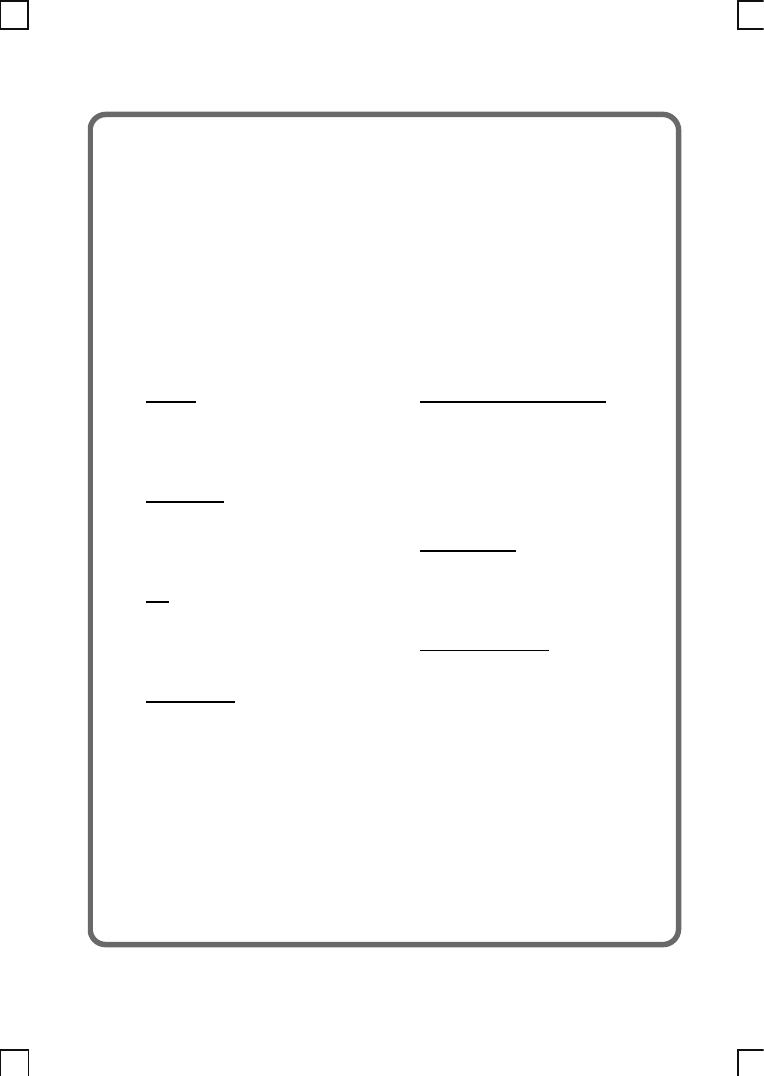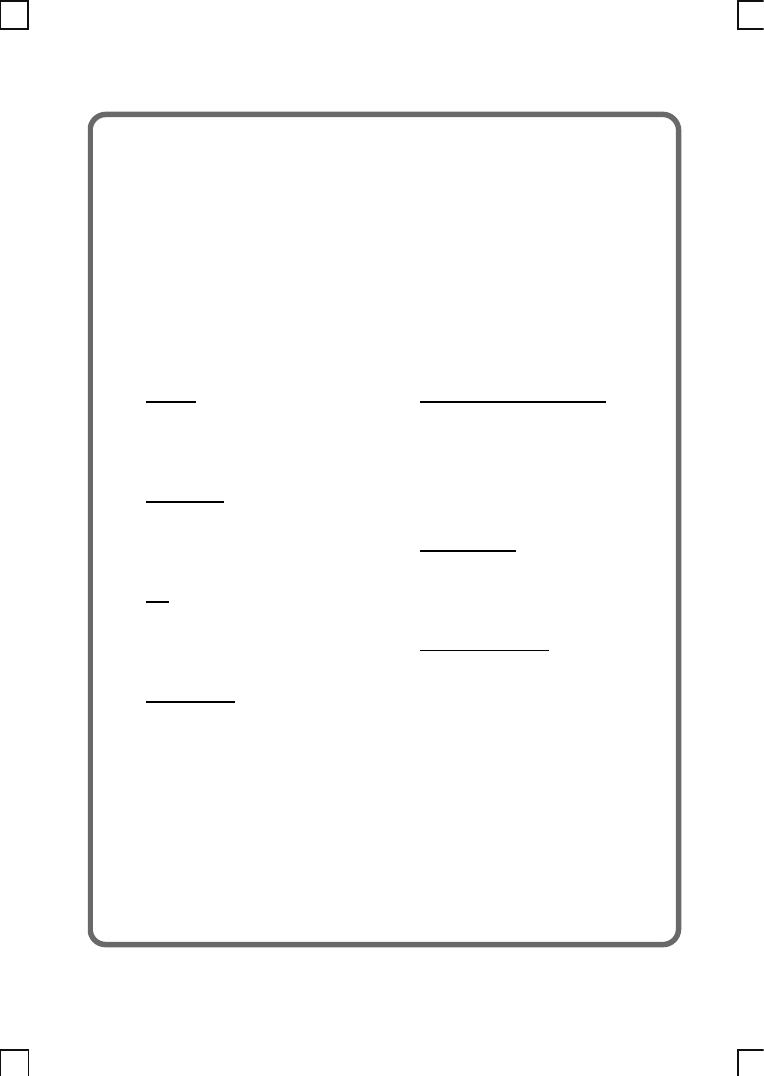
Technical Support
For more troubleshooting help, go to:
www.tp-link.com/support/faq.asp
To download the latest Firmware, Driver, Utility and User Guide, go to:
www.tp-link.com/support/download.asp
For all other technical support, please contact us by using the following
details:
Global
Tel: +86 755 26504400
Service time: 24hrs, 7days a week
Singapore
Tel: +65 62840493
Australia & New Zealand
Tel: AU 1300 87 5465
NZ 0800 87 5465
Service time: Monday to Friday
9:00 AM to 9:00 PM AEST
Service time: 24hrs, 7days a week
UK
Tel: +44 (0) 845 147 0017
Service time: 24hrs, 7da
ys a week
Switzerland
Tel: +41 (0)848 800998 (German
service)
Fee: 4-8 Rp/min, depending on rate
of different time
Service Time: Monday to Friday
9:00 AM to 6:00 PM. GMT+1 or
GMT+2 (Daylight Saving Time)
USA/Canada
Toll Free: +1 866 225 8139
Service time: 24hrs, 7days a week
Germany/Austria
Tel: +49 1805 875465 (German
Service) / +49 1805 TPLINK
Fee: 0.14 EUR/min from the
German fixed phone network and
up to 0.42 EUR/min from mobile
phone.
Service Time: Monday to Friday
9:00 AM to 6:00 PM. GMT+1 or
GMT+2 (Daylight Saving Time in
Germany)
* Except bank holidays in Hesse