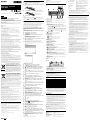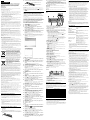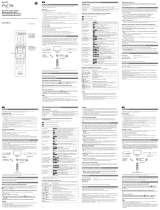Sony VGP-BKB1 User manual
- Category
- Mobile device keyboards
- Type
- User manual
This manual is also suitable for

Reconnection
Slide the power switch of the keyboard to ON, then reconnect.
Note
It may take time to reconnect after turning off the keyboard.
Location and Functions of Controls
Top
Illustrated above is the English keyboard as an example.
1 Caps Lock key
Activates/deactivates Caps Lock mode where letters are all typed in
upper case.
2 Function keys
The task assigned to each function key varies depending on the software
being used.
3 Num Lk (Number Lock)/Scr Lk (Scroll Lock) key
– Number Lock function:
Use this function to enter a number with the numeric keypad. Press
the Num Lk key (
indicator lights up). Press the Num Lk key again
to disable the function ( indicator turns off).
– Scroll Lock function:
The task assigned to the Scr Lk key varies depending on the software
being used. Hold down the Fn key and press the Scr Lk key to enable
the function (
indicator lights up). Hold down the Fn key and
press the Scr Lk key again to disable the function (
indicator turns
off).
4 (Sleep) button
Provides a lower level of power consumption.
5 Power switch
Slide the switch to turn the keyboard on and off.
6 Variety indicators
• (Num Lock)
Turns on when Number Lock mode is activated.
• (Caps Lock)
Turns on when Caps Lock mode is activated.
• (Scroll Lock)
Turns on when Scroll Lock mode is activated.
7 Muting button
Turns the volume on and off.
8 Volume control buttons
Increase (+) or decrease (-) the volume.
9 Windows key
Displays the “Start” menu.
q; Application key
Displays a shortcut menu for certain software applications.
qa Directional arrow keys
Move the pointer on the computer screen.
qs (Low battery) indicator
When battery becomes low, flashes orange; in sleep mode, turns off
(regardless of battery power).
qd (Connect) indicator
Flashes green for a few seconds, when start communication with a
personal computer (or PS3), or when reconnecting such as recovering
from sleep mode.
qf (Connect alarm) indicator
While the personal computer (or PS3) and keyboard are disconnected,
flashes orange slowly. Pressing the CONNECT button makes the
keyboard recognizable by the computer (or PS3) (rapidly flashes
orange, and then turns off after completing connection.); in sleep mode,
turns off.
qg Numeric keypad
Use the numeric keypad to type numbers or to perform basic math
calculations.
z Hint
The F and J keys both have tactile marks.
Bottom
1 Keyboard feet
Flip open to put the wireless keyboard in a more ‘ergonomic’ position.
2 CONNECT button
Press to enable the keyboard to communicate with the computer (or PS3).
3 Battery compartment
Storage compartment for the LR6 (size AA) batteries.
Inserting batteries into the keyboard
1 Slide the power switch of the keyboard to OFF.
z Hint
For the position of the power switch, see “Location and Functions of Controls”.
2 Turn the keyboard over, and open the battery compartment
cover.
3 Insert the supplied two LR6 (size AA) alkaline batteries.
4 Close the cover.
z Hint
When the operational distance (between keyboard and computer) decreases, or the
keyboard stops working altogether, check the
(low battery) indicator on the
keyboard. If the
(low battery) indicator flashes orange, replace the batteries. To
extend battery life, when not using the keyboard, set the power switch to OFF.
English
WARNING
To reduce the risk of fire or electric shock, do not
expose the unit to rain or moisture.
To avoid electrical shock, do not open the cabinet. Refer
servicing to qualified personnel only.
Owner’s Record
The model number and the serial number are located inside the battery compartment of the
keyboard. Record the serial number in the space provided below. Refer to this number
whenever you call your Sony dealer regarding this product.
Model No. VGP-BKB1
Serial No. ______________________
Caution
To prevent battery fluid leaks and damage, observe the following precautions:
• Insert the batteries with the correct +/– orientation.
• Do not charge dry cell batteries.
• Do not mix old and new batteries, or batteries of a different type.
• If the keyboard has not been used for a long time, remove the batteries.
• If a battery fluid leak occurs, carefully wipe the battery compartment, and
insert new batteries.
• To prevent accidental operation, be careful not to press any buttons when
replacing the batteries.
For customers in Europe
Sony hereby declares that this product is in compliance with the essential
requirements and other relevant provisions of Directive 1999/5/EC.
To obtain a copy of the Declaration of Conformity (DoC) with the R&TTE
Directive, please access the following URL.
http://www.compliance.sony.de/
The manufacturer of this product is Sony Corporation, 1-7-1 Konan Minato-ku
Tokyo, 108-0075 Japan. The Authorized Representative for EMC and product
safety is Sony Deutschland GmbH, Hedelfinger Strasse 61, 70327 Stuttgart,
Germany. For any service or guarantee matters please refer to the addresses
given in separate service or guarantee documents.
Do not open wireless devices, as opening them, for whatever reason, could lead
to damages that are not covered by the guarantee.
Repair and maintenance of this equipment should be made only by Sony
authorized technicians. Improper repairs and use can create safety hazards.
In some situations or environments, the use of Bluetooth wireless technology
might be restricted by the proprietor of the building or responsible
representatives of the organization, for example onboard airplanes, in hospitals or
in any other environment where the risk of interference with other devices or
services is perceived or identified as harmful.
If you are uncertain of the policy that applies to the use in a specific organisation
or environment, you are encouraged to ask for authorization to use Bluetooth
wireless technology prior to switching it on.
Consult your physician or the manufacturer of personal medical devices
(pacemakers, hearing aids, etc.) regarding any restrictions on the use of
Bluetooth wireless technology.
Disposal of AA batteries
• This wireless device is powered by AA batteries.
• For installing the batteries, please refer to the “Inserting Batteries into the
keyboard” section of this manual.
•
Do not handle damaged or leaking batteries. Dispose of promptly and properly.
• Batteries may explode or leak if recharged, disposed of in fire, mixed
with other types of battery or improperly installed.
•
Batteries used in these devices may present a fire or chemical burn hazard
if mistreated. Do not disassemble, heat above 60°C or incinerate.
•
Replace only with the same or equivalent type recommended by the manufacturer.
• Keep away from children.
• Dispose of properly at end-of-life.
• In some areas, the disposal of batteries in household or business waste
may be prohibited. Please use the appropriate public collection system.
Disposal of Old Electrical & Electronic
Equipment (Applicable in the European
Union and other European countries with
separate collection systems)
This symbol on the product or on its packaging indicates that
this product shall not be treated as household waste. Instead it
shall be handed over to the applicable collection point for the
recycling of electrical and electronic equipment. By ensuring this
product is disposed of correctly, you will help prevent potential
negative consequences for the environment and human health,
which could otherwise be caused by inappropriate waste
handling of this product. The recycling of materials will help to
conserve natural resources. For more detailed information about recycling of this
product, please contact your local Civic Office, your household waste disposal service
or the shop where you purchased the product.
Disposal of waste batteries (applicable in
the European Union and other European
countries with separate collection systems)
This symbol on the battery or on the packaging indicates that the
battery provided with this product shall not be treated as
household waste.
On certain batteries this symbol might be used in combination
with a chemical symbol. The chemical symbols for mercury (Hg)
or lead (Pb) are added if the battery contains more than 0.0005% mercury or 0.004% lead.
By ensuring these batteries are disposed of correctly, you will help prevent potentially
negative consequences for the environment and human health which could otherwise
be caused by inappropriate waste handling of the battery. The recycling of the
materials will help to conserve natural resources.
In case of products that for safety, performance or data integrity reasons require a
permanent connection with an incorporated battery, this battery should be replaced by
qualified service staff only.
To ensure that the battery will be treated properly, hand over the product at end-of-life
to the applicable collection point for the recycling of electrical and electronic equipment.
For all other batteries, please view the section on how to remove the battery from the
product safely.
Hand the battery over to the applicable collection point for the recycling of waste
batteries. For more detailed information about recycling of this product or battery,
please contact your local Civic Office, your household waste disposal service or the
shop where you purchased the product.
Trademarks and notice
VAIO is a trademark of Sony Corporation.
Microsoft, Windows, and Windows Vista are registered trademarks of Microsoft
Corporation in the United States and/or other countries.
”PLAYSTATION,” “PlayStation” and “PS3” are trademarks and/or registered
trademarks of Sony Computer Entertainment Inc.
”XMB” and “xross media bar” are trademarks of Sony Corporation and Sony
Computer Entertainment Inc.
The Bluetooth word mark and logos are owned by the Bluetooth SIG, Inc., and any use
of such marks by Sony Corporation is under license.
Other trademarks and Trade names are those of their respective owners.
In this manual, Microsoft
®
Windows
®
XP Home Edition and Microsoft
®
Windows
®
XP
Professional are referred to as Windows XP.
In this manual, Microsoft
®
Windows Vista
®
Home Basic, Microsoft
®
Windows Vista
®
Home Premium, Microsoft
®
Windows Vista
®
Business and Microsoft
®
Windows Vista
®
Ultimate are referred to as Windows Vista.
In this manual, Microsoft
®
Windows
®
7 Ultimate, Microsoft
®
Windows
®
7
Professional, Microsoft
®
Windows
®
7 Home Premium, Microsoft
®
Windows
®
7 Home
Basic and Microsoft
®
Windows
®
7 Starter are referred to as Windows 7.
All other names of systems, products, and services are trademarks of their respective
owners. In this manual, the ™ or ® marks are not specified.
Bluetooth
®
Keyboard
VGP-BKB1
Operating Instructions
Mode d’emploi
© 2009 Sony Corporation / Printed in China
4-160-083-21(1)
Two LR6 (size AA) batteries (supplied)
Insert the batteries by
their negative (-) ends
first.
Enabling communication between the
keyboard and your personal computer
Use the Bluetooth software installed on your personal computer to enable
communication between the keyboard and your personal computer (For details
on connecting to PS3, see “Using with PS3.”). Operation of the Bluetooth
software may vary depending on your personal computer.
For details, refer to the manuals provided with your personal computer.
The setup instructions are based on your operating system.
If your computer is pre-installed with Windows 7 operating
system, go directly to the instructions in Case A, or with
Windows XP operating system, go directly to the instructions in
Case D.
If your computer is pre-installed with Windows Vista operating
system, follow these steps:
1 Click (Start), then “Control Panel.”
2 Click the “Hardware and Sound” icon.
3 If the “Bluetooth Devices” icon is in the “Hardware and
Sound” window:
Go to step 4.
If the “Bluetooth Devices” icon is not visible in the
“Hardware and Sound” window:
Close the “Control Panel” and go to Case D.
4 Click the “Bluetooth Devices” icon, and verify the contents
of the window displayed.
Note
If your Control Panel was set to Classic View, double-click the “Bluetooth
Devices” icon.
5 Review the Bluetooth Devices windows shown here.
If you see window 1, go to the instructions in Case B. If you see window 2,
go to the instructions in Case C.
Window 1
Window 2
Case A
1 Click (Start), then click “Devices and Printers.”
2 Slide the power switch of the keyboard to ON.
3
Press the CONNECT button on the bottom of the keyboard.
(Connect alarm) indicator flashes orange.
4
Click “Add a device” in the “Devices and Printers” window.
5 In the device list, select “VGP-BKB1,” and click “Next.”
z Hint
If the “Select a pairing option” window is displayed, select “Create a pairing
code for me,” and click “Next.”
6 Input the code displayed in the window, and press the Enter
key.
7 Click “Close” in the “Add a device” window.
Case B
1 Slide the power switch of the keyboard to ON.
2
Press the CONNECT button on the bottom of the keyboard.
(Connect alarm) indicator flashes orange.
3 On the “Bluetooth Devices” window, click the “Add Wireless
Device” icon.
4 In the device list, select “VGP-BKB1,” and click “Next.”
z Hint
If the “Select a pairing option” window is displayed, select “Create a pairing
code for me,” and click “Next.”
5 Input the code displayed in the window, and press the Enter
key.
6
On the “Pair with a Wireless Device” window, click “Close.”
7 Close the “Bluetooth Devices” window.
Case C
1 Slide the power switch of the keyboard to ON.
2 On the “Bluetooth Devices” window, select the “Devices”
tab and click “Add.”
The “Add Bluetooth Device Wizard” appears.
3
Press the CONNECT button on the bottom of the keyboard.
(Connect alarm) indicator flashes orange.
4 Select the “My device is set up and ready to be found”
check box and click “Next.”
5 In the device list, select “VGP-BKB1,” and click “Next.”
6 Select “Choose a passkey for me” and click “Next.”
7 Input the code displayed in the window, and press the Enter
key.
8 Click “Finish.”
9 Click “OK.”
Case D
1 Slide the power switch of the keyboard to ON.
2 Double-click in the notification area in the bottom right
corner of your personal computer’s desktop.
The “Bluetooth Settings” screen appears.
3 Click “New Connection.”
The “Add New Connection Wizard” screen appears.
4 Press the CONNECT button on the bottom of the keyboard.
(Connect alarm) indicator flashes orange.
5 Select “Express Mode” and click “Next.”
The search for Bluetooth devices begins.
6 In the device list, select “VGP-BKB1,” and click “Next.”
7 Input the code displayed in the window, and press the Enter
key.
8 If the “Add New Connection Wizard” disappears, connection
is complete. Go to step 10.
9 If the prompt to connect the HID (Human Interface Device)
device appears, click “OK.”
10 Verify the contents of the window displayed, and click
“Finish.”
Disconnecting
Slide the power switch of the keyboard to OFF.
Operating temperature 5 °C to 35 °C (temperature gradient less than 10 °C/
hour)
Operating humidity 20% to 80% (not condensed), provided that
humidity is less than 65% at 35 °C (hygrometer
reading of less than 29 °C)
Storage temperature –20 °C to +60 °C (temperature gradient less than 10
°C/hour)
Storage humidity 10% to 90% (not condensed), provided that
humidity is less than 20% at 60 °C (hygrometer
reading of less than 35 °C)
Dimensions Approx. 427 × 28.5 × 129 mm (w × h × d)
Mass Approx. 610 g (including batteries)
Accessories LR6 [size AA] Alkaline batteries (2)
Operating Instructions (this document) (1)
Warranty Card (1)
* The communication range varies, due to walls or other obstacles between
devices, the materials used in the walls, environmental conditions such as
radio frequency interference, and the software programme used.
** This estimate is based on five hours of use per day, five days per week. Battery life
will vary based on the usage environment.
Design and specifications are subject to change without notice.
Troubleshooting
If you are not able to locate a solution in this section, contact a Sony authorised
dealer. Also refer to the manuals provided with your personal computer.
The CONNECT button was pressed, but communication is not possible.
c Check whether batteries are inserted in the keyboard. If the power does not
come on when the power switch of the keyboard is set to ON, the batteries
may be empty. Replace the batteries. For details, see “Inserting batteries into
the keyboard.”
c If the power switch on the keyboard is set to OFF, communication with the
personal computer (or PS3) is not possible. Check the setting of the switch
on the keyboard.
c
Communication between the keyboard and
personal computer (or PS3)
may
not have been properly established.
If the CONNECT button on the
keyboard is not pressed within 30 seconds after searching for the Bluetooth
device by the personal computer, the keyboard cannot be recognised. In
such a case, perform the procedure again to enable communication. For
details, see “Enabling communication between the keyboard and your
personal computer.
”
c If the keyboard is too far from the personal computer (or PS3),
communication will not be possible. The maximum communication distance
between the keyboard and the personal computer (or PS3) is about 10 m. If
used on a metal table or if there are obstacles between the keyboard and
personal computer (or PS3), the usable distance may be shorter.
c Make sure your personal computer is set as below.
- The WIRELESS switch is set to ON.
- Bluetooth function is in operation.
For details on how to set the WIRELESS switch or Bluetooth function, refer
to the manuals provided with your personal computer.
When I’m using the keyboard, the display goes dark or the computer enters
a power saving mode.
c Change the power management setting so that the computer does not enter
a power saving mode. For details, refer to the manuals provided with your
computer.
c Press any key on the personal computer’s keyboard to recover from the
power saving mode.
The computer does not recover from the power saving mode.
c
Press any key on the
personal
computer’s keyboard, not on this keyboard.
The keyboard enters power saving mode and LCD indicators turn off.
c Press any key on the keyboard.
The keyboard does not work.
c Connection between the keyboard and personal computer (or PS3) may not
have been properly established.
Make sure the (Connect alarm) indicator turns on.
If the (Connect alarm) indicator flashes slowly when key is pressed on
the keyboard, connection between the keyboard and personal computer has
been disconnected.
c
Check the distance between the keyboard and personal computer (or PS3).
Place the keyboard and personal computer (or PS3) within the
communication range given in the specifications. If used on a metal table or if
there are metal objects near the keyboard, the usable distance may be shorter.
c Make sure that there are batteries in the keyboard.
Insert the batteries into the keyboard properly, and connect to the personal
computer again. Make sure that the keyboard is close to the personal
computer (within 30 cm.) when you press the CONNECT button.
When the keyboard is restarted or reconnected, the indicator display differs
from the personal computer.
c Press the Num Lk key (or Scr Lk key or Caps Lock key). Then the indicator
will show normally.
Using with PS3
Connecting the keyboard to PS3
Go to “Settings” in PS3 home menu - “Accessory Settings” - “Manage Bluetooth
Devices”, and register the keyboard as a Bluetooth device.
Corresponding functions of the keyboard and PS3 wireless
controller
Keyboard PS3 wireless controller
Enter key × button
Esc key a button
F1 key f button
F2key s button
F3 key SELECT button
F4 key START button
Windows key PS button
Directional arrow key Directional button (left/right/top/bottom)
Notes
• The Windows key does not correspond to the function of the PS button to
launch PS3, and also pressing and holding the Windows key does not
correspond to the function in the same as pressing and holding the PS button.
• The Enter key, the Esc key, the F1-F4 keys, the Windows key and the
directional arrow keys are activate during operation of the XMB (xross media
bar) only. However, the F1-F4 keys and the Windows key are ineffective
during character input.
Precautions
Bluetooth communications
• The 2.4 GHz band used by Bluetooth and wireless LAN devices is also
used by various other devices. Bluetooth devices incorporate technology
that minimizes interference from other devices using the same
wavelength. However, communication speed and achievable distances
may be reduced. Interference from other devices can also stop
communications altogether.
• The data transfer rate will vary depending on distance and obstacles
between devices, device configuration, radio interference, operating
system, software application, and so on. In some cases, communication
may be interrupted.
• Communication range will vary according to whether walls or other
obstacles are located between devices, the material used in walls, the
presence of radio frequency interference and other environmental
conditions, and the type of software being used.
• If wireless LAN and Bluetooth functionality are used at the same time on
the same personal computer, communication speed may be reduced due
to electromagnetic interference, and other unwanted effects may occur.
Maintenance
When you clean the keyboard, make sure to remove the batteries. Clean the
outside of the keyboard with a soft, dry cloth or a soft cloth lightly moistened
with a mild detergent solution. Do not use any type of abrasive pad, scouring
powder, or solvent such as alcohol or benzine.
Specifications
Communication method Bluetooth Standard Ver. 2.0
Key pitch 19.05 mm
Keystroke 2.7 mm
Communication distance 10 m max. line of sight *
Power requirements 3 V DC (two LR6 [SIZE AA] alkaline batteries)
Frequency band 2.4 GHz
Battery life Approx. 4 months (alkaline batteries) **
Before use
This Bluetooth keyboard is specifically designed for wireless connection to Sony
VAIO personal computers and PlayStation 3 (henceforth, PS3) without the need
for any kind of adaptor.
• Wireless communication range of up to 10 m for remote character input.
• Sophisticated, spaced ‘Isolation’ keyboard for stable key touch.
This product can be used with the following (as of October 2009):
• Sony VAIO personal computers pre-installed with Windows 7, Windows
Vista (SP1 and after) or Windows XP (SP2 and after) and equipped with
Bluetooth technology.
Note
Do not use the keyboard with a personal computer other than designated, as the
keyboard may be damaged.
• PS3 (Update to latest system software is necessary.)
Page is loading ...
-
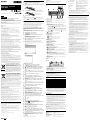 1
1
-
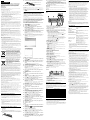 2
2
Sony VGP-BKB1 User manual
- Category
- Mobile device keyboards
- Type
- User manual
- This manual is also suitable for
Ask a question and I''ll find the answer in the document
Finding information in a document is now easier with AI
in other languages
- français: Sony VGP-BKB1 Manuel utilisateur
Related papers
-
Sony VGP-WKB13 User manual
-
Sony VGP-BMS80 User manual
-
Sony PS3 Télécommande Blu-ray Disc CECH-ZRC1U Operating instructions
-
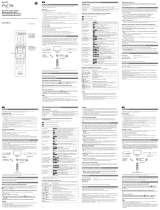 Sony Série PS3 Mando a Distancia de Blu-ray Disc CECH-ZCM1E User manual
Sony Série PS3 Mando a Distancia de Blu-ray Disc CECH-ZCM1E User manual
-
Sony PS3 Télécommande Blu-ray Disc CECH-ZRC1E Operating instructions
-
Sony VGP-BMS33 Operating instructions
-
Sony CECHZK1UC User manual
-
Sony BLUETOOTH VGP-BMS55 User manual
-
Sony VGP-BMS10/B Operating instructions
-
Playstation PS3 PlayStation Move Navigation Controller CECH-ZCS1U User manual