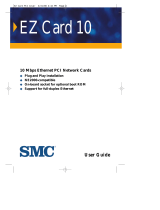Page is loading ...

Users Guide
16-Bit Ethernet PC Card
Pages 2 to 5
see this side
Pages 6 to 8
see this side
Whats Inside
Ethernet PC Card
Hardware Description 2
LED Indicators 2
Hardware Installation 3
Software Driver Installation 4
EMI Certification 5
Specifications 7
Software Drivers 7
Technical Support 8
í
î

2
Hardware Description
Acctons Ethernet PC Card is a "feature-packed" credit card-
sized adapter for PCMCIA-compliant personal computers.
The card comes in two models (two media couplers to choose
from):
EtherPair-PCMCIA (EN2216-1)
EtherDuo-PCMCIA (EN2216-2)
The EtherPair-PCMCIA has a single RJ-45 (10BASE-T) port
for unshielded twisted-pair connection, while the EtherDuo-
PCMCIA has an RJ-45 and BNC (10BASE2) connector.
This product features NE2000 compatibility. You can use the
provided drivers in the driver diskette or use standard NE2000
network drivers.
LED Indicators
The following LEDs are found on both the EtherPair-PCMCIA
and EtherDuo-PCMCIA media couplers.
Transmit/Receive LED
Color: Green
Function: Monitors signals transmitted to and received from
the network.
The green LED labeled Tx/Rx lights up to indicate that the
Ethernet PC Card is transmitting or receiving signals from the
network. The rate of flashing is proportional to the amount of
network traffic.
Link LED
Color: Green
Function: Monitors link status of card's twisted-pair
connection.
This LED lights up to indicate that a valid 10BASE-T link is
established. It is always on under normal operating conditions.
If the LED is off after power is applied, check the RJ-45 port's
cable connection.

3
Hardware Installation
1. Insert the Ethernet PC Card into the computers PCMCIA
slot. Insert the card with the 68-pin connector facing the
PCMCIA slot and the label facing up. See Figure 1 for
illustration.
Figure 1. Inserting the Ethernet PC Card into the Type II
PCMCIA Slot.
2. Plug the media coupler into the cards 15-pin connector.
3. Connect the media coupler to the network using either UTP
or thin coax cabling.
a. Connecting to the RJ-45 port using UTP cable.
Figure 2. Connection Using UTP Cable
(EtherPair-PCMCIA, model EN2216-1)

4
b. Connecting to the BNC port with thin coax cable.
Figure 3. Connecting to Thin Ethernet Cable
(EtherDuo-PCMCIA, model EN2216-2)
Note: If the card is attached to the end of the network segment,
be sure a 50-Ohm terminator is installed on the open end of the
T-type connector.
Software Driver Installation
The diskette labled Driver Diskette, that comes with the
package contains all the software drivers available for the
Ethernet PC Card. A RELEASE.TXT file, describing the
contents of the diskette is found in the root directory. Different
drivers are stored in separate subdirectories, which also
include a text file. Select the driver you need for your system
and refer to the text file for the installation procedure.

5
EMI Certification
FCC Class B Certification
Accton Technology Corporation
Model Number: EN2216
FCC ID: HEDEN2216
This device complies with Part 15 of the FCC Rules. Operation is
subject to the following conditions:
1. This device may not cause harmful interference, and
2. This device must accept any interference received, including
interference that may cause undesired operation.
Warning! This equipment has been tested and found to comply with the
limits for a Class B digital device, pursuant to Part 15 of the FCC Rules.
These limits are designed to provide reasonable protection against
harmful interference in a residential installation. This equipment
generates, uses and can radiate radio frequency energy and, if not
installed and used in accordance with the instructions, may cause harmful
interference to radio communications. However, there is no guarantee
that interference will not occur in a particular installation. If this equipment
does cause harmful interference to radio or television reception, which
can be determined by turning the equipment off and on, the user is
encouraged to try to correct the interference by one or more of the
following measures:
Reorient or relocate the receiving antenna.
Increase the distance between the equipment and receiver.
Connect the equipment into an outlet on a circuit different from
the one which the receiver is connected to.
Consult the dealer or an experienced radio/TV technician for
help.
You may use unshielded twisted-pair (UTP) cable for RJ-45
connections.
You are hereby cautioned that changes or modifications not
expressly approved by the party responsible for compliance could
void your authority to operate the equipment.
The user may find the following booklet prepared by the Federal
Communications Commission helpful:

6
The Interference Handbook
This booklet is available from the U.S. Government Printing
Office. Washington, D.C. 20402. Stock No. 004-000-00345-4.
Note: In order to maintain compliance with the limits of a Class B
digital device, Accton requires that you use a quality interface cable
when connecting to this device. Changes or modifications not
expressly approved by Accton could void the user's authority to
operate this equipment. Suggested cable type is unshielded twisted-
pair (UTP) for RJ-45 connections and thin coax cable for BNC
connections.
VCCI Class B Compliance
This product also complies with CISPR22 Class B.
EN55022 Declaration of Conformance
This is to certify that the Accton Ethernet Adapter is shielded
against the generation of radio interference in accordance with
the application of Council Directive 89/336/EEC, Article 4a.
Conformity is declared by the application of EN55022:1987
Class B (CISPR 22:1985/BS 6527:1988).

7
Specifications
Standard Conformance EN2216-1: IEEE 802.3 (10BASE-T)
EN2216-2: IEEE802.3 (10BASE-T,
10BASE2)
PCMCIA Release 2.1 Type II
Host Interface PCMCIA-compliant computers
Ethernet Data Rate 10 Mbps (20 Mbps at full duplex)
Media Connection EN2216-1: 1 RJ-45 port (10BASE-T)
EN2216-2: 1 RJ-45 port (10BASE-T)
1 BNC port (10BASE2)
Data Bus Width 16-bit
RAM Buffer 32KB
I/O Base Address 200H to 360H, software selectable
Interrupt 2 (9), 3, 4, 5, 10, 11, 12, 15
LED Indicators Transmit/Receive, Link
Power Requirement RJ-45: +5V/130mA max.
BNC: +5V/280mA max.
Temperature 0 to 55°C/32 to 131°F (Std. Operating)
Humidity 10% to 90% (Noncondensing)
Dimensions 86 x 54 x 5 mm (3.38 x 2.12 x 0.2 in)
EMI Certification FCC Class B, VCCI Class B,
CISPR 22 Class B, CE Mark
Immunity IEC1000-4-2/3/4
Environment IEC-68, IEC-721
Safety UL, CSA, TÜV/GS
Software Drivers
NetWare ODI Drivers
Novell NetWare 3.x, 4.x, NetWare LAN WorkPlace TCP/IP, Novell
LAN Analyzer for NetWare
NDIS Drivers
Windows NT, Windows 95, MicroSoft LAN Manager, Windows
for Workgroups, IBM LAN Server 2.x, IBM LAN Support V1.2,
IBM OS/2 EE V2.0, DEC Pathworks V4.x, SUN PC-NFS, IBM
TCP/IP for DOS & OS/2
Packet Drivers
FTP PC/TCP, NCSA TCP/IP
Unix Drivers
SCO Unix

8
Technical Support
Your dealer or installer is the person who understands your
network and Accton units. If neither is available to help you,
Accton technical support engineers are available by fax, mail
or phone.
Send your technical questions by fax to:
International Headquarters: 886-3-577-0267
USA Headquarters: 408-452-8988
To obtain software upgrades connect via ftp to
ftp.accton.com.tw International site
ftp://www.accton.com US site
ftp://www.accton.com.tw Taiwan site
ftp://www.accton.au Australia site
ftp://www.accton.co.uk Great Britain site
ftp://www.lanco.no Norway site
Send your technical questions by email to
Mail your technical questions to:
International Headquarters
Accton Technology Corporation
Attn: Technical Support
No. 1 Creation Road III
Science-based Industrial Park
Hsinchu 300, Taiwan, R.O.C.
USA Headquarters
Accton Technology Corporation
Attn: Technical Support
1962 Zanker Road,
San Jose, CA 95112, U.S.A.

9
During local business hours, call:
International Headquarters
Monday through Friday
8 a.m. to 6 p.m.:
886-3-5770-270
USA Headquarters
Monday through Friday
7 a.m. to 5 p.m. Pacific Time:
408-452-8900 or 800-926-9288
The publisher assumes no responsibility for errors that may
appear in this document. Nor does it make any commitment to
update the information it contains.
All brand and product names mentioned are trademarks or
registered trademarks of their respective companies.
EN2216
E0198-R01
150192-101
/