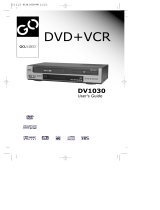Page is loading ...

PREV
Operating
Instructions
PALSONIC CORPORATION PTY LTD
1 JOYNTON AVENUE
WATERLOO NSW 2017 AUSTRALIA
TEL: (02) 9313 7111
FAX: (02) 9313 7555
www.palsonic.com.au
PALSONIC CUSTOMER SERVICE
TELEPHONE
AUSTRALIA: 1300 657 888
DVDR111 DVD RECORDER

The lightning flash with an arrowhead symbol within an equilateral triangle
is intended to alert the user to the presence of uninsulated "dangerous
voltage" within the product's enclosure that may be of sufficient magnitude
to constitute a risk of electric shock to persons.
The exclamation point within an equilateral triangle is intended to alert the
user to the presence of important operating and maintenance (servicing)
instructions in the literature accompanying the appliance.
WARNING:
C A U T I O N :
ATTENTION:
C A U T I O N :
DO NOT EXPOSE THIS APPLIANCE TO RAIN OR MOISTURE, DUE TO THE HIGH RISK OF FIRE
OR ELECTRIC SHOCK, DO NOT OPEN THE CABINET DANGEROUS HIGH VOLTAGES ARE
PRESENT INSIDE THE ENCLOSURE. ONLY QUALIFIED SERVICE PERSONNEL SHOULD
ATTEMPT THIS.
TO PREVENT ELECTRIC SHOCK, MATCH WIDE BLADE OF PLUG TO WIDE SLOT, AND
FULLY INSERT.
POUR EVITER LES CHOCS ELECTRIQUE, INTRODUIRE LALAME LAPLUS LARGE DE LA
FICHE DANS LABORNE CORRESPONDANTE DE LAPRISE ET POUSSER JUSQU' AU FOUD.
This Digital Video Disc Player employs a Laser System. To prevent direct exposure to the laser beam, do not try to
open the enclosure.
Visible laser radiation emits when open and interlocks are defeated.
Use of controls or adjustments or performance of procedures other than those specified herein may result in hazardous
radiation exposure.
DO NOT STARE INTO BEAM.
To ensure proper use of this product, please read this owner's manual carefully and retain for future reference.
Should the unit require maintenance, contact an authorised service location, or contact us. Only qualified service personnel
should remove the cover.
Changes or modifications made to this equipment, not expressly approved by us or parties authorised by us will void all the
manufacture warranties.
THE REGION CODE FOR THE UNIT IS 4.
WA R N I N G:
Since it is very usual for DVD movies to be released at different times in different regions of the world, all players have
region codes and disks can have an optional region code. If you load a disk of a different region code to your player, you
will see the region code notice on the screen. The disk will not play, and should be unloaded.
CAUTION
RISK OF ELECTRIC SHOCK
DO NOT OPEN
AVIS
RISQUE DE CHOC ELECTRIQUE NE
PAS OUVRIR
CAUTION: TO REDUCE THE RISK OF ELECTRIC
SHOCK, DO NOT REMOVE COVER (OR BACK).
NO USER-SERVICEABLE PART INSIDE. REFER
SERVICING TO QUALIFIED SERVICE PERSONNEL
Selecting Subtitles
1
Safety Precautions
CLASS 1
LASER PRODUCT
4
For Customer Use:
In spaces provided below, record the Model and Serial No. located on the rear panel of your DVD video player.
Model No. Serial No.
Retain this information for future reference.
Note:
Playback of individual DVDs and CDs on Palsonic
DVD Player and Recorder:
DVD-R/RW in DVD video format and CD-R/RW in CD-DA or in MP3 format can be played. Due to quality differences of
the media as well as peculiarities of the recording it can occur, nevertheless, that individual DVDs or CDs cannot be read.
In such cases, it is not due to a malfunction of the playing equipment.

CAUTION: Use of controls or adjustments or performance of procedures other than those specified herein may result in hazardous radiation exposure.
Please carefully study this manual and always keep it available. There are, however, some installation and operation precautions which you
should be aware of.
1. Read Instructions - All the safety and operating instructions should be read before the product is operated.
2. Retain Instructions - The safety and operating instructions should be retained for future reference.
3. Heed Warnings - All warnings on the product and in the operating instructions should be adhered to.
4. Follow Instructions - All operating and use instructions should be followed.
5. Cleaning - Unplug this product from the wall outlet before cleaning. Do not use liquid cleaners or aerosol cleaners. Use a damp cloth for cleaning.
6. Attachments - Do not use attachments not recommended by the product manufacturer as they may cause hazards.
7. Water and Moisture - Do not use this product near water - for example, near a bath tub, wash bowl, kitchen sink, or laundry tub; in a wet
basement; or near a swimming pool; and the like.
8. Accessories - Do not place this product on an unstable cart, stand, tripod, bracket, or table. The product may fall, causing serious injury to a child or
adult, and serious damage to the product. Use only with a cart, stand, tripod, bracket, or table recommended by the manufacturer, or sold with the
product. Any mounting of the product should follow the manufacturer's instructions, and should use a mounting accessory recommended by the
manufacturer.
9. A product and cart combination should be moved with care. Quick stops, excessive force, and uneven surfaces may cause the product and cart
combination to overturn.
10. Ventilation - Slots and openings in the cabinet are provided for ventilation and to ensure reliable operation of the product and to protect it from
overheating, and these openings must not be blocked or covered. The openings should never be blocked by placing the product on a bed, sofa, rug, or
other similar surface. This product should not be placed in a built-in installation such as a bookcase or rack unless proper ventilation is provided or the
manufacturer's instructions have been adhered to.
11. Power Sources - This product should be operated only from the type of power source indicated on the marking label. If you are not sure of the
type of power supply to your home, consult your product dealer or local power company. For products intended to operate from battery power, or
other sources, refer to the operating instructions.
12. Grounding or Polarisation - This product may be equipped with a polarised alternating-
current line plug (a plug having one blade wider than the other). This plug will fit into the power
outlet only one way. This is a safety feature. If you are unable to insert the plug fully into the
outlet, try reversing the plug. If the plug should still fail to fit, contact your electrician to replace
your obsolete outlet. Do not defeat the safety purpose of the polarised plug.
Alternate Warnings - This product is equipped with a three-wire grounding-type plug, a plug
having a third (grounding) pin. This plug will only fit into a grounding-type power outlet. This
is a safety feature, If you are unable to insert the plug into the outlet, contact your electrician
to replace your obsolete outlet. Do not defeat the safety purpose of the grounding-type plug.
13. Power-Cord Protection - Power-supply cords should be routed so that they are not likely
to be walked on or pinched by items placed upon or against them, paying particular attention
to cords at plugs, convenience receptacles, and the point where they exit from the product.
14. Protective Attachment Plug - The product is equipped with an attachment plug having
overload protection. This is a safety feature. See Instruction Manual for replacement or
resetting of protective device. If replacement of the plug is required, be sure the service
technician has used a replacement plug specified by the manufacturer that has the same overload protection as the original plug.
15. Outdoor Antenna Grounding - If an outside antenna or cable system is connected to the product, be sure the antenna or cable system is
grounded so as to provide some protection against voltage surges and built-up static charges. Article 810 of the National Electrical Code,
ANSI/NFPA 70, provides information with regard to proper grounding of the mast and supporting structure, grounding of the lead-in wire to an
antenna discharge unit, size or grounding conductors, location of antenna-discharge unit, connection to grounding electrodes, and requirements
for the grounding electrode.
16. Lightning - For added protection for this product during a lightning storm, or when it is left unattended and unused for long periods of time,
unplug it from the wall outlet and disconnect the antenna or cable system. This will prevent damage to the product due to lightning and power-
line surges.
17. Power Lines - An outside antenna system should not be located in the vicinity of overhead power lines or other electric light or power circuits,
or where it can fall into such power lines or circuits. When installing an outside antenna system, extreme care should be taken to keep from
touching such power lines or circuits as contact with them might be fatal.
18. Overloading - Do not overload wall outlets, extension cords, or integral convenience receptacles as this can result in a risk of fire or electric shock.
19. Object and Liquid Entry - Never push objects of any kind into this product through openings as they may touch dangerous voltage points or
short-out parts that could result in a fire or electric shock. Never spill liquid of any kind on the product.
20. Servicing - Do not attempt to service this product yourself as opening or removing covers may expose you to dangerous voltage or other
hazards. Refer all servicing to qualified service personnel.
21. Damage Requiring Service - Unplug this product from the wall outlet and refer servicing to qualified service personnel under the following conditions:
a. When the power-supply cord or plug is damaged.
b. If liquid has been spilled, or objects have fallen into the product.
c. If the product has been exposed to rain or water
d. If the product does not operate normally by following the operating instructions. Adjust only those controls that are covered by the operating
instructions as an improper adjustment of other controls may result in damage and will often require extensive work by a qualified technician to
restore the product to its normal operation.
e. If the product has been dropped or damaged in any way, and
f. When the product exhibits a distinct change in performance - this indicates a need for service.
22. Replacement Parts - When replacement parts are required, be sure the service technician has used replacement parts specified by the
manufacturer or have the same characteristics as the original part. Unauthorised substitutions may result in fire, electric shock, or other hazards.
23. Safety Check - Upon completion of any service or repairs to this product, ask the service technician to perform safety checks to determine
that the product is in proper operating condition.
24. Wall or Ceiling Mounting - The product should be mounted to a wall or ceiling only as recommended by the manufacturer.
25. Heat - The product should be situated away from heat sources such as radiators, heat registers, stoves or other products (including amplifiers)
that produce heat.
FIGURE A
EXAMPLE OF ANTENNA GROUNDING
AS PER NATIONAL ELECTRICAL CODE
NEC - NATIONAL ELECTRICAL CODE
S2898A
2
Safety Information
ANTENNA
LEAD IN WIRE
ELECTRIC
SERVICE
EQUIPMENT
ANTENNA
DISCHARGE UNIT
(NEC SECTION 810-21)
GROUNDING CONDUCTORS
(NEC SECTION 810-21)
GROUND CLAMPS
POWER SERVICE GROUNDING
ELECTRODE SYSTEM
(NEC ART 250, PART H)

UNPACKING
When shipping the player, the original shipping carton and packing comes in handy. For maximum
protection, re-pack the unit as it was originally packed at the factory. It is normal for your changer tray to
partially open after you have unpacked the unit. This is a feature designed to allow easier access to disc
inside the tray during diagnostics.
First check and identify the contents of your player package, as listed below:
- DVD Recorder
- Remote control
- Audio Cable
- Video Cable
- Owner's manual
- Size AAA batteries (2)
If any item should be damaged or missing, please inform your supplier without delay.
Keep the packaging materials as you may need them to transport your player in the future.
WHERE TO PLACE YOUR DVD RECORDER
1. Place the unit on a firm, flat surface.
2. When you place this player near a radio or VCR the playback picture may become poor and/or
distorted. In this situation, move the DVD video player away from the other units.
3. Keep away from direct sunlight & domestic heating equipment.
4. If placed in a cabinet, please allow at least 2.5 cm (1 inch) of free space around the player for
proper ventilation.
TO OBTAIN A CLEAR PICTURE
This player is a high-tech, precision device. If the optical pick-up lens and disc drive parts are dirty or worn
down, the picture quality will become poor. To obtain a clear picture, we recommend regular inspection and
maintenance (i.e. cleaning or parts replacement) every 1,000 hours of use depending on the operating
environment. For details, please contact your nearest dealer.
Your recorder design combines the functionalities of a DVD player and
recorder. As a DVD player, you will be able to enjoy full length movies
with true cinema picture quality, and stereo or multichannel sound
(depending on the disc and your playback system). This player
includes KODAK picture CD and JPEG file readability, to view family
photos in slide show presentation. Playback standard CD's, and
personal MP3 & WMA files. It supports video connections such as
component, S-Video and progressive scan for greater picture clarity
What's more, as a DVD Video Recorder, it has some of the key features
that allow you to record programs conveniently such as:
A complete DVD+RW/DVD+R recorder.
Preset recording
Playback of pre-recorded or user-recorded DVDs and CDs
View, edit and play from a pre-recorded DVD+RW.
DVD + ReWritable
I.LINK DVD
3
Introduction

Table of Contents
4
Safety Precautions .............................
Safety Information ..............................
Introduction.........................................
Table of Contents ..............................
Identification of Controls.....................
Connection .........................................
MP3, Progressive Scan......................
Playing Back a Disc ...........................
Playing a Normal Disc .......................
Playing a DVD+RW or DVD+R Disc...
General Features ...............................
Locating a Specific Title,
Chapter or Track.................................
Playing Repeatedly.............................
Playing in Random Order...................
Selecting Camera Angles, Language
& Audio Settings ................................
Playing in a Favourite Order ..............
Selecting Subtitles .............................
1
2
3
4
5
7
12
13
13
14
16
18
20
21
22
23
24
KODAK Picture CD/JPEG/MP3 Playback ....
Using the On-screen Display.........................
Setting the Parental Lock...............................
Customising DVD Function Settings .............
Recording Options ........................................
Channel Search ............................................
Normal Recording .........................................
One-Touch Record .......................................
Time Record .................................................
Editing ...........................................................
Editing a Title of DVD+RW ...........................
Editing a Disc of DVD+RW or DVD+R ......
Specifications ................................................
Trouble Shooting Guide ................................
Attachment ....................................................
25
27
28
29
30
30
32
33
34
35
35
38
40
41
42

FRONT PANEL
REAR PANEL
POWER
COMPOSITE VIDEO INPUT (FRONT)
AUDIO INPUT (FRONT RIGHT)
AUDIO INPUT (FRONT LEFT)
CHANNEL -
CHANNEL +
INPUT
RECORD
PREVIOUS
NEXT
FAST REVERSE
6
1
2
3
4
5
9
8
7
DIGITAL AUDIO-COAXIAL OUTPUT
S-VIDEO OUTPUT
S-VIDEO INPUT (REAR)
RF SIGNAL OUTPUT
RF SIGNAL INPUT
AUDIO OUTPUT
COMPONENT VIDEO OUTPUT
COMPOSITE VIDEO OUTPUT
AUDIO INPUT (REAR LEFT/RIGHT)
COMPOSITE VIDEO INPUT (REAR)
DIGITAL AUDIO-OPTICAL OUTPUT
6
1
2
3
4
5
12
11
10
I.LINK DV
7
8
9
12
11
10
7
8
9
6
1
2
3
4
5
10
11
12
13
14
15
16
FAST FORWARD
STOP
PLAY
PAUSE
OPEN/CLOSE
16
1
13
14
15
9
8
7
10
11
12
6
2
3
4
5
Identification of Controls
5

Identification of Controls
6
REMOTE CONTROL
THE INSTRUCTIONS BELOW DESCRIBE THE
FUNCTIONS OF THE REMOTE CONTROL.
1
2
8
9
11
22
23
24
25
26
16
10
12
13
3
4
5
7
6
15
20
19
21
17
14
18
27
28
29
30
31
32
33
34
35
19. FORWARD
20. SLOW
21. SETUP
22. OPEN / CLOSE
23. NUMBERS
24. TITLE
25. GOTO
26. RETURN
27. PLAY
28. STOP
29. CHANNEL -/+
30. VOLUME -/+
31. MENU
32. SUBTITLE
33. PAUSE / STEP
34. DISPLAY
35. NAVIGATION
1. STANDBY
2. MUTE
3. I/P
(INTERLACE / PROGRESSIVE)
4. RANDOM
5. REPEAT
6. ADD/CLEAR
7. DIRECTION
(UP / DOWN / LEFT / RIGHT)
8. SELECT
9. EDIT
10. INPUT
11 .REC/OTR
(RECORD / ONE-TOUCH RECORD)
1 2 .DISC OPERATION
13. TIMER
14. PREVIOUS
15. NEXT
16. ANGLE
17. AUDIO
18. REVERSE

Connection
7
Dolby Pro Logic Surround Sound (GOOD)
Enjoy Dolby Pro Logic Surround by connecting an
amplifier and speaker system (right and left front
speakers, a centre speaker, and one or two rear
speakers).
CONNECTION FOR AUDIO OUTPUT
Enjoying Digital Stereo Sound (BETTER)
Enjoy the dynamic sound of Digital Stereo by
connecting an amplifier equipped with a digital
audio input and speaker system.
or
Amplifier
Audio cable
Amplifier
Audio cable
(Analog out)

Connection
8
COMPONENT VIDEO OUTPUT (BEST)
The Component Video input allows you to enjoy the best
picture quality from a DVD video disc.
Connect your recorder with Y Video, Pr Video and
Pb Video, if TV has Progressive Scan or Component
Video Input.
During stop status, press I/P button on remote
control unit to switch between Progressive Scan or
Interlace Scan, or switch these two modes in
General Setup from the Setup Menu.
CONNECTION FOR VIDEO OUTPUT
GOOD
BETTER
Connect your recorder with the S-Video cable, if the TV
has an S-Video input. Do not connect the yellow video
cable if using the S-Video cable.
Video cable
Video cable
Y VIDEO OUT
Pr VIDEO OUT
Pb VIDEO OUT

CONNECTION FOR TV TUNER
Connection
9
Signal Output
NOTE
Refer to the manual of the connected TV.
Turn off the power and unplug both units before setting up any connections.
RF out is signal pass-thru ONLY. Use A/V, S-Video, or Component outputs for playback. For TV without A/V inputs,
an RF Modulator Accessory RF-150 will be required.
Signal Input
YOUR RECORDER
Connection
CONNECTION WITH A DIGITAL VIDEO CAMCORDER
NOTE
Refer to the manual of the connected system.
Turn off the power and unplug both units before setting up any connections.

CONNECTION FOR AV SIGNAL (AV REAR INPUT)
Connection
10
Connection
THE RECORDER ALLOWS YOU TO ENJOY OR RECORD PROGRAMS WITH SIGNAL FROM AV SYSTEMS SUCH
AS VCR, DVD PLAYER, ETC.
NOTE
Refer to the manual of the connected system.
Turn off the power and unplug both units before setting up any connections.
Connect your recorder with the S-Video cable, if the Signal
Source has an S-Video input. Do not connect the yellow
video cable if using the S-Video cable.
External Signal AV
TV Set
Audio In
Video In
or
YOUR RECORDER

CONNECTION FOR AV SIGNAL (A/V FRONT INPUT)
Connection
11
Connection
NOTE
Refer to the manual of the connected system.
Turn off the power and unplug both units before setting up any connections.
Connect your recorder with the S-Video cable, if the Signal
Source has an S-Video input. Do not connect the yellow
video cable if using the S-Video cable.
RECORDER FRONT
RECORDER REAR
Video Out
Audio Out
EXTERNAL SIGNAL AV
Audio In
Video In
S-VIDEO
VIDEO
AUDIO
POWER
NEXTPREV
RECORD
INPUT
CH+CH-
OPEN/CLOSE
VIDEO
R ---- AUDIO ---- L
DVD PLAYER & RECORDER

MP3 & Progressive Scan
12
Progressive Scan creates a picture with double the scan lines of traditional component video pictures and
creates a sharper image. The advantages of progressive scan video output are reduced picture flickering and
motion artifacts as well as a sharper image on large screens.
MP3 refers to a new format of music files available for playback over the internet. The popularity of MP3 allows
people to download music from MP3 websites onto ones home computer.
This product incorporates copyright protection technology
that is protected by method claims of certain U.S. patents
and other intellectual property rights owned by Macrovision
Corporation and other rights owners. Use of this copyright
protection technology must be authorised by Macrovision
Corporation, and is intended for home and other limited
viewing uses only unless otherwise authorised by
Macrovision Corporation. Reverse engineering or
disassembly is prohibited.
Manufactured under license from Dolby Laboratories.
"Dolby" and the double-D symbol are trademarks of Dolby
Laboratories. Confidential Unpublished works.
© 1992-1997 Dolby Laboratories, Inc. All rights reserved.
It is forbidden by law to copy, broadcast, show, broadcast on
cable, play in public, and rent copyrighted material without
permission.
DVD video discs are copy protected, and any recordings
made from these discs will be distorted.
"DTS" and "DTS Digital Out" are trademarks of Digital
Theater Systems, Inc.
WHAT IS MP3?
WHAT IS PROGRESSIVE SCAN?

Playing Back a Disc
13
1. Power on your recorder.
2. Insert a DVD disc.
3. Press direction keys or the number buttons to select the title.
4. Press the SELECT or PLAY button.
The DVD video player will start playback from the title selected.
5. To remove the disc, press the OPEN/CLOSE button.
PLAY
OPEN/CLOSE
SELECT
PLAYING A NORMAL DISC
Title 1
Title 3
Title 2
Title 4

Playing Back a Disc
14
Index Picture Screen
Description:
1. The name of the pre-recorded. The default is
TITLE.
2. The date and time of the record.
3. The quality.
4. Length of the record.
1. Power on your recorder.
2. Insert a DVD+RW or DVD+R disc.
The index pictures will appear on the screen as above.
PREV
NEXT
1. TITLE
01/01/00-12:14PM
SP 00:00:20
2. TITLE
01/01/00-12:14PM
HQ 00:00:20
3. TITLE
01/01/00-12:14PM
SLP 00:00:20
4. TITLE
01/01/00-12:14PM
HQ 00:00:20
5. TITLE
01/01/00-12:14PM
SP 00:00:20
6. TITLE
01/01/00-12:14PM
EP 00:00:20
1. TITLE
01/01/00-12:14PM
SP 00:00:20
1.
2.
3.
4.
PLAYING A DVD+RW OR DVD+R DISC

Playing Back a Disc
15
3. Press the OPEN/CLOSE button
This will open the disc tray and allow for the placement of a playable disc
with the playback side down.
4. Use direction keys (UP/DOWN/RIGHT/LEFT) to highlight the item
you desired.
5. Press SELECT or PLAY to start playback of the title
you selected.
When PREV is highlighted, press SELECT, the previous index pictures will
display on the screen. When it reaches the first one, if press PREV again,
the Index Picture Screen can only be updated.
When NEXT is highlighted, press SELECT, the next index pictures will
display on the screen. When it reaches the last one, if press NEXT again,
the Index Picture Screen can only be updated.
6. Stop playback
Press the STOP button once to stop the player; press the PLAY button to
resume playing.
To playback from the start, press the STOP button twice then press the
PLAY button.
Note:
After finishing playback of all titles contained on a DVD+RW or DVD+R
disc, it will return to the Index Picture Screen.
SELECT
PLAY
OPEN/CLOSE
UP/DOWN
/RIGHT/LEFT
STOP
PLAYING A DVD+RW OR DVD+R DISC

Playing Back a Disc
16
All playback operation can be realized by the navigation.
During playback, press NAVIGATION to access the control bar:
Control bar is a collection of icons. Those icons are presentations of commands or information that needed to finish
a function. The details of every functions see below:
Press RIGHT/LEFT to highlight one icon and press SELECT to enter it, press UP/DOWN to select a item,
press SELECT.
Press NAVIGATION again to cancel the control bar
Playback mode Set your preferable
playback mode such as PROGRAM,
RANDOM and various repeat mode.
Playback control Control playback by
various setting such as FAST
FORWARD, FAST REVERSE, PAUSE,
STOP,etc.
Title Select to choose an available title
by inputting numbers.
Chapter Select to choose an available
chapter by inputting numbers.
Angle Select your desired camera
angle, if available.
Audio Select your desired audio
setting, if available.
Subtitle Select to choose an available
subtitle by inputting numbers.
Timer Goto the point you want to start
from by inputting the time.
GENERAL FEATURES

Playing Back a Disc
17
PLAY
1. Fast forward playback
Press during normal playback.
The speed will cycle with each press as: FF2, FF4, FF16, FF32 or play.
Press PLAY to resume normal playback.
2. Fast reverse playback
Press during normal playback.
The speed will cycle with each press as: FR2, FR4, FR16, FR32 or play.
Press PLAY to resume normal playback.
3. Pause playback
Press PAUSE/STEP during normal playback to pause playback and
Press PLAY to resume normal playback.
4. Frame advance
Press PAUSE/STEP during normal playback.
One frame is advanced each time you press PAUSE/STEP.
Press PLAY to resume normal playback.
5. Slow
Press the SLOW button during playback
The playback speed becomes 1/2, 1/4, 1/8 of the normal speed or
normal play each time you press the SLOW button.
REVERSE/
FORWARD
ZOOM
PAUSE/STEP
Note:
The above features vary depending on the disc type such as MP3, Audio CD, DVD+RW/DVD+R etc.
GENERAL FEATURES

Locating a Specific Title, Chapter or Track
18
This player allows you to locate consecutive chapters or tracks.
Press the SKIP or button repeatedly to display the requested chapter or track
The player starts playback from the selected chapter or track.
NEXTPREV
How to locate proceeding chapters or tracks
When you press the SKIP button, the player starts playback from the beginning of the
preceding chapter or track.
How to locate succeeding chapters or tracks
When you press the SKIP button, the player starts playback from the beginning of the
succeeding chapter or track.
Notice: On some discs the titles may not display the sub-divided chapters.
DVD VIDEO DISCS ARE NORMALLY DIVIDED INTO TITLES AND SUB-DIVIDED INTO CHAPTERS.
SIMILARLY, CD'S (AUDIO, HDCD, and MP3) ARE DIVIDED INTO TRACKS. YOU CAN CONVENIENTLY
LOCATE ANY SPECIFIC TITLE, CHAPTER, OR TRACK WITH THIS DVD PLAYER.
Audio CD
You can locate a specific title using the title menu function, if a DVD video disc contains a title menu.
1. Press the TITLE button
On the TV screen, the title menu will appear.
2. Press the button to select the title
you want.
3. Press the SELECT button
This will cause the DVD video player to start playback from
chapter 1 of the title selected .
Title 1
Title 3
Title 2
Title 4
Example of a title menu.
NOTICE
There are some disc that does not respond to this function.
If different instructions appear on the TV screen, follow those instructions. The instructions above are describe
the basic procedure, but procedures may vary depending on the contents of the DVD video disc.
LOCATING A SPECIFIC CHAPTER OR TRACK
Track 2
Track 3 Track 4 Track 5Track 1
LOCATING A TITLE USING THE TITLE MENU
Chapter 1 Chapter 2 Chapter 1 Chapter 2 Chapter 3
TITLE 1
DVD Video Disc
TITLE 2

Locating a Specific Title, Chapter or Track
19
2. With the icon highlighted, input the number of a available title,
If a DVD video disc contains title numbers, you can locate a specific title by directly selecting a title number.
1. Press GOTO during playback.
The control bar will display on the screen.
then press SELECT to confirm it.
e.g To select title 2
SELECT
3. To select your desired chapter, press GOTO to highlight the icon ,
and input the number of a available chapter, then press SELECT.
4. If you want to start playback from some point, press GOTO to highlight the icon , and
input the time, then press SELECT.
Note:
The function is invalid on MP3 disc.
For CD disc, GOTO is used for track/time selection.
For DVD+RW/+R, it cannot function by time searching.
2
GOTO
LOCATING A TITLE
/