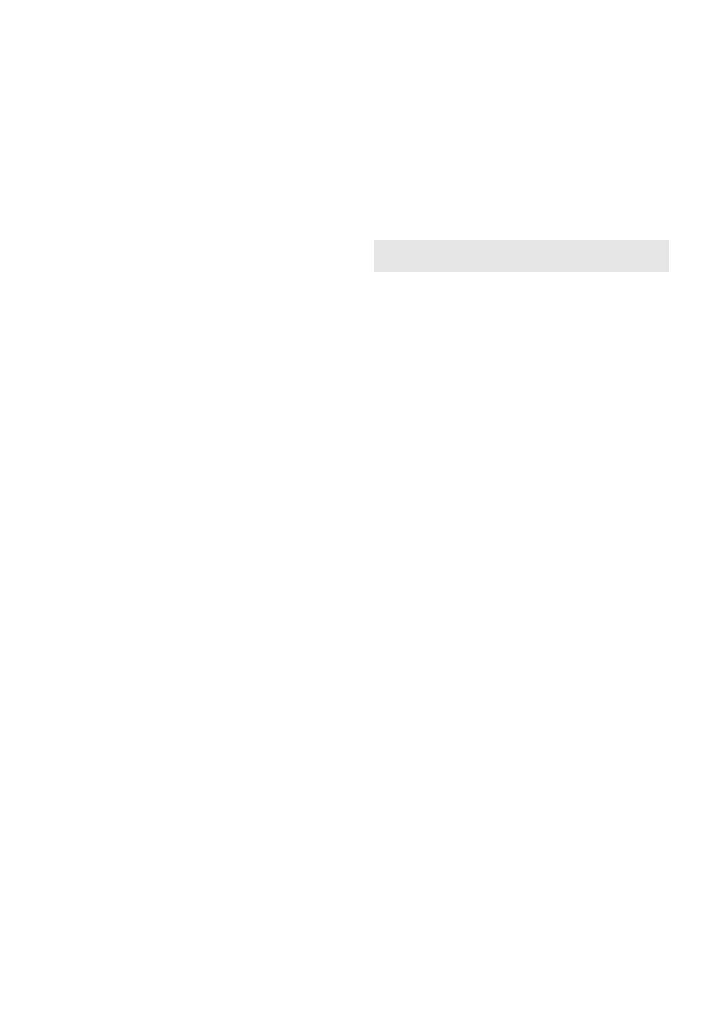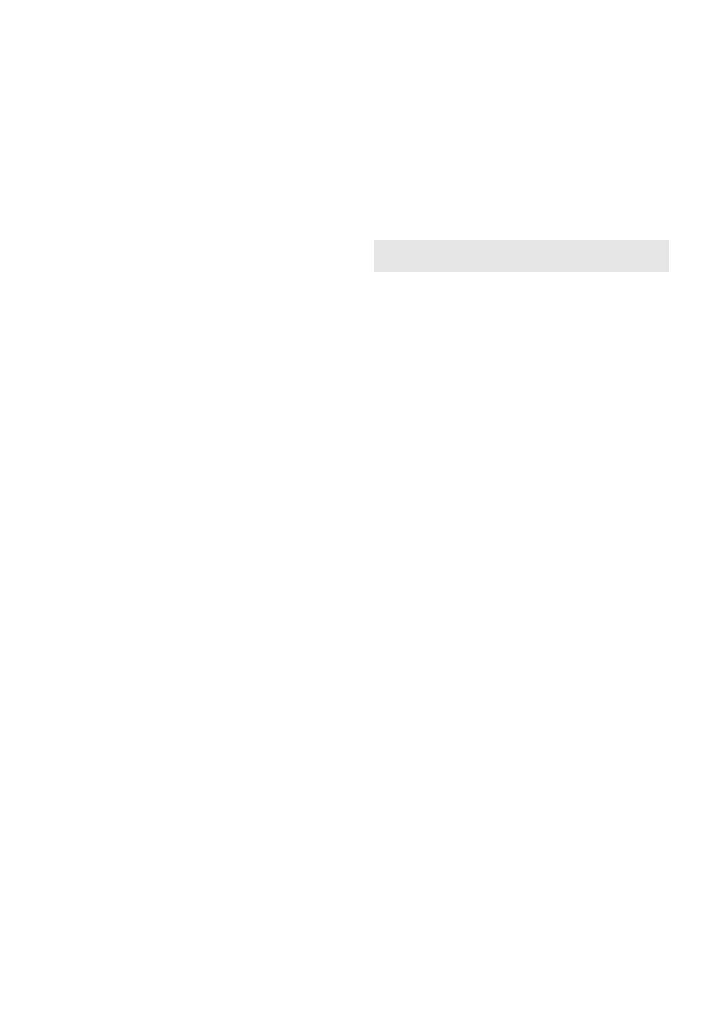
5
DVQX1102
≥ If sea water splashes onto the unit, wipe off
the water with a well wrung cloth. Then wipe
the unit again with a dry cloth.
When carrying the unit, do not drop or bump
it.
≥ A strong impact can break the unit’s casing,
causing it to malfunction.
≥ When carrying this unit, please hold the
handle, hand strap or shoulder strap firmly
and treat it with care.
Cleaning
≥ Before cleaning, detach the battery or pull the
AC cable from the AC outlet, and then wipe
the unit with a soft, dry cloth.
≥ If the unit is very dirty, dip a cloth in water and
squeeze firmly, and then wipe the unit with
the damp cloth. Next, dry the unit with a dry
cloth.
≥ Use of benzine, paint thinner, alcohol, or
dishwashing liquid may alter the camera body
or peel the surface finish. Do not use these
solvents.
≥ When using a chemical dust cloth, follow the
instructions that came with the cloth.
When you are not going to use the unit for
an extended time
≥ When storing the unit, it is recommended that
you place a desiccant (silica gel) in with it.
Do not lift up this unit by the handle with the
tripod still attached
≥ When the tripod is attached, its weight will
also affect the unit’s handle, possibly causing
the handle to break and hurting the user.
≥ To carry the unit while the tripod is attached,
take hold of the tripod.
Do not swing the unit around, shake it by, or
allow it hang from the handle
≥ Do not jar, swing, or shake the unit by its
handle. Any strong jolt to the handle may
damage the unit or result in personal injury.
Do not allow the cord to drag on the ground
or pull a connected cord along the passage
≥
The cord will be damaged, causing fire or
electrical shock, when the cord gets caught by
the feet, excite will also cause personal injury.
When this unit is turned on, do not use it in
direct contact with the skin for a long period
of time.
≥ When using this unit for a long period of time,
use a support such as a tripod. Low
temperature burns may result if any high
temperature part of this unit or hot air from
the ventilation openings on the front side of
the hand strap of this unit is in direct contact
with the skin for a long period of time.
The battery used in this unit is a rechargeable
lithium-ion battery. It is susceptible to humidity
and temperature and the effect increases the
more the temperature rises or falls. In cold
areas, the full charge indication may not appear
or the low battery indication may appear about
5 minutes after starting use. At high
temperatures, the protection function may be
triggered, making it impossible to use the unit.
Be sure to detach the battery after use.
≥ If the battery is left attached, a minute amount
of current continues to flow even if the unit is
off. Keeping the unit in this state may result in
over discharge of the battery. This may result
in you not being able to use the battery even
after it is charged.
≥ The battery should be stored in the vinyl bag
so metal does not come into contact with the
terminals.
≥ The battery should be stored in a cool place
free from humidity, with as constant
temperature as possible. (Recommended
temperature: 15 oC to 25 oC, Recommended
humidity: 40%RH to 60%RH)
≥
Extremely high temperatures or low
temperatures will shorten the life of the battery.
≥ If the battery is kept in high-temperature,
high-humidity, or oily-smoky places, the
terminals may rust and cause malfunctions.
≥ To store the battery for a long period of time,
we recommend you charge it once every year
and store it again after you have completely
used up the charged capacity.
≥ Dust and other matter attached to the battery
terminals should be removed.
About the battery
HC-X1_EGC_Simple.book 5 ページ 2016年11月1日 火曜日 午前10時21分