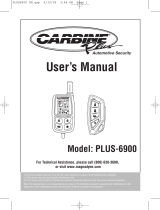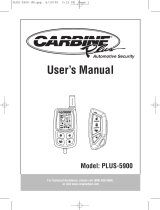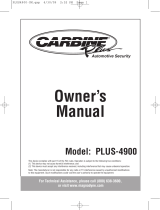Page is loading ...

Owner's Manual
Mobile DVD/CD Player
with 10.2" TFT Monitor
Model: MV1025
For operational or technical assistance, after reading this manual,
please call us toll free at (800) 638-3600 or visit www.magnadyne.com
10
MV1025-UM.qxp 7/6/06 16:11 Page 1

2
Features
• This unit can play compatible discs recorded in either
PAL or NTSC format.
•
CD, DVD, CD-R, CD-RW, MP3, JPEG photo compatible.
• Full-function remote control.
• L/R stereo analog audio outputs for connection to
existing head unit auxiliary inputs.
Use this Product Safely
Driving
Be aware of road and traffic conditions. Keep the vol-
ume at a low level.
Moisture
Do not expose the product to water or excessive mois-
ture. This could cause electrical shorts, fire or other
damage.
Parking
Parking in direct sunlight can produce very high tem-
peratures inside your vehicle. Give the car interior a
chance to cool down before starting playback.
Proper Power Supply
This product is designed to operate with a 12 Volt DC,
negative ground battery system.
Protecting the Disc Mechanism
Avoid inserting any foreign objects into the slot of this
player. Failure to observe this precaution may cause
malfunction of this unit.
Repairs
Contact our customer service representatives. Do not
attempt to disassemble or adjust this product yourself.
Installation
The unit should be installed in a horizontal position.
Cleaning
Use a soft cloth with some purified water to clean the
screen. Do not use any cleaner or chemical to clean the
screen. Usually, just a dry cloth will do.
Warning
Be careful not to drop or apply undue pressure to the
front panel of monitor. If the screen cracks due to mis-
use, the warranty will be voided!
MV1025-UM.qxp 7/6/06 16:11 Page 2

3
Safety Information . . . . . . . . . . . . . . . . . . . . . . . . . . 3
Disc Notes. . . . . . . . . . . . . . . . . . . . . . . . . . . . . . . . 4
Screen and DVD/CD Functions . . . . . . . . . . . . . . 5-7
Location of Functions. . . . . . . . . . . . . . . . . . . . . . 5
Turning the Unit On . . . . . . . . . . . . . . . . . . . . . . . 6
Adjusting the Monitor. . . . . . . . . . . . . . . . . . . . . . 6
Inserting a DVD/CD . . . . . . . . . . . . . . . . . . . . . . . 6
Last Memory . . . . . . . . . . . . . . . . . . . . . . . . . . . . 6
Adjusting the Monitor. . . . . . . . . . . . . . . . . . . . . . 6
Screen’s Remote Control Sensor . . . . . . . . . . . . . 6
Screen’s Wireless Transmitter Module . . . . . . . . . 7
Screen’s Dome Lights . . . . . . . . . . . . . . . . . . . . . 7
Changing to an Auxiliary Input Source. . . . . . . . . 7
Restore Factory Default Setting . . . . . . . . . . . . . . 7
Remote Control . . . . . . . . . . . . . . . . . . . . . . . . . . . 8
Remote Control Functions . . . . . . . . . . . . . . . . . . 8
Basic Operation and Special Functions. . . . . . . . . 9
Turn the Unit On. . . . . . . . . . . . . . . . . . . . . . . . . . 9
Loading a DVD/CD Disc . . . . . . . . . . . . . . . . . . . 9
Ejecting a Disc . . . . . . . . . . . . . . . . . . . . . . . . . . 9
Play Function . . . . . . . . . . . . . . . . . . . . . . . . . . . . 9
DVD Special Functions. . . . . . . . . . . . . . . . . . . . . 9
CD Special Functions. . . . . . . . . . . . . . . . . . . . . . 9
MP3 Function . . . . . . . . . . . . . . . . . . . . . . . . . . . 9
Setup Menu . . . . . . . . . . . . . . . . . . . . . . . . . . . . . 10
Installation . . . . . . . . . . . . . . . . . . . . . . . . . . . . . . 11
Wiring Diagram. . . . . . . . . . . . . . . . . . . . . . . . 12-13
Specifications. . . . . . . . . . . . . . . . . . . . . . . . . . . . 13
Troubleshooting . . . . . . . . . . . . . . . . . . . . . . . . . . 14
Replacement Parts . . . . . . . . . . . . . . . . . . . . . 15-16
Warranty . . . . . . . . . . . . . . . . . . . . . . . . . . . . . . . . 16
Contents
Safety Information
CAUTION:
THIS MOBILE DVD PLAYER IS A CLASS I LASER PROD-
UCT. HOWEVER, THIS MOBILE DVD PLAYER USES A
VISIBLE/INVISIBLE LASER BEAM WHICH COULD CAUSE
HAZARDOUS RADIATION EXPOSURE IF DIRECTED.
BE SURE TO OPERATE THE MOBILE DVD PLAYER
CORRECTLY AS INSTRUCTED. USE OF CONTROLS OR
ADJUSTMENTS OR PERFORMANCE OF PROCEDURES
OTHER THAN THOSE SPECIFIED HEREIN MAY RESULT IN
HAZARDOUS RADIATION EXPOSURE. DO NOT OPEN COV-
ERS AND DO NOT REPAIR YOURSELF. REFER SERVICING
TO QUALIFIED PERSONNEL.
CAUTION:
FCC REGULATIONS STATE THAT ANY UNAUTHORIZED
CHANGES OR MODIFICATIONS TO THIS EQUIPMENT
MAY VOID THE USER’S AUTHORITY TO OPERATE IT.
WARNING:
• TO REDUCE THE RISK OF FIRE OR ELECTRIC SHOCK,
DO NOT EXPOSE THIS EQUIPMENT TO RAIN OR
MOISTURE.
• THIS DEVICE IS INTENDED FOR CONTINUOUS OPER-
ATION.
• TO REDUCE THE RISK OF FIRE OR ELECTRIC SHOCK
AND ANNOYING INTERFERENCE, USE ONLY THE
RECOMMENDED ACCESSORIES.
This product incorporates copyright protection technology
that is protected by method claims of certain U.S. patents
and other intellectual property rights owned by Magnadyne
Corporation and other rights owners. Use of this copyright
protection technology must be authorized by Magnadyne
Corporation and is intended for home and other limited
viewing uses only unless otherwise authorized by
Magnadyne Corporation. Reverse engineering or disas-
sembly is prohibited.
Region Management Information:
This Mobile DVD Player is designed and manufactured to
respond to the Region Management Information that is
encoded on a DVD disc. If the Region number on the DVD
disc does
not correspond to the Region number of this
Mobile DVD Player, this Mobile DVD Player cannot play
this disc. This DVD unit will play Region 1 encoded discs
only (United States).
MV1025-UM.qxp 7/6/06 16:11 Page 3

Disc Formats Supported by this Player:
Discs which cannot be played with this player:
• DVD-ROM
• CDV
• CD-G
Disc Handling
• Dirt, dust, scratches and warped disc will cause
non operation.
• Do not place stickers on disc or scratch disc.
• Do not warp discs.
• A disc should always be kept in its case when not
in use to prevent damage.
•
Do not place discs in the following places:
1. Direct sunlight.
2. Dirty, dusty and damp areas.
3. Near car heaters.
4. Car seats or dashboard.
Disc Cleaning
Use a dry soft cloth to wipe the surface. If the disc is
quite dirty, use a soft cloth slightly moist with isopropyl
(rubbing) alcohol. Never use solvents such as benzine,
thinner or conventional record cleaners as they may mar
the surface of the disc.
Note: A disc may become somewhat scratched
(although not enough to make it unusable) depending
on handling and conditions in the usage environment.
Preparing New Discs with Rough Spots
A new disc may have rough edges on its inside and
outside edges. If a disc with rough edges is used, the
proper setting will not be performed and the player will
not play the disc. Therefore, remove the rough edges
in advance by using a ball point pen or pencil as
shown. To do this, press the side of the pen or pencil
against the inside and outside edges of the disc.
4
Disc Notes
DVD-R/DVD-RAM
MV1025-UM.qxp 7/6/06 16:11 Page 4

5
Screen and DVD/CD Functions
1. Monitor Stand-By Indicator LED: LED indicates the
monitor is off. To turn the monitor on, press the
Power button on the monitor or the remote.
2. POWER Button Press this button to turn the monitor
On/Off.
3.
MENU Button: Activates the monitor adjustment menu.
4.
DOWN Button: Adjust the monitor’s level in menu mode.
5. UP Button: Adjusts the monitor’s level in menu mode.
6. Infrared Remote Sensor: This is the sensor
for the
infrared remote control provided.
7.
Viewing Screen Release: T
o release the screen, push
this button, then pull down the screen.
Place the screen
to the desired viewing position.
8. PLAY/PAUSE Button: Press this button to play or
pause the DVD/CD temporarily.
9. BACKWARD Button: In DVD/CD mode, pressing this
button reverses video/audio backwards at 2x, 4x, 8x.
and 20x normal speed.
10.
Dome Light Switch: Switch to the ON position to
activate the dome lights.
11. Infrared Wireless Transmitter Module: The audio
signal is converted to an infrared light signal and
transmitted to optional IR headphones.
12. FORWARD Button: In DVD/CD mode, pressing this
button advances video/audio forwards at 2x, 4x, 8x.
and 20x normal speed.
13. EJECT Button: Press to eject the disc.
14.
Dome Lights
15. Audio/Video Output Jack: Used connect an option-
al monitor.
16. Audio/Video Input Jack: Used to connect video
games, camcorders and other portable video equip-
ment.
17. Disc Slot: To play a DVD/CD, insert a disc into slot
with label facing up.
2
3
4
5
6
7
8
9
10
11
12
13
17
PO
WE
R
ME
N
U
DO
WN
UP
EJEC
T
FOR
WAR
D
LIG
HT
B
ACKW
ARD
PLA
Y/
P
AUS
E
14
15
16
1
MV1025-UM.qxp 7/6/06 16:11 Page 5

Turning the Unit On
Press the POWER on either the remote or the screen
housing.
Adjusting the Monitor
1. Press the MENU button on either the remote or the
screen housing to activate the monitor adjustment
menu. The following will be displayed on the screen:
2. Press the MENU button again to activate the
Brightness menu. An adjustment bar will appear
at the bottom of the menu screen.
3. Use the UP and DOWN buttons on either the
remote or the screen housing to adjust the screen
Brightness.
4. Press the MENU button again to deselect the
Brightness adjustment bar.
5. Use the UP and DOWN buttons on either the
remote or the screen housing to select the next
video adjustment category.
6. Select EXIT in the menu or wait 10 seconds and
the menu will automatically disappear.
Inserting a DVD/CD
To play a DVD/CD, insert a disc into slot with label
side facing up.
Last Memory
After the engine is turned “Off” or the unit is powered
“Off”, the unit will resume play at the point play was
interrupted when the unit is turned back on again.
Screen and DVD/CD Functions
Screen’s Remote
Control Sensor
Label Side Up
Screen’s Remote Control Sensor
Screen’s remote control sensor receives the remote’s
infrared control signals.
6
MV1025-UM.qxp 7/6/06 16:11 Page 6

Screen and DVD/CD Functions
7
Dome Light Switch
Screen’s Wireless
Transmitter Module
Screen’s Wireless Transmitter Module
The audio signal is transmitted via infrared light to
the optional headphones.
Screen’s Dome Light
Optional IR Headphone
Model: HP-400
Dome Lights
Changing to an Auxiliary Input Source
Connect the A/V cable provided to the auxiliary A/V
device (connection may require a male-to-male RCA
patch cord not supplied). Match the color connectors
as enclosed (Yellow = Video In, Red = Left Audio In ,
White = Right Audio In). Insert the remaining “pin
plug” end of the A/V cable to the “IN” port on the left
side of the screen housing. The screen image will
change to the new A/V device automatically.
Removing the A/V plug will switch the screen back to
the DVD player.
Dome Lights
Off
Dome Lights
Activated by
Opening the
Vehicle’s Door
Dome Lights
On
Dome Light’s 3-Position Switch
Restore Factory Default Setting
1. Press the MENU button on either the remote or the
screen housing to activate the monitor adjustment
menu.
Use the UP and DOWN buttons on either the
remote or the screen housing to select Recall
.
2. Press the MENU button again to restore factory
default setting.
3. Select EXIT in the menu or wait 10 seconds and
the menu will automatically disappear.
MV1025-UM.qxp 7/6/06 16:11 Page 7

8
Remote Control Locations
1. POWER: Turns the monitor On/Off.
2. MENU: Display DVD’s menu screen.
3. DISPLAY: Displays disc information.
4. ENTER: Enter settings.
5. Use CURSOR buttons when select-
ing setting items or to move cursor
up, down, left or right.
6. MENU: Enters DVD playback main screen
menu.
7. Advances video/audio forward at
2x, 4x, 8x. and 20x normal speed.
Advances video/audio backward at
2x, 4x, 8x. and 20x normal speed.
8.
Press these buttons to search for
the beginning of track or chapter.
9. DVD POWER:
Turns power On/Off for DVD player
only.
10. EJECT: Ejects the disc.
11. ANGLE: Selects viewing angles available on
disc.
12. SUBTITLE: Selects various languages available
on disc.
13. REPEAT: Selects the repeat modes: title or
chapter.
14. VOLUME UP: Increases the volume level.
15. VOLUME Decreases the volume level.
DOWN:
16. Adjustment of monitor setting in On-
Screen Display (OSD).
17. Play or pauses disc.
18. Stop play of picture or audio.
19.
SETUP: Enters settings within the DVD func-
tion only.
20. MUTE: Mutes audio playback.
MV1025-UM.qxp 7/6/06 16:11 Page 8

Basic Operation and Special Functions
BASIC OPERATION
Turn the Unit On
1. Turn the car ignition on to the accessory position.
2. Press the POWER button.
Loading a Disc
1.Insert the disc with label side facing up into the disc
slot. The player will automatically play the disc.
Ejecting a Disc
Press the EJECT button to eject the disc.
PLAY FUNCTION
Stopping Play
Press the STOP button to stop the disc playback (PRE
STOP). Press the PLAY/PAUSE button on the remote
to continue with normal playback at the position it
was stopped. When the disc is removed or the STOP
button is pressed again, the resume function is can-
celled.
Pausing Play
Press the PLAY/PAUSE button to pause disc during
playback. Press the button again to resume play.
Scan Backward and Forward
Reverses and advances video/audio disc at
2x, 4x, 8x and 20x normal speed.
Return to Previous Chapter or Track
Press the button during playback and play returns
to the beginning of the previous chapter or track.
Advance to Next Chapter or Track
Press the button during playback and play
advances to the beginning of the next chapter or
track.
Removing Disc
Press the STOP button, then press the EJECT button
to eject the disc.
Repeat Play
For DVD’s, press the REPEAT button to repeat title or
chapter.
For CD’s, press the REPEAT button to repeat a track or
the entire disc.
For MP3’s, press the REPEAT button to repeat file,
directory or all.
9
Display DVD Menu Screen
1. Press the MENU button to display the menu
screen of the DVD.
2. Use the cursor buttons to select an item.
3. Press ENTER or PLAY to play the selected item.
View Angles of DVD
Press the ANGLE button to select the different angles
to view.
Note: If the DVD doesn’t have multi-angle function,
this function isn’t applicable.
DVD SPECIAL FUNCTIONS
Multi-Subtitle Language Function
Press the SUBTITLE button during playback. Each
time the button is pressed the subtitle language on the
screen changes.
Repeat Function
Press the REPEAT button during playback to repeat
title or chapter.
CD SPECIAL FUNCTIONS
Repeat Function
Press the REPEAT button during playback to repeat
track (REP 1) or repeat entire disc (REP ALL).
MP3 FUNCTION
This unit supports MP3 discs. Use the CURSOR but-
tons to move the cursor through the MP3 directory.
Then push
ENTER to play desired file.
Note: While a disc is playing, push the or
button to play the previous or next file on the disc.
Repeat Function
Press the REPEAT button during playback to repeat
file (REP 1), repeat directory (REP DIR) or repeat
entire disc (REP ALL).
MV1025-UM.qxp 7/6/06 16:11 Page 9

10
Setup Menu
SETUP MENU
1. Press the SETUP button on the remote control, and
the setup menu will be displayed. Pressing SETUP
during disc play will pause play. Play will resume
when the setup screen is cancelled.
2. Use the
CURSOR buttons to select
desired SETUP MENU.
SYSTEM SETUP MENU
The following settings can be changed:
TV SYSTEM: NTSC, PAL, AUTO.
SCREEN SAVER: ON, OFF.
TV TYPE: 4:3, 16:9.
DEFAULT: Resets all to factory setting.
LANGUAGE SETUP MENU
The following settings can be changed to (English,
Chinese, German, Spanish, French, Portuguese,
Japanese, Latin):
OSD LANGUAGE: On-Screen Display Menus.
AUDIO LANG: During DVD playback, but specific to
each DVD recording.
SUBTITLE LANG: During DVD playback, but specific to
each DVD recording.
MENU LANG: During DVD playback, but specific to
each DVD recording.
SETUP MENU (continued)
VIDEO SETUP MENU
Not applicable to this system. Use Adjusting the
Monitor (page 6).
SPEAKER SETUP MENU
Not applicable to this system.
MV1025-UM.qxp 7/6/06 16:11 Page 10

11
Installation
Mount support bracket using screws
(not supplied) with the “This Side Mounts
Against Roof/Ceiling” label against ceiling
support beam(s).
Warning: Take extra care to not penetrate the
roof of your car.
Ceiling
Support
Beams
Attach the screen housing to the metal support
bracket using the machine screws supplied.
1
2
MV1025
Bracket
This
Side
Moun
ts Agains
t
Roo
f/C
eiling
PO
WE
R
ME
N
U
DOW
N
UP
EJE
CT
FOR
WAR
D
LIG
HT
B
ACKWAR
D
P
LA
Y
/PAUSE
MV1025-UM.qxp 7/6/06 16:11 Page 11

12
Wiring Diagram
White (Audio Out, Left)
Red (Audio Out, Right)
Black Wire - Ground
Red Wire - Battery
Green Wire - Ignition
White Wire - Door-
Orange Wire - Door+
White (Audio Out, Left)
Red (Audio Out, Right)
Yellow (Video Out)
Audio/Video Output Jack (Female RCA)
For output to an optional monitor.
White (Audio In, Left)
Red (Audio In, Right)
Yellow (Video In)
Audio/Video Input Jack (Female RCA)
For use with video games, camcorders
and other portable video units.
Audio/Video Input Jack
Audio/Video
Output Jack
Audio Output Harness (Female RCA)
For output to an optional monitor.
Male-to-Male Cable (Not Supplied)
Optional FM Transmitter
(Model: MV-TX2)
or other
Transmitter Device
Note: The screen image
will change to the new
A/V device automatically.
Removing the A/V plug
will switch the screen
back to the DVD player.
MV1025-UM.qxp 7/6/06 16:11 Page 12

13
Power Harness Wiring:
The 5 wire harness provides battery and 12 volts igni-
tion as well as a chassis ground. Route the power
harness to the point in the vehicle that you will make
the connections.
Green Wire: The green wire in the harness should be
connected to a +12 volt power wire that is turned
on and off by the ignition key.
Red Wire: The red wire in the harness should be con-
nected to a constant +12 volt wire that is NOT
turned on and off by the ignition key.
Black Wire: The black wire in the harness should be
connected to the chassis of the vehicle using a
ring terminal and self tapping screw or bolt and
nut.
Gray Wire: Connect to the common trigger wire com-
ing from all door pin switches (-).
White Wire: Connect to the common trigger wire
coming from all door pin switches (+).
Audio/Video Input Jack:
You may connect video games, camcorders and
other portable video equipment to the MV1025.
Connect the optional device by using the color-coded
external auxiliary harness.
Yellow RCA Connector: Video input.
Red RCA Connector: Audio input right.
White RCA Connector: Audio input left.
Note: The unit is supplied with only one color-coded
external auxiliary harness.
Audio/Video Output Jack:
You may output video/audio to an optional monitor.
Connect to the optional monitor by using the color-
coded external auxiliary harness.
Yellow RCA Connector: Video input.
Red RCA Connector: Audio input right.
White RCA Connector: Audio input left.
Audio Output Harness:
You may output audio to an FM transmitter.
Red RCA Connector: Audio output right.
White RCA Connector: Audio output left.
Wiring Instructions
Specifications
Supply Voltage: 12V DC, Negative Ground
Viewing Angle: Up to 135 degrees
Screen Format: 16:9
Resolution: 800 x 480 pixels
A/V input: 1
A/V output: 1
Compatible Discs:
DVD-Video Disc: DVD 8cm or 12 cm disc
(single/double-sided discs)
Compact Disc: CD 12 cm disc
MP3: MP3 12 cm disc
IR Transmitter:
Built-In
Dimensions (mm): 300mm (w) x 280mm (d) x 55mm (h)
MV1025-UM.qxp 7/6/06 16:11 Page 13

14
Only qualified service personnel can remove the
cover or service this player. Otherwise the warranty
will become invalid.
No Power:
• Check to see if the player is “On”.
• Check to see that the power plug of the main unit
is properly connected.
• Check to see if that power to the outlet is properly
working.
No Picture:
• Check to see that the monitor is switched “On”.
• Check that the correct Mode is selected (DVD or
AV) by pushing the MODE button.
• Check the audio/video in connection.
Distorted Picture:
• Check the disc for fingerprints and clean with soft
dry cloth, wiping from center to edge.
• A small amount of picture distortion may appear.
This may not be a malfunction.
No Sound:
• Check audio connections.
• Be sure the headphones are turned on, some
headphones automatically shut off.
• Be sure the headphone batteries are not depleted.
• Check the volume and mute setting on both the
monitor and headphone.
Disc Does Not Play:
• Ensure the disc label is facing up.
• Clean the disc.
• Check to see if the disc is defective by trying
another disc.
• The disc format is not supported by this unit.
The Player Does Not Respond to the Remote Control:
• Aim the remote control directly at the sensor on
the front of the housing.
• Avoid all obstacles which may interfere with the
signal path.
• Inspect or replace the remote control batteries.
• Check that the battery is inserted correctly.
Buttons Do Not Work:
• Press POWER to turn “Off” the unit, then press it
again to turn “On” the unit.
Volume different for DVD and CD:
• This is due to different recording methods
Troubleshooting
MV1025-UM.qxp 7/6/06 16:11 Page 14

15
Replacement Parts Order Form
Send Orders To: Magnadyne Corporation We Accept Checks, Money Orders, Visa and Master Card
ATTN: Consumer Parts Sales Make Checks Payable to: Magnadyne Corporation
P.O. Box 5365
Carson, CA 90749-5365
SHIP TO: (No P.O. Boxes)
LAST NAME FIRST NAME INITIAL
STREET ADDRESS (IF PAYING WITH A CREDIT CARD, YOUR BILLING ADDRESS IS REQUIRED)
CITY STATE ZIP CODE
DAY TIME PHONE NUMBER
CREDIT CARD INFORMATION:
CARD TYPE: VISA MASTER CARD
CARD NUMBER EXP. MONTH YEAR
NAME - AS IT APPEARS
EXACTLY
ON YOUR CREDIT CARD
Part # Description Qty. Price Each TOTAL
MV1025RM
Subtotal = ________ . ______
California Residents Add Sales Tax = ________ . ______
Shipping and Handling (See Chart) = ________ . ______
TOTAL = ________ . ______
No C.O.D.’s
On regular orders please allow 4-5 weeks for delivery. Please give a shipping address where this order
may be delivered between the hours of 9 a.m. and 5 p.m. weekdays. If UPS is unable to deliver, your order will be
returned and additional shipping charges will be required.
Shipping and Handling
Subtotal + Tax Add
Up to $20.00 $5.00
20.01 to 30.00 5.95
30.01 to 45.00 6.50
45.01 to 70.00 6.95
Over 70.01 7.95
Remote Control
$39.95
Replacement Parts Order Form
MV1025-UM.qxp 7/6/06 16:11 Page 15

MovieVision Replacement Parts
DESCRIPTION MODEL # PRICE
DVD Remote Control MV1025RM $39.95 Ea.
ONE (1) YEAR LIMITED WARRANTY
Magnadyne Corporation or its authorized agents will within 1 year from the date of sale to you, repair, replace or
refund the retail sales price of said product or any part thereof, at the option of the Magnadyne Corporation or its
authorized agents, if said product or part is found defective in materials or workmanship, when properly con-
nected and operating on the correct power requirements designated for the specific product. This warranty and
Magnadyne Corporation or its authorized agents obligations hereunder do not apply where the product was;
damaged while in the possession of the consumer, subjected to unreasonable or unintended use, not reasonably
maintained, utilized in commercial or industrial operations, or serviced by anyone other than Magnadyne
Corporation or its authorized agents, or where the warning seal on the product is broken or the power and/or
plugs are detached from the unit. Magnadyne Corporation or any of its authorized agents will not assume any
labor costs for the removal and re-installation of any product found to be defective, or the cost of transportation
to Magnadyne Corporation or its authorized agents. Such cost are the sole responsibility of the purchaser.
This warranty does not cover the cabinet appearance items or accessories used in connection with this product, or
any damage to recording or recording tape, or any damage to the products resulting from improper installation,
alteration, accident, misuse, abuse or acts of nature.
MAGNADYNE CORPORATION OR ITS AUTHORIZED AGENTS SHALL NOT BE LIABLE TO ANYONE
FOR CONSEQUENTIAL OR INCIDENTAL DAMAGES OR CLAIMS EXCEPT THOSE ACCORDED BY LAW.
NO EXPRESSED WARRANTY OR IMPLIED WARRANTY IS GIVEN EXCEPT THOSE SET FORTH HEREIN.
NO IMPLIED WARRANTY SHALL EXTEND BEYOND 1 YEAR FROM THE DATE OF SALE.
This warranty extends only to the original purchaser of the product and is not transferable.
Some states do not allow limitations on how long an implied warranty lasts and some states do not allow the
exclusion or limitation of incidental or consequential damages, so the above limitations or exclusion may not apply
to you. This warranty gives you specific legal rights and you may have other rights that vary from state to state.
Defective merchandise should be returned to the original point of purchase or secondly, to Magnadyne
Corporation, 1111 W. Victoria Street, Compton CA 90220. Return Authorization must be obtained before sending,
or merchandise may be refused.
Warranty
MV1025-UM Rev. A 7-6-06
© Copyright 2006 Magnadyne Corporation
Order By Mail
Replacement Parts for MovieVision
®
MV1025-UM.qxp 7/6/06 16:11 Page 16
/