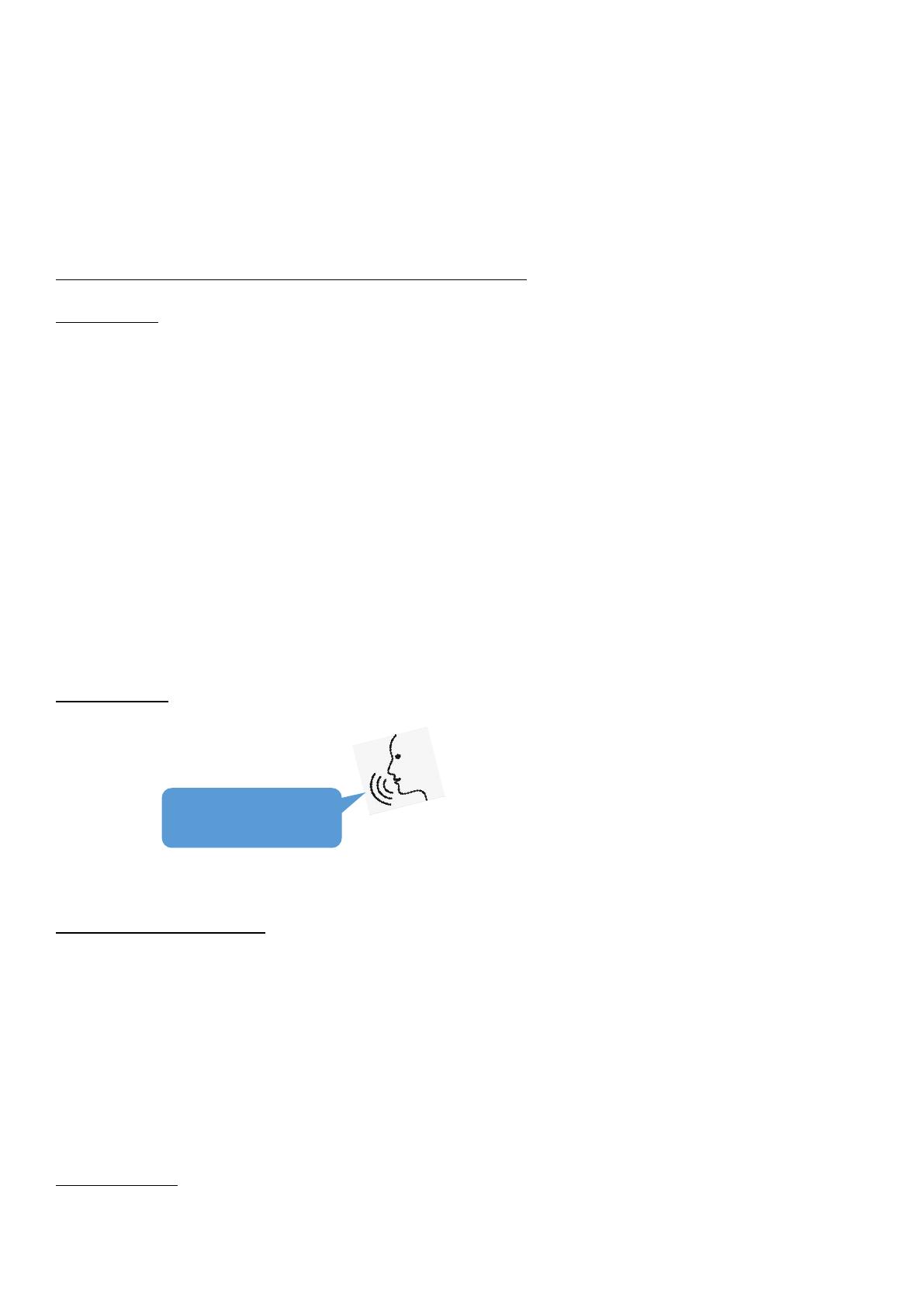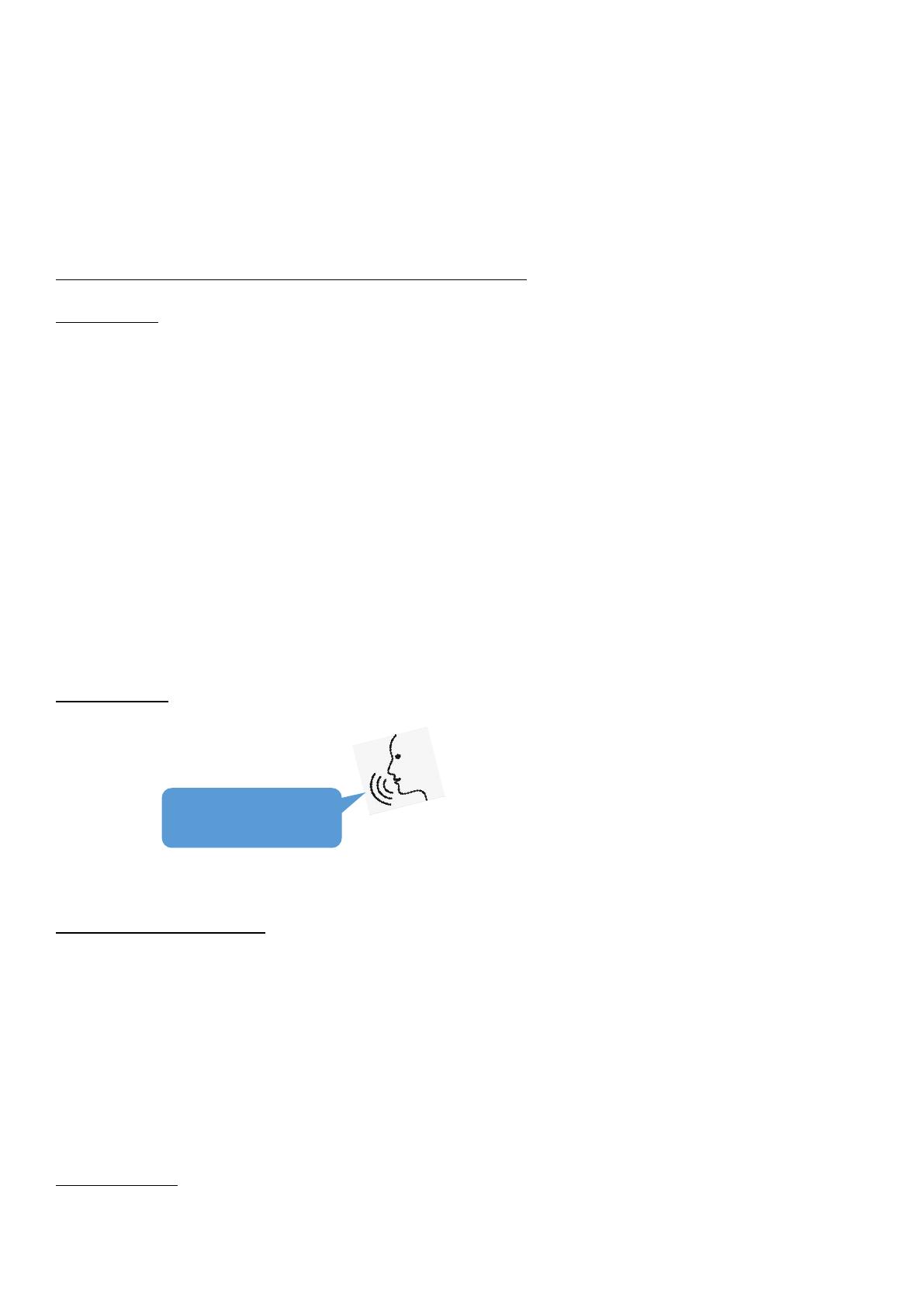
ii. Take out the both earbuds from the charging case, Wait for 2-3 seconds until the left and right earbuds pair
with each other.
iii. Turn on the Bluetooth on your phone, and tap "pTron TWS" to connect. Both earbuds will respond with a voice
prompt: "connected".
iv. When the Bluetooth signal is lost, the earbuds will respond with a voice prompt "DISCONNECTED" and will shut
down automatically after 5 minutes.
v. When the earbuds power on, the earbuds will connect to the last paired device automatically. If not, please
repeat the above steps.
MODE CHANGE, CALL, MUSIC & VOLUME CONTROL FUNCTIONS
Mode Change:-
Game Mode: Tripple- touch TSA on either earbud. Both earbuds will respond with a voice prompt, "Game Mode".
Music Mode:Tripple- touch TSA on either earbud. Both earbuds will respond with a voice prompt, "Music Mode".
Important:Whenever you switch on the earbuds, earbud mode will be in Music mode; you need to change the mode
as per your preference, ENC (environmental noise cancellation) mode is by default activated all the time.
Call:-
To Answer A Call: Tap on the TSA of either earbud once.
To End A Call: Tap on the TSA of either earbud once. Both earbuds will respond with a beep sound.
To Reject A Call: Long touch TSA on either earbud. Both earbuds will respond with a voice prompt "Call rejected".
Music:-
To Play and Pause Music: Touch TSA on either earbud once.
To Play the next song: Touch TSA on the right earbud twice.
To Play the Previous Song: Touch TSA on Left earbud twice.
Voice Assistant:Long touch TSA on either earbud to activate default smart voice assistant. The respective voice
assistant screen pops up on the connected device and you may place your command.
Tips: You may try out the following commands
Important:If Voice Assistance does not activate, the functionality must first be enabled through your media device
settings.
Mono (Single) Earbud Usage:-
i. Please note that any earbuds can be used in mono mode. Take out any one earbud from the charging case and
close the charging case cap.
ii. The selected earbud automatically enters pairing (connecting) mode.
iii. Turn on Bluetooth on your media device and search for "pTron TWS" to connect.
Important:
To switch to Stereo Mode (both earbuds), simply take out the other earbud from the case. It will automatically
power on and pair with the previous selected earbud, hence enabling stereo usage.
You cannot use the below functions in mono (single earbud) mode:-
i. Next song or previous song function.
Troubleshooting:-
Scenario 1 : One Earbud is Not Working
a. Place both the earbuds in the charging case and close the charging case cap.
b. Take out both the earbuds together from the charging case.
What is the weather ?
Take a selfie.