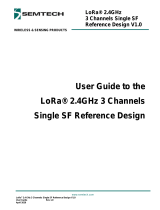Documentation Center
4. Next, you need to insert the name you got in Step 3 for your interface in the following files:
rak_common_for_gateway/lora/set_eui.sh
rak_common_for_gateway/lora/update_gwid.sh
Then, replace the following line:
With the line,
Again, the values are just an example. Remember to do this for all 3 files in step 4.
5. Change the global_conf.json that will be copied during installation by replacing the
global_conf.eu_863_870.json in the end of the (install.sh file)
[https://github.com/RAKWireless/rak_common_for_gateway/blob/master/lora/rak2247_usb/install.sh] to one of
those inside /global_conf or a custom one. (EU868 is the default)
NOTE:
You may also comment on the line below so the TTN address doesn't get replaced by localhost.
6. If you are using the RAK2247 in a board that has a different pinout than the RAK2247 Pi Hat, replace the
SX1301_RESET_BCM_PIN in the rak_common_for_gateway/lora/start.sh to the corresponding RESET pin.
NOTE:
If you want to have your Gateway_ID automatically update when running your package forwarder,
uncomment and change the line #./update_gwid.sh ./local_conf.json in the same file (start.sh) to
./update_gwid.sh ./global_conf.json .
7. Add the following lines of code at the end of “install.sh” file: ( In addition to inserting the name of the interface
from the previous step)