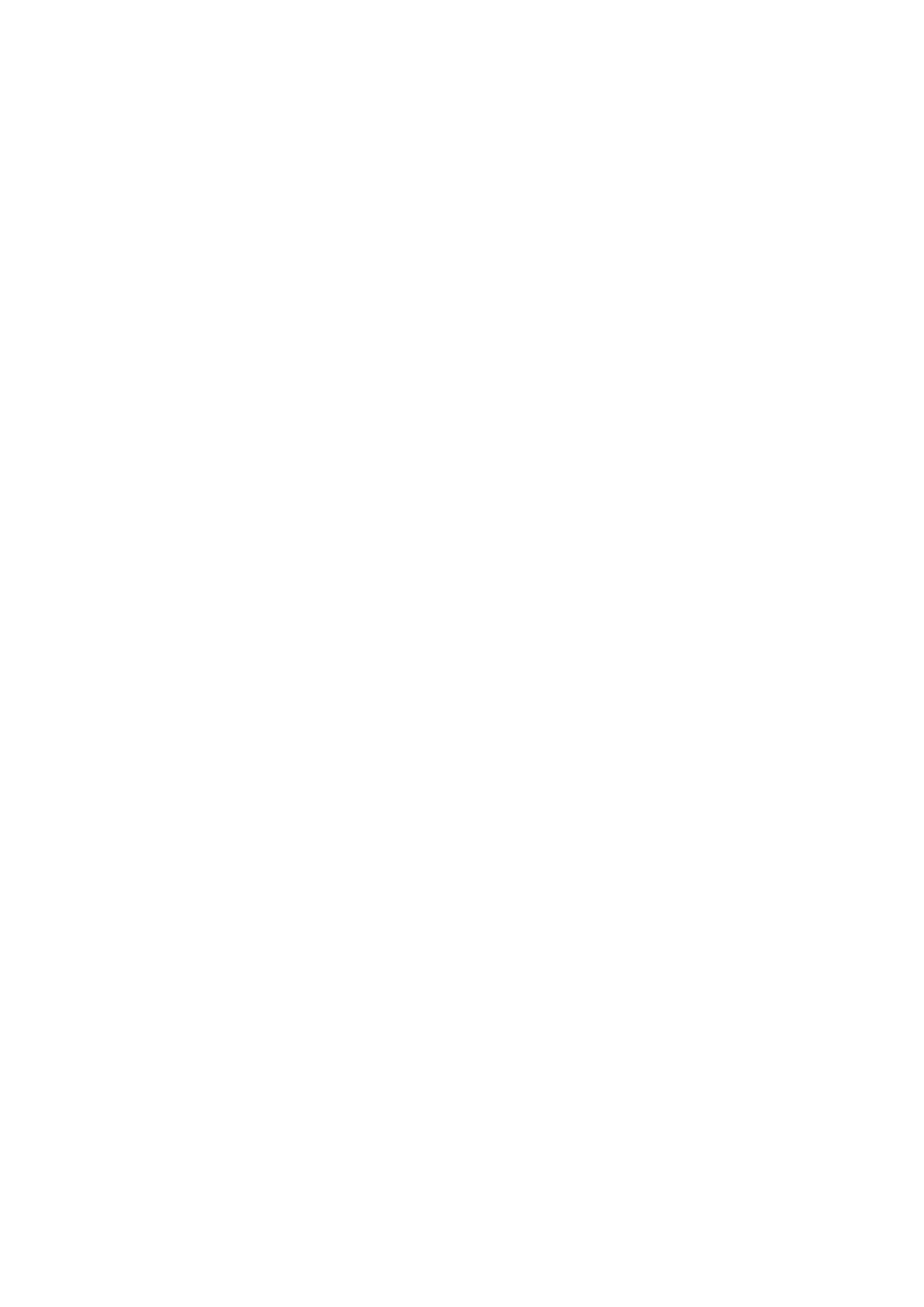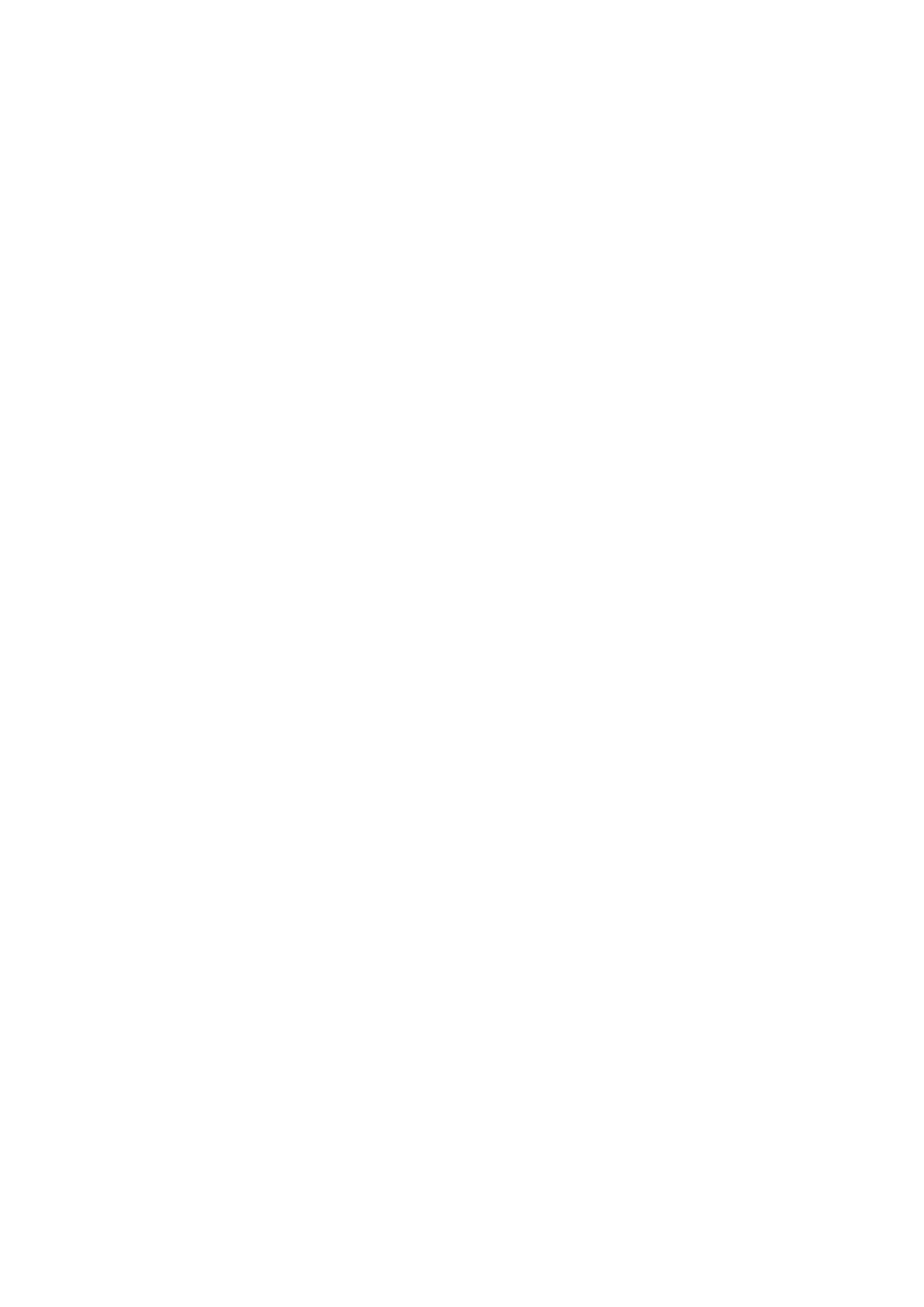
Audio settings
By default, all stereo stations are reproduced in stereo. For weak stations, this may result
in poor quality audio. The audio quality can be improved using mono.
Options: Stereo allowed | Forced mono
To play weak stations in mono Select Menu > Audio setting to display the option to
‘Listen in Mono only?’ and then select ‘Yes’.
Bluetooth
To enter Bluetooth mode: Press source, then scroll and select ‘Bluetooth Audio’.
BT Pairing
To connect a Bluetooth capable device. Use your Bluetooth capable smart device to pair
and connect with the Elan Connect.
Display information
While BT audio is playing, the screen shows the Track name at the top of the screen and
details of Artist & Album together with a progress bar. To view different information,
press Info. Each time you press Info, another set of information is displayed, cycling
through the following details:
Artist
Album
Codec and sampling rate
Alarms snooze and sleep
As well as a clock/calendar, there are two versatile wake-up alarms with snooze facility, and a sleep function
to turn the system off after a set period of time. The alarm sound for each alarm can use a buzzer or a selection
from the audio sources.
To set the clock/calendar
The settings for the internal clock and setting Alarm, Snooze and Sleep function are all accessible via the
Systems Setting menu.
To set alarms
Note: Alarms will only function when the Elan Connect/+ unit is On or in Standby mode.
An active alarm is indicated by its icon in the bottom line of the display.
Press Alarm and use the Select control button to select the required Alarm 1 or 2.
To exit alarm setting mode, press Menu or Back (alternatively, the Alarm display will timeout and
automatically return to the Now Playing screen after a short time).
The alarm setup prompts you for the following parameters. Select a value for each parameter
in turn turning the select control button and press Select to confirm and move on to the next
parameter.
Parameters
Alarm – Off | On
Frequency - Daily | Once | Weekends | Weekdays
Choose the days on which the alarm is active.
Note: if you choose ‘Once’, you are prompted to enter the required date.
On time – hours and minutes
Source – Buzzer | Internet radio | DAB | FM
If Internet, DAB or FM radio is chosen as the audio source a preset menu
is displayed which allows you to select the station.
Duration – 15 | 30 | 45 | 60 | 90 | 120 minutes
If the alarm is not cancelled Elan Connect/+ returns to standby after this
time period.
Volume – rotate the volume dial to set the required alarm volume.
This is the volume the alarm will build up to. (Initially the alarm sounds at
a low volume and gradually gets louder to the set volume).