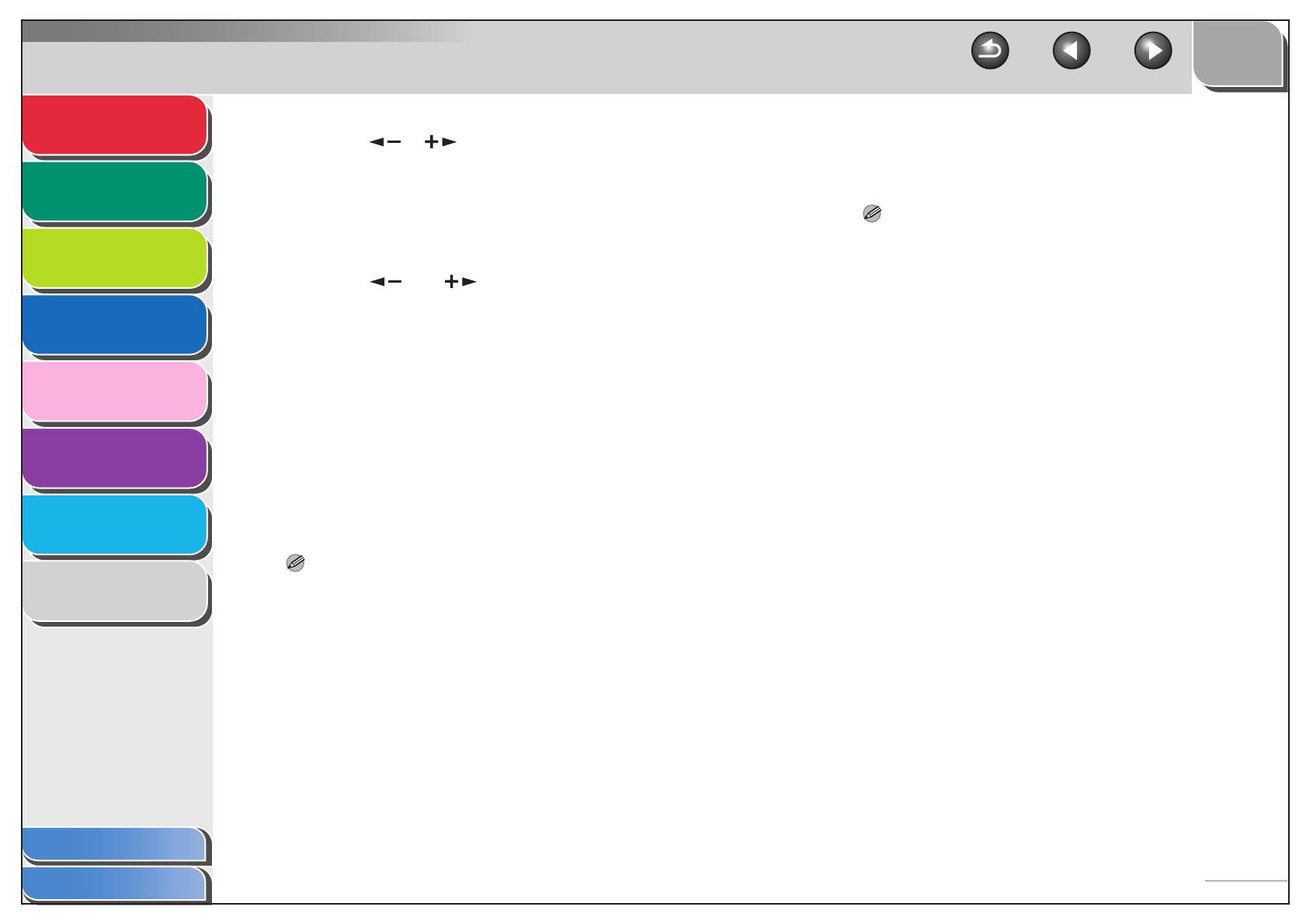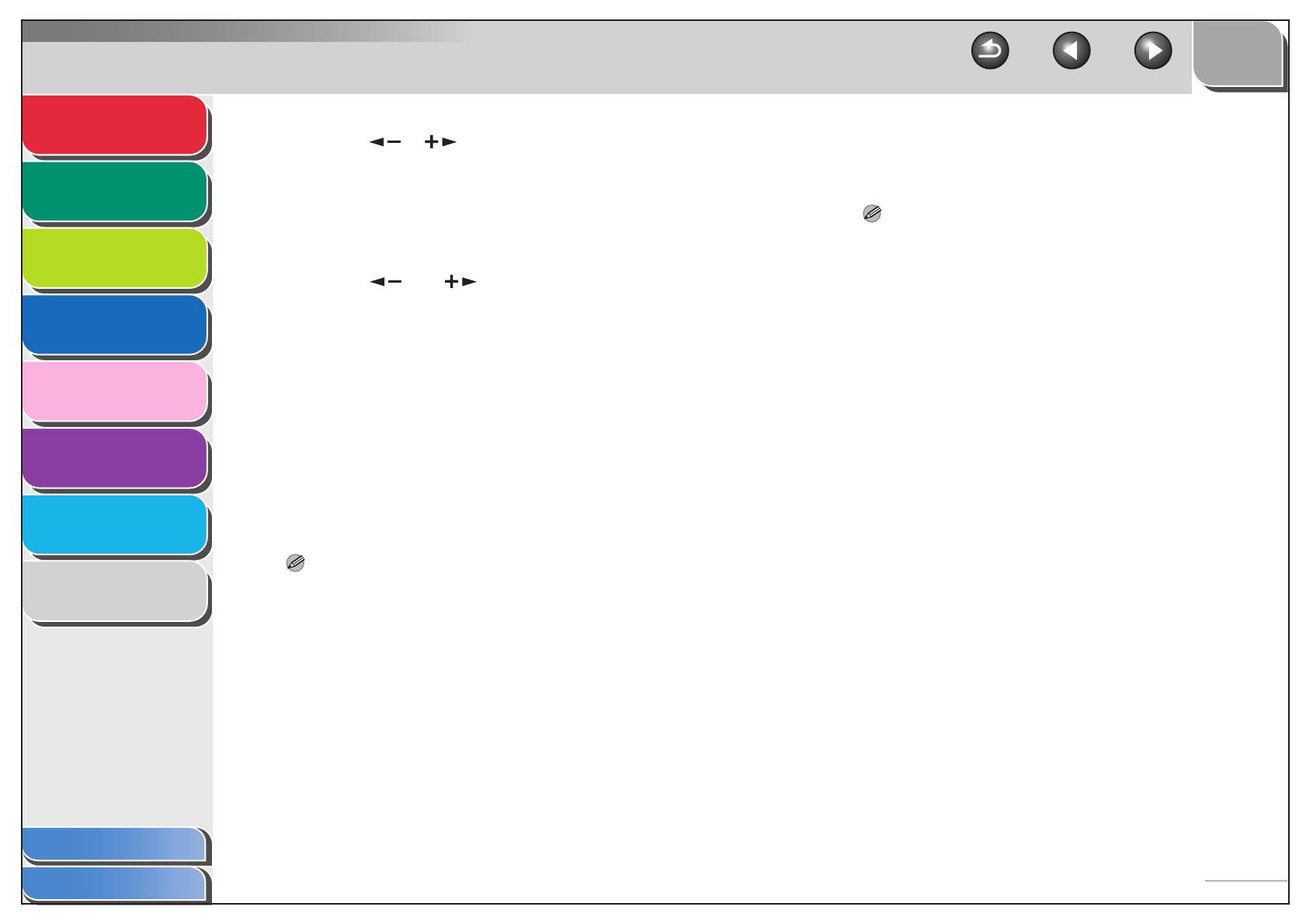
1
2
3
4
5
6
7
8
TOP
Back Previous Next
1-5
Table of Contents
Index
Advanced Fax
Features
Advanced Copy
Features
Network
Remote UI
System Monitor
Reports and Lists
Troubleshooting
Appendix
9. Use [ ], [ ], or numeric keys to enter the
time (in minutes) between redials, then press
[OK].
10.Confirm that <TX ERROR REDIAL> is
displayed, then press [OK].
11.Use [ ] or [ ] to select <ON> or <OFF>,
then [OK].
<ON>: Resends all documents once if final transmission made by
automatic redialing is interrupted.
<OFF>: Does not redial when final transmission is interrupted.
12.Press [Stop] to return to standby mode.
■ Switching Temporarily to Tone Dialing
If your machine is set for pulse dialing, use the procedure below
to switch to tone dialing to use information services (e.g., banks,
airline reservations, and hotel reservations).
NOTE
To talk to the other party, you will need to connect an external
telephone to the machine.
1. Press [FAX].
2. Press [Hook].
NOTE
Make sure to confirm the dial tone before entering a fax number.
If you enter the number before the dial tone can be heard, the call
may not be connected, or the wrong number may be dialed.
3. Use the numeric keys to dial the required
information service.
4. When the recorded message of the
information service answers, press [Tone] to
switch to tone dialing.
5. Use the numeric keys to enter the numbers
requested by the information service.
6. If you want to receive faxes, press [Start].
7. When finished, press [Hook] to disconnect
the call.
Tone dialing is canceled when you disconnect the call.