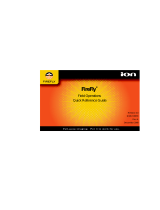Page is loading ...

CanoScan FS2720U Film Scanner
Product Guide

2
CanoScan FS2720U Film Scanner
When you open the box
Detailed information on the scanner.
Detailed information on how to use Plug-in
Module FSU.
Tells you how to use Adobe Photoshop LE.
Electronic Manuals
Electronic Manual
After you have read this book
and mastered the use of
CanoCraft FSU
After you have read this book
and mastered the use of Plug-
in Module FSU
After reading this guide and
scanner is set up and ready
for use.
Tells you how to get the best
scanning results.
Detailed information
on care of the scanner
and handling the
accompanying CD-ROM.
When using the accompanying
application software.
Detailed information on how to use ScanCraft
FSU.
CanoScan FS2720U
Product Guide
Describes operating procedures from set up and
software installation to scanning and confirmation
of operation. Please read before using the scanner
for the first time.
Printed Manual
CanoScan FS2720U
Getting Started
Plug-in Module FSU
Users Guide
CanoCraft FSU
Users Guide
Manual for Each
Application Program
Electronic Manual
Electronic Manual
When using
Windows version.
When using
Macintosh version.
This Guide
How to Make Best Use of the Manuals

3
CanoScan FS2720U Film Scanner
How to Use the Product Guide
This guide is the supplementary manual to the Getting Started Guide for the CanoScan
FS2720U film scanner. First-time users of the CanoScan FS2720U should start by consulting
the Getting Started Guide, which explains handling procedures. This Product Guide provides
more detail for the topics that could not be included in the Getting Started Guide.
Using the Features of this Electronic Manual
This guide is an electronic manual intended to be read on your computer screen.
You can jump directly to items of interest by clicking them in the table of con-
tents and index, or by clicking hyper links throughout the document.
• The mouse pointer ( ) changes into a pointing finger ( ) when you position it
over a topic in the table of contents, an index page number, or a page number
in a hyper link. This indicates that the display will jump to the corresponding
page if you click the mouse.
• To return to the previous page after jumping, click the [ ] button at the top
of the window.
Conventions Used in this Guide
This symbol indicates precautions that must be taken when
operating the equipment. Ensure that you read all warnings.
This symbol indicates supplementary operating procedures and
other useful information. Read these notes at your own discre-
tion.
• References to Windows in this guide refer to Windows
®
98 SE, Windows
®
2000
Professional and Windows
®
Me.

4
CanoScan FS2720U Film Scanner
Table of Contents
Features of the CanoScan FS2720U Film Scanner .................... 5
Safety Precautions................................................................. 6
Placement Precautions ....................................................... 6
Power Supply Precautions .................................................. 7
General Handling Precautions ............................................ 8
Safe Locations ............................................................................ 9
Components Guide .................................................................. 11
Scanner ........................................................................... 11
35 mm Film Holder .......................................................... 11
IW-50 Film Viewer for IX240 Film..................................... 12
Connecting to a Computer...................................................... 13
What is the USB Interface? .............................................. 13
USB Connectors............................................................... 13
Connecting Multiple USB Devices .................................... 13
Inserting Film ........................................................................... 14
35 mm Negative and Positive Film (Sleeve Type) ............... 14
35 mm Positive Film (Mounted Slides) .............................. 17
IX240 Film ....................................................................... 18
IX240 Film Cartridge Removal .......................................... 22
Basic Information About Film ................................................. 23
Film Varieties ................................................................... 23
Color/Monochrome Film .................................................. 23
Negative/Positive Film ...................................................... 24
Final Film Format ............................................................. 25
Care and Maintenance ............................................................ 26
Cleaning Film ........................................................................... 27
Dirty Film ......................................................................... 27
Dusty Film........................................................................ 27
Specifications ........................................................................... 28
Index ......................................................................................... 29

5
CanoScan FS2720U Film Scanner
Features of the CanoScan FS2720U Film Scanner
This 2720-dots-per-inch scanner is equipped with a range of outstanding features, a few of
which are mentioned below.
Natural Color Reproduction
The CanoScan FS2720U utilizes a white cold-cathode xenon lamp, highly rated
for reproducing colors closely correlated to natural sunlight. Its proprietary
Canon electrode array also eliminates inconsistencies in illumination. What’s
more, its extensive list of notable features includes long life, low power con-
sumption and immediate startup when the power is switched on.
Fine Color Gradations and High Quality
The scanner is equipped with dedicated line sensors that deliver a basic resolu-
tion of 2720 dpi for each red, blue and green (RBG) channel. This is comple-
mented by its single-pass scanning process, which achieves speed without color
leaching. By scanning at 12 bits per RBG channel (4096 colors each) and output-
ting at 8 or 12 bits per channel, the scanner delivers fine color gradations and
superior image quality.
IX240 Film (Advanced Photo System) Support
The IW-50 Film Viewer is included so that IX240 film used in Advanced Photo
System cameras can be as easily processed as standard 35 mm Film.
Fully Automated (Autofocus/Auto Color Balance)
After the film is inserted, all you need do is click the [Scan] or [Save] button on
your computer screen. The focus, brightness and color balance adjust automati-
cally to produce top-quality images effortlessly.
Dust Cover Shuts Out Dirt
The scanner is equipped with a dust cover that stops dirt and dust from entering
the interior.

6
CanoScan FS2720U Film Scanner
Safety Precautions
The following tips were compiled to provide you with the requisite information for using this
product safely. Please read this section completely before using the equipment.
About the Caution and Attention Symbols
CAUTION This symbol indicates handling precautions that
must be observed to avoid the potential risk of
death or injury. Ensure that you read and follow
the instructions contained in these topics.
ATTENTION This symbol indicates handling precautions that
must be observed to avoid potential accidents
and damage to equipment. Ensure that you read
and follow the instructions contained in these
topics.
Placement Precautions
CAUTION
• Do not place the equipment near alcohol, thinners or other flammable sub-
stances. There is a risk of fire or electric shock if flammable substances enter
the equipment’s interior.
• Do not place any of the following items on top of the equipment. There is a
risk of fire or electric shock if any of these items contact the equipment’s
internal electrical components.
- Necklaces and other metallic objects
- Liquid filled vessels, such as cups, glasses, flower pots and vases
• If a liquid enters the equipment, immediately unplug the power cord from the
electrical outlet and contact your distributor or the nearest Canon Customer
Support Help Desk, which is listed at the back of the Getting Started Guide.
ATTENTION
• Do not place the equipment in the following types of location, which may
involve the risk of fire or electric shock.
- Damp or dusty environments
- Locations subject to direct sunlight
- Locations subject to high temperatures
- Locations close to flames
• Do not place the equipment on uneven or unstable surfaces or places subject
to vibration. There is a risk that the equipment could fall and cause injury.
• Do not place heavy objects on the equipment. There is a risk that they could
fall and cause injury.

7
CanoScan FS2720U Film Scanner
Power Supply Precautions
CAUTION
• Do not score, damage or dismantle the power cord or plug. In addition, do not
place heavy objects on, twist or force the cord. There is a risk that short-circuits
from exposed wiring could lead to fire or electric shock.
• Do not handle the plug with wet hands. There is a risk of electric shock.
• Avoid plugging too many power cords into the same electrical outlet. There is
a risk of fire or electric shock.
• Do not bunch up or knot the power cord. There is a risk of fire or electric
shock.
• Insert the plug of the power cord all of the way into the electrical outlet. Loose
plugs may to lead to fire or electric shock.
• Do not use a power cord other than the type shipped with the equipment. Use
of other cords may lead to fire or electric shock.
• In principle, avoid using extension cords, which may lead to fire or electric
shock. If their use is unavoidable, limit the length to 5 meters (16 feet) or less.
In addition, unbunch the cords and ensure that power and extension plugs are
firmly connected. Do not use more than one extension cord in the same
electrical outlet.
• Do not use extension cords in passageways or other locations where people
are likely to step on or trip over the cord and damage it. Short-circuits from
exposed wiring could lead to fire and electric shock.
ATTENTION
• Do not use the equipment with electrical supplies exceeding the rated voltage.
There is a risk of fire or electric shock.
• Ensure that you grasp the plug by its solid portion when unplugging the power
cord. Pulling it out by the cord may wear the cord, expose the insulation and
wiring, and lead to fire or electric shock.
• Always leave a clear area around the electrical outlet so that the power cord
can be immediately unplugged if a contingency should arise.
• Unplug the power cord from the electrical outlet at least once a year, and
clean the area around the base of the plug’s metal pins to ensure all dust is
remmoved. If dust accumulates in this area, it may result in a fire.

8
CanoScan FS2720U Film Scanner
General Handling Precautions
CAUTION
• Do not disassemble, alter or attempt to repair any part of the equipment. The
internal components include high-voltage parts that may lead to fire or electric
shock if incorrectly handled or repaired.
• Unplug the equipment immediately if it emits strange noises, smoke or heat,
or responds abnormally. Contact the distributor or the nearest Canon Cus-
tomer Support Help Desk. Continued use of the equipment could lead to fire
or electric shock.
• Do not use flammable sprays or substances near the equipment. There is a risk
of fire or electric shock if the spray contacts the equipment’s internal compo-
nents.
• Do not insert or drop metallic objects, such as paperclips or staples, into the
interior of the equipment. Be careful also not to spill water, other liquids or
solvents (alcohol, benzene or thinners, etc.) into it. There is a risk of fire or
electric shock if any of these substances contact the equipment’s internal
components. Immediately unplug the equipment if anything gets inside it and
contact your distributor or the nearest Canon Customer Support Help Desk.
• Do not use the equipment on its side.
• Unplug the equipment before cleaning it. Failure to do so could lead to fire or
electric shock.
• Use a well-wrung damp cloth to clean the exterior of the equipment. Do not
use alcohol, benzene, thinners or other flammable substances to clean it.
Contact between these substances and the equipment’s electrical components
could lead to fire or electric shock.
ATTENTION
• Unplug the equipment as a safety precaution if it will be left unused over an
extended period, such as a holiday.
• Take adequate care when carrying or moving the equipment. Dropping it may
cause injury.
• Wait for the equipment to cool down after removing the plug before covering
it with a dust cover or similar device. There is a risk of fire.
• Do not play the CD-ROM in an audio CD player. The loud volume of its
contents may lead to ear damage.

9
CanoScan FS2720U Film Scanner
Safe Locations
Follow the guidelines below to locate a safe place to operate the scanner.
• Operate the scanner within the following parameters.
- Temperature range: 5° to 35° C (41° - 95° F)
- Humidity range: 10% to 90% relative humidity (without condensation)
• Operate the scanner with a power supply conforming to the following param-
eters.
- Voltage: 110V (10% volts alternating current)
- Frequency: 50/60 Hertz
• Ensure that there is sufficient clear space around the scanner. The diagram
illustrates the space that should be kept clear as viewed from directly above
the unit.
• The interface cable supplied with the scanner is 1.85 meters (6 feet) in length.
Ensure that the scanner is placed within its reach.
• Do not place it in locations subject to extreme changes in temperature or
humidity, which may cause condensation to form and reduce the scanner’s
image quality. If the scanner is being transported from a high temperature to a
low temperature, or vice versa, allow the unit sufficient time to adjust to the
new temperature before using it.
• Do not use the scanner in places subject to direct sunlight or strong light.
There is a risk that the elevated temperature of the internal components may
cause a malfunction or degraded performance. Shield it with thick curtains if a
location subject to direct sunlight is unavoidable.
Film Insertion
Direction
Approx.
20cm (8 in.)
Approx.
10cm (4 in.)
Approx.
10cm (4 in.)

10
CanoScan FS2720U Film Scanner
• Do not place the scanner in the following types of location.
Uneven or unstable surfaces High-temperature environments
or places close to flames
Locations subject to direct sunlight
or strong light
Salty or greasy environments
Locations often subject to vibrations,
smoke, humidity or dust
Locations near TVs or devices
generating strong magnetic fields

11
CanoScan FS2720U Film Scanner
Components Guide
Scanner
Power Switch
Turns the scanner
power on and off.
Power Indicator
Flashes until the unit is
ready for use. Shines
steadily thereafter while
the power is on.
Power Cord
Socket
Attach the
supplied
power cord
here.
Film Guide
Guides 35 mm film in
holders or slide mounts
as it is inserted. Open
this guide to insert IX240
film installed in the IW-
50 Film Viewer.
Dust Cover
Prevents dirt and dust from
entering the slot. Close it when
the film guide is not in use.
USB Port
Accepts the
supplied USB
interface cable.
35 mm Film Holder
Place unmounted 35 mm
negative and positive
films in this holder for
scanning. (p. 14)

12
CanoScan FS2720U Film Scanner
IW-50 Film Viewer for IX240 Film
Place IX240 (Advanced Photo System) film in the IW-50 Film Viewer for insertion
into the scanner.
A Cartridge Chamber
Place the IX240 film cartridge in here.
B Exposure Tab
If the exposure tab, which indicates that
the film in a cartridge has been developed
when snapped down, has not been cleanly
snapped, the film will free-wheel and not
advance. Ensure that this tab is completely
snapped.
CCartridge Chamber Cover
Open the cover by aligning the indicator
marks
J and pushing the open lever G to
the open position. Closing it with or without
a cartridge present will return the open lever
to the closed position and lock it.
DFilm Indicator
An orange mark will display when the
film is respooled and will disappear when
it is unwound.
The cartridge chamber
cover
C will not open even if the
indicator marks
J are correctly
aligned unless the orange mark
displays in the film indicator.
EWinder
Turn the winder counterclockwise to unwind
the film for viewing. Turn the winder
clockwise to respool the film. A mistakenly
inserted cartridge with undeveloped film will
free-wheel and not unwind.
FCrank
The crank is useful for speeding up
unwinding and respooling.
GOpen Lever
This lever opens the cartridge
chamber cover
C.The lever will not
operate unless the film is respooled
(orange mark displayed in the film
indicator
D). When the chamber is
empty, the indicator marks
J must
be aligned for the lever to operate.
HFilm Counter Window
Displays the number of the frame
appearing in the scan window I.
IScan Window
The contents of this window will be
scanned. Use the winder
E and crank
F to align images within this window
for scanning.
JIndicator Marks
These marks must be aligned so that
the cartridge chamber cover
C can be
opened with the open lever
G.
KInsertion Arrow
Insert a loaded IW-50 Film Viewer into
the film scanner with the insertion
arrow on top and pointing into the
scanner.
• The insertion arrow label K is not applied to the film viewer when shipped.
Apply the supplied label to the label position on the film viewer before
using the unit.

13
CanoScan FS2720U Film Scanner
Connecting to a Computer
This topic discusses USB connectors and methods for connecting more than one USB device to
your computer.
What is the USB Interface?
USB, the acronym for universal serial bus, is an interface for connecting various
peripheral devices to your computer. It is easier to use than the serial and parallel
interfaces that were widely used before the debut of the USB interface because it
allows devices to be hot-swapped (attached or detached with the power on) and
the connection and settings adjustments are simple. The USB interface can also
accommodate a large number of devices (up to 127). This scanner supports the
USB interface for Windows 98 SE, Windows 2000, and Windows Me, as well as for
Macintosh computers (Mac OS 8.6 or higher) equipped with built-in USB ports.
USB Connectors
There are two types of USB connector: A (flat, larger) and B (almost square,
smaller). The A type is generally reserved for the computer port and the B for the
device port.
Connecting Multiple USB Devices
When the USB ports on a computer are already in use, additional USB devices
can be connected to an unoccupied USB port on one of the devices or to a USB
hub (a device that expands a single port in several). Please note, however, that
the scanner performance is not guaranteed when connected via a USB hub.
A Type Connector
Used for the computer’s USB
port
B Type Connector
Used for the device’s USB
port
Configuration
Without a USB Hub
Configuration
With a USB Hub
Computer
USB Hub
USB
Device
Computer
USB
Device
USB
Device
USB
Device
USB
Device
USB
Device
USB
Device
USB
Device
The number of connectable devices
can be gradually expanded by attach-
ing additional hubs together until the
maximum capacity is reached. How-
ever, all the devices may not be
operable at once.
USB Hub
A device for expanding the
number of USB ports

14
CanoScan FS2720U Film Scanner
Inserting Film
35 mm Negative and Positive Film (Sleeve Type)
Load 35 mm negative films and positive films that haven’t been slide mounted
into the film holder for insertion into the film scanner.
1. Have the film and film holder at hand.
2. Slide the guide on the film holder to the ‘R’ position.
• Slide the guide all the way until it rests against the stopper.
3. Open the film holder.
• Gently twist the tab at the end of the film holder and open one half as shown.
4. Load the film into the holder.
• Place the film face up in the groove so that the image is viewed correctly when
the ‘R’ on the film holder is facing up.
• The orientation of an image can be corrected with the rotate command of
the scanning software, CanoCraft FSU or Plug-in Module FSU, if the film is
incorrectly loaded.
• Read the section entitled Final Film Format (p. 25) for information regard-
ing film mounts and sleeves.

15
CanoScan FS2720U Film Scanner
5. Close the film holder.
• Align the ends of the holder and lightly pinch them together until they lock.
• After you have locked the ends, squeeze and run your fingers along the middle
portion to prevent the film from floating.
6. Position the guide over the frame to be scanned.
• The guide will click into indents in the holder marking the correct position for
scanning as you slide it back and forth. Ensure that the tabs on the guide click
into the indents and that the image is correctly framed by the guide.
• Reload the film in the film holder if its edges stick out of the holder or the
guide’s movement is impeded.
Frame to be Scanned

16
CanoScan FS2720U Film Scanner
7. Open the dust cover.
• Insert your fingertips into the notch on either side of the dust cover and pull it
gently down.
8. Insert the film holder into the scanner.
• Hold the film holder horizontally on edge as shown below, orienting it so that
the orange mark is on the left side. Insert it straight into the scanner until the
orange mark on the guide lines up with the orange mark on the scanner.
• If the film holder is inserted at an angle, the guide position may be altered
and you may not be able to insert it properly.
• Ensure that the film holder is oriented according to the diagram below so
that the guide is correctly inserted. The film holder will not fit correctly into
the slot if the guide is incorrectly oriented.
• Film holders can be purchased separately if the supplied one is broken or
damaged. Inquire at the distributor from which you purchased the scanner.
Dust Cover
Orange Marks
Viewed from Above
The orange
mark should
be on the left.
The ‘R’ should
be correctly
oriented
when viewed
from the left.

17
CanoScan FS2720U Film Scanner
35 mm Positive Film (Mounted Slides)
• Follow the procedures below to insert mounted positive films (mounted slides)
directly into the scanner.
1. Open the dust cover.
• Using your fingertips, grasp the notch on either side of the dust cover and pull
it gently down.
2. Insert the slide into the scanner, orienting it so that the image is
correctly viewed from the left.
• Insert the slide as far as it will go.
• The image will not be correctly scanned if the slide is inserted at an angle.
• Insert the slide so that the short edge faces the film guide.
• If a slide is inserted at an angle and becomes jammed in the slot, open the
film guide and remove it.
• The orientation of an image can be corrected with the rotate command of
the scanning software, CanoCraft FSU or Plug-in Module FSU, if the slide is
reversed or inverted.
Dust Cover

18
CanoScan FS2720U Film Scanner
IX240 Film
Follow the procedures below to load an IX240 film cartridge in the film viewer
for insertion into the scanner.
1. Have the IX240 film cartridge at hand.
• Confirm that the cartridge has been developed by looking at the development
mark and the exposure tab. The exposure tab should have been snapped
downward.
• Only IX240 films in cartridges and slide mounts can be scanned with the
CanoScan FS2720U. It will not accept sleeve-type IX240 film.
• Undeveloped IX240 film cartridges that are mistakenly placed in the IW-50
Film Viewer will not unwind.
2. Confirm that the film viewer’s film indicator is orange.
• If the film indicator is not orange, a cartridge is already loaded in the film
viewer. Respool the film and remove the cartridge to make way for the
cartridge you are scanning. (p. 22)
Development Mark
Exposure Tab
Film Indicator
This tab should be
snapped down.
This mark should
be white.

19
CanoScan FS2720U Film Scanner
3 Turn the winder to align the indicator marks.
4 Push the open lever to the open position.
The cartridge chamber cover will open.
• The open lever will not operate unless the indicator marks are aligned.
5 Insert the cartridge into the chamber with the development mark
facing upward. Close the cover.
Indicator Marks
Development Mark
• The cartridge will not
fit into the chamber
unless it is correctly
oriented.
• Close the cartridge
chamber cover all the
way until it locks into
place with a click.
Cartridge Chamber Cover
Open Lever
Indicator Marks
Winder

20
CanoScan FS2720U Film Scanner
6. Turn the winder counterclockwise until the image you wish to scan
appears in the scan window.
The crank is useful for speeding up unwinding and respooling.
7. Turn the film viewer upside-down so that the insertion arrow is
on the top.
8. Open the film guide on the scanner. Insert the loaded film viewer.
• Orient the film viewer so that the insertion arrow is on top and pointing
toward the scanner. Insert it as far as it will go into the scanner until it rests
against the end.
Scan Window
Film Counter Window
The frame number can be seen here.
Insertion Arrow
Insertion
Arrow
Winder
Film Guide
/