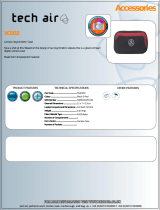Page is loading ...

613-001383 Rev. A
VDSL Ethernet
Extender over Coax
AT-MC606
Installation Guide

Copyright © 2010 Allied Telesis, Inc.
All rights reserved. No part of this publication may be reproduced without prior written permission from Allied Telesis, Inc.
Allied Telesis and the Allied Telesis logo are trademarks of Allied Telesis, Incorporated. All other product names, company
names, logos or other designations mentioned herein are trademarks or registered trademarks of their respective owners

3
Electrical Safety and Emissions Standards
This product meets the following standards.
RFI Emissions FCC Class B, EN55022 Class B, EN61000-3-2, EN61000-3-3, VCCI
Class B, C-TICK, CE
Immunity EN55024
Electrical Safety EN60950-1 (TUV), UL 60950-1 (
C
UL
US
)
U.S. Federal Communications Commission
Declaration of Conformity
Manufacturer Name: Allied Telesis, Inc.
Declares that the product: VDSL Ethernet Extender
Model Number: AT-MC606
This product complies with FCC Part 15B, Class B Limits:
This device complies with part 15 of the FCC Rules. Operation is subject to the following two conditions: (1) This device
must not cause harmful interference, and (2) this device must accept any interference received, including interference
that may cause undesired operation.
Radiated Energy
Note: This equipment has been tested and found to comply with the limits for a Class B digital device pursuant to Part 15
of FCC Rules. These limits are designed to provide reasonable protection against harmful interference in a residential
installation. This equipment generates, uses and can radiate radio frequency energy and, if not installed and used in
accordance with instructions, may cause harmful interference to radio or television reception, which can be determined
by turning the equipment off and on. The user is encouraged to try to correct the interference by one or more of the
following measures:
- Reorient or relocate the receiving antenna.
- Increase the separation between the equipment and the receiver.
- Connect the equipment into an outlet on a circuit different from that to which the receiver is connected.
- Consult the dealer or an experienced radio/TV technician for help.
Changes and modifications not expressly approved by the manufacturer or registrant of this equipment can void your
authority to operate this equipment under Federal Communications Commission rules.
Industry Canada
This Class B digital apparatus complies with Canadian ICES-003.
Cet appareil numérique de la classe B est conforme à la norme NMB-003 du Canada.
European Union Restriction of the Use of Certain Hazardous Substances
(RoHS) in Electrical and Electronic Equipment
This Allied Telesis RoHS-compliant product conforms to the European Union Restriction of the Use of Certain Hazardous
Substances (RoHS) in Electrical and Electronic Equipment. Allied Telesis ensures RoHS conformance by requiring
supplier Declarations of Conformity, monitoring incoming materials, and maintaining manufacturing process controls.

4
Translated Safety Statements
Important: The symbol indicates that a translation of the safety statement is available in a PDF
document titled “Translated Safety Statements”. This is posted on the Allied Telesis website at
http://www.alliedtelesis.com/support/software/. Refer to “Where to Find Web-based Guides” on
page 13 to navigate to this document.

5
Preface ................................................................................................................................................................................11
Safety Symbols Used in this Document................................................................................................................................12
Where to Find Web-based Guides .......................................................................................................................................13
Contacting Allied Telesis ......................................................................................................................................................14
Online Support ..............................................................................................................................................................14
Email and Telephone Support .......................................................................................................................................14
Returning Products........................................................................................................................................................14
Sales or Corporate Information .....................................................................................................................................14
Warranty........................................................................................................................................................................14
Management Software Updates ....................................................................................................................................14
Chapter 1:
Summary of Features ...........................................................................................................................................................16
AT-MC606 Port Descriptions ................................................................................................................................................18
VDSL Line Port..............................................................................................................................................................18
10Base-T/100Base-Tx Ethernet Port ............................................................................................................................18
Status LEDs..........................................................................................................................................................................21
VDSL Configuration DIP Switches........................................................................................................................................22
VDSL Switch Definitions................................................................................................................................................22
VDSL Configuration DIP Switch Descriptions ...............................................................................................................23
External AC/DC Power Adapter............................................................................................................................................25
Applications for the AT-MC606 VDSL Network Extender.....................................................................................................26
Multiple Dwelling Unit (MDU) Topology.........................................................................................................................26
IP Surveillance Topology...............................................................................................................................................27
Chapter 2:
Reviewing Safety Precautions..............................................................................................................................................30
Selecting a Site for the AT-MC606 VDSL Network Extender ...............................................................................................31
Required Cabling..................................................................................................................................................................32
Unpacking the AT-MC606 VDSL Network Extender ............................................................................................................33
Installing the AT-MC606 VDSL Network Extender Subscriber Unit......................................................................................34
Using the Subscriber Unit on a Desktop........................................................................................................................34
Wall-Mounting the Subscriber Unit ................................................................................................................................35
Cabling the Subscriber Unit...........................................................................................................................................35
Powering On the Subscriber Unit ..................................................................................................................................37
Installing the AT-MC606 VDSL Network Extender Provider Unit .........................................................................................38
Using the Provider Unit on a Desktop ...........................................................................................................................38
Wall-Mounting the Provider Unit....................................................................................................................................39
Rack-Mounting the Provider Unit...................................................................................................................................40
Cabling the Provider Unit ..............................................................................................................................................41
Powering On the Provider Unit......................................................................................................................................41
Chapter 3:
LEDs..............................................................................................................................................................................42
Appendix A:
Physical Specifications .........................................................................................................................................................44
Environmental Specifications................................................................................................................................................44
Power Specifications ............................................................................................................................................................44
Safety and Electromagnetic Compatibility Certifications ......................................................................................................45
Contents

Contents
6

7
List of Figures
Figure 1. AT-MC606 Front Panel.........................................................................................................................................16
Figure 2. AT-MC606 Rear Panel .........................................................................................................................................17
Figure 3. RJ-45 10Base-T/100Base-TX Connector Pin Assignments .................................................................................20
Figure 4. VDSL Configuration DIP Switches .......................................................................................................................23
Figure 5. Multiple Dwelling (MDU) Point-to-Point Topology ................................................................................................26
Figure 6. IP Surveillance Point-to-Point Topology...............................................................................................................27
Figure 7. Attaching Protective Feet .....................................................................................................................................34
Figure 8. Configuring AT-MC606 Ethernet Extender for Subscriber Mode .........................................................................34
Figure 9. Connecting AT-MC606 Ethernet Port to Computer ..............................................................................................35
Figure 10. VDSL Line to Wall/Interior Coaxial Cable...........................................................................................................36
Figure 11. Power On the AT-MC606 Unit............................................................................................................................37
Figure 12. Attaching Protective Feet ...................................................................................................................................38
Figure 13. Configuring AT-MC606 Ethernet Extender for Provider Mode ...........................................................................39
Figure 14. Rack Mount - Set on Slider.................................................................................................................................40
Figure 15. Rack Mount - Set in Rack...................................................................................................................................40
Figure 16. Connecting AT-MC606 Ethernet Port to an Internet Service Provider ...............................................................41

Figures
8

9
Table 1. Safety Symbols .....................................................................................................................................................12
Table 2. RJ-45 Port Pinouts ...............................................................................................................................................20
Table 3. Front Panel Status LEDs ......................................................................................................................................21
Table 4. VDSL Configuration DIP Switches ........................................................................................................................22
Table 5. AT-MC606 Cables ................................................................................................................................................32
List of Tables

Tables
10

Preface
12
Safety Symbols Used in this Document
This document uses the safety symbols defined in Table 1.
Table 1. Safety Symbols
Symbol Meaning Description
Caution Performing or omitting a specific action may
result in equipment damage or loss of data.
Warning Performing or omitting a specific action may
result in electrical shock.

AT-MC606 VDSL Network Extender Installation Guide
13
Where to Find Web-based Guides
The product documentation for all Allied Telesis products are available in
portable document format (PDF) on our web site. Go to
http://www.alliedtelesis.com/support/software/.
Enter your hardware product model in the Search by Product Name
field; for example, enter AT-MC606. You can view the documents online or
download them onto your local workstation or server.

Preface
14
Contacting Allied Telesis
This section provides Allied Telesis contact information for technical
support as well as sales and corporate information.
Online Support You can request technical support online by accessing the Allied Telesis
Knowledge Base: www.alliedtelesis.com/support/kb.aspx. You can use
the Knowledge Base to submit questions to our technical support staff and
review answers to previously asked questions.
Email and
Telephone
Support
For Technical Support via email or telephone, refer to the Support &
Services section of the Allied Telesis web site: www.alliedtelesis.com.
Select your country from the list displayed on the website. then select the
appropriate menu tab.
Returning
Products
Products for return or repair must first be assigned a return materials
authorization (RMA) number. A product sent to Allied Telesis without an
RMA number will be returned to the sender at the sender’s expense.
To obtain an RMA number, contact the Allied Telesis Technical Support
group at our web site: www.alliedtelesis.com/support/rma. Select your
country from the list displayed on the website. Then select the appropriate
menu tab.
Sales or
Corporate
Information
You can contact Allied Telesis for sales or corporate information through
our web site: www.alliedtelesis.com. To find the contact information for
your country, select Contact Us -> Worldwide Contacts.
Warranty Go to www.alliedtelesis.com/support/warranty for specific terms and
conditions of the warranty and for warranty registration for the
AT-MC606 VDSL Network Extender.
Management
Software Updates
New releases of management software for our managed products are
available on our Allied Telesis web site at
www.alliedtelesis.com/support/software.
Go to “Where to Find Web-based Guides” on page 13 for instructions on
navigating to this information.

15
Chapter 1
Overview
The AT-MC606 VDSL Network Extender product is designed to extend
Ethernet traffic using VDSL technology over coaxial cable.
This chapter contains the following sections:
“Summary of Features” on page 16
“AT-MC606 Port Descriptions” on page 18
“Status LEDs” on page 21
“VDSL Configuration DIP Switches” on page 22
“External AC/DC Power Adapter” on page 25
“Applications for the AT-MC606 VDSL Network Extender” on page 26

Overview
16
Summary of Features
The AT-MC606 VDSL Network Extender using coaxial cable provides the
following features:
Extend Ethernet over shielded coaxial cable using VDSL (Very high-
bit-rate Digital Subscriber) protocol
10Base-T/100Base-TX Ethernet port with an RJ-45 connector
– Auto MDI/MDI-X on Ethernet port
– Auto-Negotiation for speed and duplex mode
(IEEE 803.3u-compliant)
VDSL BNC coaxial connector
– Fast and Interleaved mode latency configurations
– Symmetrical and asymmetrical transmit/receive
configurations
– Signal-to-Noise settings for different coaxial line lengths
Status LEDs for both 10Base-T/100Base-TX and VDSL Line ports
12V DC external power supply input port
Installation on desktop, wall, DINRAIL, or rack mounting in an
AT-MCR12 Media Conversion Rack-Mount Chassis
Fully EU RoHS and China RoHS compliant
Figure 1. illustrates the front panel of the AT-MC606 VDSL Network
Extender.
Figure 1. AT-MC606 Front Panel
Ethernet Port
VDSL Line
LEDs
Ethernet
Status
LEDs
1931
ASYMFASTSCBR
6dB
SYM
INTL
PROV
9dB
VDSL CONFIG
10Base-T/
100Base-TX
LNK/ACT
100M
PWR
VDSL LINE
LINK
RATE
PROV
SCBR
AT-MC606
VDSL EXTENDED ETHERNET
VDSL Configuration
Switches
Coaxial VDSL
Power LED
Line Port
Subscriber/
Provider LED

Overview
18
AT-MC606 Port Descriptions
VDSL Line Port The VDSL Line port features a BNC coaxial connector. It allows you to
connect two AT-MC606 VDSL Network Extender units together using an
existing internal building coaxial cable. One AT-MC606 VDSL Network
Extender is configured as a Provider unit and the other as a Subscriber
unit.
10Base-T/
100Base-Tx
Ethernet Port
The AT-MC606 VDSL Network Extender has one 10Base-T/100Base-Tx
Ethernet port which allows you to connect one AT-MC606 configured as a
Subscriber unit to an Ethernet device and a second AT-MC606 configured
as a Provider unit to an Ethernet Local Area Network (LAN) in the building
equipment room. This twisted pair port features an RJ-45 connector with a
maximum operating distance of 100 meters (328 feet). For the port pinout
details, refer to “RJ-45 Port Pinouts” on page 20.
Type of Cabling
The 10Base-T/100Base-TX Ethernet port is designed to operate with
unshielded twisted pair cables. For 10 Mbps operation, Category 3 or
better 100 ohm unshielded twisted pair cabling is required. For 100 Mbps
operation, Category 5 and Enhanced Category 5 (5E) 100 ohm unshielded
twisted pair cabling is recommended.
Auto MDI/MDI-X
A 10Base-T/100Base-TX Ethernet port on a network device can have one
of two possible wiring configurations: MDI or MDI-X. The Ethernet port on
a PC, router, or bridge is typically wired as MDI, while the twisted pair port
on a switch or hub is usually MDI-X.
The AT-MC606 Ethernet port features automatic MDI/MDI-X. The port
automatically determines the configuration of its end-node and then
configures itself appropriately. For example, if the AT-MC606 Ethernet
port is connected to a port on a bridge, which is typically wired as MDI, the
AT-MC606 VDSL Network Extender automatically configures the Ethernet
port to MDI-X. This feature allows you to use either straight-through or
crossover cables when connecting the AT-MC606 to other Ethernet
devices.
Auto-Negotiation
The AT-MC606 VDSL Network Extender auto-negotiates the speed and
duplex mode of the Ethernet link, so that the link comes up in the highest
performance configuration supported by both ends. For example, if an end
node is capable of only 10 Mbps, the AT-MC606 VDSL Network Extender
sets its Ethernet port to 10 Mbps or if an end node is capable of 100 Mbps,

AT-MC606 VDSL Network Extender Installation Guide
19
the Ethernet port is set to 100 Mbps.
Half- and Full-duplex Mode
Duplex mode refers to the way an end-node sends and receives data on
the network. An end-node can operate in either half- or full-duplex mode,
depending on its capabilities. In half-duplex mode, data can be either sent
or received, but not at the same time. In full-duplex mode, data can be
sent and received simultaneously. The best network performance is
achieved when an end-node can operate at full-duplex, since the
end-node is able to send and receive data simultaneously.
The AT-MC606 VDSL Network Extender can Auto-Negotiate to either half-
or full-duplex mode, but cannot be manually configured to either mode. As
a consequence, the end node must also be operating in the Auto-
Negotiation mode for proper operation.
Note
For Auto-Negotiation to operate properly, the end-nodes connected
to the AT-MC606 should also use auto-negotiation. If an end-node
does not have this feature and has a fixed duplex mode of full-
duplex, the result will be a duplex mode mismatch with the end-
node. The AT-MC606 Ethernet port ends up in the half-duplex mode
if it is connected to an end-node with a fixed full-duplex mode. This
configuration can produce network performance problems. Should
you encounter this situation, you must configure the port on the end-
node to use Auto-Negotiation or, if it lacks that feature, to half-
duplex.

Overview
20
RJ-45 Port Pinouts
The pin assignments of an RJ-45 10Base-T/100Base-TX connector and
port are illustrated in Figure 3.
Figure 3. RJ-45 10Base-T/100Base-TX Connector Pin Assignments
Table 2 lists the RJ-45 10Base-T/100Base-TX connector pins and their
signals when the port is operating in either MDI or MDI-X configuration.
Table 2. RJ-45 Port Pinouts
Pin
MDI
Signal
MDI-X
Signal
1TX+ RX+
2TX- RX-
3RX+ TX+
6RX- TX-
8
8
1
1
/