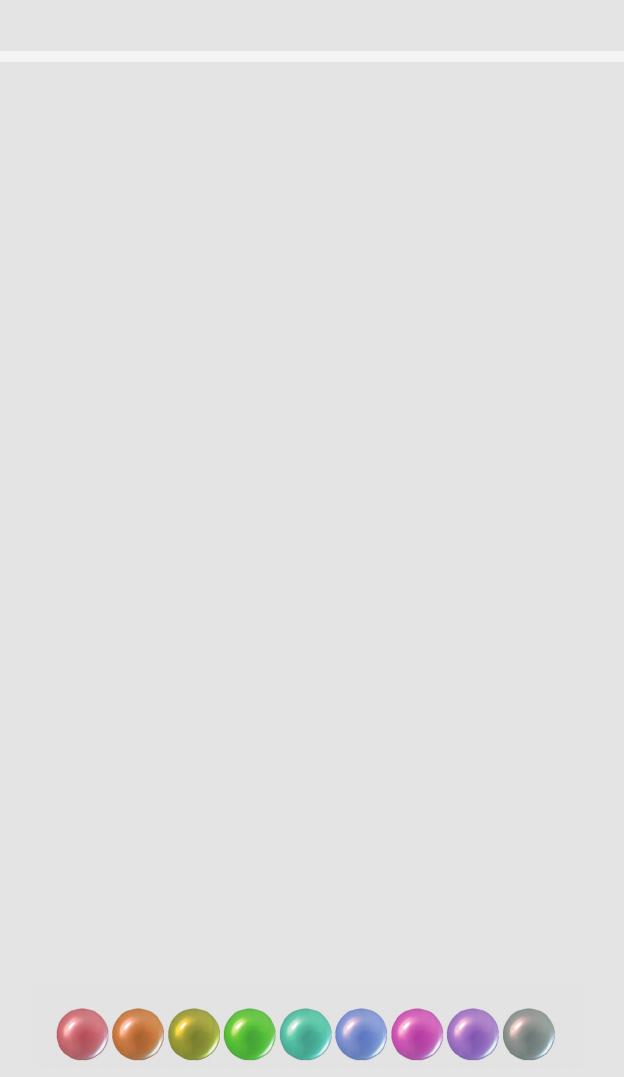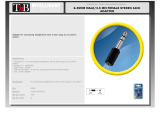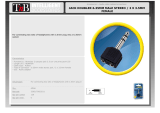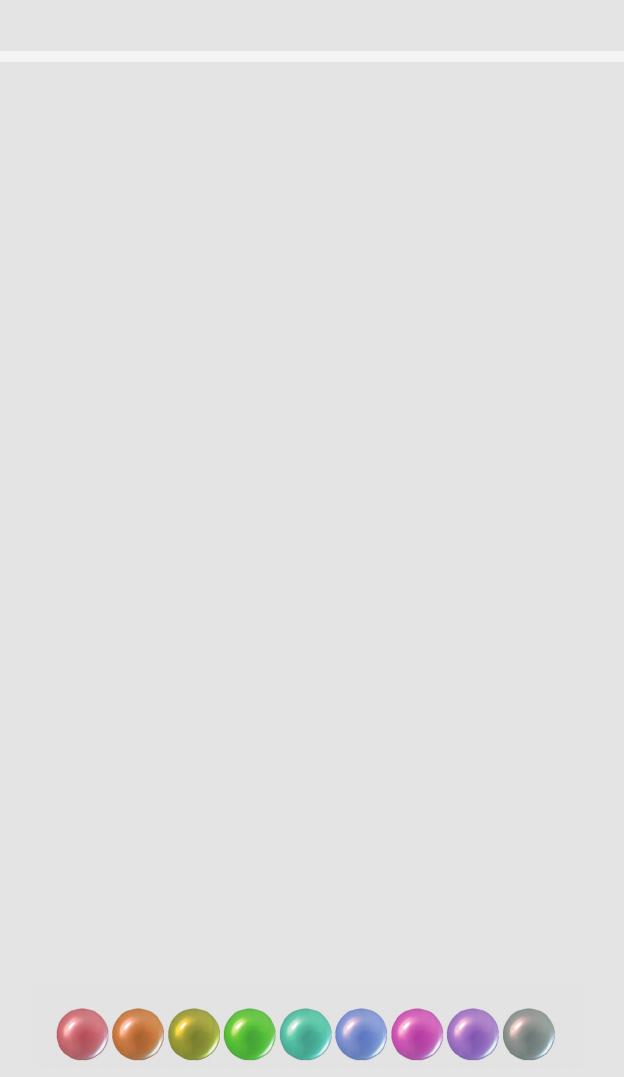
44.1 48 88.2 96 176.4 192 352.8 384 DSD
Coax Input
C
onnect a coax digital signal to the BNC type coax socket and select the coax input
i
ndicated by the red source light and COAX on the display. This input can support
s
ample rates from 44.1kHz to 384kHz.
Optical Input
C
onnect an optical digital signal to the TOSLink socket and select the optical input
i
ndicated by the green source light and OPT on the display. This input supports sample
rates from 44.1kHz to 192kHz.
SD USB Input
The standard definition USB input allows media playback up to 16 bit 48kHz. This input
does not require any drivers and will be compatible with all source components
with a USB connection (USB drives and memory sticks are not supported).
Using an OTG (on the go) USB cable or the Apple
TM
Camera Connection Kit, HugoTT
can be connected directly to a phone or tablet. This input supports sample rates from
44.1kHz to 48kHz.
Select the SD USB input indicated by the yellow source light and USBS on the display.
HD USB Input
The high definition (HD) USB input is the highest quality method of digital playback. This
input is asynchronous and uses HugoTT’s own highly accurate clock circuit. This input will
support 384kHz PCM/DXD and also DSD64 and DSD128 in DoP format. No drivers are
required for Apple
T
M
and Android
T
M
devices but for Microsoft Windows
T
M
, you must firstly
load the drivers on the supplied memory stick. This input supports sample rates from
44.1kHz to 384kHz.
Select the HD USB input indicated by the white source light and USBH on the display.
Headphones
Up to three sets of headphones can be connected at the same time to share the
listening experience. There are two 6.35mm jack sockets and a smaller 3.5mm socket.
The high current output stage will work with headphone impedances as low as 4 ohms
or up to several hundred ohms so there is no restriction on headphone choice or type.
Power Connection
HugoTT has been designed to be permanently connected to the AC power adapter.
Plug in the supplied power adapter to HugoTT. The bright white charge light will
illuminate through the lens. When fully charged (approx 5 hours) the charge light will
switch off. It is safe to leave the power adapter connected continuously to charge and
power HugoTT. The charge status is indicated by a colour changing LED under the lens,
blue being fully charged and will change to green and red as the batteries discharge.
When there is no power left, the light will flash red and the output will mute. If the AC
power adapter is accidentally disconnected then HugoTT will continue to run from
internal batteries but the power adapter should be reconnected as soon as possible. If
the batteries are run down completely then HugoTT must be switched off then the AC
power adapter reconnected. Leave HugoTT for at least 30 minutes to recharge before
switching back on. Please ONLY use the power adapter supplied. Using a non-genuine
power adapter may void your warranty.
Sample Frequency Lights
Each digital sample frequency received will cause Hugo to illuminate different colours
to indicate correct operation. The key below shows which colour indicates the
sample rate.