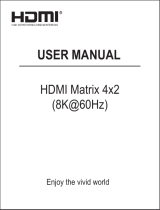Page is loading ...

Rev 191210
Phone: 719-260-0061
Toll-Free: 800-530-8998
Fax: 719-260-0075
DL-S42-H2 Owners Manual
11675 Ridgeline Drive
Colorado Springs, CO
80921

DL-S42-H2 Owners Manual
2
Important Safety Instrucons
» Please completely read and verify you understand all instrucons in this manual before operang this equipment.
» Keep these instrucons in a safe, accessible place for future reference.
» Heed all warnings.
» Follow all instrucons.
» Do not use this apparatus near water.
» Clean only with a dry cloth.
» Do not install near any heat sources such as radiators, heat registers, stoves, or other apparatus (including ampliers)
that produce heat.
» Use only accessories specied or recommended by Intelix.
» Explanaon of graphical symbols:
◊ Lightning bolt/ash symbol: the lightning bolt/ash and arrowhead within an equilateral triangle
symbol is intended to alert the user to the presence of uninsulated “dangerous voltage” within the
product enclosure which may be of sucient magnitude to constute a risk of shock to a person or
persons.
◊ Exclamaon point symbol: the exclamaon point within an equilateral triangle symbol is intended
to alert the user to the presence of important operang and maintenance (servicing) instrucons
in the literature accompanying the product.
» WARNING: TO REDUCE THE RISK OF FIRE OR ELECTRIC SHOCK, DO NOT EXPOSE THIS APPARATUS TO RAIN OR
MOISTURE AND OBJECTS FILLED WITH LIQUIDS, SUCH AS VASES, SHOULD NOT BE PLACED ON THIS APPARATUS.
» Use the mains plug to disconnect the apparatus from the mains.
» THE MAINS PLUG OF THE POWER CORD MUST REMAIN READILY ACCESSIBLE.
» Do not defeat the safety purpose polarized or grounding-type plug. A polarized plug has two blades with one wider
than the other. A grounding-type plug has two blades and a third grounding prong. The wide blade or the third prong
is provided for your safety. If the provided plug does not t into your outlet, consult an electrician for replacement of
your obsolete outlet. Cauon! To reduce the risk of electrical shock, grounding of the center pin of this plug must be
maintained.
» Protect the power cord from being walked on or pinched parcularly at the plugs, convenience receptacles, and the
point where they exit from the apparatus.
» Do not block the air venlaon openings. Only mount the equipment per Intelix’s instrucons.
» Use only with the cart, stand, table, or rack specied by Intelix or sold with the equipment. When/if a
cart is used, use cauon when moving the cart/equipment combinaon to avoid injury from p-over.
» Unplug this apparatus during lightning storms or when unused for long periods of me.
» Cauon! Shock Hazard. Do not open the unit.
» Refer to qualied service personnel. Servicing is required when the apparatus has been damaged in any way, such as
power supply cord or plug is damaged, liquid has been spilled or objects have fallen into the apparatus, the apparatus
has been exposed to rain or moisture, does not operate normally, or has been dropped.

DL-S42-H2 Installaon Guide
3
Table of Contents
Product Overview ��������������������������������������������������������������������������������������������������������������������������������������� 4
Product Contents ���������������������������������������������������������������������������������������������������������������������������������������� 4
Front and Rear Panels ��������������������������������������������������������������������������������������������������������������������������������� 5
Front / Back Panel ����������������������������������������������������������������������������������������������������������������������������������������� 5
Installaon Instrucons ������������������������������������������������������������������������������������������������������������������������������ 6
Mount the Matrix ����������������������������������������������������������������������������������������������������������������������������������������� 6
Mounng Instrucons ............................................................................................................................ 6
Connect Sources �������������������������������������������������������������������������������������������������������������������������������������������� 6
Connect Displays ������������������������������������������������������������������������������������������������������������������������������������������� 6
Connect Audio (Oponal) ������������������������������������������������������������������������������������������������������������������������������ 7
Connect RS232 Control (Oponal) ���������������������������������������������������������������������������������������������������������������� 7
Connect Ethernet (Web Browser) Control (Oponal) ������������������������������������������������������������������������������������ 8
Applying Power ��������������������������������������������������������������������������������������������������������������������������������������������� 8
A/V Diagram ���������������������������������������������������������������������������������������������������������������������������������������������� 9
Web Browser Control / System Sengs ���������������������������������������������������������������������������������������������������� 10
Logging In ���������������������������������������������������������������������������������������������������������������������������������������������������10
Audio / Video Switching ������������������������������������������������������������������������������������������������������������������������������11
Audio Mute �������������������������������������������������������������������������������������������������������������������������������������������������11
Display Control �������������������������������������������������������������������������������������������������������������������������������������������� 12
EDID Sengs for Inputs ������������������������������������������������������������������������������������������������������������������������������13
Network Sengs �����������������������������������������������������������������������������������������������������������������������������������������14
Change Password ����������������������������������������������������������������������������������������������������������������������������������������15
IR Remote Control ������������������������������������������������������������������������������������������������������������������������������������ 16
RS232 and TCP/IP Control Conguraon ��������������������������������������������������������������������������������������������������� 17
Video Switching �������������������������������������������������������������������������������������������������������������������������������������������17
Audio Mute �������������������������������������������������������������������������������������������������������������������������������������������������17
CEC Setup and Control ��������������������������������������������������������������������������������������������������������������������������������18
EDID Conguraon �������������������������������������������������������������������������������������������������������������������������������������19
System Sengs / Factory Default ���������������������������������������������������������������������������������������������������������������20
Technical Specicaons ���������������������������������������������������������������������������������������������������������������������������� 21

DL-S42-H2 Owners Manual
4
The DigitaLinx DL-S42-H2 is a simple 4x2 HDMI 2.0 matrix switcher that features four HDMI inputs
and two HDMI outputs with HDCP 2.2 support and capable of handling resoluons up 4K@60Hz
4:4:4 / 8 bit color with stac and dynamic HDR output support. The DL-S42-H2 supports digital opcal
audio de-embedding from both outputs and analog audio de-embedding from output 1. The switcher
also supports Audio Return Channel (ARC) on output 2, the digital opcal audio on output 2 can be
congured manually to either pass the HDMI audio stream from the routed HDMI input or from the
HDMI / ARC audio stream from the connected TV. Each output port supports auto down scaling from
4K to 1080P independently.
The DL-S42-H2 can be controlled via front panel buons, IR remote, API commands using RS232 or
Ethernet. A web server / GUI is built in that features A/V switching control, automac display control
and input EDID management.
Product Overview
Product Contents
• DL-S42-H2 HDBaseT Receiver
• (1) Quick Install Guide
• (1) IR Remote
• (1) 3 pin Phoenix Male Connector
• (1) DC5V Power Supply with US, UK, EU and AU adapter plugs
• (2) Mounng Brackets

DL-S42-H2 Installaon Guide
5
Front and Rear Panels
Front / Back Panel
1 2 3 4 5 6
7 8 9 10 11 12 13 14 15 16
1. POWER LED
• When ON; Device is powered on
• When OFF; Device is powered o
2. OUTPUT1 - Output 1 input selecon buon
3. INPUT LEDs
• When ON; HDMI (1-4) is selected
• When OFF; HDMI (1-4) is not selected
4. OUTPUT2 - Output 2 input selecon buon
5. INPUT LEDs
• When ON; HDMI (1-4) is selected
• When OFF; HDMI (1-4) is not selected
6. IR - IR Receiver window
7. DC5V - Power plug input
8. HDMI IN 1-4 - HDMI Inputs 1-4
9. HDMI OUT1 - HDMI Output 1
10. OPTICAL - Digital audio output - de-embeds mul channel HDMI audio from selected input
11. ANALOG - Analog audio output - de-embeds 2 channel HDMI audio from selected input
12. HDMI OUT2 - HDMI Output 2
13. OPTICAL / ARC - Digital audio output - de-embeds mul channel HDMI audio from selected
input OR via ARC / HDMI from connected TV display
14. OPTICAL / ARC SWITCH - Manual switch for conguring digital audio output
15. RS232 - Phoenix connector for RS232 system control
16. Ethernet - RJ45 connector for Ethernet system control

DL-S42-H2 Owners Manual
6
Installaon Instrucons
Mount the Matrix
Mounng Instrucons
At least 2 inches of free air space is required on both sides of the DL-S42-H2 for proper side venlaon. Avoid
mounng the DL-S42-H2 near a power amplier or any other source of signicant heat.
Remove the four screws on both sides of the DL-S42-H2, then aach the supplied mounng clips to the DL-
S42-H2 for surface or rack mounng.
Connect Sources
Connect Displays
Connect source devices to the HDMI inputs. When using HDMI cables for source inputs, use a High Speed HDMI
cable that is less than or equal to 5 meters in length for 4k60 signals and 8 meters for 1080p signals. For source
devices that are further away, it is highly recommended to install an HDMI extender such as the Digitalinx DL-
HD70, DL-HDE100, DL-HDE100-H2 or the DL-HD2100.
Connect the display device to the HDMI output using a High Speed HDMI cable that is less than or equal to 5
meters in length for 4k60 signals and 8 meters for 1080p signals. For display device that is further away, it is
highly recommended to install an HDMI extender such as the Digitalinx DL-HD70, DL-HDE100, DL-HDE100-H2
or the DL-HD2100.

DL-S42-H2 Installaon Guide
7
Connect an audio amplier to the audio output of the DL-S42-H2, the switcher features a 3.5mm analog audio
output on output 1 and digital output on output 1 and output 2.
NOTE: On output 2, you can choose to de-embed the audio either from a routed input or via ARC from a
connected smart TV. Flip the output 2 audio switch from DE-EMBED to ARC as needed
Connect Audio (Oponal)
Connect a control system to the DL-S42-H2 via RS232 for switcher control.
Connect RS232 Control (Oponal)
RS232 Wiring
Connect the system controller RX signal
to TX on the DL-S42-H2, then connect the
controllers TX signal to RX on the DL-S42-H2.
RS232 Sengs:
• 115200 baud
• 8 Data Bits
• 1 Stop Bit
• Parity = none
DL-S42-H2 RS232 Port
Conncected RS232 Device pins
TX RX G
RX TX G

DL-S42-H2 Installaon Guide
8
Connect Ethernet (Web Browser) Control (Oponal)
The DL-S42-H2 may be controlled via Ethernet through a web browser interface.
The TCP/IP port requires a standard straight-through Category 5
or greater cable with the TIA/EIA-568B crimp paern for opmal
operaon.
The default sengs for the TCP/IP port are:
IP address: 192.168.1.254, Telnet Port 23
TIA/EIA-568B
Orange/White
Orange
Green/White
Blue
Blue/White
Green
Brown/White
Brown
Pin 1
Pin 2
Pin 3
Pin 4
Pin 5
Pin 6
Pin 7
Pin 8
1 8
Connect the Ethernet cable between to the matrix and a router
with a straight-through cable or between the matrix and a
computer with a crossover cable.
Connect the included power supply to the DL-S42-H2
Applying Power

DL-S42-H2 Installaon Guide
9
A/V Diagram

DL-S42-H2 Installaon Guide
10
Web Browser Control / System Sengs
Open a web browser and type in IP address of the DL-S42-H2. The default IP address is 192.168.1.254. Be sure
the computer you are using to connect to the DL-S42-H2 is in the same IP range.
The login screen will appear. The default user name and password is admin
Logging In

DL-S42-H2 Installaon Guide
11
The VIDEO menu allows you to route inputs to the outputs of the matrix switcher.
To switch the video route, check the HDMI IN1-IN4 buons corresponding to the desired output.
Audio / Video Switching
The AUDIO menu allows you to mute/un-mute various audio outputs.
To mute a video output, select the ON buon for that output. To un-mute, select the OFF buon. By default all
audio outputs are un-muted.
Audio Mute

DL-S42-H2 Installaon Guide
12
The Display Control menu allows you to control the connected display via CEC/HDMI as well as automat the
display on or o based on presense of signal.
To control the display connected to an output using CEC via the connected HDMI cable, make sure that a CEC
compable TV display is used. CEC sengs for displays must also be turned ON, consult the TV displays owners
manual on how to engage or turn ON CEC control.
To turn a TV on or o via CEC/HDMI click the ON or OFF buon on the desired output under the MANUAL
secon.
To congure a display to turn automacally on or o via CEC/HDMI whenever a signal is or is not present to
the exisng input route, click the ON buon under OUTPUT 1 or OUTPUT 2 in the AUTOMATIC secon. Then
congure the DELAY TIME to turn OFF the display via CEC whenever there is no signal connected to the exisng
route, you can choose up to 30 minutes for the display to automate OFF if there is no signal present to the route.
NOTE: In order to trigger the CEC ON status whenever a display is in an OFF status, a signal must be connected
to the exisng route.
Display Control

DL-S42-H2 Installaon Guide
13
The EDID menu allows you to select a desired EDID table to used for source compability communicaon.
To select a pre-dened EDID seng, choose the desired EDID in the drop down menu for each input and then
click Conrm.
If EDID fails, the switcher will default to 3460 x x2160 @ 60 Hz.
EDID Sengs for Inputs

DL-S42-H2 Installaon Guide
14
The Network menu allows you to set the IP address mode to either Stac or DHCP, by default the DL-S42-H2 is
set to Stac mode with a pre-dened IP address of 192.168.1.254 / subnet 255.255.255.0 and gateway set to
192.168.1.1
Check either the DHCP or Stac mode to change IP modes. If using a Stac IP address enter in the IP address,
subnet and gateway. Then click Conrm. You will need to reboot the switch for the new network sengs to take
place.
Network Sengs

DL-S42-H2 Installaon Guide
15
The System menu allows you to change the password credenals for the admin login
To change the password for the admin login, enter in the desired password then click Conrm
Change Password

DL-S42-H2 Installaon Guide
16
IR Remote Control
The DL-S42-H2 includes a IR remote which performs roung funcons available on the front panel of the switcher
and allow the ability to turn the display on/o using CEC
1 2
3
4
1. Turns display connected to output 1 on/o using CEC/HDMI
2. Turns display connected to output 2 on/o using CEC/HDMI
3. Input selecon buons for output 1
4. Input selecon buons for output 1

DL-S42-H2 Installaon Guide
17
RS232 and TCP/IP Control Conguraon
RS232 Sengs: 115200 baud, 8 Data bits, 1 Stop bit, Parity = None
Telnet Sengs: User dened IP address (default IP address:192.168.1.254), port 23
There are no spaces between any of the characters in the command string. The commands are case sensive
All responses end in a carriage return (hex 0D) and a line feed (hex 0A).
<CR> = Carriage return (Hex 0D)
<LF> = Line Feed (Hex 0A)
Video Switching
Audio Mute
Descripon Command Example
Switch input 1-4 to output
1-2
SET SW {i} {o}
{i} = [in1, in2, in3,
in4]
{o} = [out1, out2]
Command: SET SW in1 out1<CR><LF>
Return: SW in1 out2<CR><LF>
Switch input to all outputs
SET SW {i} all
{i} = [in1, in2, in3,
in4]
Command: SET SW in1 all<CR><LF>
Return: SW in1 all<CR><LF>
Query the output roung
status
GET MP {o}
{o} = [out1, out2, all]
Command: GET MP out1<CR><LF>
Return: MP in1 out1<LF>
Descripon Command Example
Set audio output mute status
SET MUTE {o} {x}
{o} = [hdmiaudioout1,
hdmiaudioout2,
spdifaudioout1,
spdifaudioout2,
audioout1, audiout2]
{x} = [on, o]
Command: SET MUTE audio out1
on<CR><LF>
Return: MUTE audioout1
on<CR><LF>
Switch input to all outputs
GET MUTE {o}
{o} = [hdmiaudioout1,
hdmiaudioout2,
spdifaudioout1,
spdifaudioout2,
audioout1, audiout2,
all]
Command: GET MUTE
audioout1<CR><LF>
Return: MUTE audioutput1
on<CR><LF>
Query the output roung
status
GET MP {o}
{o} = [out1, out2, all]
Command: GET MP out1<CR><LF>
Return: MP in1 out1<LF>
Source switching for the DL-S42-H2 can be performed manually with the command strings below.
Mute status for the DL-S42-H2 can be performed manually with the command strings below.

DL-S42-H2 Installaon Guide
18
CEC Setup and Control
Descripon Command Example
Set Auto CEC Power On/O
SET AUTOCEC_FN {o} {x}
{o} = [out1, out2]
{x} = [on, o]
Command: SET AUTOCEC_FN out1
on<CR><LF>
Return: AUTOCEC_FN out1
on<CR><LF>
Query Auto CEC Mode
Status
GET AUTOCEC_FN {o}
{o} = [out1, out2]
Command: GET AUTOCEC_FN
out1<CR><LF>
Return: AUTOCEC_FN out1
on<CR><LF>
Set CEC Power OFF Delay
Time
SET AUTOCEC_D {o} {t}
{o} = [out1, out2]
{t} = [1-60]
Note: Maximum delay time
is 30 minutes
Command: SET AUTOCEC_D
5<CR><LF>
Return: AUTOCEC_D 5<CR><LF>
Query CEC Power OFF Delay
Time
GET AUTOCEC_D {o}
{o} = [out1, out2]
Command: GET AUTOCEC_D
out1<CR><LF>
Return: AUTOCEC_D out1
5<CR><LF>
Turn display ON/OFF via
HDMI/CEC
SET CEC_PWR {o} {x}
{o} = [out1, out2]
{x} = [on, o]
Command: SET CEC_PWR out1
on<CR><LF>
Return: CEC_PWR out1 on<CR><LF>
A CEC enabled displays ON and OFF status can be controlled by the DL-S42-42 via HDMI. By default the CEC
control opon is always on, simply turn the CEC opon ON in the display menu sengs to use this control
capability.
The TV’s CEC ON status can also be automacally generated to a connected display via HDMI when an acve
video source is connected to the currently routed input. When using auto CEC on / o control of a display, use
the CEC power delay commands to dene the me when the display will be turned OFF when no video signal is
present to the currently routed input. For example if the delay me is set to 3 minutes, the CEC enabled display
will turn o when there is no present video signal for 3 minutes. By default the auto CEC control is on and the
default delay me is set to 2 minutes.
Use the commands below to adjust the auto CEC sengs for CEC control or to turn the connected TV display
on/o using CEC.

DL-S42-H2 Installaon Guide
19
EDID Conguraon
Descripon Command Example
Set Input EDID
SET EDID {i} {r}
{i} = [in, in2, in3, in4]
{r} = [1-11]
1 = Default (Copy from route /
output)
2 = Copy from Output1
3 = Copy from Output2
4 = 4K@60Hz 4:4:4, 2.0ch with HDR
5 = 4K@60Hz 4:4:4, 5.1ch, with HDR
6 = 4K@60Hz 4:4:4, 7.1ch, with HDR
7 = 4K@30Hz 4:2:0, 2.0ch, with HDR
8 = 4K@30Hz 4:2:0, 7.1ch, with HDR
9 = 1080P@60Hz, 2.0ch
10 = 1080P@60Hz, 5.1ch
11 = 1080P@60Hz, 7.1ch
Command:
SET EDID in1 1<CR><LF>
Return:
EDID SET in1 1<CR><LF>
Query Input EDID
GET EDID {i}
{i} = [in1, in2, in3, in4, all]
Command:
GET EDID in1<CR><LF>
Return:
EDID GET in1 1<CR><LF>
EDID can be congured for each input using the commands below. By default EDID for an input is copied to the
routed output, if an input is routed to both outputs it will copy from output 1. If EDID fails the default EDID will
set to 3840x2160.

DL-S42-H2 Installaon Guide
20
System Sengs / Factory Default
Descripon Command Response
Query Device Version
GET VER Command: GET VER<CR><LF>
Return: VER 1.0 <CR><LF>
Factory Reset
RESET Command: RESET<CR><LF>
Return: RESET<CR><LF>
Reboot
REBOOT Command: REBOOT<CR><LF>
Return: REBOOT<CR><LF>
/