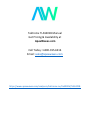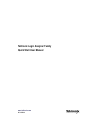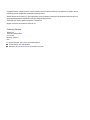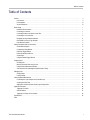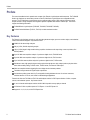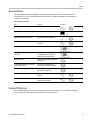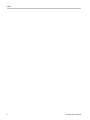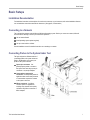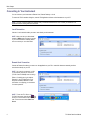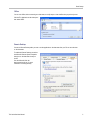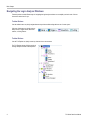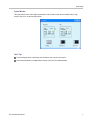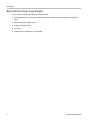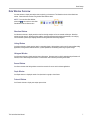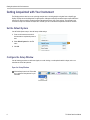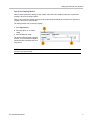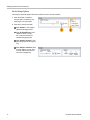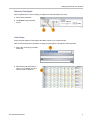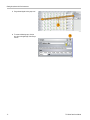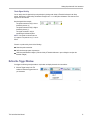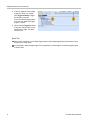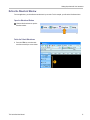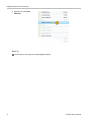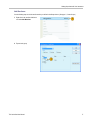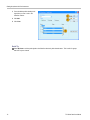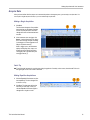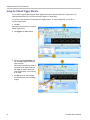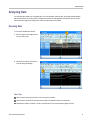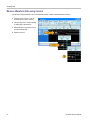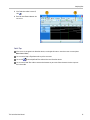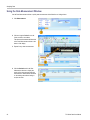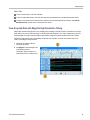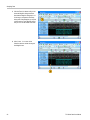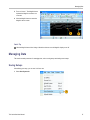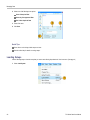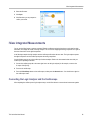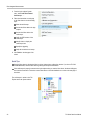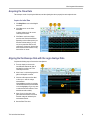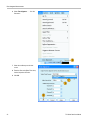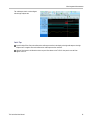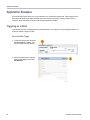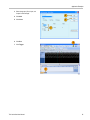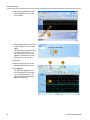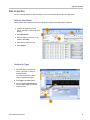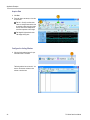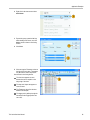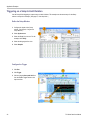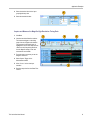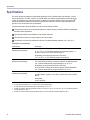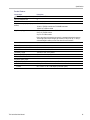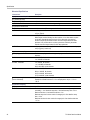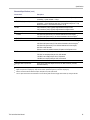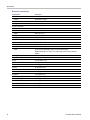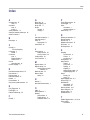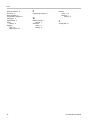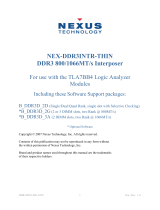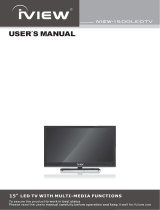Tektronix TLA5201B Manual
Get Pricing & Availability at
ApexWaves.com
Call Today: 1-800-915-6216
Email: [email protected]m
https://www.apexwaves.com/analyzers/tektronix-inc/tla5000b/TLA5201B

Tektronix Logic Analyzer Family
ZZZ
Quick Start User Manual
xx
www.tektronix.com
077-1575-03

Copyright © Tektronix. All rights reserved. Licensed software products are owned by Tektronix or its subsidiaries or suppliers, and are
protected by na
tional copyright laws and international treaty provisions.
Tektronix pro
ducts are covered by U.S. and foreign patents, issued and pending. Information in this publication supersedes that in all
previously published material. S pecifications and price change privileges reserved.
TEKTRONIX and TEK are registered trademarks of Tektronix, Inc.
MagniVu and TekLink are trademarks of Tektronix, Inc.
Contacting Tektronix
Tektronix, Inc.
14200 SW Karl Braun Drive
P.O. Box 500
Beaverton, OR 97077
USA
For product information, sales, service, and technical support:
In North America, call 1-800-833-9200.
Worldwide, visit www.tektronix.com to find contacts in your area.

Warranty 2
Tektronix warrants that this product will be free from defects in mate rials and workmanship for a period of one (1) year from the date of
shipment. If any such product proves defective during this warranty period, Tektronix, at its option, either will repair the defective
product without charge for parts and labor, or will provide a replacement in exchange for the defective product. Parts, modules and
replacement products used by Tektronix for warranty work may be new or reconditioned to like new performance. All replaced
parts, modules and products become the property of Tektronix.
In order to obtain service under this warranty, Customer must notify Tektronix of the defect bef ore the expiration of the warranty period
and make suitable arrangements for the performance of service. Customer shall be responsible for packaging and shipping the
defective product to the service center designated by Tektronix, with shipping charges prepaid. Tektronix shall pay for the return of the
product to Customer if the shipment is to a location within the country in which the Tektronix service center is located. Customer shall
be responsible for paying all shipping charges, duties, taxes, and any other charges for products returned to any other locations.
This warranty shall not apply to any defect, failure or damage caused by improper use or improper or inadequate maintenance and
care. Tektronix shall not be obligated to furnish service under this warranty a) to repair damage resulting from attempts by personnel
other than Tektronix representatives to install, repair or service the p roduct; b) to repair damage resulting from improper use or
connection to incompatible equipment; c) to repair any damage or malfunction caused by the use of non-Tektronix supplies; or
d) to service a product that has been modified or integrated with other products when the effect of such modification or integration
increases the time or difficulty of s ervicing the product.
THIS WARRANTY IS GIVEN BY TEK TR ON IX WITH RESPECT TO TH E PRODUCT IN LIEU OF ANY OTHER WARRANTIES,
EXPRESS OR IMPLIED. TEKTRONIX AND ITS VENDORS DISCLAIM A NY IMPLIED WARRANTIES OF MERCHANTABILITY OR
FITNESS FOR A PA RTICULAR PURPOSE. TEK TRONIX’ RES PON SIBILITY TO REPAIR O R REPLACE DEFECTIVE PRODUCTS
IS THE SOLE AND EXCLUSIVE REMEDY PROVID E D TO THE CUSTOMER FOR BREAC H OF THIS WARRANTY. TEKTRONIX
AND ITS VENDORS WILL N OT BE LIABLE FOR ANY INDIRECT, SPECIAL, INCIDENTAL, OR CONSEQUENTIA L DAMAGES
IRRESPECTIVE O F WHETHER TEKTRONIX OR THE VENDOR HAS ADVANCE NOTICE OF THE POSSIBILITY O F SUCH
DAMAGES.

Warranty 9(b)
Tektronix w arrants that the media on w hich this software product is furnished and the encoding of the programs on the media will be
free from defects in materials and workmanship for a period of t hree (3) months from the date of shipment. If any such medium or
encoding proves defective during the warranty period, Tektronix will provide a replacement in exchange for the defective medium.
Except as to the media on which this software product is furnished, this software product is provided “as is” without warranty of any
kind, either express or implied. Tektronix does not warrant that the functions contained in this software product will meet Customer’s
requirements or that the operation of the programs will be uninterrupted or error-free.
In order to obtain service under this warranty, Customer must notify Tektronix of the defect before the expiration of the warranty
period. If Tektronix is unable to provide a replacement that is free from defects in materials and workmanship within a reasonable
time thereafter, Customer may terminate the license for this software p roduct and return this software product and any associated
materials for credit or refund.
THIS WARRANTY IS GIVEN BY TEKTRONIX WITH RESPECT TO THE PRODUCT IN LIEU OF ANY OTHER WARRANTIES,
EXPRESS OR IMPLIED. TEKTRONIX AND ITS VENDORS DISCLAIM ANY IMPLIED WARRANTIES OF MERCHANTABILITY OR
FITNESS FOR A PARTICULAR PURPOSE. TEKTRONIX’ RESPONSIBILITY TO REPLACE DEFECTIVE MEDIA OR REFUND
CUSTOMER’S PAYMENT IS THE SOLE AND EXCLUSIVE REMEDY PROVIDED TO THE CUSTOMER FOR BREACH OF
THIS WARRANTY. TEKTRONIX AND ITS VENDORS WILL NOT BE LIABLE FOR ANY INDIRECT, SPECIAL, INCIDENTAL, OR
CONSEQUENTIAL DAMAGES IRRES PECTIVE OF WHETHER TEKTRONIX OR THE VENDOR HAS ADVANCE NO TICE OF T HE
POSSIBILITY OF SUCH DAMAGES.

Table of Content
s
Table of Contents
Preface................................................................................................................................. ii
Key Features
..................................................................................................................... ii
Documentation ...................................................................................................................iii
Version Differences ..............................................................................................................iii
Basic Setup
s........................................................................................................................... 1
Installation Documentation.......................................................................................................1
Connecting to a Network. .... ....... .... .... ....... .... .... ....... .... .... ....... ........ ....... ........ ....... ............... ... 1
Connectin
g Probes to the System Under Test ... .... ........ .... ........ ............................... ............ ........ .... 1
Connecting to Your Instrument .. ........ ............... .... ........... .... ........... .... ........... .... ........ ....... .... .... . 2
Navigating the Logic Analyzer Windows .... ........ .... ............... .... .... ............... .... ........ ....... ........ .... ... 4
Basic Step
s for Using a Logic Analyzer .. ........ ....... ........ ....... .... .... ....... .... .... ....... .... .... ....... .... .... .... 6
Data Window Overview ............ .... ........... .... ........... .... ........ ....... .... .... ....... .... .... ....... .... .... ....... 7
Getting Acquainted with Your Instrument. .... ....... .... .... ....... .... .... ....... .... .... ....... .... .... ....... .... .... ....... .... ..8
Set the De
fault System .......................................................................................................... 8
Configure the Setup Window ... ................... ........ .... ........ ................... ........ .... ........ ................... 8
Define the Trigger Window .. ............... .... ............... .... .... ....... ........ .... ........... .... ........ ....... .... .... 13
Define th
e Waveform Window ... ........ ................... ........ .... ........ ................... ........ .... ........ ......... 15
Acquire Data.....................................................................................................................19
Using the Tabbed Trigger Window .... ........ .... .... .... .... ............... ........ .... .... .... ................... ........ ... 20
Analyz
ing Data........................................................................................................................ 21
Zooming Data ................................................................................................................... 21
Measure Waveform Data using Cursors ....................................................................................... 22
Using t
he Data Measurement Window......................................................................................... 24
View Acquired Data with MagniVu High-Resolution Timing.... ....... ... ....... ....... ... ....... ....... ....... ... ....... ... .. 25
Managing Data.......... .... .... .... ........ ................... .... .... .... ........ ............... .... .... .... .... ........ ....... ..... 27
Savin
g Setups................................................................................................................... 27
Loading Setups... ....... .. ....... .... .... ....... .... .... ....... .. ....... .... .... ....... .... .... ....... .. ....... .... .... ....... .. 28
iView Integrated Measurements .....................................................................................................29
Conn
ecting the Logic Analyzer and the Oscilloscope . .... ..... ....... .. ....... ..... ..... .... ....... ..... .... ..... ....... .... . 29
Acquiring the iView Data........................................................................................................ 31
Aligning the Oscilloscope Data with the Logic Analzyer Data... ..... ....... ..... ..... .... ....... ..... ..... .... ... .... ..... ... 31
App
lication Examples................................................................................................................. 34
Triggering on a Glitch .. ....... ..... ....... ... ..... ....... ..... ... ....... ..... ....... ... ..... ....... ..... ... ....... ..... ... .... .. 34
State Acquisition ................................................................................................................37
Tri
ggering on a Setup & Hold Violation.... ..... ... .. ... .... ..... ....... ..... ....... ..... ....... ..... ..... ..... ... .. ... .... ..... 40
Specifications .........................................................................................................................42
Index
TLA Quick Start User Manual i

Preface
Preface
This manual describes the basic operation and concepts of the Tektronix Logic Analyzer series instruments. The TLA5000B
Series Logic Analyzers are stand-alone products and the TLA7000 Series Logic Analyzers are configurable modular
products. The TLA7000 S eries Logic Analyzers can be configured with a variety of logic analyzer modules and serial
analyzer modules. All logic analyzers have integrated operation capabilities with Tektronix oscilloscopes. This manual
supports the following instruments:
TLA5000B Series Logic Analyzers (TLA5201B, TLA5202B, TLA5203B, TLA5204B)
TLA7000 Series M ainframes (TLA7012, TLA7016) and their associated modules
Key Features
The Tektronix Logic Analyzers can help you verify and debug hardware designs, processor and bus designs, and embedded
software a
nd hardware integration. Key features include:
34/68/102
/136 channel logic analyzers
500 ps (2 G
Hz) 256 Mb deep timing analysis
125 ps (8 G
Hz) MagniVu high resolution timing acquisition simultaneous with deep timing or state acquisition to find
difficult problems
Up to 235 MHz state acquisition analysis of synchronous digital circuits, TLA5000B series
Up to 800 MHz state acquisition analysis of synchronous digital circuits, TLA7Axx series
Up to 1400 MHz state acquisition analysis of synchronous digital circuits, TLA7Bxx series
Simultaneous state, high-speed timing and analog analysis through the same logic analyzer probe to pin-point elusive
faults without double probing, TLA7ACx series, TLA7Bxx series, and Tektronix oscilloscopes
Glitch and setup/hold violation triggering finds and displays elusive hardware problems
Transitional storage extends the signal analysis capture time
Connectorless probing system with 0.5 pF total capacitive loading eliminates the need for on-board connectors,
minim
izes intrusion on circuits, and is ideal for differential signal applications
Tektr
onix also offers the TLA7S08 and TLA7S16 serial analyzer m odules for PCI Express validation of silicon, computer
systems, and embedded systems. Key features include:
8- and 16-channel serial analyzer modules with 32 M 8b/10b symbols memory depth per channel
2.5 Gb/s and 5 Gb/s acquisition speeds for P CI Express 1.0 and PCI E xpress 2.0
Support for x1, x 2, x4, x8, and x16 PCI Express links
ii TLA Q uick Start User M anual

Preface
Documentation
The following table lists related documentation, available as printed documents or as PDF documents on the TLA
Documentation CD and on the Tektronix Web site (www.tektronix.com). Other documentation, such as online help, is
available on the instrument.
Related Documentation
Item Purpose Location
TLA Quick Start User Manuals
High-level operational overview
Online Help
In-depth operation and UI help
Installation Quick Reference Cards High-level installation information
Installation Manuals
Detailed first-time installation
informat
ion
XYZs of Logic Analyzers
Logic analyzer basics
Declassification and Securities
instructions
Data security concerns specific
to sanitizing or removing memory
devices
from Tektronix products
Application notes
Collection of logic analyzer application
specific notes
Produc
t Speci fications & Performance
Verification Procedures
TLA Pro
duct specifications and
performance verification procedures
TPI.NET Documentation
Detailed information for controlling the
logic analyzer using .NET
Field
upgrade kits
Upgrade information for your logic
analyzer
Optional Service Manuals Self-service documentation for
modules and mainframes
Version Differences
Some of the illustrations in this document may have different icons than your instrument due to differences in software
versions. Refer to the online help for the menu features of your software version.
TLA Quick Start User Manual iii

Preface
iv TLA Q uick Start User M anual

Basic Setups
Basic Setups
Installation Documentation
For installation instructions and descriptions of controls and connectors on your instrument, refer to the installation reference
card or installation manual that came with the instrument. (See page iii, Documentation.)
Connecting to a Network
The user interface operates under the Microsoft Windows® operating system. Before you connect to a network, Microsoft
recommend
s the following to ensure your instrument is protected:
Useaninte
rnet firewall
Install op
erating system updates regularly
Use up-to-
date antivirus software
See the in
stallation manual for detailed instructions on connecting to a network.
Connecting Probes to the System Under Test
The logic analyzer has different methods of
connect
ing probes to the system under test.
Refer to the illustration and connect your
probes to the system under test.
Square pin con nectors. Use
genera
l-purpose probes to connect to
the system under test using s quare pin
connectors or square-pin adapters.
Connectorless compression
conne
ctors. Use land pattern probes for
applications that connect many channels
to connectorless compression contacts
on th
e system under test.
Mict
or connectors. Use Mictor
connector p robes for applications
requiring many channels to be quickly
conn
ected using Mictor connectors or
Mictor adapters.
TLA Quick Start User Manual 1

Basic Setups
Connecting to Your Instrument
You c an connect to your instrument as Remote Host, Remote Desktop, or Local.
To access the TLA Connection dialog box, start the TLA Application software on the instrument or on your PC.
NOTE. The TLA Connection dialog box appears when you start th e instrument from a PC or when you restart the TLA
application without shutting down the instrument.
Local Connection
Choose a Local connection when you want to work directly on the instrument.
NOTE. Make sure that you select Local
instead of Offline when you w ant to connect
to your local instrument. Selecting Offline
does not connect you to an instrument.
Remote Host Connection
Connect as R emote Host when you want to run the application on your PC to control the instrument remotely, and then
store the data locally on your PC.
NOTE. You must be connected to a LAN
to use Remote Host and the TLA Server
(TLA7012 and TLA5000B) must be running.
Refer to Controlling the Logic Analyzer
Remotely in the TLA7000 Series Logic
Analyzers Installation Manual for more
informationonconfiguring your instrument
for remote operation.
NOTE. To start the TLA Server on a
TLA7012 instrument, right-click the
(TLA
Server) icon in the toolbar at the bottom right
side of the screen and select Start TLA
Server
2 TLA Q uick Start User M anual

Basic Setups
Offline
You can work offline, without connecting to an instrument, to modify setups or view data fi les that you previously saved.
Click the TLA Application on the desktop and
then select Offline.
Remote Desktop
Connect as Remote Desktop when you want to run the application on the instrument from your PC and store the data
on the instrument.
To enable the Remote Desktop, ensure that
the Micro
soft Windows System Properties
dialog box on the instrument is setup as
shown.
See the M
icrosoft Web site
http://www.microsoft.com for more
information on w orking remotely.
TLA Quick Start User Manual 3

Basic Setups
Navigating the Logic Analyzer Windows
Tektronix provides several different ways of navigating the logic analyzer windows to a ccomplish your basic tasks. Choose
the one that works best for you.
Toolbar Buttons
Use the toolbar buttons to quickly navigate between key windows while making the best use of screen space.
Click one of
the buttons to quickly access a
Setup window, Trigger window, Waveform
window, or Listing window.
Toolbar Bu
ttons
Use the TLA E xplorer to quickly access key windows from a tree structure.
The TLA Explorer shows all of the modules in
the logic analyzer and their subcomponents.
4 TLA Q uick Start User M anual

Basic Setups
System Window
The System window shows a block diagram representation of the modules and data w indows available with your logic
analyzer. Click an icon to open the related window.
Quick Tips
To open the System window, select System from the Window menu or press function key F9.
Use the front-panel buttons to navigate between windows on the TLA7012 Portable Mainframe.
TLA Quick Start User Manual 5

Basic Setups
Basic Steps for U sing a Logic Analyzer
The basic steps for using the logic analyzer are summarized below.
1. Use the Setup window to set up the logic analyzer signals, threshold voltages, clocking, and sampling, and samples per
signal
2. Specify triggering in the Trigger window.
3. Configure a Waveform window.
4. Acquire data.
5. Analyze the data in the Waveform or Listing window.
6 TLA Q uick Start User M anual

Basic Setups
Data Window Overview
Use data windows to d isplay and analyze data acquired by your instrument. The Waveform window is the default data
window. Create other data windows using the New Data Window wizard.
NOTE. To start the New Data Window
wizard click
in the toolbar or select New
Data Window from the Window menu.
Waveform Wi
ndow
Use Waveform windows to display waveform data from the logic analyzer or from an external oscilloscope. Waveform
windows are best used for diagnosing timing problems, measuring hardware timing-related characteristics, and verifying
correct hardware operation by comparing recorded results against data sheet timing diagrams.
Listing Window
Use Listing windows to display acquired data in a state table display. Listing windows can be used for state machine debug
applicat
ions, tracing relative software e xecution, system optimization, and following data through a system design.
Histogram Window
Use Histogram windows to display acquired data as histograms. Histogram data is useful for evaluating the performance of
software, such as determining which r outines or functions take most of the time performing certain tasks.
Source Window
Use Source windows with Listing windows to track the execution of source code in software applications.
Grap
h Window
Use Graph windows to display the results of acquired data in a graph or chart format.
Protocol Window
Use
Protocol windows to display and analyze protocol data.
TLA Quick Start User Manual 7

Getting Acquain
ted with Your Instrument
Getting Acqua
inted with Your Instrument
The following sections show how to set up the logic analyze r and to do timing analysis using data from a simple D-type
flip-flop. Flip-flops serve as building blocks in digital systems. Although most flip-flops are buried inside complex ASICS and
other devices, they are useful for showing hardware debugging techniques using a logic analyzer. The examples in this
document use only a few channels to acquire data. However, you can use the same concepts with hundreds of channels.
SettheDefaultSystem
Use the Default System setup to load the factory default settings.
1. Power on the instrument and wait for
the instru
ment to complete the power-on
tests.
2. Select Default System from the File
menu.
3. Click OK.
Configure the Setup Window
Use the following procedures to define data s ignals, to set the clocking, to set the probe threshold voltages, and to use
other features of the Setup window.
Open the Setup Window
Click the Setup button in the TLA toolbar
and to select the Setup window for your
instrument.
8 TLA Q uick Start User M anual

Getting Acquain
tedwithYourInstrument
Specify the Sampling Method
When you select asynchronous sampling, the logic analyzer selects when data is sampled (sample point). Asynchronous
sampling is also known as timing acquisition.
When you use synchronous sampling, the system-under-test specifies the sample point by an external clock. Synchronous
sampling is also known as state acquisition.
The following example uses asynchronous sampling.
1. Select Asynchronous.
2. Set sample period (or use default
setting).
3. Select the threshold voltage.
The threshold voltage is applied to all probe
channels. You can set threshold voltages for
individual channels in the bottom part of the
Setup window.
NOTE. If your logic analyzer has a support package installed, a custom clocking tab is available. The label on the tab is
the same as the support package.
TLA Quick Start User Manual 9

Getting Acquain
ted with Your Instrument
Set the Storage Options
Use Storage to specify the length of each data acquisition and how to store the acquisition.
1. Select the number of samples to
store per signal. The selections vary
depending on your logic analyzer.
2. Select how to store the acquisition.
Select Samples to store samples
specified by the trigger actions.
Select 63-S ample Blocks to store
samples in blocks of 63 bits;
this is often recommended for
troubleshooting program flow.
Select Samples + Glitches to store
glitch data (A synchronous sampling
only).
Select Samples + Violations (Setup
and hold violations) to store setup
and hold violations (Synchronous
and Custom sampling only).
10 TLA Q uick Start User M anual

Getting Acquain
tedwithYourInstrument
Deskew the Probe Signals
When using Synchronous or Custom sampling, you m ight want to deskew the signals in your setup.
1. Set the deskew parameters.
2. Click Deskew to begin the deskew
process.
Create Groups
Groups are
logical collections of probe signals often related to busses on your system-under-test.
When you en
ter the Se tup window the first time, an empty group card appears on the right side of the Setup window.
1. Enter a name for the group, for example,
Address Bus.
2. Determine the probe section that you
want to use. For example, click A3 to
select the signals for section A3.
TLA Quick Start User Manual 11
Page is loading ...
Page is loading ...
Page is loading ...
Page is loading ...
Page is loading ...
Page is loading ...
Page is loading ...
Page is loading ...
Page is loading ...
Page is loading ...
Page is loading ...
Page is loading ...
Page is loading ...
Page is loading ...
Page is loading ...
Page is loading ...
Page is loading ...
Page is loading ...
Page is loading ...
Page is loading ...
Page is loading ...
Page is loading ...
Page is loading ...
Page is loading ...
Page is loading ...
Page is loading ...
Page is loading ...
Page is loading ...
Page is loading ...
Page is loading ...
Page is loading ...
Page is loading ...
Page is loading ...
Page is loading ...
Page is loading ...
Page is loading ...
Page is loading ...
-
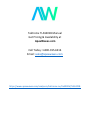 1
1
-
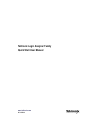 2
2
-
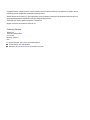 3
3
-
 4
4
-
 5
5
-
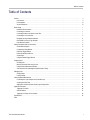 6
6
-
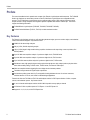 7
7
-
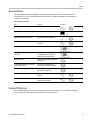 8
8
-
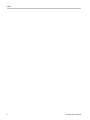 9
9
-
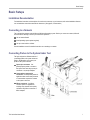 10
10
-
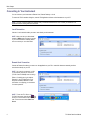 11
11
-
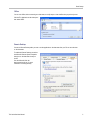 12
12
-
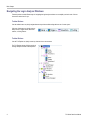 13
13
-
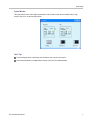 14
14
-
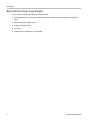 15
15
-
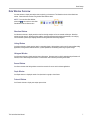 16
16
-
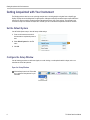 17
17
-
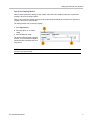 18
18
-
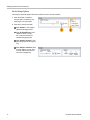 19
19
-
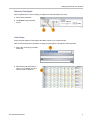 20
20
-
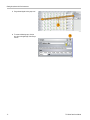 21
21
-
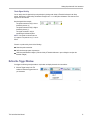 22
22
-
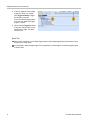 23
23
-
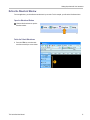 24
24
-
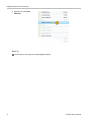 25
25
-
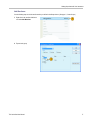 26
26
-
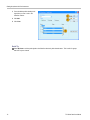 27
27
-
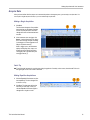 28
28
-
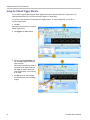 29
29
-
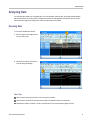 30
30
-
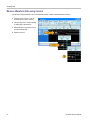 31
31
-
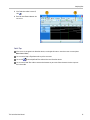 32
32
-
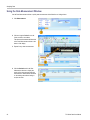 33
33
-
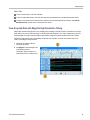 34
34
-
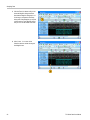 35
35
-
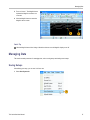 36
36
-
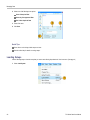 37
37
-
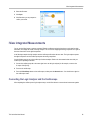 38
38
-
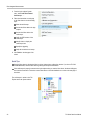 39
39
-
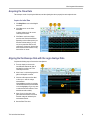 40
40
-
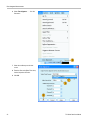 41
41
-
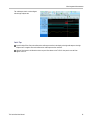 42
42
-
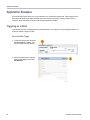 43
43
-
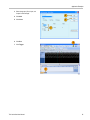 44
44
-
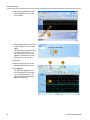 45
45
-
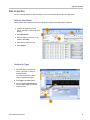 46
46
-
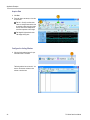 47
47
-
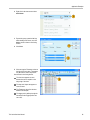 48
48
-
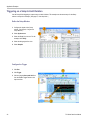 49
49
-
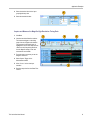 50
50
-
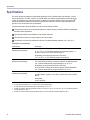 51
51
-
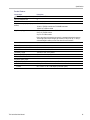 52
52
-
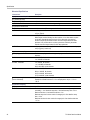 53
53
-
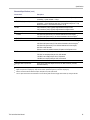 54
54
-
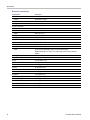 55
55
-
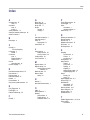 56
56
-
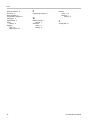 57
57
Tektronix TLA5204B Quick Start User Manual
- Type
- Quick Start User Manual
Ask a question and I''ll find the answer in the document
Finding information in a document is now easier with AI
Related papers
-
Tektronix TLA500 Series Technical Reference
-
Tektronix TLA7000 Series Installation guide
-
Tektronix TLA7000 Series Installation guide
-
Tektronix TLA7000 Series Installation guide
-
Tektronix TLA6404 Owner's manual
-
Tektronix HC5 Operating instructions
-
Tektronix TLA5201 User manual
-
Tektronix 4000 SERIES User manual
-
Tektronix DPO4000B Series User manual
-
Tektronix TDS6000B Series Quick Start User Manual
Other documents
-
IVIEW LJ-738 User manual
-
Agilent Technologies 16750A User manual
-
HP TV Converter Box 1660 User manual
-
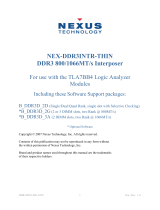 Nexus 21 DDR3 800 User manual
Nexus 21 DDR3 800 User manual
-
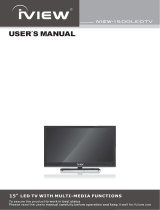 iiView 1500LEDTV User manual
iiView 1500LEDTV User manual
-
Agilent Technologies TV Converter Box 16760A User manual
-
Agilent Technologies 1680 User manual
-
GW Instek GKT-100 deskew fixture User manual
-
LeCroy LabMaster 10 Zi-A User manual
-
Extron TouchLink Adapter Mounts User manual