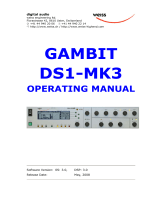Page is loading ...

Renaissance DeEsser
User Guide

Renaissance DeEsser / User Guide
2
Introduction
What is a DeEsser?
A de-esser is an audio processor designed to attenuate high frequency ess sounds. These sibilant sounds often
create high-energy peaks at certain frequencies. Most such sounds (for example, S or Th or Sh sounds) are created
in the front of the mouth by the tongue and teeth, and can result in a shrill, whistling sound that causes unwanted
distortion or extreme presence in the higher frequencies.
A de-esser is a compressor that uses a sidechain filter to detect the energy in the high frequencies, rather than the
wideband energy of the whole spectrum. This way, compression is applied only when the energy in the EQ-focused
sidechain exceeds a certain threshold.
WHAT’S SPECIAL ABOUT THE RENAISSANCE DEESSER?
The Renaissance DeEsser combines the technologies
used in Waves C4, Renaissance VOX, and Waves
DeEsser with proprietary features that make it cleaner
and more effective.
Phase-Compensated Crossover helps to avoid undesirable coloration and phase modulation that would otherwise
occur as artifacts of the amplitude modulation applied by the compressor.

Renaissance DeEsser / User Guide
3
Adaptive threshold dynamically adjusts the threshold to the input signal, as opposed to typical “absolute value”
threshold processors. This yields more natural-sounding results.
Attenuation Range Control adapts to the input signal in order to provide a more unified de-essing effect.
Enhanced Visual Feedback lets you accurately see what you hear. This visual feedback is important, since the
Renaissance DeEsser works on a designated part of the spectral range of the input rather than the entire frequency
spectrum.
OTHER USES
Renaissance DeEsser can be used to control the level of any high-frequency sound, not just the esses in human
voices. It’s useful whenever you need to attenuate short-term, frequency-specific sounds. Renaissance DeEsser is
useful for tracking, mastering, live performances, and on-air situations.
• Use the de-esser for mastering rock music to calm down a hi hat that’s gotten too loud. This way, you can
tame the worst of the hi hat without losing it altogether in the mix.
• You want to shine up a vocal with some HF enhancement, but this results in high-frequency harshness. Use
Renaissance De-esser to control the vocal while keeping the bright sound.
• A sportscaster is spitting into your condenser mic. Use the de-esser to remove much of the high frequency
distortion.

Renaissance DeEsser / User Guide
4
INTERFACE VIEWS
You can view the Renaissance DeEsser interface in any of three styles.
Select a style with the Skins drop-down menu, on the left side of the WaveSystem Toolbar, at the
top of the interface.
• All three skins have the same controls. When you change skins, the values don’t change.
• The skin of the current instance sets the default view, so new instances will open with that skin.
Light View
Dark View
Legacy View

Renaissance DeEsser / User Guide
5
Quick Start and Basic Adjustments.
The DeEsser should be placed in the signal flow before the EQ and the primary vocal compressor.
Quick Start
The easiest and fastest way to get started is to select a preset from the Load menu in the WaveSystem Toolbar.
Choose the factory preset that best describes your need, then use the following steps to fine tune the processing.
1. Find the problematic frequency. To do this easily, click the Side Chain Listen button. This way, you
will hear only the sidechain signal.
2. Adjust the Freq control (frequency) so that you clearly hear the sibilance that you want to attenuate (typically
between 4 kHz and 7 kHz). Fine tune the frequency so that you hear as little of other parts of the signal as
possible.
3. Return to the Audio monitoring mode. Since the threshold is adaptive, you should already notice de-essing.
Even a Threshold of zero will provide moderate attenuation within the indicated attenuation range.
4. Lower the threshold to the point where you are satisfied with the sensitivity of the attenuation and the way it
sounds.
5. Adjust the Range control to adjust the amount of gain reduction.
We recommend that you save your settings as user presets. This lets you easily duplicate the settings later or to
move the settings to another session or host computer. Save user presets in the WaveSystem Toolbar at the top of
the plugin.

Renaissance DeEsser / User Guide
6
Basic Adjustments
The Renaissance DeEsser controls are designed to help you choose the frequencies that will trigger gain reduction
and define how the gain reduction will behave.
FREQUENCY CHOICES:
• The ess sound in “sweet” carries most of its energy around the 6 kHz mark (male voice). In “sugar,” most
energy lies around the 4 kHz mark (also male voice).
• For general-purpose de-essing, start with a frequency slightly below 4 kHz and use the high pass filter type
of sidechain. This ought to take care of the sibilants in both “sweet” and “sugar.”
• For very specific de-essing, select the exact frequency and use a band pass filter for the sidechain. If you
select 6 kHz frequency, for example, and a band-pass sidechain, sibilance reduction will likely be very
effective on “Sweet,” but less so on “Sugar.”
DYNAMIC BEHAVIOR:
The Threshold and Range controls let you specify at what point and to what extent you want to attenuate the signal.
We recommend that you start with the Threshold set to –22 dB and then use the Range control to specify the
amount of de-essing you want to apply. Threshold position is shown above the fader. If you then feel the de-essing
is too sensitive, go back and fine tune the threshold.
A de-esser is often used as a part of a vocals processing chain that has other EQ components. The EQ and de-
esser vocal chain may actually increase the overall high frequency content. It supports attenuating up to 48 dB with
an adaptive threshold that goes down to -80 dB. This prevents internal clipping, but you still must set the output level
properly.
It is very easy to de-ess too aggressively. If the audio sounds dull or if high-frequency detail is missing,
you are likely overprocessing. If the audio passage sounds rather natural and free from annoying sizzle
and distorted sss sounds, you’re on the right track.

Renaissance DeEsser / User Guide
7
Controls and Displays
Wideband mode shown
DeEsser graph
Sidechain—active crossover filter (green)
Passive range of crossover (red)
Frequency-dependent attenuation (yellow)
Gain attenuation range (purple shading)
Frequency adjust and value display
Filter type select
Compression mode—wide or split
Sidechain listen
Threshold set/gain reduction display
Output meter and clip indicator
De-essing with Renaissance DeEsser involves two steps:
• Defining the frequency and gain of the sound you want to control (Freq, Type, Threshold, and Side Chain
Listen).
• Determining how you want to attenuate the input signal, and by how much (Mode, Range)
Detection and gain reduction are separate processes. Keep this in mind as you de-ess and you will easily
understand how the plugin is working and how to use it to your advantage.

Renaissance DeEsser / User Guide
8
The Renaissance DeEsser Graph
Split mode shown
The Graph provides an instant visual representation of the plugin settings as well as real-time display of the de-ess
process. It displays frequencies on the X axis and gain on the Y axis.
The graph describes the following process-related traces:
• The green line illustrates the frequency range of the sidechain. Signal falling within this range will be subject
to gain reduction as defined with the Mode, Threshold, and Range controls.
• The red line represents the limit of the crossover. Signal “outside” this area will not be subject to gain
reduction.
• The yellow line represents the actual attenuation.
• The purple shaded area represents the gain attenuation range. Attenuation will not exceed this area.
Maximum attenuation peak hold is shown at the top of the graph. Click anywhere on the graph to clear.

Renaissance DeEsser / User Guide
9
Controls
SIDECHAIN DEFINITION CONTROLS
FREQUENCY
Sets the frequency of the sidechain signal used to trigger gain reduction. The Frequency setting defines the roll-off
start point for a high-pass filter or the center frequency of the band-pass filter.
Sidechain Frequency: 2 kHz to 16 kHz
Default Value: 5506 kHz
SIDECHAIN FILTER TYPE
The Sidechain Filter Type selector specifies whether a High Pass or Band Pass (bell) filter will be used in sidechain
filtering.
Range: Toggle between high-pass or band-pass
Default: High-pass
SIDE CHAIN LISTEN
In the Audio mode, you hear the complete audio output of the de-esser. Sidechain mode lets you hear the de-
esser’s sidechain only, in order to isolate the offending frequency.
Range: Toggle between Audio or Sidechain
Default: Audio
When you listen to SC solo, you’re hearing only the sidechain filtering. You will not hear the effect of
the compressor. The sidechain settings (Frequency and Filter Type) establish which part of the signal
will be used to trigger gain reduction. The Compression Mode setting refers to which part of the signal
will be compressed.

Renaissance DeEsser / User Guide
10
GAIN REDUCTION CONTROLS
COMPRESSION MODE
Sets how gain reduction will be applied to the signal. In Split mode, only the frequencies at and around the sidechain
frequency setting are subject to gain reduction. In Wideband mode, gain attenuation will be applied to the entire signal,
rather than to the specific sideband frequency.
Range: Toggle between Wideband and Split
Default: Split
THRESHOLD
Threshold sets the reference point in the energy of the sidechain. When a sidechain signal is above the threshold, gain
reduction is active. When the signal falls below the threshold, there is little or no gain reduction.
The Renaissance DeEsser threshold is adaptive, which yields more natural-sounding results. Low thresholds have high
sensitivity and will make the Renaissance DeEsser get to its maximum attenuation very quickly. Higher threshold values
have lower sensitivity and will make the attenuation more dynamic. The maximum attenuation will reach its limit only
when there are very strong peaks in the energy of the sidechain.
Threshold: -80 dB to 0 dB
Default Value: -40 dB
RANGE
Range defines the maximum amount of gain reduction possible. It allows you to control how “deep” the gain reduction
will go.
Attenuation Range: -48 to 0 dB
Default Value: -16 dB
Because of the Renaissance DeEsser adaptive threshold control, threshold is not idle. If you desire an
idle setup, set the range control to 0. This ensures that no attenuation is applied.

Renaissance DeEsser / User Guide
11
OUTPUT METERS
The Renaissance DeEsser shows output peak metering with a red clip indicator. Since the de-esser can only
attenuate, the chances of clipping are very low. If clipping occurs, it probably originates in the source. In rare cases
when the input signal is already pushing close to full scale, the active crossover may cause a sample to overflow.
Under the meters are the numeric peak hold indicators. These show the peak output level. Click anywhere in the
output meters area to reset them.
Working with Presets
Renaissance Channel offers a large collection of presets. These are found in the Load menu of the WaveSystem
Toolbar. Presets are useful starting points for solving problems and creating effects—load the most relevant preset
and go from there. In some cases, a factory preset will give you just the settings you need.
There are also Artist presets. These were designed by recording, mixing, FOH, and broadcast engineers so they
capture a personal point of view about sound. They provide a head start with an attitude when you’re creating a
specific sound or making a track sound better.
You can modify Factory presets and Artist presets, but you can’t save them. Instead, make your changes and then
save the settings as a User preset.
There’s also a Full Reset preset that returns the plugin to its default settings.
For more information about loading, saving, managing, and comparing presets, refer to the WaveSystem User
Guide, which can be found on the waves.com download page. The user guide also describes shortcuts and
conventions common to all Waves plugins.
/