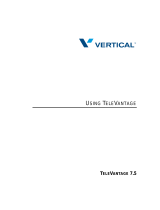Domestic phone number ....................
International phone number .................
Emergency call.............................
Instant Second Line ....................
Three-Way Conferencing ................
Dial the 10 or 11-digit phone number.
Dial 011, then the country code and phone number.
Dial 911.
When you have an active call, press the Flash key on your phone and you’ll get a
new Ooma dialtone to make another call.
Dial *3 to conference two active calls together.
Making Calls
Answering a call ............................
Answering call waiting ......................
Pick up your phone when it rings.
Press the Flash key on your phone when you hear the call waiting tone.
Press the Flash key again to return to the original call.
Receiving Calls
Block your caller-ID .........................
Unblock your caller-ID ......................
Enhanced Caller-ID .....................
Block telemarketers ....................
Do Not Disturb .........................
Dial *67, then dial the number.
Dial *82, then dial the number.
See the name and phone number of the caller on your home phones when you
receive a call.
Instantly block close to 1 million phone numbers associated with telemarketers
and spammers. Get started at my.ooma.com/blacklists
Need some peace and quiet? Press and hold the button or dial *78 on
your phone and all your calls will roll straight to voicemail. To deactivate
Do Not Disturb, press and hold again or dial *79.
Protecting Your Privacy
Requires Premier level of service