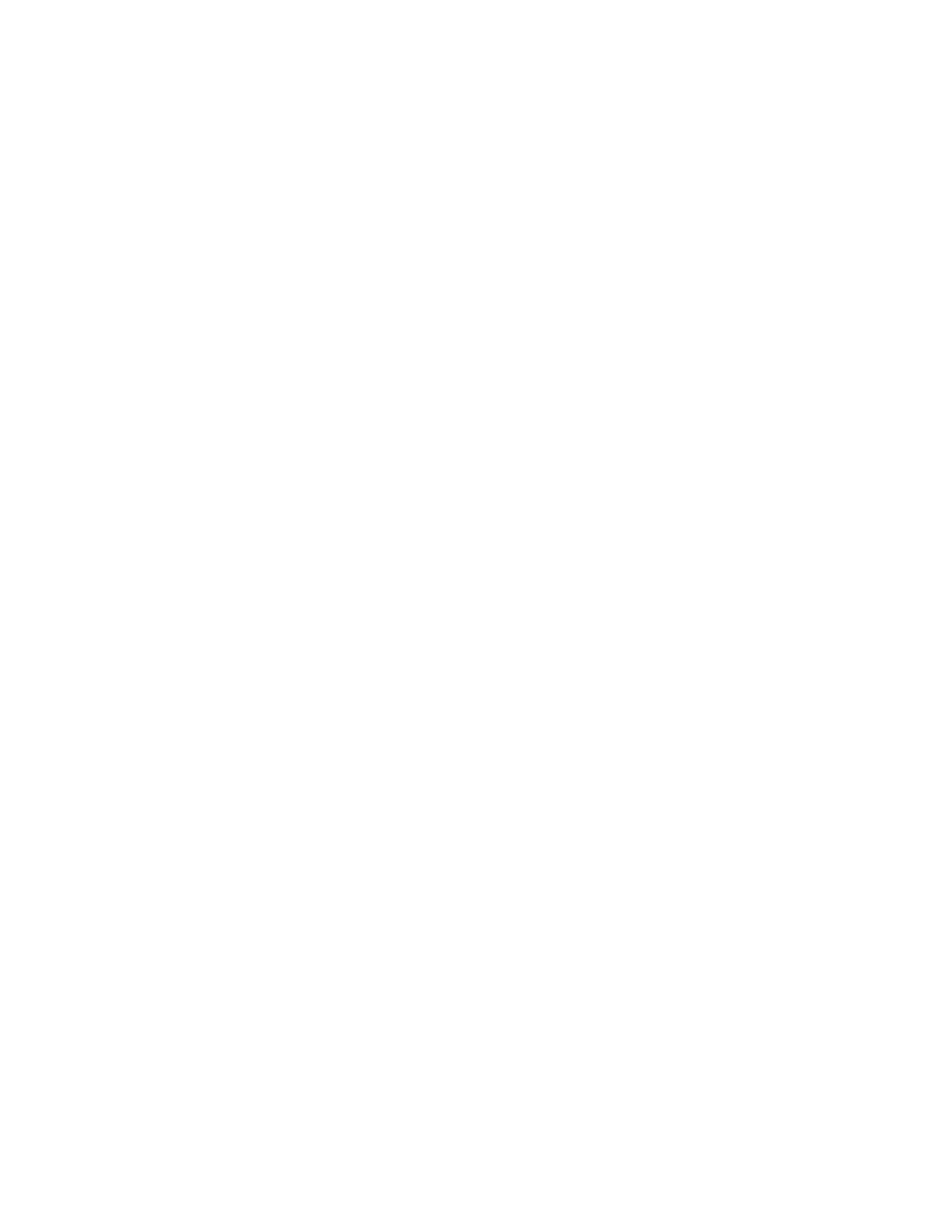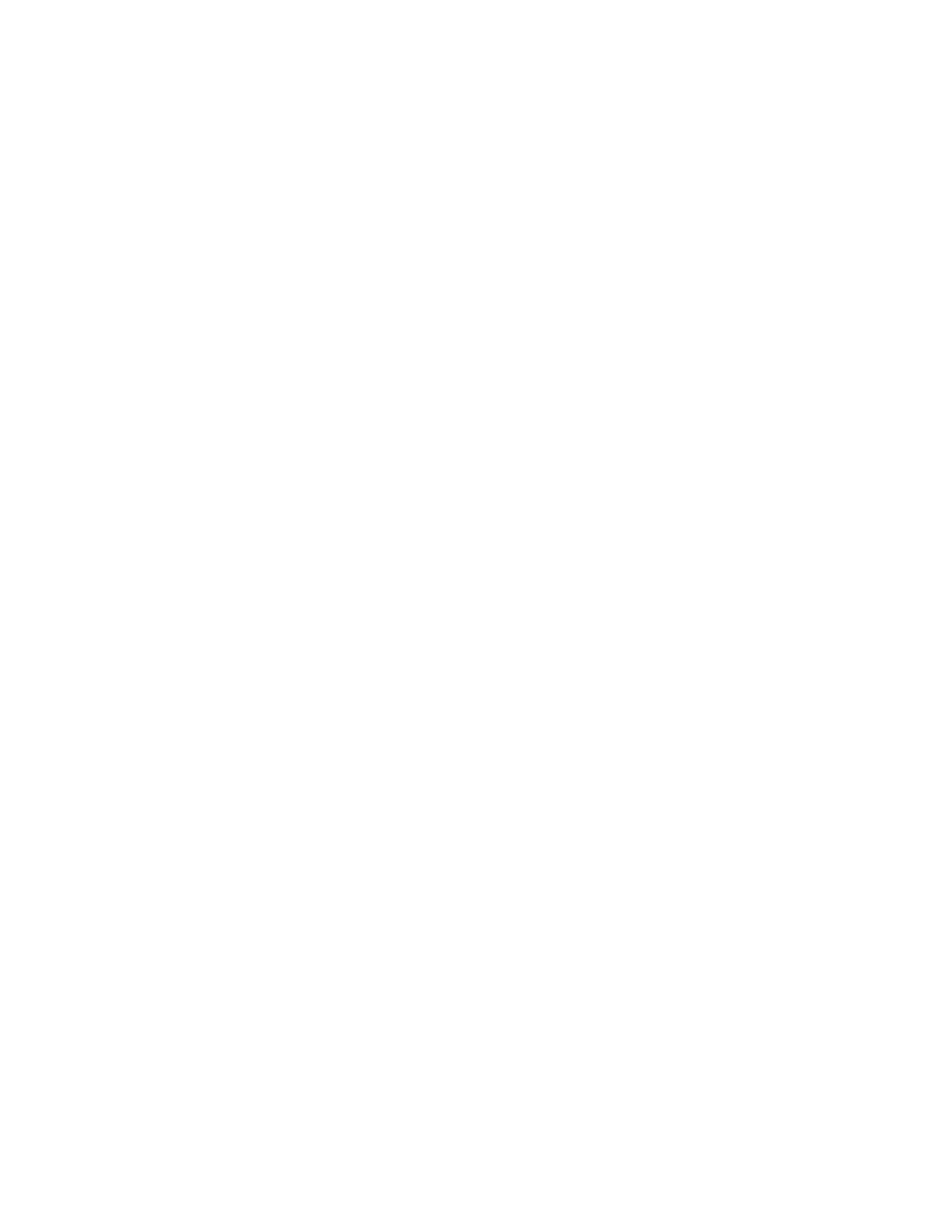
Ordering paper and other supplies........................................................................................................................................119
Resetting to factory settings.........................................................................................................................................119
Troubleshooting.............................................................................121
Using the printer troubleshooting software (Windows only)...........................................................................121
Setup troubleshooting....................................................................................................................................................121
Incorrect language appears on the display.........................................................................................................................121
Power button is not lit ................................................................................................................................................................122
Software did not install...............................................................................................................................................................122
Page does not print......................................................................................................................................................................123
Solving printer power problems.............................................................................................................................................126
Removing and reinstalling the software..............................................................................................................................126
Enabling the USB port in Windows........................................................................................................................................127
Wireless troubleshooting...............................................................................................................................................128
Wireless troubleshooting checklist........................................................................................................................................128
Printing a network setup page ................................................................................................................................................129
Wireless configuration does not continue after the USB cable is attached ............................................................129
Why isn't my printer in this list?...............................................................................................................................................130
Cannot print over wireless network.......................................................................................................................................131
Cannot print and there is a firewall on the computer.....................................................................................................134
Wi-Fi indicator light is not lit.....................................................................................................................................................134
Wi-Fi indicator light is green but the printer does not print (Windows only) ........................................................135
Wi-Fi indicator light is blinking orange during installation (Windows only)...........................................................137
Wi-Fi indicator light is blinking orange during installation (Macintosh only) ........................................................140
Wi-Fi indicator light is still orange ..........................................................................................................................................142
Wireless print server not installed ..........................................................................................................................................143
“Communication not available” message displays when printing wirelessly ........................................................143
Communication with printer lost when connected to Virtual Private Network (VPN)........................................144
Resetting the internal wireless print server to factory default settings....................................................................144
Fax troubleshooting.........................................................................................................................................................144
Cannot send or receive a fax.....................................................................................................................................................144
Can send but not receive faxes................................................................................................................................................146
Can receive but not send faxes................................................................................................................................................147
Printer receives a blank fax........................................................................................................................................................148
Received fax has poor print quality........................................................................................................................................148
Caller ID information is not displayed...................................................................................................................................149
Fax Error ...........................................................................................................................................................................................149
Fax Mode Unsupported..............................................................................................................................................................149
Remote Fax Error...........................................................................................................................................................................150
Phone Line Busy............................................................................................................................................................................150
Phone Line Error............................................................................................................................................................................151
No Answer.......................................................................................................................................................................................151
Failed to Connect..........................................................................................................................................................................152
Contents
7