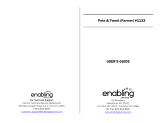Page is loading ...

User’s Manual
Call ’n Learn™ Videophone
91-01503-005
© 2002 VTECH
Printed in China

1
Dear Parent:
At VTech
®
we know that a child has the ability to do great things.
That’s why all of our electronic learning products are uniquely
designed to develop a child’s mind and allow them to learn to the
best of their ability. Whether it’s learning about letters, numbers,
geography or algebra, all VTech
®
learning products incorporate
advanced technologies and extensive curriculum to encourage
children of all ages to reach their potential.
When it comes to providing interactive products that enlighten,
entertain, and develop minds, at VTech
®
we see the potential in
every child.

2
INTRODUCTION
Thank you for purchasing the VTech
®
Call ’n Learn™ Videophone
learning toy! We at VTech
®
are committed to providing the best possible
products to entertain and educate your child. Should you have any
questions or concerns please call our Consumer Services Department at
1-800-521-2010 in the U.S. or 1-800-267-7377 in Canada.
The VTech
®
Call ’n Learn™ Videophone learning toy will introduce
your child to numbers, counting, music, role-play and more! The moving
picture screens feature community helpers to help your child learn to call
important phone numbers while having fun playing make-believe. This
child-friendly design includes realistic phone features such as voice
activation, video mail, different phone sounds, a real working handset
and simulated video pictures. Most importantly, they can learn their
emergency phone numbers. Your child will be dialing their way to
entertaining education with the VTech
®
Call ’n Learn™ Videophone.
ACTIVITY
SELECTOR
VOLUME CONTROL SWITCH
DEMO BUTTON
ON/OFF BUTTON
NUMBER
BUTTONS
VIDEO MAIL BUTTON
PHONE HANDSET
LIGHT-UP LENS
SPEED DIAL
BUTTONS
6 PICTURE ROLLING SCREEN
VOICE ACTIVATION MICROPHONE

3
INCLUDED IN THIS PACKAGE
• One VTech
®
Call ’n Learn™ Videophone learning toy.
• One instruction manual.
WARNING:
All packing materials such as tape, plastic sheets,
wire ties and tags are not part of this toy, and should
be discarded for your child’s safety.
BATTERY INSTALLATION
1. Make sure the unit is OFF.
2.
Locate the battery cover on the bottom
of
the unit. Use a coin or screwdriver to open
the battery cover.
3. Install 3 new “AA” (UM-3/LR6) batteries, as
illustrated.
The use of new, alkaline batteries is
recommended for maximum performance.
4.
Replace the battery cover and tighten
the
screw to secure the battery cover.
WE DO NOT RECOMMEND THE USE OF RECHARGEABLE
BATTERIES.
BATTERY NOTICE
• Non-rechargeable batteries are not to be recharged.
• Rechargeable batteries are to be removed from the toy before being
charged (if removable).
• Rechargeable batteries are only to be charged under adult supervision
(if removable).

4
• Different types of batteries or new and used batteries are not to be
mixed.
• Only batteries of the same or equivalent type as recommended are
to be used.
• Batteries are to be inserted with the correct polarity.
• Exhausted batteries are to be removed from the toy.
• The supply terminals are not to be short-circuited.
• Do not dispose of battery in fire.
NOTE: If the unit suddenly stops working or the sound becomes weak,
turn the unit off for 15 seconds, then turn it back on. If the problem
persists it may be caused by weak batteries. Please install a new set of
batteries and try the unit again.
TO BEGIN PLAY
1. To begin play, press the ON/OFF button.
The character pictures will start scrolling.
After the phone rings, you’ll hear “Operator.
Let’s make a call.” Then you will hear the
activity introduction of the selected activity.

5
2. Slide the ACTIVITY SELECTOR to choose
from the following activities:
• Call a Friend
• Safe Sounds
• Counting
• Community Helpers
• Music
3. To adjust the volume, slide the VOLUME
CONTROL SWITCH, located beside the
number buttons, to ( ) for high volume
or ( ) for low volume.
4. Press any of the NUMBER BUTTONS to
hear either number key tones or the
number identified.
5. Press the light-up VIDEO MAIL BUTTON
to hear voice mail messages.

6
6. Pick up the PHONE HANDSET to hear the
characters speak to you.
7. To turn the unit off, press the ON/OFF
button. You will hear the operator say “Bye
Bye” followed by a short tune.
Note: If there is no input for approximately 3
minutes, the unit will automatically shut
off.
ACTIVITIES
A. CALL A FRIEND
1. Slide the activity selector to CALL A
FRIEND.
2. You will hear the operator say “Let’s make a call. To make a speedy
call, press the blue button.” You can
choose to call Officer Pete, Fireman Frank,
Doctor Allbetter, or a group of friends.
Press any of the 4 blue speed dial buttons
to select a character.

7
3. Once a speed dial button is pressed, you
will hear a phone dial tone. The scrolling
screen will move to the character you
selected. The characters will identify
themselves followed by a fun phrase. For
example, you will hear “Officer Pete.
What’s your emergency?” After the
character has spoken, you may select
another character by pressing a different
speed dial button. If there is no input for
approximately 30 seconds, the operator
will appear and guide you in making
another call.
4. If you press the number buttons, you will
hear a number key tone.
B. SAFE SOUNDS
1. Slide the activity selector to SAFE
SOUNDS.
2. You will hear the operator say “Match this
sound!” Then you will hear a sound effect
that relates to one of the characters on the
scrolling screens. For example, you will
hear a heart beat sound. Press Doctor
Allbetter’s speed dial button to match the
sound. The scrolling screen will move to
the picture of Doctor Allbetter.

8
3. If you answer correctly, you will hear a
positive phrase and then the operator will
ask a new question.
4. If you answer incorrectly, the operator will
say “Sorry, this sounds matches Officer
Pete. Try again!” If you answer incorrectly
after 3 tries, the operator will say the
correct answer and the scrolling screen will
move to the related character.
5. If you press any of the number buttons,
you will hear a number key tone.
C. COUNTING
1. Slide the activity selector to COUNTING.
2. You will hear the operator say “Let’s count!”
Then one of the scrolling screens will stop
randomly at one of the screens. Next, the
operator will give you an instruction such
as “Count the objects from Fireman
Frank.” Count the objects on the screen.
To answer the question, press the number
buttons.
3. If you answer correctly, you will hear a
positive phrase followed by a new
question.

9
4. If you answer incorrectly, you will hear
“Sorry, try again!” If you answer incorrectly
after 3 tries, the operator will say the
correct answer followed by “Try again
later.”
D. COMMUNITY HELPERS
1. Slide the activity selector to COMMUNITY
HELPERS.
2. You will hear the operator say “Your friends
need help! Quick call Officer Pete.” Then
the operator will ask you to call one of the
four characters by saying their phone
number. For example, you will hear
“Officer Pete’s number is 911.” Press the
number buttons to call the character.
3. If you press the number buttons correctly,
you will hear a positive phrase followed by
a new question. The scrolling screen will
move to Officer Pete and he will say a
safety phrase. For example, you will hear
“Officer Pete. Safety’s always first!” Then
a new question will be asked.
4. If you press the number buttons incorrectly,
you will hear “Sorry, try again!” If you
answer incorrectly after 3 tries, the
operator will say the correct answer
followed by “Sorry, the number is XXX-
XXXX. Try again later.”

10
E. MUSIC
1. Slide the activity selector to MUSIC.
2. You will hear the operator say “Let’s make
music!” Then the scrolling screen will stop
at the Melody Selection screen. Press any
of the number buttons to hear 10 different
melodies. The number buttons correspond
to the following melodies:
1 - Bingo
2 - Mary Had A Little Lamb
3 - On Top of Old Smokey
4 - Take Me Out to the Ball Game
5 - This Old Man
6 - How Much is that Doggie?
7 - Old MacDonald Had a Farm
8 - Ring Around the Rosie
9 - Pop! Goes the Weasel
0 - The Alphabet Song

11
VIDEO MAIL (VOICE MAIL MESSAGES)
1. In the CALL A FRIEND activity, you will
receive video mail messages whenever the
learning toy is idle for 1 minute. You can
receive up to 2 different video mail
messages.
2. Each time you retrieve a video mail, the
Video Mail button will light up. Press the
button to retrieve your messages and you
will hear your messages.
3. After you press the button, the scrolling
screen will move to the character who left
a message. Listen as he or she talks to
you!
INCOMING CALL (VOICE ACTIVATION)
1. For additional surprise and role-play fun, a special voice activation
feature has been included. To activate this, you can select any of the
activities.
2. When the phone rings after 90 seconds, one of the scrolling screens
will stop at a character if the handset is picked up. The character will
say a fun phrase, for example, "Can you play?" Then you may talk to
the character. The learning toy will detect your voice and the character
will respond accordingly.
NOTE: The noise level of the environment around you will affect the voice
activation feature. Please be sure you speak close to the voice activation
microphone so your voice can be detected.

12
DEMO
When the DEMO button is pressed, you will
see the scrolling screens move and you will
also hear fun phrases that are included in the
learning toy. If the learning toy is off, press
the DEMO button and it will turn on
automatically. After the demonstration is
complete, the learning toy will automatically
shut off.
AUTOMATIC SHUT-OFF
To preserve battery life, the VTech
®
Call ’n Learn™ Videophone learning
toy will automatically turn off after 3 minutes without input. It can be
turned on again by pressing the ON/OFF button.
CARE AND MAINTENANCE
1. Keep the unit clean by wiping it with a slightly damp cloth.
2. Keep the unit out of direct sunlight and away from any direct heat
source.
3. Remove the batteries when the unit is not in use for an extended
period of time.
4. Do not drop the unit on hard surface and do not expose the unit to
moisture or water.
5. Do not put excess pressure on the screen.

13
IMPORTANT NOTE:
Creating and developing preschool products is accompanied by a
responsibility that we at VTech
®
take very seriously. We make every
effort to ensure the accuracy of the information which forms the value
of our products. However, errors sometimes can occur. It is important
for you to know that we stand behind our products and encourage
you to call our Consumer Services Department at 1-800-521-2010 in
the U.S. or 1-800-267-7377 in Canada with any problems and/or
suggestions that you might have. A service representative will be
happy to help you.
NOTE:
This equipment generates and uses radio frequency energy and if not
installed and used properly, that is, in strict accordance with the
manufacturer’s instructions, it may cause interference to radio and
television reception. It has been type tested and found to comply within
the limits for a Class B computing device in accordance with the
specifications in Sub-part J of Part 15 FCC rules, which are designed to
provide reasonable protection against such interference in a residential
installation. However, there is no guarantee that interference will not
occur in a particular installation. If this equipment does cause interference
with radio or television reception, which can be determined by turning the
equipment on and off, the user is encouraged to try to correct the
interference by one or more of the following measures:
• reorient the receiving antenna
• relocate this product with respect to the receiver
• move this product away from the receiver
/