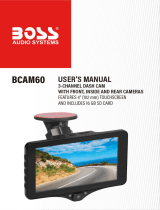Page is loading ...

User Manual
www.falcontechnology.co.uk

1
Content
Product Introduction.........................................................2
Notice Before Use...............................................................2
Structure................................................................................3
Function.................................................................................3~4
Operation Guide.................................................................4~5
Recording Video.................................................................5
Taking pictures....................................................................6
Playback.................................................................................6~7
Settings...................................................................................8~13
FAQ..........................................................................................14

2
Product Introduction
Thank you for purchasing the Falcon Dash Camera. To get the best out of your new
camera please read this instruction manual before use.
Notice Before Use
1. Please use a high-speed class 10 MicroSD card with a maximum size of 32GB.
2. You must format memory card when you use the camera for the first time.
3. Makes sure you insert the MicroSD card the right way round to avoid damage to
the camera or the card.
4. The camera is designed to be plugged in during use, the built in battery is to allow
it to save the last recording when the power is disconnected. If the battery is very
flat it may take a few minutes before the camera will turn on.
5. Please only use the original 5V power lead with this camera, using other leads may
permanently damage the camera or cause it to malfunction.

3
STRUCTURE
Lens
Speaker
Mode Up Down Menu
USB Socket
Power / OK
MicroSD Card Slot
FUNCTION
1. Cyclic Recording
Cyclic recording, sometimes called loop recording allows the camera to record until
the card is full and then start to overwrite the oldest recordings (except locked
recordings). We recommend setting this to 3 minutes which means the camera
saves the recordings in 3 minute chunks.
2. Motion Detection
When motion detection is turned on the camera can detect movement in front of
your car and start recording automatically. Note that this function will only work
while the camera is connected to external power.
3. G-SENSOR
When the G-Sensor is enabled the camera will automatically lock the current
recording (preventing it from being overwritten) if there is an external force like in
an accident.

4
4. Parking Wake
When Parking Wake is enable the camera will automatically turn on and start
recording if an impact to the car is detected such as someone bumping into the car
when parked. The G-Sensor should be turned on at the most sensitive setting. Note
that this function will only work while the camera is connected to external power.
Operation Guide
1. Power On/Off: Long press the power button for around 2~3 seconds to turn on &
off. If a MicroSD card is inserted it will start recording automatically when powered
on.
2. Start/Stop recording: In video mode, short press the OK button to manually stop
or start recording.
3. Photo : In photo mode, short press the OK button to take a still photo.
4. Playback: In playback mode, short press the OK button to play the video.
5. Power/OK button: In video mode, photo mode or playback mode, short press
the menu button enter the menu, short press up/down to browse and short
press the power button to confirm.
6. Up button: In the menu press to move up. In standby mode a long press will turn
motion detection on/off. In playback mode a short press will rewind.
7. Down button: In the menu press to move down.
In video mode short press to turn audio on/off.(Note: the setting will be saved
automatically, no need to set again next time) In playback mode short press to fast
forward.

5
8. Menu: In standby mode (camera not recording), short press the menu button to
enter the main menu setting, short press UP/DOWN buttons to choose the option
you need and short press the Power/OK button to confirm. Short press the Menu
button to exit the menu.
9. Mode button: In standby mode (camera not recording), short press the mode
button to switch between the different modes (Video/Photo/Playback).
Recording video
In Video mode, in the upper left corner of the screen the icon will be
displayed, press the Power/OK button to start recording.
REC icon will appear flashing in the upper left corner. To stop recording
press the Power/OK button.

6

7
In playback mode, press the Menu button and select“lock this”to protect the
selected file from being overwritten or “unlock this”to unlock the selected files.
Select“unlock all”to unlock all the protected files on the memory card.

8
SETTINGS
General settings
In any mode, press the Menu button twice, to open the general settings menu.
Time Setting Set date and time
Auto Power Off Select the automatic power off delay time
Screen savers Select the screen turning off delay time
Beep sound Activate/Deactivate sounds when pressing buttons
Browse settings using the UP/DOWN buttons and press the Power/OK button to edit
and confirm a setting.

9
Language Select the menu display language
Flicker 50 Hz or 60 Hz
Format Select to format the memory card
Reset System Select to revert to factory settings
Version Select to check the system firmware version

10
Video settings
In video mode, press the Menu button.
Resolution Select recording resolution
Cyclic Record
Select recording split duration or deactivate the
cyclic recording function
EV Adjust image exposure level
Motion
Detection
Activate/Deactivate motion detection trigger
recording

11
Parking wake Adjust sensitivity level for the parking mode
Audio Activate/Deactivate recording with sound
Date Tag Activate/Deactivate date stamp on the recording
G Sensor Adjust sensitivity level for the gravity sensor
Photo settings
In photo mode, press the Menu button.

12
Resolution Adjust photo resolution
Sequence Activate/Deactivate burst shooting mode
Image quality Adjust image quality
Sharpness Adjust sharpness level
White Balance Adjust the white balance according to the environment
ISO Select light sensitivity level
EV Adjust image exposure level
Anti-Shaking Activate / Deactivate image stabilizing

13
Fast View Select preview duration after taking a shot
Date Tag Activate/Deactivate date and time stamp on the photo

14
FAQ:
Why does my camera indicate“SD card Full”?
1) Check that your memory card is a quality high speed Class 10 memory card. (Note:
max card size is 32GB)
2) Check the Cyclic/Loop recording this function is turned on.
3) Check if the G-Sensor is on, if the G-sensor is triggered the current file is locked and
cannot be overwritten, if there are too many locked files the card will be full. Reduce
the G-Sensor sensitivity or turn it off.
You can format the card manually to delete all files on the card.
Why does the camera automatically turn on & off continuously?
Check if the Parking Monitor is enabled. If Parking Monitor is on the will turn on when
it detects any shaking or movement and then turn off when it stops.
Also check if the Motion Detection function is enabled, if it is on the camera will
automatically start recording when it detects movement in front of it.
Why does the camera freeze while recording?
Please check if your memory card is quality high speed Class 10 memory card (max
32GB). Slower cards will cause freezing while recording in higher resolutions.
If the problem persists try a different card.
/