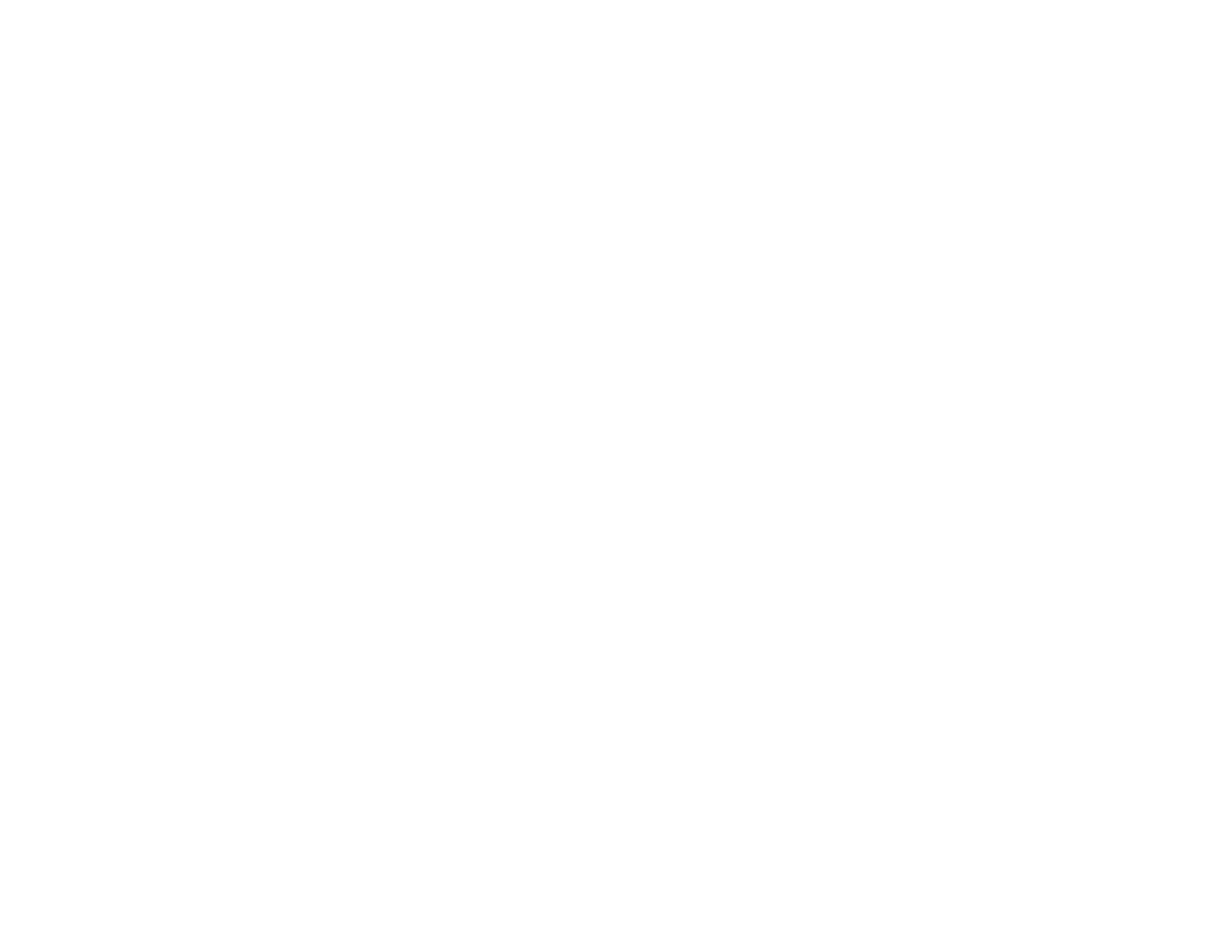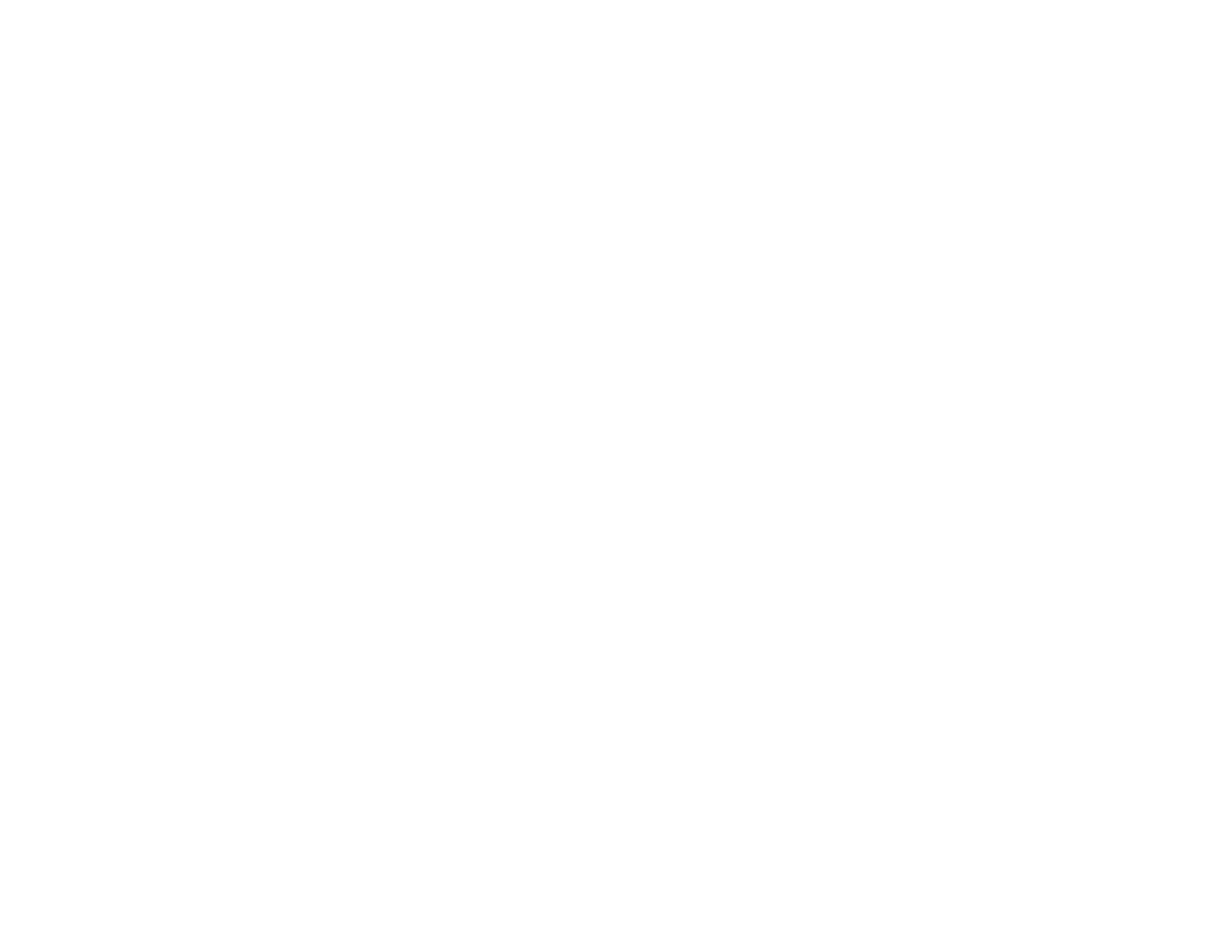
7
Copying Menu Settings Between Projectors .................................................................................... 156
Saving Settings to a USB Flash Drive.......................................................................................... 157
Transferring Settings from a USB Flash Drive ............................................................................. 158
Saving Settings to a Computer .................................................................................................... 159
Transferring Settings from a Computer ....................................................................................... 161
Scheduling Projector Events ............................................................................................................ 162
Saving a Scheduled Event........................................................................................................... 163
Viewing Scheduled Events .......................................................................................................... 165
Editing a Scheduled Event........................................................................................................... 166
Adjusting the Menu Settings .................................................................................................................. 169
Using the Projector's Menus............................................................................................................. 169
Image Quality Settings - Image Menu .............................................................................................. 171
Input Signal Settings - Signal I/O Menu............................................................................................ 175
Installation Settings - Installation Menu ............................................................................................ 179
Display Settings - Display Menu....................................................................................................... 182
Feature Settings - Operation Menu .................................................................................................. 185
Administration Settings - Management Menu................................................................................... 189
Event ID Code List....................................................................................................................... 194
Network Settings - Network Menu .................................................................................................... 196
Setup Settings - ECO Menu ............................................................................................................. 199
Initial Settings and Reset Options - Initial/All Settings Menu ............................................................ 201
Maintaining and Transporting the Projector ......................................................................................... 203
Projector Maintenance ..................................................................................................................... 203
Cleaning the Lens........................................................................................................................ 203
Cleaning the Projector Case........................................................................................................ 204
Air Filter and Vent Maintenance ....................................................................................................... 204
Cleaning the Air Filter and Vents ................................................................................................. 205
Replacing the Air Filter ................................................................................................................ 206
Replacing the Remote Control Batteries .......................................................................................... 207
Updating the Firmware ..................................................................................................................... 209
Transporting the Projector................................................................................................................ 209
Solving Problems .................................................................................................................................... 210
Projection Problem Tips ................................................................................................................... 210