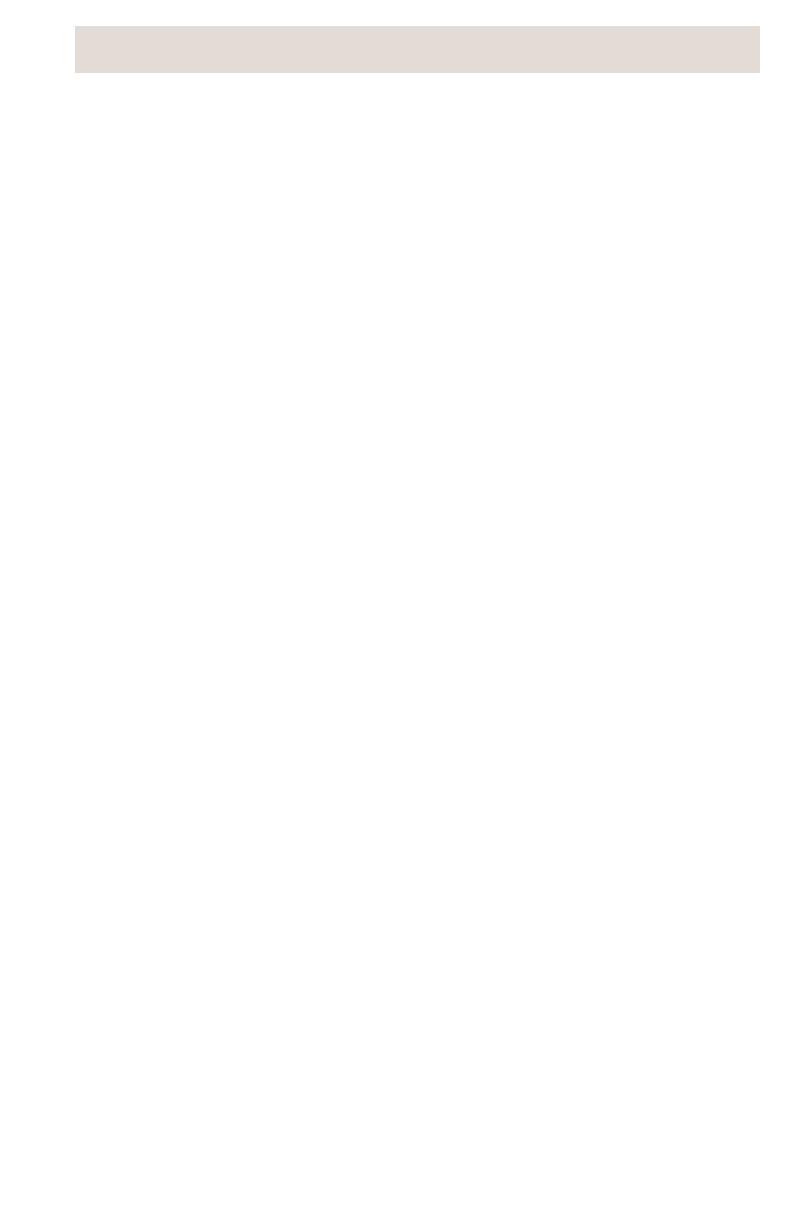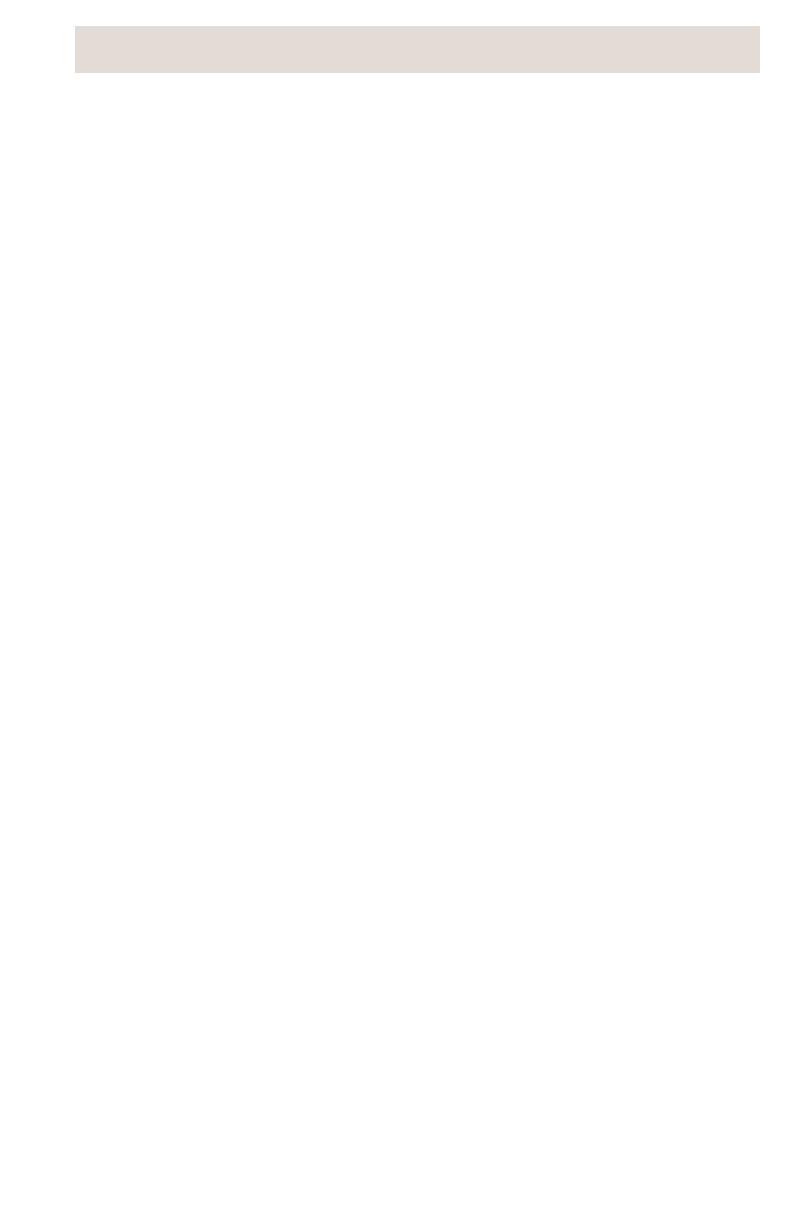
i
Table of Contents
Table of Contents
Introduction.................................................................................................. 1
Emergency service Feature........................................................................1
Unpacking your phone ................................................................................ 1
Key Descriptions .........................................................................................2
Basic Installation.......................................................................................... 4
Pre-installation information for the 9120 telephone..................................... 4
Special information...................................................................................... 5
Making and Answering Calls ...................................................................... 8
Making a call...............................................................................................8
Answering a Call ......................................................................................... 8
Using the Hold Key...................................................................................... 8
Switching between two lines ......................................................................9
Using the Conference key...........................................................................9
Extension in Use.........................................................................................9
Making a Handsfree call.............................................................................. 9
Muting a Handsfree call ............................................................................10
Using the Redial List.................................................................................10
Call Waiting ID........................................................................................... 11
Turning the display of Call Waiting ID on or off..........................................12
Changing the display language................................................................. 12
Setting the date and time..........................................................................13
Turning the ringer on and off..................................................................... 13
Setting the ring tone and ringer volume.................................................... 13
Changing the Prime Line........................................................................... 14
Clear Message Lamp................................................................................14
Directory ..................................................................................................... 15
Directory names........................................................................................ 15
Saving numbers and names to the Directory............................................15
Saving an active call into the Directory ..................................................... 16
Saving a memory key entry to the Directory............................................. 16
Entering Names ........................................................................................16
Making a call from the Directory................................................................ 16
Finding items in the Directory.................................................................... 17
Editing in the Directory.............................................................................. 17
Deleting items from the Directory.............................................................. 17
Callers List.................................................................................................. 18
Using the Callers List................................................................................18
Setting up the Callers List.........................................................................18
Finding an item in the Callers List.............................................................19
Making a call from the Callers List............................................................19
Editing in the Callers List........................................................................... 19
Saving Callers List numbers to the Directory or a Memory key................20
Deleting from the Callers List....................................................................20
Memory keys .............................................................................................. 21
Saving numbers and names into memory keys ........................................ 21
Saving from the display into memory keys................................................21
Saving an active call into a memory key................................................... 22