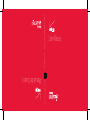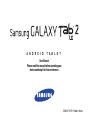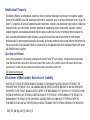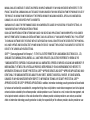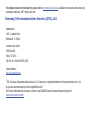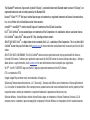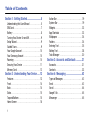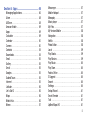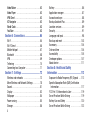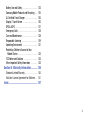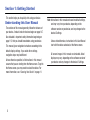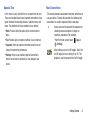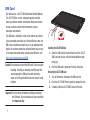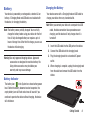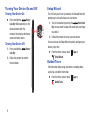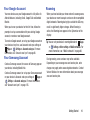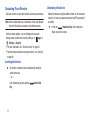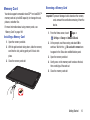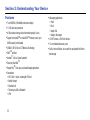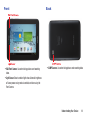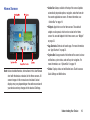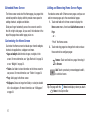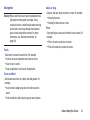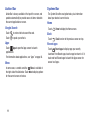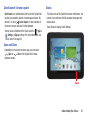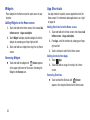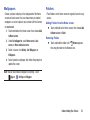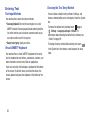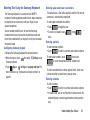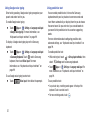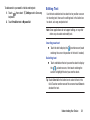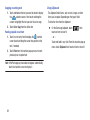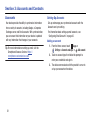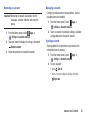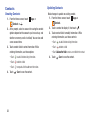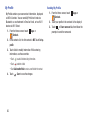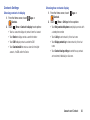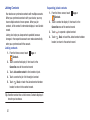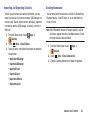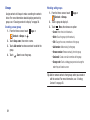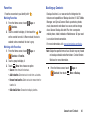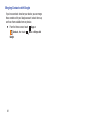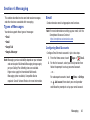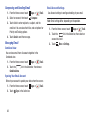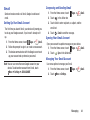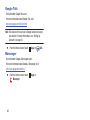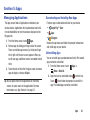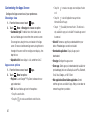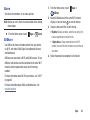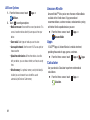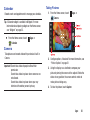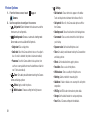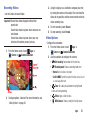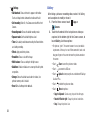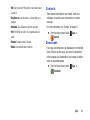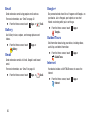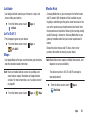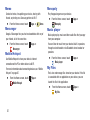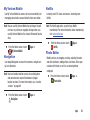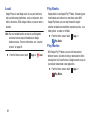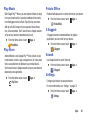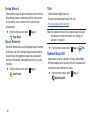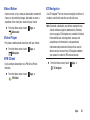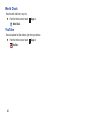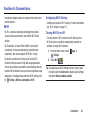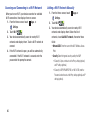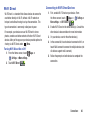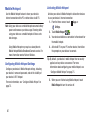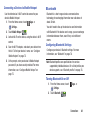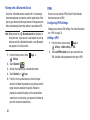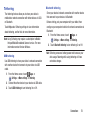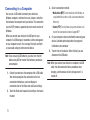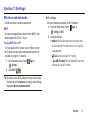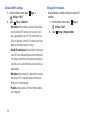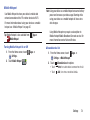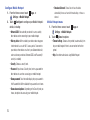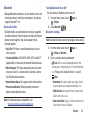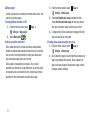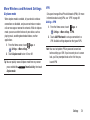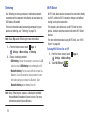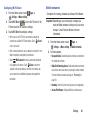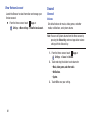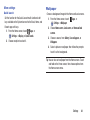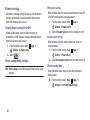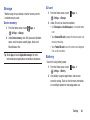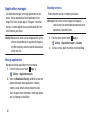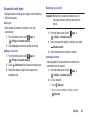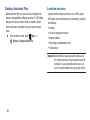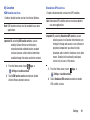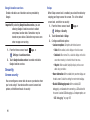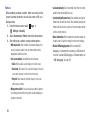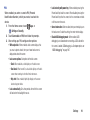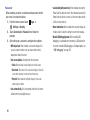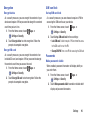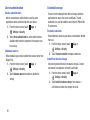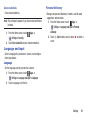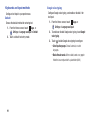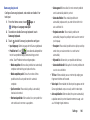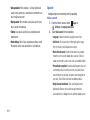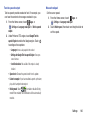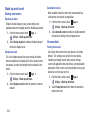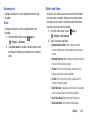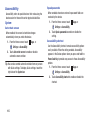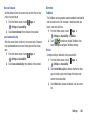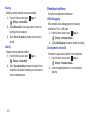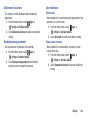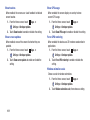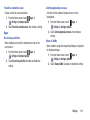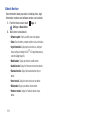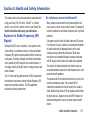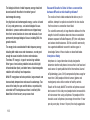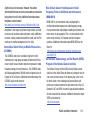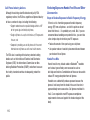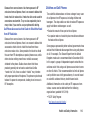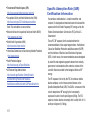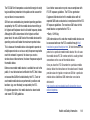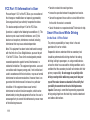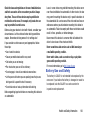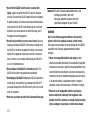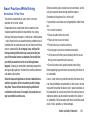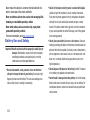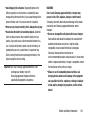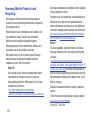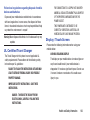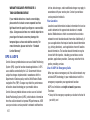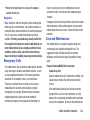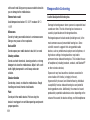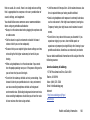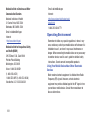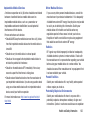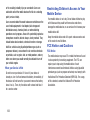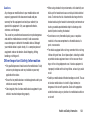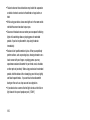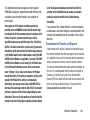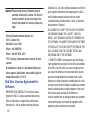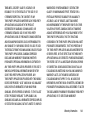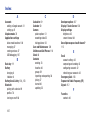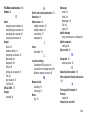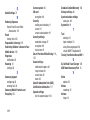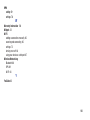Samsung Galaxy Tab 2 (7.0)
User Manual
GH68-37197E Printed in USA
User Manual
Manual del Usuario

GH68-37197E Printed in Korea
ANDROID TABLET
User Manual
Please read this manual before operating your
device and keep it for future reference.

VZW_i705_UM_Eng_LG3_TE_081512_F3
Intellectual Property
All Intellectual Property, as defined below, owned by or which is otherwise the property of Samsung or its respective suppliers
relating to the SAMSUNG Galaxy Tab, including but not limited to, accessories, parts, or software relating there to (the “Galaxy Tab
System”), is proprietary to Samsung and protected under federal laws, state laws, and international treaty provisions. Intellectual
Property includes, but is not limited to, inventions (patentable or unpatentable), patents, trade secrets, copyrights, software,
computer programs, and related documentation and other works of authorship. You may not infringe or otherwise violate the
rights secured by the Intellectual Property. Moreover, you agree that you will not (and will not attempt to) modify, prepare
derivative works of, reverse engineer, decompile, disassemble, or otherwise attempt to create source code from the software. No
title to or ownership in the Intellectual Property is transferred to you. All applicable rights of the Intellectual Property shall remain
with SAMSUNG and its suppliers.
Open Source Software
Some software components of this product, including but not limited to 'PowerTOP' and 'e2fsprogs', incorporate source code covered
under GNU General Public License (GPL), GNU Lesser General Public License (LGPL), OpenSSL License, BSD License and other open
source licenses. To obtain the source code covered under the open source licenses, please visit:
http://opensource.samsung.com
.
Disclaimer of Warranties; Exclusion of Liability
EXCEPT AS SET FORTH IN THE EXPRESS WARRANTY CONTAINED ON THE WARRANTY PAGE ENCLOSED WITH THE PRODUCT, THE
PURCHASER TAKES THE PRODUCT "AS IS", AND SAMSUNG MAKES NO EXPRESS OR IMPLIED WARRANTY OF ANY KIND WHATSOEVER
WITH RESPECT TO THE PRODUCT, INCLUDING BUT NOT LIMITED TO THE MERCHANTABILITY OF THE PRODUCT OR ITS FITNESS FOR ANY
PARTICULAR PURPOSE OR USE; THE DESIGN, CONDITION OR QUALITY OF THE PRODUCT; THE PERFORMANCE OF THE PRODUCT; THE
WORKMANSHIP OF THE PRODUCT OR THE COMPONENTS CONTAINED THEREIN; OR COMPLIANCE OF THE PRODUCT WITH THE
REQUIREMENTS OF ANY LAW, RULE, SPECIFICATION OR CONTRACT PERTAINING THERETO. NOTHING CONTAINED IN THE INSTRUCTION

MANUAL SHALL BE CONSTRUED TO CREATE AN EXPRESS OR IMPLIED WARRANTY OF ANY KIND WHATSOEVER WITH RESPECT TO THE
PRODUCT. IN ADDITION, SAMSUNG SHALL NOT BE LIABLE FOR ANY DAMAGES OF ANY KIND RESULTING FROM THE PURCHASE OR USE OF
THE PRODUCT OR ARISING FROM THE BREACH OF THE EXPRESS WARRANTY, INCLUDING INCIDENTAL, SPECIAL OR CONSEQUENTIAL
DAMAGES, OR LOSS OF ANTICIPATED PROFITS OR BENEFITS.
SAMSUNG IS NOT LIABLE FOR PERFORMANCE ISSUES OR INCOMPATIBILITIES CAUSED BY YOUR EDITING OF REGISTRY SETTINGS, OR
YOUR MODIFICATION OF OPERATING SYSTEM SOFTWARE.
USING CUSTOM OPERATING SYSTEM SOFTWARE MAY CAUSE YOUR DEVICE AND APPLICATIONS TO WORK IMPROPERLY. YOUR CARRIER
MAY NOT PERMIT USERS TO DOWNLOAD CERTAIN SOFTWARE, SUCH AS CUSTOM OS. IF YOUR CARRIER PROHIBITS THIS, IF YOU ATTEMPT
TO DOWNLOAD SOFTWARE ONTO THE DEVICE WITHOUT AUTHORIZATION, YOU WILL BE NOTIFIED ON THE SCREEN THAT THE PHONE WILL
NO LONGER OPERATE AND BE INSTRUCTED TO POWER DOWN THE DEVICE. YOU MUST THEN CONTACT YOUR CARRIER TO RESTORE THE
DEVICE TO THE CARRIER-AUTHORIZED SETTINGS.
SAFE™ ("Samsung Approved For Enterprise"): TO THE FULL EXTENT PERMITTED BY LAW SAMSUNG ELECTRONICS CO., LTD.,
SAMSUNG TELECOMMUNICATIONS AMERICA, LLC, AND THEIR AFFILIATES (COLLECTIVELY REFERRED TO HEREIN AS THE
"SAMSUNG ENTITIES") EXPRESSLY DISCLAIM ANY AND ALL WARRANTIES, EXPRESS OR IMPLIED, INCLUDING ANY WARRANTY OF
MERCHANTABILITY, FITNESS FOR A PARTICULAR PURPOSE, INTEROPERABILITY OR NON-INFRINGEMENT, WITH RESPECT TO
INFORMATION TECHNOLOGY SECURITY PROTECTION, SAFE™ APPROVED DEVICES AND SAFE™ APPROVED APPLICATIONS. IN NO
EVENT SHALL THE SAMSUNG ENTITIES BE LIABLE FOR ANY DIRECT, INDIRECT, INCIDENTAL, PUNITIVE, OR CONSEQUENTIAL
DAMAGES OF ANY KIND WHATSOEVER WITH RESPECT TO INFORMATION TECHNOLOGY SECURITY PROTECTION, SAFE™
APPROVED DEVICES OR SAFE™ APPROVED APPLICATIONS. In addition, information technology security protection will be affected
by features or functionality associated with, among other things the e-mail platform, master data management, and virtual private
network solutions selected by the software provider, solution provider or user. Choice of an e-mail, master data management, and
virtual private network solution is at the sole discretion of the software provider, solution provider or user and any associated
effect on information technology security protection is solely the responsibility of the software provider, solution provider or user.

For complete statement of limited warranty, please refer to
www.samsung.com/us/safe
, available on the web and where Samsung
smartphone and Galaxy Tab™ devices are sold.
Samsung Telecommunications America (STA), LLC
©
2012 Samsung Telecommunications America, LLC. Samsung is a registered trademark of Samsung Electronics Co., Ltd.
Do you have questions about your Samsung Mobile Device?
For 24 hour information and assistance, we offer a new FAQ/ARS System (Automated Response System) at:
www.samsung.com/us/support
Headquarters:
1301 E. Lookout Drive
Richardson, TX 75082
Customer Care Center:
1000 Klein Rd.
Plano, TX 75074
Toll Free Tel: 1.888.987.HELP (4357)
Internet Address:
http://www.samsung.com

The Bluetooth
®
word mark, figure mark (stylized “B Design”), and combination mark (Bluetooth word mark and “B Design”) are
registered trademarks and are wholly owned by the Bluetooth SIG.
Nuance
®
, VSuite™, T9
®
Text Input, and the Nuance logo are trademarks or registered trademarks of Nuance Communications,
Inc., or its affiliates in the United States and/or other countries.
microSD™, microSDHC™ and the microSD logo are Trademarks of the SD Card Association.
DivX
®
, DivX Certified
®
and associated logos are trademarks of Rovi Corporation or its subsidiaries and are used under license.
DivX Certified
®
to play DivX
®
video up to HD 720p, including premium content.
ABOUT DIVX VIDEO: DivX
®
is a digital video format created by DivX, LLC, a subsidiary of Rovi Corporation. This is an official DivX
Certified
®
device that plays DivX video. Visit
www.divx.com
for more information and software tools to convert your files into DivX
videos.
ABOUT DIVX VIDEO-ON-DEMAND: This DivX Certified
®
device must be registered in order to play purchased DivX Video-on-
Demand (VOD) movies. To obtain your registration code, locate the DivX VOD section in License settings under Apps > Settings >
About device > Legal information. Go to
vod.divx.com
for more information on how to complete your registration.
Wi-Fi
®
, the Wi-Fi CERTIFIED logo, and the Wi-Fi logo are registered trademarks of the Wi-Fi Alliance.
LTE is a trademark of ETSI.
Google, Google Play and other marks are trademarks of Google, Inc.
©Samsung Telecommunications America, LLC (“Samsung”). Samsung and AllShare are all trademarks of Samsung Electronics
Co., Ltd. and/or its related entities. Other company names, product names and marks mentioned herein are the property of their
respective owners and may be trademarks or registered trademarks. Appearance of device may vary.
©Verizon Wireless. Verizon Wireless and the Verizon Wireless logos are trademarks of Verizon Trademark Services LLC. All
company names, trademarks, logos and copyrights not property of Verizon Wireless are the property of their respective owners.

1
Table of Contents
Section 1: Getting Started ...........................5
Understanding this User Manual . . . . . . . . . . . .5
SIM Card . . . . . . . . . . . . . . . . . . . . . . . . . . . . . .7
Battery . . . . . . . . . . . . . . . . . . . . . . . . . . . . . . .8
Turning Your Device On and Off . . . . . . . . . . . . .9
Setup Wizard . . . . . . . . . . . . . . . . . . . . . . . . . . . 9
Guided Tours . . . . . . . . . . . . . . . . . . . . . . . . . . . 9
Your Google Account . . . . . . . . . . . . . . . . . . . . 10
Your Samsung Account . . . . . . . . . . . . . . . . . .10
Roaming . . . . . . . . . . . . . . . . . . . . . . . . . . . . . 10
Securing Your Device . . . . . . . . . . . . . . . . . . .11
Memory Card . . . . . . . . . . . . . . . . . . . . . . . . .12
Section 2: Understanding Your Device .....13
Features . . . . . . . . . . . . . . . . . . . . . . . . . . . . . 13
Front . . . . . . . . . . . . . . . . . . . . . . . . . . . . . . . .14
Back . . . . . . . . . . . . . . . . . . . . . . . . . . . . . . . .14
Sides . . . . . . . . . . . . . . . . . . . . . . . . . . . . . . . .15
Top and Bottom . . . . . . . . . . . . . . . . . . . . . . . . 15
Home Screen . . . . . . . . . . . . . . . . . . . . . . . . .16
Action Bar . . . . . . . . . . . . . . . . . . . . . . . . . . . .19
System Bar . . . . . . . . . . . . . . . . . . . . . . . . . . .19
Widgets . . . . . . . . . . . . . . . . . . . . . . . . . . . . . .23
App Shortcuts . . . . . . . . . . . . . . . . . . . . . . . . .23
Wallpapers . . . . . . . . . . . . . . . . . . . . . . . . . . .24
Folders . . . . . . . . . . . . . . . . . . . . . . . . . . . . . .24
Entering Text . . . . . . . . . . . . . . . . . . . . . . . . . .25
Editing Text . . . . . . . . . . . . . . . . . . . . . . . . . . .28
Task Manager . . . . . . . . . . . . . . . . . . . . . . . . .30
Section 3: Accounts and Contacts ...........31
Accounts . . . . . . . . . . . . . . . . . . . . . . . . . . . . .31
Contacts . . . . . . . . . . . . . . . . . . . . . . . . . . . . .33
Section 4: Messaging ...............................42
Types of Messages . . . . . . . . . . . . . . . . . . . . .42
Email . . . . . . . . . . . . . . . . . . . . . . . . . . . . . . . .42
Gmail . . . . . . . . . . . . . . . . . . . . . . . . . . . . . . . .44
Google Talk . . . . . . . . . . . . . . . . . . . . . . . . . . .45
Messenger . . . . . . . . . . . . . . . . . . . . . . . . . . .45

2
Section 5: Apps ......................................... 46
Managing Applications . . . . . . . . . . . . . . . . . . 46
Alarm . . . . . . . . . . . . . . . . . . . . . . . . . . . . . . . 48
AllShare . . . . . . . . . . . . . . . . . . . . . . . . . . . . . 48
Amazon Kindle . . . . . . . . . . . . . . . . . . . . . . . . 49
Apps . . . . . . . . . . . . . . . . . . . . . . . . . . . . . . . 49
Calculator . . . . . . . . . . . . . . . . . . . . . . . . . . . 49
Calendar . . . . . . . . . . . . . . . . . . . . . . . . . . . . 50
Camera . . . . . . . . . . . . . . . . . . . . . . . . . . . . . 50
Contacts . . . . . . . . . . . . . . . . . . . . . . . . . . . . 54
Downloads . . . . . . . . . . . . . . . . . . . . . . . . . . . 54
Email . . . . . . . . . . . . . . . . . . . . . . . . . . . . . . . 55
Gallery . . . . . . . . . . . . . . . . . . . . . . . . . . . . . . 55
Gmail . . . . . . . . . . . . . . . . . . . . . . . . . . . . . . . 55
Google+ . . . . . . . . . . . . . . . . . . . . . . . . . . . . . 55
Guided Tours . . . . . . . . . . . . . . . . . . . . . . . . . 55
Internet . . . . . . . . . . . . . . . . . . . . . . . . . . . . . 55
Latitude . . . . . . . . . . . . . . . . . . . . . . . . . . . . . 56
Let’s Golf 3 . . . . . . . . . . . . . . . . . . . . . . . . . . 56
Maps . . . . . . . . . . . . . . . . . . . . . . . . . . . . . . . 56
Media Hub . . . . . . . . . . . . . . . . . . . . . . . . . . . 56
Memo . . . . . . . . . . . . . . . . . . . . . . . . . . . . . . 57
Messenger . . . . . . . . . . . . . . . . . . . . . . . . . . . 57
Mobile Hotspot . . . . . . . . . . . . . . . . . . . . . . . . 57
Monopoly . . . . . . . . . . . . . . . . . . . . . . . . . . . . 57
Music player . . . . . . . . . . . . . . . . . . . . . . . . . 57
My Files . . . . . . . . . . . . . . . . . . . . . . . . . . . . . 57
My Verizon Mobile . . . . . . . . . . . . . . . . . . . . . 58
Navigation . . . . . . . . . . . . . . . . . . . . . . . . . . . 58
Netflix . . . . . . . . . . . . . . . . . . . . . . . . . . . . . . 58
Photo Editor . . . . . . . . . . . . . . . . . . . . . . . . . . 58
Local . . . . . . . . . . . . . . . . . . . . . . . . . . . . . . . 59
Play Books . . . . . . . . . . . . . . . . . . . . . . . . . . . 59
Play Movies . . . . . . . . . . . . . . . . . . . . . . . . . . 59
Play Music . . . . . . . . . . . . . . . . . . . . . . . . . . . 60
Play Store . . . . . . . . . . . . . . . . . . . . . . . . . . . . 60
Polaris Office . . . . . . . . . . . . . . . . . . . . . . . . . 60
S Suggest . . . . . . . . . . . . . . . . . . . . . . . . . . . 60
Search . . . . . . . . . . . . . . . . . . . . . . . . . . . . . . 60
Settings . . . . . . . . . . . . . . . . . . . . . . . . . . . . . 60
Setup Wizard . . . . . . . . . . . . . . . . . . . . . . . . . 61
Smart Remote . . . . . . . . . . . . . . . . . . . . . . . . 61
Talk . . . . . . . . . . . . . . . . . . . . . . . . . . . . . . . . 61
UpNext Maps HD . . . . . . . . . . . . . . . . . . . . . . 61

3
Video Maker . . . . . . . . . . . . . . . . . . . . . . . . . .62
Video Player . . . . . . . . . . . . . . . . . . . . . . . . . .62
VPN Client . . . . . . . . . . . . . . . . . . . . . . . . . . . .62
VZ Navigator . . . . . . . . . . . . . . . . . . . . . . . . . .62
World Clock . . . . . . . . . . . . . . . . . . . . . . . . . . . 63
YouTube . . . . . . . . . . . . . . . . . . . . . . . . . . . . . 63
Section 6: Connections .............................64
Wi-Fi . . . . . . . . . . . . . . . . . . . . . . . . . . . . . . . .64
Wi-Fi Direct . . . . . . . . . . . . . . . . . . . . . . . . . . .66
Mobile Hotspot . . . . . . . . . . . . . . . . . . . . . . . .67
Bluetooth . . . . . . . . . . . . . . . . . . . . . . . . . . . .68
VPN . . . . . . . . . . . . . . . . . . . . . . . . . . . . . . . . .69
Tethering . . . . . . . . . . . . . . . . . . . . . . . . . . . .70
Connecting to a Computer . . . . . . . . . . . . . . . .71
Section 7: Settings ....................................72
Wireless and networks . . . . . . . . . . . . . . . . . . 72
More Wireless and Network Settings . . . . . . . . 78
Sound . . . . . . . . . . . . . . . . . . . . . . . . . . . . . . .81
Display . . . . . . . . . . . . . . . . . . . . . . . . . . . . . . 82
Wallpaper . . . . . . . . . . . . . . . . . . . . . . . . . . . . 84
Power saving . . . . . . . . . . . . . . . . . . . . . . . . .85
Storage . . . . . . . . . . . . . . . . . . . . . . . . . . . . . .86
Battery . . . . . . . . . . . . . . . . . . . . . . . . . . . . . .86
Application manager . . . . . . . . . . . . . . . . . . . .87
Accounts and sync . . . . . . . . . . . . . . . . . . . . .88
Backup Assistant Plus . . . . . . . . . . . . . . . . . . .89
Location services . . . . . . . . . . . . . . . . . . . . . . .89
Security . . . . . . . . . . . . . . . . . . . . . . . . . . . . . .91
Language and input . . . . . . . . . . . . . . . . . . . . .98
Back up and reset . . . . . . . . . . . . . . . . . . . . .103
Accessory . . . . . . . . . . . . . . . . . . . . . . . . . . .104
Date and time . . . . . . . . . . . . . . . . . . . . . . . .104
Accessibility . . . . . . . . . . . . . . . . . . . . . . . . .105
Developer options . . . . . . . . . . . . . . . . . . . . .107
About device . . . . . . . . . . . . . . . . . . . . . . . . .111
Section 8: Health and Safety
Information ..............................................112
Exposure to Radio Frequency (RF) Signals . . .112
Specific Absorption Rate (SAR) Certification
Information . . . . . . . . . . . . . . . . . . . . . . . . .117
FCC Part 15 Information to User . . . . . . . . . . .119
Smart Practices While Driving . . . . . . . . . . . .119
Battery Use and Safety . . . . . . . . . . . . . . . . .120
Smart Practices While Driving . . . . . . . . . . . .122

4
Battery Use and Safety . . . . . . . . . . . . . . . . . 123
Samsung Mobile Products and Recycling . . . 125
UL Certified Travel Charger . . . . . . . . . . . . . 126
Display / Touch-Screen . . . . . . . . . . . . . . . . 126
GPS & AGPS . . . . . . . . . . . . . . . . . . . . . . . . . 127
Emergency Calls . . . . . . . . . . . . . . . . . . . . . 128
Care and Maintenance . . . . . . . . . . . . . . . . . 128
Responsible Listening . . . . . . . . . . . . . . . . . 129
Operating Environment . . . . . . . . . . . . . . . . 131
Restricting Children's Access to Your
Mobile Device . . . . . . . . . . . . . . . . . . . . . . 133
FCC Notice and Cautions . . . . . . . . . . . . . . . 133
Other Important Safety Information . . . . . . . 134
Section 9: Warranty Information ............ 136
Standard Limited Warranty . . . . . . . . . . . . . . 136
End User License Agreement for Software . . 141
Index ........................................................ 147

5
Section 1: Getting Started
This section helps you to quickly start using your device.
Understanding this User Manual
The sections of this manual generally follow the features of
your device. A robust index for features begins on page 147.
Also included is important safety information beginning on
page 112, that you should know before using your device.
This manual gives navigation instructions according to the
default display settings. If you select other settings,
navigation steps may be different.
Unless otherwise specified, all instructions in this manual
assume that you are starting from the Home screen. To get to
the Home screen, you may need to unlock the device. For
more information, see “Securing Your Device” on page 11.
Note:
Instructions in this manual are based on default settings,
and may vary from your device, depending on the
software version on your device, and any changes to the
device’s Settings.
Unless stated otherwise, instructions in this User Manual
start with the device unlocked, at the Home screen.
All screen images in this manual are simulated. Actual
displays may vary, depending on the software version of
your device and any changes to the device’s Settings.

Getting Started 6
Special Text
In this manual, you’ll find text that is set apart from the rest.
These are intended to point out important information, share
quick methods for activating features, to define terms, and
more. The definitions for these methods are as follows:
•
Notes
: Presents alternative options for the current feature or
menu.
•
Tips
: Provides quick or innovative methods, or useful shortcuts.
•
Important
: Points out important information about the current
feature that could affect performance.
•
Warning
: Brings to your attention important information to
prevent loss of data or functionality, or even damage to your
device.
Text Conventions
This manual provides condensed information about how to
use your device. To make this possible, the following text
conventions are used to represent often-used steps:
➔
Arrows are used to represent the sequence of
selecting successive options in longer, or
repetitive, procedures. For example:
“From the Home screen, touch
Apps
➔
Settings
.”
Many settings use an On/Off toggle. Touch the
On/Off toggle to turn a setting On or Off. This
graphic is used to represent the On/Off toggle.

7
SIM Card
Your device uses a 4G LTE SIM (Subscriber Identity Module).
The 4G LTE SIM is a small, rectangular plastic card that
stores your device number, information about your wireless
service, and may contain other information such as
messages and contacts.
The SIM card is installed in a slot on the side of your device.
If you purchased your device at a Verizon Wireless store, the
SIM card is activated and ready to use. If you ordered a new
device, the card may need to be activated before you can use
it. For more information about activating the SIM card, visit:
http://www.verizonwireless.com/4GSIM
.
Caution!
Do not bend or scratch the SIM card. Take care when
handling, installing, or removing the SIM card, and
avoid exposing the SIM card to static electricity,
water, or dirt. Keep the SIM card out of reach of small
children.
Important!
Turn the device off before installing or removing
the SIM card. To turn the device off, press and hold
the
Power/Lock Key
.
Installing the 4G LTE SIM Card
1. Open the SIM card slot and carefully insert the 4G LTE
SIM Card into the slot, with the Verizon Wireless logo
facing up.
2. Push the SIM card in gently until it locks into place.
Removing the 4G LTE SIM Card
1. Turn off the device, then open the SIM card slot.
2. Push the 4G LTE SIM Card in gently to release the lock.
3. Carefully slide the 4G LTE SIM Card out of the slot.

Getting Started 8
Battery
Your device is powered by a rechargeable, standard Li-Ion
battery. A Charging Head and USB cable are included with
the device, for charging the battery.
Note:
The battery comes partially charged. You must fully
charge the battery before using your device for the first
time. A fully discharged battery can requires up to 4
hours of charge time. After the first charge, you can use
the device while charging.
Warning!
Use only approved charging devices. Approved
accessories are designed to maximize battery life.
Using other accessories may invalidate your
warranty and may cause damage.
Battery Indicator
The battery icon in the System bar shows battery power
level. Before the battery becomes too low to operate, the
empty battery icon will flash and a tone will sound. If you
continue to operate the device without charging, the device
will shut down.
Charging the Battery
Your device comes with a Charging Head and USB cable to
charge your device from any standard outlet.
Note:
When you connect your device to a computer via USB
cable, the data connection takes precedence over
charging, and the device will only charge when it is
turned off.
1. Insert the USB cable into the USB port on the device.
2. Connect the USB cable to the charging head.
3. Plug the charging head into a standard AC power
outlet.
4. When charging is complete, unplug the charging head
from the outlet and remove the USB cable from the
device.
.

9
Turning Your Device On and Off
Turning Your Device On
Press and hold the
Power/
Lock
Key
. While powering on, the
device connects with the
network, then displays the Home
screen and active alerts.
Turning Your Device Off
1. Press and hold the
Power/
Lock
Key
.
2. Follow the prompts to confirm
the shut-down.
Setup Wizard
The first time you turn on your device, the Setup Wizard will
prompt you to set up the basics on your device.
1. Turn on the device by pressing the
Power/Lock
Key
. You may need to swipe the screen with your finger
to unlock it.
2. Follow the prompts to set up your new device.
You can also use the Setup Wizard to quickly configure your
device at any time.
From the Home screen, touch
Apps
➔
Setup Wizard
.
Guided Tours
Get information about using your device, including videos,
useful tips, and other information.
From the Home screen, touch
Apps
➔
Guided Tours
.

Getting Started 10
Your Google Account
Your new device uses your Google account to fully utilize its
Android features, including Gmail, Google Talk and Android
Market.
When you turn on your device for the first time, follow the
prompts to set up a connection with your existing Google
account, or create a new Google account.
To create a Google account, or set up your Google account on
your device at any time, use Accounts and sync settings at
Apps
➔
Settings
➔
Accounts and sync
. For more
information, see “Accounts and sync” on page 88.
Your Samsung Account
Create a Samsung account, for access to Samsung apps on
your device, including Media Hub.
Create a Samsung account, or set up your Samsung account
on your device in Accounts and sync settings at
Apps
➔
Settings
➔
Accounts and sync
. For more information,
see “Accounts and sync” on page 135.
Roaming
When you travel outside your home network’s coverage area,
your device can roam to acquire service on other compatible
digital networks. Roaming during trips outside the USA may
result in significantly higher charges. When Roaming is
active, the Roaming icon appears in the System bar of the
display.
Tip:
You can set your device’s roaming behavior at
Apps
➔
Settings
➔
More settings
➔
Mobile networks
. For
more information, see “Mobile networks” on page 80.
During roaming, some services may not be available.
Depending on your coverage area and service plan, extra
charges may apply when accessing data networks. Contact
Verizon Wireless for more information about your coverage
area and service plan.

11
Securing Your Device
Use your device’s screen lock features to secure your device.
Note:
Unless stated otherwise, instructions in this User Manual
start with the device unlocked, at the Home screen.
For lock screen options, use the Configure lock screen
setting under Location and security settings, at
Apps
➔
Settings
➔
Security
.
•
For more information, see
“Screen security”
on page 91.
•
For other settings related to securing your device, see
“Security”
on page 91.
Locking the Device
By default, the device locks automatically when the
screen times out.
– or –
Lock the device by pressing the
Power/Lock
Key
.
Unlocking the Device
Unlock the device using the default unlock, or for increased
security, set and use a personal screen lock PIN, password,
or pattern.
Press the
Power/Lock Key
, then swipe your
finger across the screen.

Getting Started 12
Memory Card
Your device supports removable microSD™ or microSDHC™
memory cards of up to 64GB capacity, for storage of music,
pictures, and other files.
For more information about using memory cards, see
“Memory Card” on page 109.
Installing a Memory Card
1. Open the memory card slot.
2. With the gold contacts facing down, slide the memory
card into the slot, pushing gently until it locks into
place.
3. Close the memory card slot.
Removing a Memory Card
Important!
To prevent damage to data stored on the memory
card, unmount the card before removing it from the
device.
1. From the Home screen, touch
Apps
➔
Settings
➔
Storage
➔
Unmount SD card
.
2. At the prompt, read the warning and select
OK
to
continue. Wait for the
SD card safe to remove
icon
to appear in the Status bar and Notification panel.
3. Open the memory card slot.
4. Gently press on the memory card to release the lock,
then carefully pull the card out.
5. Close the memory card slot.

13
Section 2: Understanding Your Device
Features
•
7-inch WSVGA (1024x600) touchscreen display
•
1.2 GHz dual-core processor
•
8 GB on-device storage (actual formatted capacity is less)
•
Support for microSD
TM
or microSDHC
TM
memory cards, up to
64GB capacity (not included)
•
CDMA 1X EV-DO Rev A /LTE Wireless Technology
•
SAFE
TM
certified
•
Android
®
4.0, Ice Cream Sandwich
•
Samsung TouchWiz
TM
•
Google Play
TM
Store, plus pre-loaded Google applications
•
Connections
–
Wi-Fi 802.11 b/g/n, including Wi-Fi Direct
–
Mobile Hotspot
–
Bluetooth 4.0
–
Tethering via USB or Bluetooth
–
VPN
•
Messaging applications
–
Gmail
–
Email
–
Google Talk
–
Google+ Messenger
•
3.2 MP Camera + VGA Front Camera
•
3.5 mm Headset/Accessory Jack
•
Built-in Infrared Blaster, for use with the pre-loaded Peel Smart
Remote app

Understanding Your Device 14
Front
•
VGA Front Camera
: Use when taking pictures and recording
video.
•
Light Sensor
: Detects ambient light when Automatic brightness
or Screen power saving mode is enabled, and when using the
Front Camera.
Back
•
3.2MP Camera
: Use when taking pictures and recording video.
Page is loading ...
Page is loading ...
Page is loading ...
Page is loading ...
Page is loading ...
Page is loading ...
Page is loading ...
Page is loading ...
Page is loading ...
Page is loading ...
Page is loading ...
Page is loading ...
Page is loading ...
Page is loading ...
Page is loading ...
Page is loading ...
Page is loading ...
Page is loading ...
Page is loading ...
Page is loading ...
Page is loading ...
Page is loading ...
Page is loading ...
Page is loading ...
Page is loading ...
Page is loading ...
Page is loading ...
Page is loading ...
Page is loading ...
Page is loading ...
Page is loading ...
Page is loading ...
Page is loading ...
Page is loading ...
Page is loading ...
Page is loading ...
Page is loading ...
Page is loading ...
Page is loading ...
Page is loading ...
Page is loading ...
Page is loading ...
Page is loading ...
Page is loading ...
Page is loading ...
Page is loading ...
Page is loading ...
Page is loading ...
Page is loading ...
Page is loading ...
Page is loading ...
Page is loading ...
Page is loading ...
Page is loading ...
Page is loading ...
Page is loading ...
Page is loading ...
Page is loading ...
Page is loading ...
Page is loading ...
Page is loading ...
Page is loading ...
Page is loading ...
Page is loading ...
Page is loading ...
Page is loading ...
Page is loading ...
Page is loading ...
Page is loading ...
Page is loading ...
Page is loading ...
Page is loading ...
Page is loading ...
Page is loading ...
Page is loading ...
Page is loading ...
Page is loading ...
Page is loading ...
Page is loading ...
Page is loading ...
Page is loading ...
Page is loading ...
Page is loading ...
Page is loading ...
Page is loading ...
Page is loading ...
Page is loading ...
Page is loading ...
Page is loading ...
Page is loading ...
Page is loading ...
Page is loading ...
Page is loading ...
Page is loading ...
Page is loading ...
Page is loading ...
Page is loading ...
Page is loading ...
Page is loading ...
Page is loading ...
Page is loading ...
Page is loading ...
Page is loading ...
Page is loading ...
Page is loading ...
Page is loading ...
Page is loading ...
Page is loading ...
Page is loading ...
Page is loading ...
Page is loading ...
Page is loading ...
Page is loading ...
Page is loading ...
Page is loading ...
Page is loading ...
Page is loading ...
Page is loading ...
Page is loading ...
Page is loading ...
Page is loading ...
Page is loading ...
Page is loading ...
Page is loading ...
Page is loading ...
Page is loading ...
Page is loading ...
Page is loading ...
Page is loading ...
Page is loading ...
Page is loading ...
Page is loading ...
Page is loading ...
Page is loading ...
Page is loading ...
Page is loading ...
-
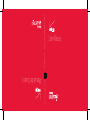 1
1
-
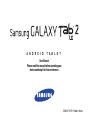 2
2
-
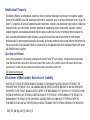 3
3
-
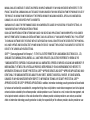 4
4
-
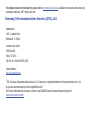 5
5
-
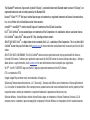 6
6
-
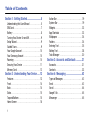 7
7
-
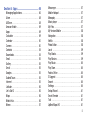 8
8
-
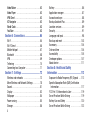 9
9
-
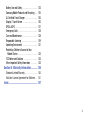 10
10
-
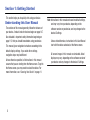 11
11
-
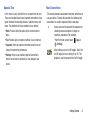 12
12
-
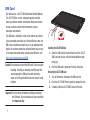 13
13
-
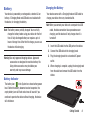 14
14
-
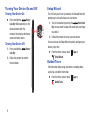 15
15
-
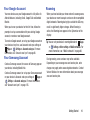 16
16
-
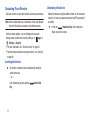 17
17
-
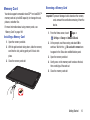 18
18
-
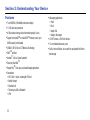 19
19
-
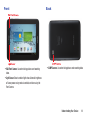 20
20
-
 21
21
-
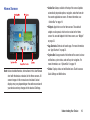 22
22
-
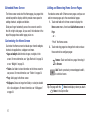 23
23
-
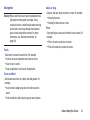 24
24
-
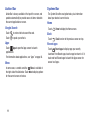 25
25
-
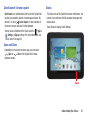 26
26
-
 27
27
-
 28
28
-
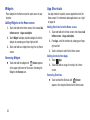 29
29
-
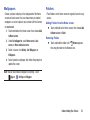 30
30
-
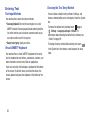 31
31
-
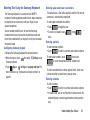 32
32
-
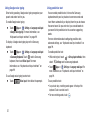 33
33
-
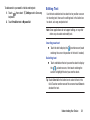 34
34
-
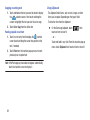 35
35
-
 36
36
-
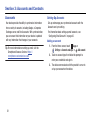 37
37
-
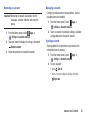 38
38
-
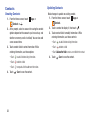 39
39
-
 40
40
-
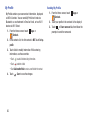 41
41
-
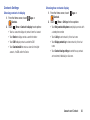 42
42
-
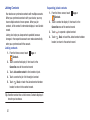 43
43
-
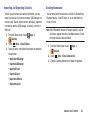 44
44
-
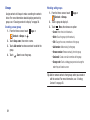 45
45
-
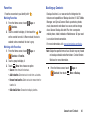 46
46
-
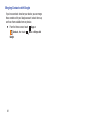 47
47
-
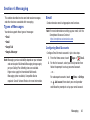 48
48
-
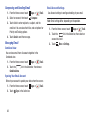 49
49
-
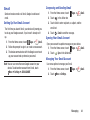 50
50
-
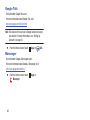 51
51
-
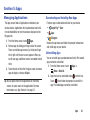 52
52
-
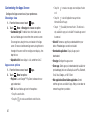 53
53
-
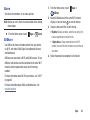 54
54
-
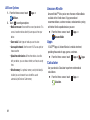 55
55
-
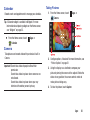 56
56
-
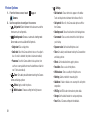 57
57
-
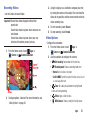 58
58
-
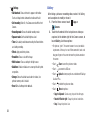 59
59
-
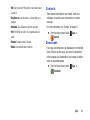 60
60
-
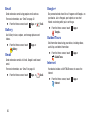 61
61
-
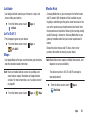 62
62
-
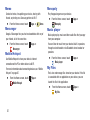 63
63
-
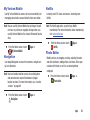 64
64
-
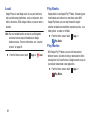 65
65
-
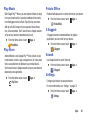 66
66
-
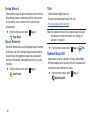 67
67
-
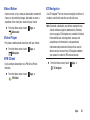 68
68
-
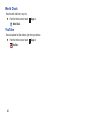 69
69
-
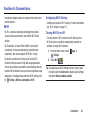 70
70
-
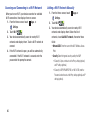 71
71
-
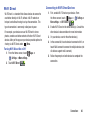 72
72
-
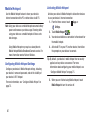 73
73
-
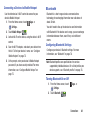 74
74
-
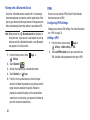 75
75
-
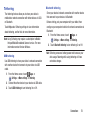 76
76
-
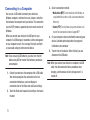 77
77
-
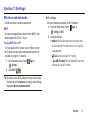 78
78
-
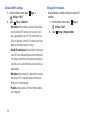 79
79
-
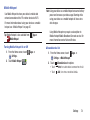 80
80
-
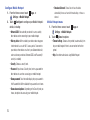 81
81
-
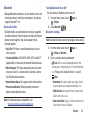 82
82
-
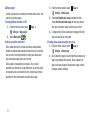 83
83
-
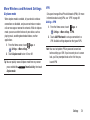 84
84
-
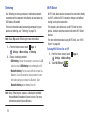 85
85
-
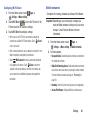 86
86
-
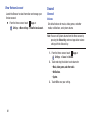 87
87
-
 88
88
-
 89
89
-
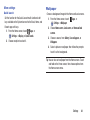 90
90
-
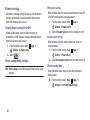 91
91
-
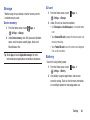 92
92
-
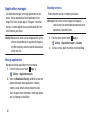 93
93
-
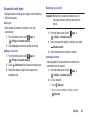 94
94
-
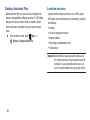 95
95
-
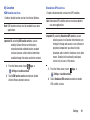 96
96
-
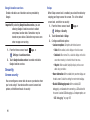 97
97
-
 98
98
-
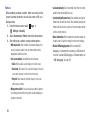 99
99
-
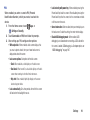 100
100
-
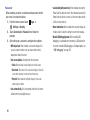 101
101
-
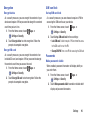 102
102
-
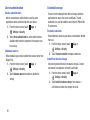 103
103
-
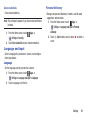 104
104
-
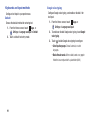 105
105
-
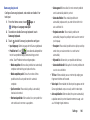 106
106
-
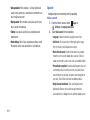 107
107
-
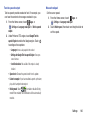 108
108
-
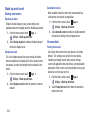 109
109
-
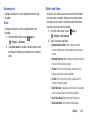 110
110
-
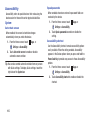 111
111
-
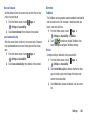 112
112
-
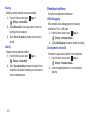 113
113
-
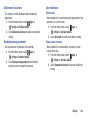 114
114
-
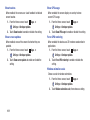 115
115
-
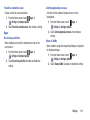 116
116
-
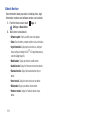 117
117
-
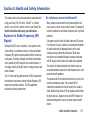 118
118
-
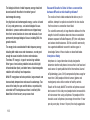 119
119
-
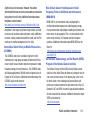 120
120
-
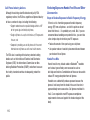 121
121
-
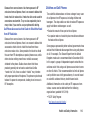 122
122
-
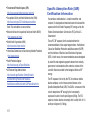 123
123
-
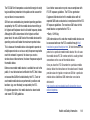 124
124
-
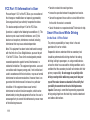 125
125
-
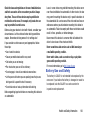 126
126
-
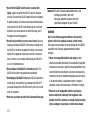 127
127
-
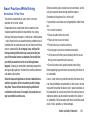 128
128
-
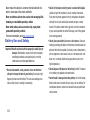 129
129
-
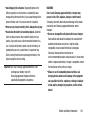 130
130
-
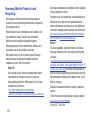 131
131
-
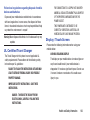 132
132
-
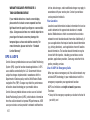 133
133
-
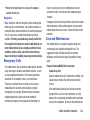 134
134
-
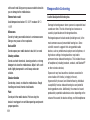 135
135
-
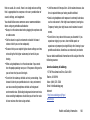 136
136
-
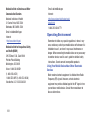 137
137
-
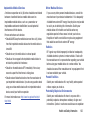 138
138
-
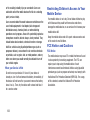 139
139
-
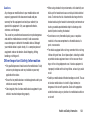 140
140
-
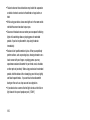 141
141
-
 142
142
-
 143
143
-
 144
144
-
 145
145
-
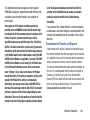 146
146
-
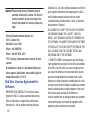 147
147
-
 148
148
-
 149
149
-
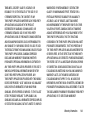 150
150
-
 151
151
-
 152
152
-
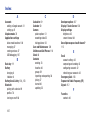 153
153
-
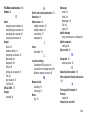 154
154
-
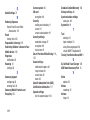 155
155
-
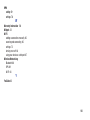 156
156
Ask a question and I''ll find the answer in the document
Finding information in a document is now easier with AI
Related papers
-
Samsung Galaxy Tab 10.1 User manual
-
Samsung GALAXY Tab3 10.1 User manual
-
Samsung SCH-I815 User guide
-
Samsung SGH-I497 User manual
-
Samsung GT-P5113 User manual
-
Samsung SCH-I535PP Verizon Wireless User guide
-
Samsung Galaxy Stratosphere II Verizon Wireless User guide
-
Samsung Galaxy S III Verizon Wireless User manual
-
Samsung GT-P5113 User manual
-
Samsung SM-T237PZWASPR User manual
Other documents
-
Verizon Cell Phone GH68-36971A User manual
-
TCL Communication onetouch pixi 7 User manual
-
Verizon ellipsis 7 User manual
-
Verizon ellipsis 7 User manual
-
Samsung Electronics A3LSMA500M User manual
-
Shenzhen Xingyuansheng Electronic Technology S9 Smartwatch Wireless Charger User manual
-
Verizon ASMHS01 User guide
-
 Chargers G618S User manual
Chargers G618S User manual
-
Verizon Wireless VGBW4BOP4833015 User manual
-
Verizon Orbic Speed Mobile Hotspot User guide