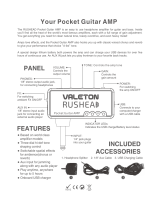Page is loading ...

User Guide
English
Reloaded: with updated firmware and additional features.

Table Of Contents
English . . . . . . . . . . . . . . . . . . . . . . . . . . . . . . . . . . . . . . . . . . . . . . . . . . . . . . . . . . . . . . . . . 3
Hello From Roger Linn
. . . . . . . . . . . . . . . . . . . . . . . . . . . . . . . . . . . . . . . . . . . . . . . . . . . . . . 3
Introduction
. . . . . . . . . . . . . . . . . . . . . . . . . . . . . . . . . . . . . . . . . . . . . . . . . . . . . . . . . . . . 3
What’s in the Box . . . . . . . . . . . . . . . . . . . . . . . . . . . . . . . . . . . . . . . . . . . . . . . . . . . . . . . . . .
4
Minimum Computer System Requirements . . . . . . . . . . . . . . . . . . . . . . . . . . . . . . . . . . . . . . . . . . . . .
4
New Version 2 Firmware Inside . . . . . . . . . . . . . . . . . . . . . . . . . . . . . . . . . . . . . . . . . . . . . . . . . . .
4
Front Panel Connectors
. . . . . . . . . . . . . . . . . . . . . . . . . . . . . . . . . . . . . . . . . . . . . . . . . . . . . . 5
Rear Panel Connectors . . . . . . . . . . . . . . . . . . . . . . . . . . . . . . . . . . . . . . . . . . . . . . . . . . . . . . . 5
Top Panel . . . . . . . . . . . . . . . . . . . . . . . . . . . . . . . . . . . . . . . . . . . . . . . . . . . . . . . . . . . . . .
6
Presets and Drumbeats . . . . . . . . . . . . . . . . . . . . . . . . . . . . . . . . . . . . . . . . . . . . . . . . . . . . . . .
8
Editing the Guitar Amp and Compression Settings
. . . . . . . . . . . . . . . . . . . . . . . . . . . . . . . . . . . . . . . . . 9
Amp Descriptions . . . . . . . . . . . . . . . . . . . . . . . . . . . . . . . . . . . . . . . . . . . . . . . . . . . . . . . . .10
Editing the Modulation and Filter Effects
. . . . . . . . . . . . . . . . . . . . . . . . . . . . . . . . . . . . . . . . . . . . . .15
Modulation and Filter Effect Descriptions
. . . . . . . . . . . . . . . . . . . . . . . . . . . . . . . . . . . . . . . . . . . . .16
Editing the Delay and Reverb . . . . . . . . . . . . . . . . . . . . . . . . . . . . . . . . . . . . . . . . . . . . . . . . . . .
20
Editing the Utilities . . . . . . . . . . . . . . . . . . . . . . . . . . . . . . . . . . . . . . . . . . . . . . . . . . . . . . . . 22
Assigning Momentary Foot Switch Pedal Settings . . . . . . . . . . . . . . . . . . . . . . . . . . . . . . . . . . . . . . . . .
25
Accessing the Shift Parameters . . . . . . . . . . . . . . . . . . . . . . . . . . . . . . . . . . . . . . . . . . . . . . . . . . 26
Tuner Function
. . . . . . . . . . . . . . . . . . . . . . . . . . . . . . . . . . . . . . . . . . . . . . . . . . . . . . . . . . 27
How to Store and Name a Preset
. . . . . . . . . . . . . . . . . . . . . . . . . . . . . . . . . . . . . . . . . . . . . . . . 27
Initializing Black Box to Factory Settings
. . . . . . . . . . . . . . . . . . . . . . . . . . . . . . . . . . . . . . . . . . . . . 27
Connecting your Hardware to the Computer
. . . . . . . . . . . . . . . . . . . . . . . . . . . . . . . . . . . . . . . . . . 28
Using the Black Box with the Computer
. . . . . . . . . . . . . . . . . . . . . . . . . . . . . . . . . . . . . . . . . . . . . 29
Driver Installation
. . . . . . . . . . . . . . . . . . . . . . . . . . . . . . . . . . . . . . . . . . . . . . . . . . . . . . . . 30
Windows XP (SP2)
. . . . . . . . . . . . . . . . . . . . . . . . . . . . . . . . . . . . . . . . . . . . . . . . . . . . . . 30
Mac OS X . . . . . . . . . . . . . . . . . . . . . . . . . . . . . . . . . . . . . . . . . . . . . . . . . . . . . . . . . . 32
Control Panels
. . . . . . . . . . . . . . . . . . . . . . . . . . . . . . . . . . . . . . . . . . . . . . . . . . . . . . . . . . 37
Effects & MIDI Page
. . . . . . . . . . . . . . . . . . . . . . . . . . . . . . . . . . . . . . . . . . . . . . . . . . . . . 37
Latency Page (Windows Only)
. . . . . . . . . . . . . . . . . . . . . . . . . . . . . . . . . . . . . . . . . . . . . . . . . 37
Presets & Firmware Page
. . . . . . . . . . . . . . . . . . . . . . . . . . . . . . . . . . . . . . . . . . . . . . . . . . . 38
About Page
. . . . . . . . . . . . . . . . . . . . . . . . . . . . . . . . . . . . . . . . . . . . . . . . . . . . . . . . . . 39
Recording with a DAW (digital audio workstation) . . . . . . . . . . . . . . . . . . . . . . . . . . . . . . . . . . . . . . . .
40
Troubleshooting
. . . . . . . . . . . . . . . . . . . . . . . . . . . . . . . . . . . . . . . . . . . . . . . . . . . . . . . . . .41
Warranty
. . . . . . . . . . . . . . . . . . . . . . . . . . . . . . . . . . . . . . . . . . . . . . . . . . . . . . . . . . . . . 42
Specifications
. . . . . . . . . . . . . . . . . . . . . . . . . . . . . . . . . . . . . . . . . . . . . . . . . . . . . . . . . . . 43
MIDI Implementation Charts . . . . . . . . . . . . . . . . . . . . . . . . . . . . . . . . . . . . . . . . . . . . . . . . . . .
44
Channel Mode, System Common and System Real Time Messages
. . . . . . . . . . . . . . . . . . . . . . . . . . . . . . . 44
Universal System Exclusive Messages
. . . . . . . . . . . . . . . . . . . . . . . . . . . . . . . . . . . . . . . . . . . . . 46
System Exclusive Messages
. . . . . . . . . . . . . . . . . . . . . . . . . . . . . . . . . . . . . . . . . . . . . . . . . . 47
Data Structures . . . . . . . . . . . . . . . . . . . . . . . . . . . . . . . . . . . . . . . . . . . . . . . . . . . . . . . .
53
7-Bit Data Packing
. . . . . . . . . . . . . . . . . . . . . . . . . . . . . . . . . . . . . . . . . . . . . . . . . . . . . . 55
© 2006 Avid Technology, Inc. All rights reserved. Product features, specifications, system requirements and availability are subject to change without
notice. Avid, M-Audio and Black Box are either trademarks or registered trademarks of Avid Technology, Inc. All other trademarks contained herein
are the property of their respective owners.

User Guide ♦ 3
English
IMPORTANT!
Audio equipment should ALWAYS be powered up and down in a certain order. The power amp feeding your speakers should ALWAYS be turned
ON LAST and turned OFF FIRST. If you turn other pieces of audio equipment on while they are connected to the powered speakers, loud transient
pops will occur which can damage your hearing and your speakers. Always turn on all of your other audio devices that are connected to your
powered speakers BEFORE you turn on your powered speakers. The same is true for turning things off. ALWAYS turn off your powered speakers
BEFORE you turn off any other equipment connected to them. Following this simple rule will ensure that both your ears and your speakers will
function optimally for a long time to come.
Hello From Roger Linn
Thank you for purchasing the Black Box, a very exciting product created collaboratively by Roger Linn Design and the great folks at
M-Audio. You may know of me from having invented the first digital drum machines in the 1980s, or from my MPC MIDI Production
Center products with AKAI in the 1990s. But you may not know that I’m also a guitarist, and my passion for guitar sound led to my
more recent creation of the award-winning AdrenaLinn beat-synced guitar effects processor (www.rogerlinndesign.com.) Now I’m
very proud to combine many of the best parts of AdrenaLinn with M-Audio’s considerable expertise in computer-centric products.
The result is the Black Box.
What is the Black Box? It’s a superb amp modeler combined with a unique effects processor that syncs to an internal drum machine.
Plus, it’s a complete digital audio interface that connects to your computer via USB. The beat-synced effects are the part I enjoy most:
tremolo, flanging, delay—even looped sequences of filtered tones or arpeggiated notes and more—all playing in perfect sync to the
beat or your recording software tempo. And now with the improved version 2 firmware, it’s far more powerful than before. I think
you’ll find—as others have—that the Black Box will lead you down a path of new musical ideas and head-turning recordings.
On behalf of all the creative minds at both M-Audio and Roger Linn Design, I’d like to welcome you to the brave new world of the
Black Box.
Introduction
Thank you for choosing the M-Audio Black Box. The Black Box has been designed to inspire any guitarist by providing great-sounding
amp models, drum loops and beat-synced effects. Using the convenience of USB, the Black Box is also a high-resolution 24-bit/
44.1kHz audio interface for your computer, complete with instrument input, microphone input, balanced analog outputs and S/PDIF
digital output. Included WDM, ASIO II, and Core Audio drivers allow for easy setup with any recording application that is compatible
with Windows XP (SP2), Mac OS X 10.3.9, 10.4.4 or higher.
As a stand-alone device, the Black Box is primarily a songwriting or performance tool. Alternatively, you can use its USB connection
to record directly to your computer. However, the analog outputs or digital S/PDIF output can be used to send your guitar’s processed
signal to other recording devices. The main outputs can be used with powered monitors like the M-Audio BX5a’s and the headphone
jack can be used with standard headphones. There are 40 amp models, 121 modulation and filter effect types, an independent beat-
synced delay effect, reverb, compression and 100 different drumbeats to choose from. All of the effects automatically lock to the
tempo of the drumbeat or your recording software. This way, the sounds of your effects are always in perfect sync with your music.
A chromatic tuner is also built in.
Even if you are an experienced musician and digital recording enthusiast, we recommend you take a few moments to read through
this owners’ manual and familiarize yourself with the Black Box’s features and operation. You may also want to refer to your audio
software’s documentation, to better understand how the Black Box’s features are integrated with your audio software. Your experience
and enjoyment of your Black Box will be greatly enhanced by a good working knowledge of your audio software.

User Guide ♦ 4
What’s in the Box
Your Black Box package contains the following:
< Black Box
< CD-ROM containing driver software and user manual in PDF form.
< CD-ROM containing Ableton Live Lite 4 GTR and Pro Sessions Drum Loops
< Printed Quick Start Guide
< USB cable
< 9 Volt AC 1A Power Supply
< Mic stand mounting bracket with screws
Minimum Computer System Requirements
If you intend to use your Black Box as an audio interface with your computer, please make certain that your computer meets the
minimum requirements below. See the “Driver Installation” section later in this manual for instructions on using the Black Box with
a computer.
Windows*
< Pentium III – 500 MHz
< 128 MB RAM
< Windows XP (SP2) with DirectX 9.0c or higher
< Onboard USB connection
The Black Box is not supported under Windows 98, Windows 98SE, Windows ME or Windows 2000.
Mac OS*
< Macintosh G3/G4** 500 MHz
< 512 MB RAM
< OS X 10.3.9 / 10.4.4
< Onboard USB connection
*Please be sure to also check your DAW software’s minimum system requirements, as they may be higher than those of the Black
Box.
**G3/G4 accelerator cards not supported.
New Version 2 Firmware Inside
Your Black Box has been upgraded to our new version 2 firmware, making it far more powerful than before at no extra cost. If you’re
familiar with the original Black Box, the principal new features are:
< The number of amp models is increased from 12 to 40 and the original amps have been improved to be more accurate. Plus,
we’ve included four classic bass amps, a fuzz tone and an octave fuzz.
< The number of effect types is increased from 43 to 121. In addition to new variations of the existing effects, we’ve added
lots more of Black Box’s unique filter sequences, tremolo sequences and arpeggio sequences, as well as great new effects like
rotary, vibrato, auto-pan, talk pedal, volume swell, fixed filters and even a few sci-fi effects.
< Myraid enhancements to existing features.

User Guide ♦ 5
English
However, we didn’t stop there. We also added a number of new bonus features:
< Amp Mid control
< Reverb
< Compression
< Link Drumbeat: Now selecting a preset will automatically call up its assigned drumbeat, which you can change.
< Tempo Source: Now you can select one of three sources for the playing tempo: the preset’s assigned tempo, the drumbeat’s
assigned tempo or the global tempo.
These new bonus features go beyond the 16 parameter menus in the LCD display, so we created a new Shift mode to access their
settings. To learn about Shift mode, see the section entitled “Additional Shift Parameters.”
Front Panel Connectors
< Plug your headphones into the jack with the headphone icon (11).
< Plug your guitar into the Guitar Input jack (12).
Rear Panel Connectors
< Plug a dynamic microphone into the Mic input (1).
< Use the Balanced Outputs to connect to powered speakers or an analog mixer (2).
< Use a 75-ohm S/PDIF cable to record from the S/PDIF digital output (44.1kHz only) (3).
< Mic stand mount (optional hardware you may attach to bottom of the device with four mounting screws) (4).
< Connect an expression pedal, like the M-Audio EX-P, to the Expression pedal jack to control continuous functions like wah
effects (5).
< Connect momentary pedals, like the M-Audio SP-1, to the P1 (6) and P2 (7) jacks to control on/off functions like Start/Stop,
Inc/Dec, etc. (6).
< Connect the USB connection on the Black Box to your computer with the included USB cable (8).

User Guide ♦ 6
< Only use the 9V AC 1000ma power supply included in the package. Using an improper power supply can damage your
unit (9).
< Use a Kensington lock system with the Kensington lock slot to protect your unit from theft (10).
Top Panel
Drumbeat Increment (up arrow) key (23)
Black Box has 100 fixed drumbeats, numbered 00-99. Pressing this key will show the current drumbeat number and name for
three seconds; pressing it again within this time will select the next higher drumbeat number. Holding it will rapidly and repeatedly
increment the drumbeat number.
Drumbeat Decrement (down arrow) key (25)
Black Box has 100 fixed drumbeats, numbered 00-99. Pressing this key will show the current drumbeat number and name for
three seconds; pressing it again within this time will select the next lower drumbeat number. Holding it will rapidly and repeatedly
decrement the drumbeat number.
Drumbeat View (press Drumbeat Increment [23] and Drumbeat Decrement [25] simultaneously)
Pressing these two keys simultaneously will change the display to show the current drumbeat number and name for three seconds.
Preset Increment (up arrow) key (27)
A preset is a unique combination of all the settings that affect the guitar sound, including guitar amp models, effects, delay, reverb
and compression. Black Box has 100 fixed “factory” presets numbered 00-99, followed by 100 editable “user” presets number 00-99.
Pressing this key will increment the preset. Holding it will rapidly and repeatedly increment the preset number.
Preset Decrement (down arrow) key (29)
A preset is a unique combination of all the settings that affect the guitar sound, including guitar amp models, effects, delay, reverb and
compression. Black Box has 100 fixed “factory” presets numbered 00-99, followed by 100 editable “user” presets numbered 00-99.
Pressing this key will decrement the preset number. Holding it will rapidly and repeatedly decrement the preset number.
Store (press Preset Increment [27] and Preset Decrement [29] simultaneously)
Press these two keys simultaneously to store any edits to the current preset into either the same or a different preset. See the section
“How to Store and Name a Preset” for more information.

User Guide ♦ 7
English
Tap Tempo Key (31)
This key allows you to enter the tempo for the drum machine by tapping 1/4 notes. As the effects are beat-synced to the drum
machine, this also sets the tempo of the effects. The drums do not need to be playing for the effects to lock to the tempo.
This key has another special function: It enables a simple intro or ending to the drumbeat. To hear a simple intro of four 1/4 note
hi-hats before the drumbeat starts, press Tap Tempo before pressing Start/Stop. If the drumbeat is playing, press Tap Tempo before
pressing Start/Stop to automatically stop the drumbeat playing at the exact beginning of the next measure.
Amp Key (22)
Pressing the Amp key brings up the four AMP menus in the LCD; AMP, AMP DRIVE, AMP BASS and AMP TREBLE. The rotary control
under each menu parameter in the LCD allows you to change the parameter value. Holding the Amp key down for one half second
will turn the amp effect off and “AMP OFF” will be displayed in the LCD. Holding the Amp key down for another half second will turn
the amp effect back on, and “AMP OFF” will disappear from the LCD display.
FX Key (24)
Pressing the FX key brings up the four Effects menus in the LCD; EFFECT, FX SPEED or FX FREQUENCY, FX DEPTH or FX KEY and
FX WET/DRY. The rotary control under each menu parameter in the LCD allows you to change the parameter value. Holding the
FX key down for 1/2 second will turn the effect off and “FX OFF” will display in the LCD. Holding the FX key down for another half
second will turn the effect back on, and FX OFF will disappear from the LCD display.
Compare (press Amp [22] and FX [24] simultaneously)
If both the Amp and FX keys are pressed simultaneously, the Compare function is activated and “COMPARE” will be displayed in the
LCD. During this time, any edits to the preset are removed, permitting you to compare your changes to the original, unedited preset.
Press the Amp and FX keys simultaneously again to exit the Compare function.
Delay Key (26)
Pressing the Delay key brings up the four Delay menus in the LCD; DELAY TIME, DELAY REPEATS, DELAY VOLUME and DRUMS TO
DELAY. The rotary control under each menu parameter in the LCD allows you to change the parameter value. Holding the Delay
key down for one half second will turn the delay effect off and “DLY OFF” will display in the LCD. Holding the Delay key down for
another half second will turn the delay effect back on. “DLY OFF” will disappear from the LCD display.
Utility Key (28)
Pressing the Utility key brings up the four Utility menus in the LCD; PRESET VOLUME, GUITAR/DRUMS BALANCE, EXPRESSION
PEDAL and TEMPO. The rotary control under each menu parameter in the LCD allows you to change the parameter value. When
both the Delay and Utility keys are quickly pressed simultaneously, the Tuner function is activated. “TUNER” will be displayed on the
LCD along with the note value of the currently played string. Press any key to exit the Tuner function and “TUNER” will disappear
from the LCD display.
Tuner (press Delay [26] and Utility [28] simultaneously)
If both the Delay and Utility keys are pressed simultaneously, the Tuner function is activated and “TUNER” will be displayed in the
LCD. When the Tuner is active the display will tell you if the notes you’re playing are in standard guitar tuning. See the section entitled
“Tuner Function” for more information.
Start/Stop Key (32)
Pressing this key will start and stop the drum machine. When in Play mode, the tempo LED will blink 1/4 notes at the current tempo.
When in Stop mode, the LED will be unlit. To hear a simple intro of four 1⁄4-note hi-hats before the drumbeat starts, press Tap Tempo
before pressing Start/Stop. If the drumbeat is playing, press Tap Tempo before pressing Start/Stop to automatically stop the drumbeat
playing at the exact beginning of the next measure.
Rotary Controls (13)
These are used to change the parameter values and also used to name presets. When a parameter value has been changed, “EDIT”
will be displayed in the LCD display and “PARAMETER” will be displayed. This is a reminder that you must store any changes to keep
them. If the changes are not stored and another preset is loaded, the previous preset will revert to its stored settings.
LCD Display (33)
All presets, parameters and values are displayed in the LCD.
Mic Input Control
The Mic Input knob (17) boosts the level of the mic input signal. The green Signal LED (21) will light when a detectable threshold
input level is reached. The red Clip LED (20) will light if the input signal is too hot. The best input signal level is achieved when the
green LED is solid and the red LED only blinks occasionally. This input mixes into the other audio outputs so when not using the mic
input, turn this knob down to minimize any noise.

User Guide ♦ 8
Mix (Input/Playback) Knob (16)
This knob is used when recording into a multi-track recording application or DAW via USB. It is a ratio control you can use to balance
how much input signal you hear versus how much playback signal you hear from the DAW. When you are overdubbing tracks, you’ll
need to hear previously recorded tracks or a click track to play along with as well as your input signal. Adjust this control to fit your
needs. When you are mixing down a song, this knob should be turned all the way to the right as you will not need to hear any input
signals while mixing.
Output Level (15)
This controls the overall volume to the Main Outputs as well as the headphones.
Guitar Input Control (14)
The Guitar Input knob boosts the level of the guitar input signal. The green Signal LED (19) will light when a detectable threshold
input level is reached. The red Clip LED (18) will light if the input signal is too hot. The best input signal level is achieved when the
green LED is solid and the red LED only blinks occasionally.
Presets and Drumbeats
Presets
A preset is a unique combination of all the settings that affect the guitar sound, including guitar amp models, effects, delay, reverb and
compression. There are 100 fixed factory presets (0-99) and 100 editable user presets (0-99). To change between presets, press the
Preset Increment (27) and Preset Decrement (29) keys. The 100 user presets follow the 100 factory presets. The active preset number
and six-character name will always appear after a preset is selected.
To edit the settings that comprise a preset, you’ll use the Amp, FX, Delay and Utility buttons. When one of these buttons is pressed,
the lower part of the display will show four names. These are the functions of the four rotary controls below the display. For example,
when you press Amp, the four rotary controls will have the functions AMP, DRIVE, AMP BASS and AMP TREBLE.
Drumbeats
There are 100 fixed drumbeats numbered 0 to 99. To view the current drumbeat number and name for three seconds, press either
Drumbeat Increment, Drumbeat Decrement or both. Press Drumbeat Increment (23) during this time to go to the next higher
drumbeat; press Drumbeat Decrement (25) during this time to go to the previous lower drumbeat. Hold Drumbeat Increment
to rapidly and repeatedly increment the drumbeat number; hold Drumbeat Decrement to rapidly and repeatedly decrement the
drumbeat number.

User Guide ♦ 9
English
Editing the Guitar Amp and Compression Settings
Black Box provides 40 highly accurate and dynamic guitar amp models based on the most popular classic and modern amps in
existence. We even throw in four bass amps, a few custom amp designs of our own, a fuzz tone and octave fuzz, plus a clean mic
preamplifier. This represents a tremendous library of cherished guitar tones from which to choose, and will definitely allow you to
find the sound you need for your songs.
Black Box also provides an audio compressor. This is useful either as a note sustainer or as a limiter, reducing the level of loud notes
and increasing the level of soft notes. It is placed in the signal chain just before the amp modeling.
To access the amp model and compressor settings, press the Amp key. The lower part of the screen will display the following four
control parameters: AMP, DRIVE, AMP BASS and AMP TREBLE. Here is a description of those four settings plus a couple of others:
Amp
This knob (#1) is used to select one of 40 guitar amplifier models.
Amp Drive
This knob (#2) changes the Amp Drive (0-99), which affects the amount of distortion in the signal. On most amp models, a setting
of 0 is a clean sound and higher settings give increasing levels of distortion or overdrive. The amount of overdrive depends on the
amp selected.
Compression (Shift: Amp Drive)
This permits the level of drive to the compressor, adjustable from 0 to 99:
< CMP 0 (no compression)
< CMP 99 (maximum compression)
This is a Shift parameter. To view or adjust it:
1) Press the Amp button and select column 2.
2) Double-tap the Amp button to enter Shift mode.
3) The screen will show the current Compression value. To change it, turn rotary control 2.
Use lower values to gently limit peaks. Use higher values to sustain your guitar notes, similar to increasing Amp Drive but without
the distortion that overdriving provides.
Amp Bass
This knob (#3) lets you control the amount of bass. The knob’s range and frequency follow that of the modeled amp and therefore
vary depending on the amp selected. The control range is from 0 to 99.
Amp Mid (Shift: Amp Bass)
To adjust Amp Mid, select Amp Bass then double-tap the Amp button. (See the “Additional Shift Parameters” section below.) This
lets you control the amount of midrange. The knob’s range and frequency follow that of the modeled amp and therefore vary
depending on the amp selected. The control range is from MID 0 to MID 99.
Amp Treble
This knob (#4) lets you control the amount of treble. The knob’s range and frequency follow that of the modeled amp and
therefore vary depending on the amp selected. The control range is from 0 to 99.
Amp On/Off
Hold the Amp button for one half second to bypass amp modeling entirely. When bypassed, the Amp Off icon will appear in the
LCD. Hold it again for one half second to re-enable amp modeling; the Amp Off icon will disappear.

User Guide ♦ 10
Amp Descriptions
Here’s a list of the amp names and the original guitar amps they were modeled after:
1. BASMAN Fender Bassman
2. DLXREV Fender Deluxe Reverb
3. TWNREV Fender Twin Reverb
4. DELUXE Fender Deluxe
5. CHAMP Fender Champ
6. MAR 45 Marshall JTM45
7. PLEXI Marshall Super Lead Plexi
8. MAR800 Marshall JCM800
9. MAR2K Marshall JCM2000
10. VOKS30 VoxAC30
11. VOKS15 VoxAC15
12. JAZZ Roland Jazz Chorus
13. HIWHAT Hiwatt DR103
14. STU70S (Studio 1970s) Mesa Boogie Mark IIc
15. BIG90S (Big 1990s) Mesa Boogie Dual Rectifier
16. SOLDON Soldano SLO 100
17. UBER Bogner Uberschall
18. DIESEL Diezel VH4
19. ANGLE ENGL Powerball
20. EDDIEV Peavey 5150 MkII
21. XTACY Bogner Ecstasy
22. BUDDHA Budda Twinmaster
23. CHIEF Matchless Chieftain
24. INTENS Custom model with an intense high-gain solo tone
25. BIGMID Custom model with strong high-gain mid tone
26. SIZZLE Custom model with a present high-end sizzle
27. PLEXIS Custom model based on Marshall Super Lead Plexi with EQ
28. SCOOP Custom high gain model with scooped mid
29. CRISP Custom model with a ‘60s twangy tone
30. HOLLOW Custom model with a hollow tone
31. BITE Custom model with biting high notes
32. NECKPU Custom model, great with a Strat neck pickup
33. SOLID Custom model with a solid tone
34. ACO360 Bass amp: Acoustic 360
35. AMPSVT Bass amp: Ampeg SVT
36. GK 800 Bass amp: Gallien-Krueger 800RB
37. SWR500 Bass amp: SWR SM500
38. FUZZ Fuzz tone
39. OCTAVE Octave fuzz
40. MICPRE Clean mic preamp
Note: M-Audio and Black Box are trademarks of Avid Technology, Inc. All other product names used are trademarks of their respective
owners, which are in no way associated or affiliated with Avid Technology, Inc. These trademarks of the other manufacturers are used solely to
identify the products of those manufacturers whose tones and sounds were studied during M-Audio’s sound model development. No claim is
made that the Black Box duplicates these sounds exactly, but rather that it produces tones inspired by these classic amps. Reference to artists
and bands is for informational purposes only and does not imply an endorsement or sponsorship of the Black Box by such artists or bands.

User Guide ♦ 11
English
The following is a description of each of the 40 amps modeled in the Black Box.
1. BASMAN (based on Fender Bassman)
The Bassman is a marvelous and very early Fender amp that was embraced by many blues, rock and country guitarists in the ‘60s. With
four 10” speakers and very sweet 40-watt power amp distortion, this one is worthy of the high prices the originals fetch. Excellent
clear as well as overdriven, our hats are off to Leo and the guys. Incidentally, this was the amp that Marshall virtually copied in designing
their early amps.
2. DLXREV (based on Fender Deluxe Reverb)
The Deluxe Reverb is another stellar Fender design. With a single 12”, a very high and intense treble and sweet power amp distortion,
this amp was and still is a popular mid-volume blues/rock amp. The bass folds over a little because of the open back, single 12” design,
but that’s part of the sound. Oddly, they chose to call the tremolo on this early amp “vibrato.” The real amp had only bass and treble
controls, so in adding our Mid control, we tried to stick to the spirit of the Fender design principle by looking at what they did in
subsequent models.
3. TWNREV (based on Fender Twin Reverb)
It seemed that in the ‘70s, just about everybody had a Twin or a friend that had one. With 100 watts in two 12” speakers as well as
intense treble boost, this amp is probably responsible for more tinnitus than any other. It might not achieve that much distortion by
today’s standards, but it gets a sound that’s pure classic Fender.
4. DELUXE (based on Fender Deluxe)
This early Fender delivered great distortion—regardless of whether it was intended or not—by virtue of its low power and relatively
flat EQ before the distortion. I’m not sure if Leo bought into Minimalism with this design, but this little screamer had but one “tone”
control, effectively a treble control. In adding our bass and mid controls, we tried to predict what Leo would have done had he been
less austere.
5. CHAMP (based on Fender Champ)
Intended as a low-cost beginner’s amp, the small ‘60s-vintage tweed unit was embraced by a number of studio players who valued it
for its solid tone and kindness to their backs when carrying it around. The little speaker didn’t deliver much low end, but the uniquely
crisp high end more than makes up for it.
6. MAR 45 (based on Marshall JTM45)
Released in 1962, this amazing amp head has a full, warm and remarkable tone. Though its circuitry is largely copied from the original
Fender Bassman, subtle differences gave it its own distinct and very attractive personality.
7. PLEXI (based on Marshall 100 watt Super Lead “Plexi”)
This wasn’t just an amp but almost an instrument in itself, redefining how guitar is played—it’s that significant. Released in 1966, this
100-watt head is the heart of the famous Marshall stack used by countless bands in the ’60 and ‘70s. Along with the JTM-45, this amp
was usually played with all controls set to full because compared to later high-gain amps, it doesn’t provide that much gain.
8. MAR800 (based on Marshall JCM800)
A very popular evolution of the Plexi, this was one of the first amps to include higher gain, a master volume and an overdrive stage
before the tone controls. Although preamp distortion isn’t quite the same as power amp distortion, it introduced a distinctive tone
similar to putting a distortion stomp box before your amp. The full and intense high gain sound further redefined lead guitar.
9. MAR 2K (based on Marshall JCM2000 TSL100)
This modern amp stretched the Marshall sound to include more versatile tone controls and 3 channels—clean, crunch and lead. You
could easily switch between clean, full mid, scooped mid and super high gain tones just by switching channels. We modeled the lead
channel here and love the full bass and warm treble it serves up.
10. VOKS30 (based on VoxAC30 Top Boost)
A unique and truly inspired design, the VoxAC30 is one of the most famous and coveted amps ever created. It was used by the Beatles,
Rolling Stones, and lots of other British Invasion bands on tons of early recordings, as well as later recordings by Brian May of Queen
and countless others. Originally launched in the late ‘50s, this gem produced a warm and singing power amp distortion by virtue of its
30 watts into two 12” speakers. Both the intense but warm treble and the full bass are characteristically different than other amps,
making it a highly addictive amp to play through.

User Guide ♦ 12
11. VOKS15 (based on VoxAC15)
This smaller precursor to the AC30 produced an understatedly elegant 15 watts of power into a single 12” speaker. It wasn’t exactly
a stadium filler but like the 30, it delivered a warm and unique tone that is cherished to this day.
12. JAZZ (based on Roland Jazz Chorus JC-120)
A classic transistor amp? You bet. This was a very popular unit for its shimmering highs, full range and loud, clear tones. It departed
from the designs of the day with its inclusion of chorus instead of the standard tremolo. This will give you a lovely soft jazz tone, an
intense treble twang and even a bit of overdrive.
13. HIWHAT (based on Hiwatt DR103)
Most famous for Pete Townshend’s sound on old The Who recordings, this classic was also popularized by David Gilmour and many
others. With a brilliant and responsive tone unlike any others of the day, it’s easy to see why those who have played them won’t turn
back.
14. STU70S (“Studio 1970s”, based on Mesa Boogie Mk II)
This innovative design put high quality and high gain together into a small, portable package, making it the choice of studio pros in the
‘70s. It’s the perfect gig amp—it produces a very solid midrange tone with great sustain and articulation, plus unusually high volume
for its small size.
15. BIG90S (“Big 1990s”, based on Mesa Boogie Dual Rectifier Solo head)
Clear guitar tone? Who needs it?! This exceptional amp turns your guitar signal into a solo or crunch tone that is powerful, thick,
well-defined and just plain fun to play. Our model of this monster will give you all that low-end power, high-end sizzle, scooped or full
mids and make you sound huge. Revel in your tonal grandeur.
16. SOLDON (based on Soldano SLO 100 Super Lead Overdrive)
We’re sold on this amp. Originally released in 1987, this stellar design was a major force in defining the high gain sound in scores of
famous players. Solid both in tone and construction, we’re proud to pay homage to this fine creation with our Black Box model.
17. UBER (based on Bogner Uberschall)
Designed primarily for heavy playing and aggressive styles of music, this amp blows all others out of the water. It delivers extreme gain
and volume while staying focused—no mushy sounds here. This model is guaranteed to split eardrums and shatter rib cages.
18. DIESEL (based on channel 4 of a Diezel VH4)
This is an intense, very high gain lead amp with big bass and great high end for the most shredding of shredders. German engineering
at its best.
19. ANGLE (based on ENGL Powerball)
Another great work of German engineering, ENGL’s high gain amps are played by the likes of Richie Blackmore and Steve Morse. The
Powerball is the culmination of years of research and creation by the ENGL team. Extreme flexibility, tone and gain structure converge
in this unit, resulting in the ultimate amp. Close the windows and doors and crank this model up.
20. EDDIEV (based on Peavey 5150 MkII)
This amp is the result of a collaboration between guitar god Eddie Van Halen and the all-American Peavey musical instrument company.
We think they achieved something great here and we’re certainly not alone in our opinion. Check out our model of this fine creation
and savor its exceptional lead tone and rhythm crunch, which goes well beyond the classic Van Halen “brown sound.”
21. XTASY (based on Bogner Ecstasy)
This great Bogner amp was designed to deliver more of the classic tones like the Marshall amps Mr. Bogner used to personally modify
for the likes of Eddie Van Halen. A versatile amp delivering clean to bark to growl and beyond, we’re proud to model this fine design.
22. BUDDHA (based on Budda Twinmaster)
A well-loved boutique amp, this gem is similar in tone to an old blackface Fender Deluxe but with more midrange fullness. With
relatively low power, the distortion here is all in the power amp and that’s a big part of its sound. Great note articulation with mild
or higher gain.
23. CHIEF (based on Matchless Chieftain)
Another superb boutique amp, this one has a unique and addictive sound (not to mention a very cool backlit “Matchless” logo on the
front panel). With a Class A power amp, a unique tone circuit and two 12” speakers, there is a quality to the mids and highs in this
amp that is, well, Matchless. We’ve done our best to model its special character.

User Guide ♦ 13
English
24. INTENS (same as Black Box version 1’s “LAMOD”)
This is the same model as version 1 software’s “LAMOD” (L.A. modern high gain amp). It delivers a very intense, screaming lead tone.
Not for the faint of heart—it may make you faint of hearing.
25. BIGMID (same as Black Box version 1’s “UBER”)
This is the same model as version 1 software’s “UBER” (Bogner Uberschall). Since our new and improved UBER model better
represents that fine amp, we kept this one but changed its named to better reflect its true nature. This model delivers a very solid and
powerful midrange lead tone to cut through a mix.
26. SIZZLE (same as Black Box version 1’s “MAVRIK”)
This is the same model as version 1 software’s “MAVRIK” (Mesa Boogie Maverick), but we’ve renamed it Sizzle to emphasize its own
special personality. This model delivers tremendous presence.
27. PLEXIS (same as Black Box version 1’s “PLEXI”)
This is the same model as version 1 software’s “PLEXI” (Marshall Super Lead “Plexi” 100 watt). Though we’ve created a new Plexi
model for version 2 software, we kept this one because it captures a particular character of Marshall recordings of the 70s. (Think
of Free’s “All Right Now”.)
28. SCOOP (a custom high gain model with scooped mid)
This custom model gives a big scooped-mid high-gain tone for solid crunch or lead work. Scoop away...
29. CRISP (a custom model with a 60s twangy tone)
This fun model gives a very crisp, twangy exaggerated tone for those early Beatles chord or solo clear sounds, often originally achieved
with a VoxAC15 and console EQ. Sounds great overdriven too.
30. HOLLOW (a custom model with a cool, “hollow” sound)
This custom model gives an exaggerated “hollow” sound that will make people turn their heads and say “huh?” Try it for something
completely different.
31. BITE (a custom model with biting high notes)
This custom model gives a great treble bite on the high notes coupled with a nice, overall warmth. Sort of like an AC30 off-mic’d
through warm console EQ.
32. NECKPU (a custom model great for a Strat neck pickup)
This completely exaggerated “amp + console EQ” model gives an intensely boosted upper-mid treble and high bass with almost no
mids, intended to be used when playing a Strat on the neck pickup. Think of the Rolling Stones’ “Midnight Rambler” or Jimi Hendrix’s
“The Wind Cries Mary.”
33. SOLID (a custom model with a very solid crunch and lead tone)
This custom amp model delivers a vintage tone with hints of Tweed Fender Deluxe but with tight upper bass, strong mids and
pronounced high-end presence. Its solid rhythm crunch and vintage lead tones will take you places where other amps fear to tread.
34. ACO360 (based on Acoustic 360 bass amp)
The Acoustic 360 was another amp that just about everybody in the ‘70s used, including John Paul Jones. Its deep, loud bass partly
derives from its unique 18” folded horn design. We pay homage to this fine instrument in our model.
35. AMPSVT (based on Ampeg SVT bass amp)
The 300-watt SVT—a classic and virtually ubiquitous rock bass amp of the ’60s and ‘70s—was heavy both in tone and weight,
particularly with the 8” x 10” SVT cabinet we used for our model.
36. GK 800 (based on Gallien-Krueger 800RB bass amp)
Gallien-Krueger amps are very well-engineered, very loud and very heavy! (We dare you to try lifting the 800RB head, from which this
model was created.) The Gallien-Krueger team understands that you need massive amounts of power to reproduce low bass without
distortion. Beyond that, they also understand bass tone. This amp, very popular in the ‘80s, was a testament to an intimate knowledge
of all the fundamentals that bassists require. We honor the Gallien-Krueger team with our model of their fine amp.

User Guide ♦ 14
37 SWR500 (based on SWR SM500 bass amp)
The SWR-500, upon which our model is based, is the successor to the world-famous SWR400, chosen by professionals for its well-
defined tone and graphic EQ. SWR amps have great, versatile sound and high, consistent quality and we’re proud to include it in the
Black Box’s arsenal.
38. FUZZ (fuzz tone)
This amp and stomp box hybrid gives you the sound of vintage fuzz tones like Fuzz Face with bass, mid and treble controls. Think
“American Woman” and create your own classic.
39. OCTAVE (based on Octave fuzz)
Here you’ll find the classic Octave Fuzz sound, heard on hits like “Purple Haze.” Excellent results are achieved on the high E string
above the 7th fret using the neck pickup.
40. MICPRE (a clean mic preamp)
Select this one to get the clean, warm sound of plugging directly into the console. Thought we don’t recommend drive settings
above 0, overdriving it will produce a sound similar to the opening of the Beatles’ “Revolution.” Don’t worry—this won’t damage the
circuitry...
Note: M-Audio and Black Box are trademarks of Avid Technology, Inc. All other product names used are trademarks of their respective
owners, which are in no way associated or affiliated with Avid Technology, Inc. These trademarks of the other manufacturers are used solely to
identify the products of those manufacturers whose tones and sounds were studied during M-Audio’s sound model development. No claim is
made that the Black Box duplicates these sounds exactly, but rather that it produces tones inspired by these classic amps. Reference to artists
and bands is for informational purposes only and does not imply an endorsement or sponsorship of the Black Box by such artists or bands.

User Guide ♦ 15
English
Editing the Modulation and Filter Effects
The Black Box has 121 different modulation and filter effects for you to choose from, most of which can be beat-synced to the
drumbeats or to an external MIDI clock. It is these synchronized effects—including Black Box’s wonderful filter sequences—that help
make this device so creative, fun and inspirational to work with.
When you press FX, the lower part of the screen will display the following four control parameters: EFFECT, FX SPEED (or FX FREQ),
FX DEPTH (or FX KEY), and FX WET/DRY. Here is a description of those settings:
Effect
This knob (#1) is used to select one of 121 modulation or filter effects. See the next section “Modulation and Filter Effect Descriptions”
for a list of the effects and a description of each. Once selected, the effect can be modified by the other three parameters below.
FX Speed or FX Freq
This knob (#2) controls either FX Speed or FX Frequency, depending on the selected effect:
1) FX Speed controls the speed of modulation effects (effects that move up and down in frequency over time) and ranges
from 0-99 (fixed speeds of .1 cycle per second through 10 cycles per second), followed by 16 tempo-synced speeds:
8M 8 measures 4N 1/4 note
4M 4 measures 4T 1/4 note triplet
2M 2 measures 8N 1/8 note
2MT One cycle every 2 whole note triplets 8T 1/8 note triplet
1M 1 measure 16N 1/16 note
1MT One cycle every whole note triplet 16T 1/16 note triplet
2N 1/2 note 32N 1/32 note
2T 1/2 note triplet 32T 1/32 note triplet
2) FX Freq (frequency) controls the brightness of the effect for filter tremolo, random filter or filter sequence effects. “0”
is the lowest frequency setting and creates a deep tone. The highest setting is 99 and creates a very bright tone.
FX Depth or FX Key
This knob (#2) controls either the FX Depth or FX Key, depending on which effect is selected:
1) FX Depth controls how far up and down the effect moves over time. A setting of 0 gives no movement; a setting of 99 gives
maximum movement. A setting of -99 gives maximum negative movement; for example, this will cause the auto wah effect
to sweep only down instead of up when you play a note.
2) FX Key only appears when the arpeggiator effect is selected. It allows you to transpose the arpeggio sequence to a different
musical key in semitone steps (i.e. half-steps) from 0 to 99. Settings of 0, 12, 24, 36, etc., are different octaves in the key of E.
Most of the included sequences are set by default to 24, which is the key of E at an octave that is not too low and not too
high. To transpose the sequence, change this value up or down by the number of semitones you which to transpose. For
example, if the value is 24 (key of E) and you wish to transpose the arpeggiator sequence up to A, change the Key value from
24 to 29 (5 semitones). You can also transpose arpeggio sequences in real time by sending MIDI Note On messages from the
computer.
FX Wet/Dry
This is a balance control between the effected and unaffected signal. 0 is no effect (effect is bypassed) and 99 is full effect.

User Guide ♦ 16
Modulation and Filter Effect Descriptions
Black Box includes a variety of unique beat-synced modulation and filter effects that you won’t find in other products. These unique
sounds range from beat-synced versions of classic effects like tremolo or flanging to our innovative random filtering, filter sequences,
tremolo sequences and arpeggio sequences. To hear these synchronous effects in their best light, we recommend that you audition
them while the drum machine is playing . An effect by itself may sound interesting, but that same effect heard beat-synced to the
drums suddenly becomes inspiring. Simply play open chords at first to get the full sound of the effect.
The MIDI effects permit various MIDI messages (note number, note velocity or controller) to alter the frequency of either the internal
bandpass filter (wah-wah) or resonant flanger (also useful for arpeggiator effects). For example, you could use a computer sequencer
to record your own custom filter or arpeggiator sequences. The Black Box’s effects will then follow this sequence as you play along
with your composition. These effects are for MIDI geeks only (you know who you are!) and some fantastic sounds can be created
using these tools.
TREM1 Normal tremolo ATOWA3 Auto-wah 3 (louder notes produce lower filter freq)
TREM2 Hard-switched tremolo ATOWA4 Auto-wah 4 (same as 1 but soft filter tone)
TREM3 Sawtooth wave tremolo ATOWA5 Auto-wah 5 (same as 2 but soft filter tone)
PAN1 Normal stereo panning ATOWA6 Auto-wah 6 (sharp attack, fixed decay)
PAN2 Hard-switched stereo panning ATOWA7 Auto-wah 7 (louder notes = higher fixed filter)
PAN3 Left-to-right only stereo panning ATOWA8 Auto-wah 8 (louder notes = lower fixed filter)
PAN4 Hard-switched random panning WAHPDL Wah pedal
FTREM1 Filter tremolo 1, up and down sweeping low-pass filter TKBOX1 Talk Box 1 (voice box simulator)
FTREM2 Filter tremolo 2, sawtooth down mod of low-pass filter TKBOX2 Talk Box 2 same as 1 but louder notes result in lower tone)
FTREM3 Filter tremolo 3, slow up and down band-pass filter TKBOX3 Talk Box 3 (slow attack and decay speeds)
FTREM4 Filter tremolo 4, sawtooth up mod of band-pass filter TKBOX4 Talk Box 4 (fast attack, slow delay speed)
FTREM5 Filter tremolo 5, switches between low-pass frequencies TKBOX5 Talk Box 5 (note-triggered chorus sound)
FLANG1 Slow flanger, positive phase (full bass at top of cycle) TKBOX6 Talk Box 6 (louder notes result in higher fixed freq)
FLANG2 1-bar flanger, inverted phase (less bass at top of cycle) SWELL Volume swell
FLANG3 1⁄4-note flanger, inverted phase FIXFLT Fixed band-pass filter (use FX FREQ to change frequency)
CHORS1 Chorus 1, triangle wave, low depth FIXFLA Fixed flanger (use FX FREQ to change frequency)
CHORS2 Chorus 2, sine wave, higher depth TLKPDL Pedal-controlled talk box
ROTOR1 Rotary speaker at slow speed
SCIFI1 Science fiction sound FX 1
ROTOR2 Rotary speaker at fast speed
SCIFI2 Science fiction sound FX 2
VIBRA1 Vibrato at slow speed SCIFI3 Science fiction sound FX 3
VIBRA2 Vibrato at medium speed SCIFI4 Science fiction sound FX 4
RNFI 4 Random filter 1/4 notes, band-pass filter SCIFI5 Science fiction sound FX 5
RNFI 8 Random filter 1/8 notes, band-pass filter TRSQ 1 – TRSQ 20 20 preset tremolo sequences
RNFI8T Random filter 1/8 note triplets, band-pass filter FLSQ 1 – FLSQ 20 20 preset filter sequences
RNFI16 Random filter 1/16 notes, band-pass filter ARSQ1 - ARSQ20 20 preset arpeggio sequences
RNFI24 Random filter 1/16 note triplets, band-pass filter MVE2FI MIDI velocity modulates filter freq
RNFL 4 Random flanger 1⁄4 notes MNT2FI MIDI note modulates filter freq
RNFL8 Random flanger 1/8 notes MMD2FI MIDI controllers 1 (mod wheel), 11, 16, 70 or 74 modulate filter freq
RNFL8T Random flanger 1/8 note triplets MVE2FL MIDI velocity modulates flanger freq
RNFL16 Random flanger 1/16 notes MNT2FL MIDI note modulates flanger freq
RNFL24 Random flanger 1/16 note triplets MMD2FL MIDI controllers 1 (mod wheel), 11, 16, 70 or 74 modulate flanger freq
ATOWA1 Auto-wah 1 (filter frequency follows guitar level)
ATOWA2 Auto-wah 2 (fixed attack-decay speed)

User Guide ♦ 17
English
Tremolo (TREM1 - TREM3)
This is a classic effect where the volume pulses up and down slightly at a selected speed. With a slow speed (8N) and low depth (30)
you can achieve a nice mellow effect that can give a guitar track some character. With a high speed (16N) setting and a full depth
setting (99) you can get an extreme machine-gun sound. There are three different tremolo effects to choose from—normal tremolo,
“pulse” tremolo (in which the sound is switched fully on or off instead of a gradually pulsing) and “sawtooth” tremolo (in which the
volume repeatedly diminishes then instantly switches to full volume.
Auto-Pan (PAN1 - PAN4)
This effect automatically pans the signal left and right at the selected speed, with four variations.
Tip: Try PAN2 at a speed of 8M, causing your guitar sound to switch between speakers exactly every four measures; it’s like “trading fours”
with yourself.
Filter Tremolo (FTREM1 - FTREM5)
This is similar to a standard tremolo, but rather than the volume pulsing up and down, the filter frequency (brightness) goes up and
down, similar to a wah-wah pedal automatically rocking back and forth. Try 1/4 note triplets (4T) with a depth of (40) for a cool
sound. There are several variations to choose from. Another great effect is FTREM3 which sounds like a wah pedal automatically being
rocked back and forth every 4 measures; try this with a high-gain amp for a stellar lead sound.
Flanger (FLANG1 - FLANG3)
Flanging imparts a whooshing, “jet airplane” sound that slowly cycles up and down over time. There are three variations. FLANG1 is
a positive-phase flanger, giving a fuller bass at the top of its cycle whereas FLANG2 and FLANG3 are inverted-phase flangers, giving
a more pronounced effect (like real tape flanging) at the top of the cycle. Black Box makes its own flanger much cooler than other
products by making it move in sync to the beat.
For your information, the term “flanging” comes from how this effect used to be achieved in the old days of analog tape recording:
The sound engineer would set up two tape machines with copies of the same recording then while listening to a mix of both, try to
manually play them in sync. When their playback would drift apart to within about 20 milliseconds of each other, you’d start to hear
this “jet airplane” sound because of the slight out-of-phase interaction of the two copies of the same recording. The method the
engineer would use to manually get the two tape machines closer in sync was to put his hand on the “flange” (the circular top metal
piece) of the tape reel and press down rhythmically to make one tape drag slightly slower than the other.
Chorus (CHORS1 and CHORS2)
This effect adds a subtle doubling effect to your sound. With a speed of one measure (1M) and a depth of (4) you’ll get a nice, mellow
chorus sound. Extreme settings like (8N) with a depth of (99) might make you seasick! There are two chorus effects to choose
from.
Rotary Speaker (ROTOR1 and ROTOR2)
This is a simulation of the classic Leslie rotary speaker effect, primarily used with the Hammond organ but also appearing on countless
guitar recordings, including Cream’s classic hit “Badge.” Use ROTOR1 for the slow rotary effect and ROTOR2 for the fast effect.
Vibrato (VIBRA1 and VIBRA2)
Vibrato, a periodic variation of pitch, is an effect that can add a moving feel to your sound that is more subtle than chorus or
flanging—kind of like continuously bending the whammy bar on a Strat. Jazz guitarist Bill Frisell commonly plays with vibrato control
on all the time and this adds a very nice quality to his tone, particularly when the vibrato interacts with the delay and reverb in his
sound to produce chorus-like textures.
Random Filter (RNFI 4, RNFI 8, RNFI8T, RNFI16, RNFI24)
Sometimes called “Sample and Hold Filter,” this effect changes to a new, randomly chosen filter frequency at even time intervals of
either 1/4 notes, 1/8 notes, 1/8 note triplets, 1/16 notes or 1/16 note triplets. You can think of this, for example, as a wah pedal that
instantly changes to a new random position on every 1/8 note. The FX FREQ parameter allows you to set a base frequency value. The
Depth parameter determines how far above and below the base frequency the random frequencies’ range will be. For tempo settings
of 110BPM or less, try the RNFI16 effect. For tempo settings above 110BPM, try the RNFI 8 effect.
Random Flanger (RNFL 4, RNFL 8, RNFL8T, RNFL16, RNFL24)
This effect is similar to the classic flanger effect except that instead of slowly sweeping up and down, it generates a new, randomly-
chosen flanger tone at every 1/4 note, 1/8 note, 1/8 note triplet, 1/16 note or 1/16 note triplet. The Frequency parameter allows you
to set a base frequency value. The Depth parameter determines how far above and below the base frequency the random flanger
frequencies’ range will be. For tempo settings of 110BPM or less, try the RNFL16 effect. For tempo settings above 110BPM, try the
RNFL 8 effect.

User Guide ♦ 18
Auto Wah (ATOWA1 - ATOWA2)
Also known as envelope wah, this effect simulates, for example, a wah pedal that automatically rocks back and forth each time a new
note is played. Because of this automatic rocking back and fourth, you can achieve an affect that is simply not possible with a standard
wah pedal. A perfect example of this effect can be heard on the guitar solo in the song, “What I Am,” by Edie Brickell and the New
Bohemians. Instead of a speed control, this effect has a “frequency” control. You can think of frequency as a “brightness” control.
Lower values create a deeper tone while higher values create a brighter tone. Each of the eight variations has a unique character. In
auditioning them, play both loud and soft notes to get an idea of how each variation responds to dynamics.
Wah Pedal (WAHPDL)
The “wah” pedal has been around since the early 60’s. The wah pedal uses a bandpass filter that exhibits a resonant peak at its
bandpass frequency. The resonant peak can be moved up and down in frequency by the player, and this makes for a striking emulation
of the human voice making a “waaaah” sound. A standard wah pedal usually has an on/off switch at the toe position, but since
expression pedals have no such on/off function, a momentary foot switch connected to the rear panel must be used to turn the wah
effect on and off.
Talk Box (TLKBX1 - TLKBX6)
This simulates the classic talk box effect made popular by Peter Frampton’s song “Show Me the Way” and later by Bon Jovi’s “Living
on a Prayer.” Originally, this effect was generated by a device that piped the instrument’s sound into your mouth via a plastic tube.
Moving your mouth as you played added vocal characteristic to the sound, which was picked up by a mic. This simulation doesn’t
generate specific words, but it does replicate a variety of mouth movements—without making you choke on a plastic tube. Each of the
eight variations has its own unique character. In auditioning them, play both loud and soft notes to get an idea of how each variation
responds to dynamics.
Volume Swell (SWELL)
With this effect, the strike of each note is silent but immediately fades up in volume afterward. For best results, try to silence each
note before playing the next one. Otherwise, you’ll hear a little bit of the subsequent note as the volume is very quickly being turned
down from the full level of the last note’s sustain.
Fixed Filter (FIXFLT)
This is like having a single parametric EQ before the amp models. Use the FX Freq control to set the frequency and the FX Wet/Dry
control to set the amount.
Fixed Flanger (FIXFLA)
A flanger is actually a very short delay (0 to 10 ms) with feedback that moves up and down periodically, so a fixed flanger is merely a
short delay with feedback. This can be used to achieve a sound similar to that of your amp in a small brick room—you can even use
the FX Freq control to set the size of the room.
Talk Pedal (TLKPDL)
This is the same effect as the talk box above but in this case the frequency of the talk box is control by the external expression pedal.
You can think of this as a wah pedal with a talk box sound.
Sci-Fi Effects (SCIFI1 - SCIFI5)
These sounds are just plain wacky. Use them to add an unexpected element to your performance or recording.
Tremolo Sequences (TRSQ 1 - TRSQ20)
Similar to the classic tremolo effect, but here the volume pulses in pre-programmed two-measure looping rhythmic patterns. There
is no speed control for this effect as it simply follows the current tempo or incoming MIDI Clock. The depth should be set at (99)
for best results. There are 20 different 32-step looped tremolo sequences, some with soft volume pulsing and soft with hard volume
switching. Don’t try to play rhythmically; best results are obtained either by holding sustained chords or arpeggiating the individual
notes of chords in time to the rhythm. Examples of tremolo sequences in the presets are preset 84 (“GRNDAY”), the sound from
Green Day’s 2004 hit “Boulevard of Broken Dreams”, 90 (“SYNCOP”), a sequence of syncopated rhythms, and 94 (“3+2+2+”).

User Guide ♦ 19
English
Filter Sequences (FLSQ 1 - FLSQ20)
This is one of the effects that really makes the Black Box unique. You’ll probably be writing a new song based around this sound within
minutes of trying it. In this effect, your instrument tone changes in two-measure looping rhythmic patterns of filter tones. As with the
tremolo sequences, try playing sustained chords at first in order to get a feel for how the rhythm of the sequences best complements
your playing. There are 20 different 32-step looped tremolo sequences, some with hard transitions of filter frequency and some that
slide the filter frequency from step to step. As with tremolo sequences, don’t try to play rhythmically; best results are obtained either
by holding sustained chords or arpeggiating the individual notes of chords in time to the rhythm. Instead of a speed control, this effect
has a “frequency” control. You can think of frequency as a “brightness” control. Lower values create a deeper tone while higher values
create a brighter tone. Examples of filter sequences in the presets are 86, 87, 88, 89, 91, 92 and 93.
Arpeggio Sequences (ARPG 1 - ARPG20)
This effect definitely pushes the weird/cool meter to the limit. It accentuates specific musical notes in two-measure patterns. Even if
you play muted strings on the guitar, you’ll still hear the generated note sequence because the sequence’s notes are actually generated
in response to your playing. The note sequence is fixed and does not change depending on what you play, however you can transpose
it up or down. You can choose from 20 different arpeggio sequences, each with a different pre-programmed note sequence, all in the
key of E by default. There is no speed control for this effect as it simply follows the current tempo or incoming MIDI Clock. Instead
of a depth control, this effect has an “FX Key” control, which allows you to transpose the sequence to a different musical key from its
normal key of “E.” Changing the key value transposes the arpeggio sequence in semi-tone steps numbered 0 to 99. Simply change the
key value up or down to transpose the sequence to match your song. For example, the normal key value for a sequence in the key of
“E” is usually 24; to transpose three semitones up to “G, change the value from 24 to 27. The arpeggiator will also react to incoming
MIDI note values, which will transpose the key of the sequence in real time. This effect from Roger Linn Design’s AdrenaLinn was
used on John Mayer’s 2003 hit “Bigger Than My Body” and you can hear that very sequence and drumbeat in our preset 85-JMAYER.
To sound just like the recording, play an E suspended chord at the start of bar 1 and an E major at the start of bar 2. Other examples
are presets 95-98. To start, don’t try to play rhythmically; best results are obtained either by holding sustained chords or arpeggiating
the individual notes of chords in time to the rhythm. Start with E chords and then work your way around.
MIDI Velocity to Filter
In this effect, incoming MIDI note velocity data is used to modulate the frequency of a bandpass filter. For example, if you record a
MIDI track into a sequencer by simply pressing a keyboard key over and over at different velocity values, then play that MIDI track
back to the Black Box while you play guitar, the filter frequency will change proportionally to the note velocities you played. This allows
you to create your own custom filter sequences. If you don’t find a filter sequence that you like among the 20 in Black Box, take the
opportunity to create your own custom sequences!
MIDI Note to Filter
In this effect, incoming MIDI note numbers are used to modulate the frequency of a bandpass filter. For example, if you record a MIDI
piano track in your sequencer and play that track in to the Black Box as you play guitar, the filter frequency will roughly track the
frequency of the notes played by the sequencer. If you don’t find a filter sequence that you like among the 20 in Black Box, take the
opportunity to create your own custom sequences,
MIDI Modulation to Filter
In this effect, a bandpass filter is used with incoming MIDI controller values modulating the filter frequency. The filter will respond to
controller numbers 1 (mod wheel), 11, 16, 70 and 74. For example, you could use a MIDI keyboard’s mod wheel as a wah wheel.
MIDI Velocity to Flanger
In this effect, a flanger is used with incoming MIDI velocity modulating the flanger frequency. For example, if you record a MIDI track
into a sequencer by simply pressing a keyboard key over and over at different velocity values, then play that MIDI track back to the
Black Box while you play guitar, the flanger tone will change proportionally to those velocity values.
MIDI Note to Flanger
In this effect, a flanger is used with incoming MIDI note values modulating the flanger frequency. For example, if you record a MIDI
piano track into a sequencer and play that track into the Black Box as you play guitar, the flanger frequency will exactly match the
frequency of the notes played by the sequencer. If you don’t find an arpeggio sequence that you like among the 20 in Black Box, this
gives you the opportunity to create your own custom sequence.
MIDI Modulation to Flanger
In this effect, a flanger is used with incoming MIDI controller values modulating the flanger delay. The flanger will respond to controller
numbers 1 (mod wheel), 11, 16, 70 and 74.
Note: Reference to artists and bands is for informational purposes only and does not imply an endorsement or sponsorship of the Black
Box by such artists or bands.

User Guide ♦ 20
Editing the Delay and Reverb
The Black Box has a dedicated delay effect with a special advantage—it can automatically sync its delays to the drumbeat or incoming
MIDI clock. This is great for creating syncopated delays; setting the delay time to dotted 1/8 notes will create fascinating rhythmic
effects similar to those used by U2’s The Edge. And setting the delay time to one measure enables simple looping; you play one
measure then solo over it on the second measure when it comes back.
With version 2 firmware, Black Box now has a stereo reverb. Between the beat-synced delay and the reverb, Black Box can achieve
some very big sounds.
Push the Delay key to bring up the four Delay menus: DELAY TIME, DELAY REPEATS, DELAY VOLUME and DRUMS TO DELAY.
Reverb is also controlled by this key. The three reverb parameters—REVERB TIME, REVERB HIGH FREQUENCY and REVERB
VOLUME—are implemented as Shift parameters of the first three Delay parameters.
Here is a description of each of the Delay and Reverb parameters:
Delay Time
This parameter sets the time between your original signal and the delayed signal. This is where the Black Box differs from other delay
effects. Most delay effects make you set delay time in milliseconds (ms). This is useful and the Black Box can do this too. However,
it is very difficult to try to make a (ms) setting match the tempo of your song. On the Black Box you simply set the delay time using
note values. Try a half-note (2N) for starters or dotted 1/8 notes (8D) for a great syncopated effect. This is the beauty of beat-synced
effects. The delay time settings are:
0 - 2511ms: 100 fixed delay values from 0 to 2511 milliseconds. The actual delay time in milliseconds is shown in the LCD.
2M 2 measures (Uses ‘1M’ below 172 BPM, ‘2n’ below 86 BPM and ‘4n’ below 43 BPM)
2MT 2 ‘measure triplets’ (3 delays in 4 measures; uses ‘1Mt’ below 115 BPM and ‘2t’ below 58 BPM)
1Md Dotted whole note (1.5 measures; uses ‘2d’ below 129 BPM and 4d below 65)
1M 1 measure (Uses ‘2n’ below 86 BPM and ‘4n’ below 43 BPM)
1MT 1 ‘measure triplet’ (3 delays in 2 measures; uses ‘2t’ below 58 BPM)
2D Dotted 1⁄2 note (1/2 note + 50%; uses ‘4d’ below 65 BPM)
2N 1⁄2 note (Uses ‘4n’ below 43 BPM)
2T 1⁄2 note triplet (3 delays in 1 measure)
4D Dotted 1⁄4 note (1/4 note + 50%)
4N 1⁄4 note
4T 1⁄4 note triplet (3 delays in a 1⁄2 note)
8D Dotted 1/8 note (1/8 note + 50%)
8N 1/8 note
8T 1/8 note triplet (3 delays in a 1⁄4 note)
16D Dotted 1/16 note (1/16 note + 50%)
16N 1/16 note
16T 1/16 note triplet (3 delays in an 1/8 note)
32N 1/32 note
32T 1/32 note triplet (3 delays in a 1/16 note)
Delay Repeats
This parameter sets the number of repeats in your delayed signal. Lower settings have fewer repeats, while higher settings have more
repeats. Try a setting of (25) for starters.
Delay Volume
This parameter simply sets how loud the delayed signal is compared to your original signal. Try a setting of (20) for starters.
/