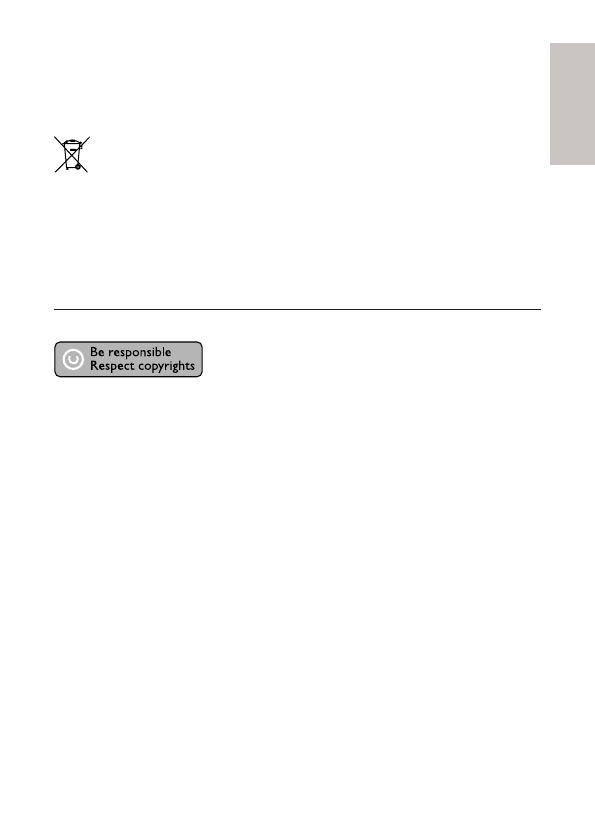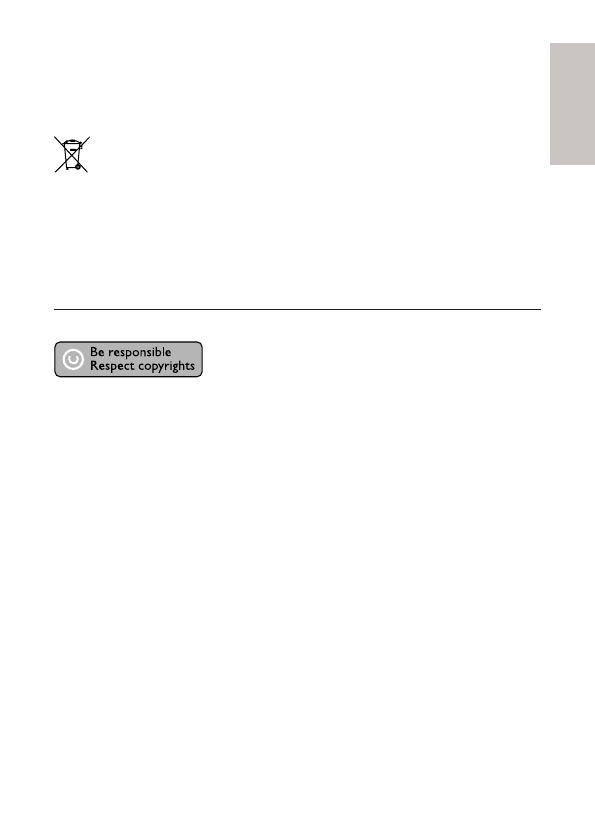
5
English
EN
Please act according to your local rules and do not dispose of your old
products with your normal household waste.
Correct disposal of your old product helps to prevent potential negative
consequences for the environment and human health.
Your product contains batteries covered by the European Directive
2006/66/EC, which cannot be disposed with normal household waste.
Please inform yourself about the local rules on separate collection of
batteries because correct disposal helps to prevent negative consequences
for the environmental and human health.
Copyright notice
This product incorporates copyright protection technology that is
protected by method claims of certain U.S. patents and other intellectual
property rights owned by Macrovision Corporation and other rights
owners. Use of this copyright protection technology must be authorised
by Macrovision Corporation, and is intended for home and other
limited viewing uses only unless otherwise authorised by Macrovision
Corporation. Reverse engineering or disassembly is prohibited.
Open source software
This BD Player contains open source software. Philips hereby offers to
deliver or make available, upon request, for a charge no more than the
cost of physically performing source distribution, a complete machine
readable copy of the corresponding source code on a medium customarily
used for software interchange. This offer is valid for a period of 3 years
after the date of purchase of this product.
To obtain the source code, write to
Program Manager - Home Video - AVM
620A, Lorong 1,
Innovation Site Singapore
Tao Payoh