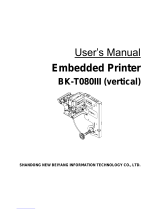Page is loading ...

P1002902-002 Rev. A
Zebra® TTP 2000
Kiosk Receipt Printer
Technical Manual

2
P1002902-002 TTP 2000 Technical Manual 09/14/2009
© 2009 ZIH Corp. The copyrights in this manual and the software and/or firmware in the printer described
therein are owned by ZIH Corp. and Zebra’s licensors. Unauthorized reproduction of this manual or the software
and/or firmware in the printer may result in imprisonment of up to one year and fines of up to $10,000
(17 U.S.C.506). Copyright violators may be subject to civil liability.
This product may contain ZPL
®
, ZPL II
®
, and ZebraLink™ programs; Element Energy Equalizer
™
Circuit; E
3™
;
and Monotype Imaging fonts. Software © ZIH Corp. All rights reserved worldwide.
ZebraLink, Element Energy Equalizer, E
3
and all product names and numbers are trademarks, and Zebra, the Zebra
head graphic, ZPL and ZPL II are registered trademarks of ZIH Corp. All rights reserved worldwide.
All other brand names, product names, or trademarks belong to their respective holders. For additional trademark
information, please see “Trademarks” on the product CD.
Proprietary Statement This manual contains proprietary information of Zebra Technologies Corporation and its
subsidiaries (“Zebra Technologies”). It is intended solely for the information and use of parties operating and
maintaining the equipment described herein. Such proprietary information may not be used, reproduced, or disclosed
to any other parties for any other purpose without the express, written permission of Zebra Technologies Corporation.
Product Improvements Continuous improvement of products is a policy of Zebra Technologies Corporation.
All specifications and designs are subject to change without notice.
Liability Disclaimer Zebra Technologies Corporation takes steps to ensure that its published Engineering
specifications and manuals are correct; however, errors do occur. Zebra Technologies Corporation reserves the right
to correct any such errors and disclaims liability resulting therefrom.
Limitation of Liability In no event shall Zebra Technologies Corporation or anyone else involved in the creation,
production, or delivery of the accompanying product (including hardware and software) be liable for any damages
whatsoever (including, without limitation, consequential damages including loss of business profits, business
interruption, or loss of business information) arising out of the use of, the results of use of, or inability to use such
product, even if Zebra Technologies Corporation has been advised of the possibility of such damages. Some
jurisdictions do not allow the exclusion or limitation of incidental or consequential damages, so the above limitation
or exclusion may not apply to you.

09/14/2009 TTP 2000 Technical Manual P1002902-002
Contents
1 • Introduction . . . . . . . . . . . . . . . . . . . . . . . . . . . . . . . . . . . . . . . . . . . . . . . . . . . . 7
Updating . . . . . . . . . . . . . . . . . . . . . . . . . . . . . . . . . . . . . . . . . . . . . . . . . . . . . . . . . . . 7
Contacts . . . . . . . . . . . . . . . . . . . . . . . . . . . . . . . . . . . . . . . . . . . . . . . . . . . . . . . . . . . . . . . 8
2 • Product Presentation . . . . . . . . . . . . . . . . . . . . . . . . . . . . . . . . . . . . . . . . . . . . 9
Looping Presenter . . . . . . . . . . . . . . . . . . . . . . . . . . . . . . . . . . . . . . . . . . . . . . . . . . . . . . .11
Controls . . . . . . . . . . . . . . . . . . . . . . . . . . . . . . . . . . . . . . . . . . . . . . . . . . . . . . . . . . . . . . 12
Feed Button . . . . . . . . . . . . . . . . . . . . . . . . . . . . . . . . . . . . . . . . . . . . . . . . . . . . . . . . 12
Power Indicator . . . . . . . . . . . . . . . . . . . . . . . . . . . . . . . . . . . . . . . . . . . . . . . . . . . . . 13
Status Indicator . . . . . . . . . . . . . . . . . . . . . . . . . . . . . . . . . . . . . . . . . . . . . . . . . . . . . 13
3 • Installation . . . . . . . . . . . . . . . . . . . . . . . . . . . . . . . . . . . . . . . . . . . . . . . . . . . . 15
Installing a Paper Guide . . . . . . . . . . . . . . . . . . . . . . . . . . . . . . . . . . . . . . . . . . . . . . . . . . 16
Installation Considerations . . . . . . . . . . . . . . . . . . . . . . . . . . . . . . . . . . . . . . . . . . . . . . . . 17
Orientation . . . . . . . . . . . . . . . . . . . . . . . . . . . . . . . . . . . . . . . . . . . . . . . . . . . . . . . . . 17
Quick-Fit Hubs . . . . . . . . . . . . . . . . . . . . . . . . . . . . . . . . . . . . . . . . . . . . . . . . . . . . . . 18
Using a Zebra Roll Holder . . . . . . . . . . . . . . . . . . . . . . . . . . . . . . . . . . . . . . . . . . . . . . . . 19
Design Your Own Mounting . . . . . . . . . . . . . . . . . . . . . . . . . . . . . . . . . . . . . . . . . . . . 20
Electrostatic Discharges and Earth Currents . . . . . . . . . . . . . . . . . . . . . . . . . . . . . . . . . . 21
Ambient Light . . . . . . . . . . . . . . . . . . . . . . . . . . . . . . . . . . . . . . . . . . . . . . . . . . . . . . . . . . 21
Installing a Paper-Low Sensor (Optional) . . . . . . . . . . . . . . . . . . . . . . . . . . . . . . . . . . . . 22
Connecting to the Computer . . . . . . . . . . . . . . . . . . . . . . . . . . . . . . . . . . . . . . . . . . . . . . 23
Connecting the TTP 2010 . . . . . . . . . . . . . . . . . . . . . . . . . . . . . . . . . . . . . . . . . . . . . 23
Connecting the TTP 2020 . . . . . . . . . . . . . . . . . . . . . . . . . . . . . . . . . . . . . . . . . . . . . 24
Connecting the TTP 2030 . . . . . . . . . . . . . . . . . . . . . . . . . . . . . . . . . . . . . . . . . . . . . 24
Connecting the Power . . . . . . . . . . . . . . . . . . . . . . . . . . . . . . . . . . . . . . . . . . . . . . . . . . . 25
Making a Self-Test Printout . . . . . . . . . . . . . . . . . . . . . . . . . . . . . . . . . . . . . . . . . . . . . . . 26
Customizing the Self-Test Printout . . . . . . . . . . . . . . . . . . . . . . . . . . . . . . . . . . . . . . . . . . 28
Installing a Printer Driver . . . . . . . . . . . . . . . . . . . . . . . . . . . . . . . . . . . . . . . . . . . . . . . . . 28

Contents
4
P1002902-002 TTP 2000 Technical Manual 09/14/2009
4 • Operation . . . . . . . . . . . . . . . . . . . . . . . . . . . . . . . . . . . . . . . . . . . . . . . . . . . . . 29
Installing a Paper Roll . . . . . . . . . . . . . . . . . . . . . . . . . . . . . . . . . . . . . . . . . . . . . . . . . . . 30
Clearing Paper Jams . . . . . . . . . . . . . . . . . . . . . . . . . . . . . . . . . . . . . . . . . . . . . . . . . . . . 32
5 • Programming . . . . . . . . . . . . . . . . . . . . . . . . . . . . . . . . . . . . . . . . . . . . . . . . . . 33
How the Commands are Described . . . . . . . . . . . . . . . . . . . . . . . . . . . . . . . . . . . . . . . . . 35
Summary of Control Codes & Escape Sequences . . . . . . . . . . . . . . . . . . . . . . . . . . . . . 37
Software Command Syntax . . . . . . . . . . . . . . . . . . . . . . . . . . . . . . . . . . . . . . . . . . . . . . . 39
Black Mark (Top-of-Form) Commands . . . . . . . . . . . . . . . . . . . . . . . . . . . . . . . . . . . . 39
Text Commands . . . . . . . . . . . . . . . . . . . . . . . . . . . . . . . . . . . . . . . . . . . . . . . . . . . . . 40
Barcode Commands . . . . . . . . . . . . . . . . . . . . . . . . . . . . . . . . . . . . . . . . . . . . . . . . . 46
Code 128 / EAN128 . . . . . . . . . . . . . . . . . . . . . . . . . . . . . . . . . . . . . . . . . . . . . . . . . . 48
Graphics Commands . . . . . . . . . . . . . . . . . . . . . . . . . . . . . . . . . . . . . . . . . . . . . . . . . 51
Print Commands . . . . . . . . . . . . . . . . . . . . . . . . . . . . . . . . . . . . . . . . . . . . . . . . . . . . 54
Cut And Present Commands . . . . . . . . . . . . . . . . . . . . . . . . . . . . . . . . . . . . . . . . . . . 56
System Related Commands . . . . . . . . . . . . . . . . . . . . . . . . . . . . . . . . . . . . . . . . . . . 59
Status Reporting Commands . . . . . . . . . . . . . . . . . . . . . . . . . . . . . . . . . . . . . . . . . . . 62
Font Loading . . . . . . . . . . . . . . . . . . . . . . . . . . . . . . . . . . . . . . . . . . . . . . . . . . . . . . . . . . 71
File Format . . . . . . . . . . . . . . . . . . . . . . . . . . . . . . . . . . . . . . . . . . . . . . . . . . . . . . . . . 72
Character Bitmap Data . . . . . . . . . . . . . . . . . . . . . . . . . . . . . . . . . . . . . . . . . . . . . . . 73
Logotypes . . . . . . . . . . . . . . . . . . . . . . . . . . . . . . . . . . . . . . . . . . . . . . . . . . . . . . . . . . . . 74
Loading . . . . . . . . . . . . . . . . . . . . . . . . . . . . . . . . . . . . . . . . . . . . . . . . . . . . . . . . . . . 74
File Format . . . . . . . . . . . . . . . . . . . . . . . . . . . . . . . . . . . . . . . . . . . . . . . . . . . . . . . . . 74
Printing . . . . . . . . . . . . . . . . . . . . . . . . . . . . . . . . . . . . . . . . . . . . . . . . . . . . . . . . . . . . 75
Erasing . . . . . . . . . . . . . . . . . . . . . . . . . . . . . . . . . . . . . . . . . . . . . . . . . . . . . . . . . . . . 75
Status Reporting . . . . . . . . . . . . . . . . . . . . . . . . . . . . . . . . . . . . . . . . . . . . . . . . . . . . . . . 76
6 • Default Parameter Settings . . . . . . . . . . . . . . . . . . . . . . . . . . . . . . . . . . . . . . . 79
How the Parameters are Described . . . . . . . . . . . . . . . . . . . . . . . . . . . . . . . . . . . . . . . . . 80
Summary of Parameter Settings . . . . . . . . . . . . . . . . . . . . . . . . . . . . . . . . . . . . . . . . . . . 81
Parallel Port Setup . . . . . . . . . . . . . . . . . . . . . . . . . . . . . . . . . . . . . . . . . . . . . . . . . . . . . . 84
Print Setup . . . . . . . . . . . . . . . . . . . . . . . . . . . . . . . . . . . . . . . . . . . . . . . . . . . . . . . . . . . . 85
Fixed Document Mode . . . . . . . . . . . . . . . . . . . . . . . . . . . . . . . . . . . . . . . . . . . . . . . . 91

5
Contents
09/14/2009 TTP 2000 Technical Manual P1002902-002
7 • Page setup . . . . . . . . . . . . . . . . . . . . . . . . . . . . . . . . . . . . . . . . . . . . . . . . . . . . 99
Printable Area . . . . . . . . . . . . . . . . . . . . . . . . . . . . . . . . . . . . . . . . . . . . . . . . . . . . . . . . 100
Aligning Preprint and Thermal Print . . . . . . . . . . . . . . . . . . . . . . . . . . . . . . . . . . . . . . . . 101
Black Mark Calibration Process . . . . . . . . . . . . . . . . . . . . . . . . . . . . . . . . . . . . . . . . 103
Parameters Used . . . . . . . . . . . . . . . . . . . . . . . . . . . . . . . . . . . . . . . . . . . . . . . . . . . . . . 104
Parameter n36 — Document Mode . . . . . . . . . . . . . . . . . . . . . . . . . . . . . . . . . . . . . 104
Parameters n37 and n38 — Page Length Minimum . . . . . . . . . . . . . . . . . . . . . . . . 104
Parameter n39 — Max Black Mark Length . . . . . . . . . . . . . . . . . . . . . . . . . . . . . . . 104
Parameter n40 — Min Black Mark Length (Garbage Filter) . . . . . . . . . . . . . . . . . . 104
Parameter n41 and n42 — Black Mark Cut Offset . . . . . . . . . . . . . . . . . . . . . . . . . 106
Auto Cut-Offset . . . . . . . . . . . . . . . . . . . . . . . . . . . . . . . . . . . . . . . . . . . . . . . . . . . . 106
Manual Cut-Offset . . . . . . . . . . . . . . . . . . . . . . . . . . . . . . . . . . . . . . . . . . . . . . . . . . 106
FF (Form Feed) . . . . . . . . . . . . . . . . . . . . . . . . . . . . . . . . . . . . . . . . . . . . . . . . . . . . 107
Black-Mark Sensing from within Windows . . . . . . . . . . . . . . . . . . . . . . . . . . . . . . . . . . . 108
8 • Interface . . . . . . . . . . . . . . . . . . . . . . . . . . . . . . . . . . . . . . . . . . . . . . . . . . . . . 109
Serial, TTP 2010 . . . . . . . . . . . . . . . . . . . . . . . . . . . . . . . . . . . . . . . . . . . . . . . . . . . . . . .110
Setup Options . . . . . . . . . . . . . . . . . . . . . . . . . . . . . . . . . . . . . . . . . . . . . . . . . . . . . .110
Parallel, TTP 2020 . . . . . . . . . . . . . . . . . . . . . . . . . . . . . . . . . . . . . . . . . . . . . . . . . . . . . .111
Error Signaling . . . . . . . . . . . . . . . . . . . . . . . . . . . . . . . . . . . . . . . . . . . . . . . . . . . . . .111
USB, TTP 2030 . . . . . . . . . . . . . . . . . . . . . . . . . . . . . . . . . . . . . . . . . . . . . . . . . . . . . . . .112
Setup Options . . . . . . . . . . . . . . . . . . . . . . . . . . . . . . . . . . . . . . . . . . . . . . . . . . . . . .112
9 • Maintenance . . . . . . . . . . . . . . . . . . . . . . . . . . . . . . . . . . . . . . . . . . . . . . . . . . 113
Fault Finding . . . . . . . . . . . . . . . . . . . . . . . . . . . . . . . . . . . . . . . . . . . . . . . . . . . . . . . . . .114
Cleaning the Print Head . . . . . . . . . . . . . . . . . . . . . . . . . . . . . . . . . . . . . . . . . . . . . . . . . .115
Cleaning the Presenter and Platen Rollers . . . . . . . . . . . . . . . . . . . . . . . . . . . . . . . . . . .115
Firmware . . . . . . . . . . . . . . . . . . . . . . . . . . . . . . . . . . . . . . . . . . . . . . . . . . . . . . . . . . . . .116
Loading . . . . . . . . . . . . . . . . . . . . . . . . . . . . . . . . . . . . . . . . . . . . . . . . . . . . . . . . . . .116
10 • Specifications . . . . . . . . . . . . . . . . . . . . . . . . . . . . . . . . . . . . . . . . . . . . . . . 119
General . . . . . . . . . . . . . . . . . . . . . . . . . . . . . . . . . . . . . . . . . . . . . . . . . . . . . . . . . . . . . 120
Paper . . . . . . . . . . . . . . . . . . . . . . . . . . . . . . . . . . . . . . . . . . . . . . . . . . . . . . . . . . . . . . . 121
Direct Print Mode . . . . . . . . . . . . . . . . . . . . . . . . . . . . . . . . . . . . . . . . . . . . . . . . . . . . . . 121
Miscellaneous . . . . . . . . . . . . . . . . . . . . . . . . . . . . . . . . . . . . . . . . . . . . . . . . . . . . . . . . 121
Basic Character Set . . . . . . . . . . . . . . . . . . . . . . . . . . . . . . . . . . . . . . . . . . . . . . . . . . . . 122
Part Number List . . . . . . . . . . . . . . . . . . . . . . . . . . . . . . . . . . . . . . . . . . . . . . . . . . . . . . 123
Printers . . . . . . . . . . . . . . . . . . . . . . . . . . . . . . . . . . . . . . . . . . . . . . . . . . . . . . . . . . 123
Accessories . . . . . . . . . . . . . . . . . . . . . . . . . . . . . . . . . . . . . . . . . . . . . . . . . . . . . . . 123
Dimensions . . . . . . . . . . . . . . . . . . . . . . . . . . . . . . . . . . . . . . . . . . . . . . . . . . . . . . . . . . 125
Printer . . . . . . . . . . . . . . . . . . . . . . . . . . . . . . . . . . . . . . . . . . . . . . . . . . . . . . . . . . . 125
Universal Roll Holder . . . . . . . . . . . . . . . . . . . . . . . . . . . . . . . . . . . . . . . . . . . . . . . . 126
Install the Universal Media Roll Holder . . . . . . . . . . . . . . . . . . . . . . . . . . . . . . . . . . 129

09/14/2009 TTP 2000 Technical Manual P1002902-002
1
Introduction
About This Manual
Updating
This manual will be updated as, from time to time, printer functions and features may be added
or amended. You will always find the most recent edition on our web site at www.zebra.com.
If you require functions not found in this manual edition, please contact Technical Support for
your region or the Zebra partner the printer was purchased from.

About This Document
Contacts
8
P1002902-002 TTP 2000 Technical Manual 09/14/2009
Contacts
Technical Support via the Internet is available 24 hours per day, 365 days per year.
Web Site: www.zebra.com
E-mail Back Technical Library:
E-mail address: [email protected]
Subject line: Emaillist
Self Service Knowledge Base: www.zebra.com/knowledgebase
Online Case Registration: www.zebra.com/techrequest
Which Department
Do You Need?
The Americas
Europe, Middle East,
and Africa
Asia Pacific
and India
Regional Headquarters
Zebra Technologies Corporation
475 Half Day Road, Suite 500
Lincolnshire, IL 60069 USA
T: +1 847 634 6700
Toll-free +1 866 230 9494
F: +1 847 913 8766
Zebra Technologies Europe
Limited
Dukes Meadow
Millboard Road
Bourne End
Buckinghamshire, SL8 5XF
United Kingdom
T: +44 (0) 1628 556000
F: +44 (0) 1628 556001
Zebra Technologies Asia
Pacific Pte. Ltd.
120 Robinson Road
#06-01 Parakou Building
Singapore 068913
T: + 65 6858 0722
F: +65 6885 0838
Technical Support
For questions on the operation
of Zebra equipment and
software, please call your
distributor. For additional
assistance, contact us.
Please have your model and
serial numbers available.
T: +1 877 ASK ZEBRA (275 9327)
F: +1 847 913 2578
Hardware: ts[email protected]
Software: [email protected]
Kiosk printers:
T: +1 866 322 5202
E: kiosksupport@zebra.com
T: +44 (0) 1628 556039
F: +44 (0) 1628 556003
E: Tseurope@zebra.com
T: +65 6858 0722
F: +65 6885 0838
E: China: [email protected]om
All other areas:
tsasiapaci[email protected]
Repair Service
Department
For back-to-base service and
repair.
T: +1 877 ASK ZEBRA (275 9327)
F: +1 847 821 1797
To request a repair in the U.S.,
go to www.zebra.com/repair.
T: +44 (0) 1772 693069
F: +44 (0) 1772 693046
New requests: ukrma@zebra.com
Status updates:
repairupda[email protected]om
T: +65 6858 0722
F: +65 6885 0838
E: China: tschin[email protected]
All other areas:
tsasiapaci[email protected]
Technical Training
Department
For Zebra product training
courses.
T: +1 847 793 6868
T: +1 847 793 6864
F: +1 847 913 2578
E: ttamerica@zebra.com
T: +44 (0) 1628 556000
F: +44 (0) 1628 556001
E: Eurtraining@zebra.com
T: + 65 6858 0722
F: +65 6885 0838
E: China: tschina@zebra.com
All other areas:
tsasiapaci[email protected]
Inquiry Department
For product literature and
distributor and dealer
information.
T: +1 877 ASK ZEBRA (275 9327)
E: inquiry4@zebra.com
T: +44 (0) 1628 556037
F: +44 (0) 1628 556005
E: mseurope@zebra.com
E: China: GCmarketing@zebra.com
All other areas:
APACChannelmarketing@zebra.com
Customer Service
Department (US)
Internal Sales Department
(UK)
For printers, parts, media, and
ribbon, please call your
distributor or contact us.
T: +1 877 ASK ZEBRA (275 9327)
E: clientcar[email protected]m
T: +44 (0) 1628 556032
F: +44 (0) 1628 556001
E: c
seurope@zebra.com
T: +65 6858 0722
F: +65 6885 0836
E: China: order-c[email protected]
All other areas:
csasiapacif[email protected]om
Key: T: Telephone
F: Facsimile
E: E-mail

09/14/2009 TTP 2000 Technical Manual P1002902-002
2
Product Presentation
The TTP 2000 series are kiosk printers for 58 to 82.5 mm paper using direct thermal printing.
All models feature an integrated guillotine cutter, control board, and a looping presenter with a
built-in retract-and-retain function. The print speed is up to 150 mm per second and the
presenting speed 300 mm per second to ensure high throughput.
The print head can easily be opened to give the operator access to the paper path and print head
for maintenance purposes.
Figure 1 • Principle of Operation
Presenter driver
Loop area
Printhead
Paper entry
Control
board
Control panel on both
sides of the printer
Retract exit
(to waste basket)
Printout
exit
Cutter

Product Presentation
10
P1002902-002 TTP 2000 Technical Manual 09/14/2009
The communication interface of the control board differs between the versions of TTP 2000:
A printer driver for Microsoft Windows™ is available, and the USB and Parallel version of the
printer is compatible with the Plug and Play standard.
The printer’s control command language makes it easier to print directly from the kiosk
software without using a driver.
TTP 2010 TTP 2020 TTP 2030
Interface Serial Parallel USB

11
Product Presentation
Looping Presenter
09/14/2009 TTP 2000 Technical Manual P1002902-002
Looping Presenter
Figure 2 • Looping Presenter
The TTP 2000 series printers feature a looping presenter mechanism with a built-in retract-and-retain
function. The following illustrations provide an overview of the functionality of the various stages of printer
operation.
• It handles documents of various lengths by
storing the printed paper in a loop.
• It holds the printout until fully printed and cut
before presenting the completed printout to
the customer.
• A portion of the printout is presented. When
the customer takes the receipt, the printer
detects the motion of the paper and issues the
rest of the receipt.
• The retract-and-retain function can retract
uncollected printouts and drop them in a
wastebasket inside the kiosk. Retracts are
reported to the driver so any remaining data
for that printout can be deleted.
Print
Cut
Present
Printout
Store printout
in loop
Retract to wastebasket
Print
Cut
Present
Retract

Product Presentation
Controls
12
P1002902-002 TTP 2000 Technical Manual 09/14/2009
Controls
Figure 3 • Rear View
The Feed button and indicators are duplicated on both sides of the printer so that they are
easily accessible regardless of how the printer is installed.
Feed Button
The | blue Feed button has several functions:
• Press and release will feed, cut, and present a complete page.
• Any data in the print buffer will be printed.
If the buffer is empty the page will be blank.
In black-mark mode, the page will be synchronized with the black-mark.
• On printer with firmware 3.83 and higher, press and hold Feed for three seconds while
turning on the power, or press and hold Feed just after closing the print head, will print a
self-test printout.
• On printers with old firmware, lower than version 3.83, press and hold Feed while turning
on the printer or press and hold Feed just after closing the print head, to print a self-test
printout (See Making a Self-Test Printout on page 26).
• Press and hold Feed while closing the print head and the printer will enter top of form
sensor calibration mode (see Black Mark Calibration Process on page 103).
Feed Button
Status Indicator
Power Indicator
Printhead lock/
cutter protection
Interface
Connector
Power
Connector
Paper low
Connector
Print Head
lock/cutter guard
F
e
e
d
P
o
w
e
r
S
t
a
t
u
s
R

13
Product Presentation
Controls
09/14/2009 TTP 2000 Technical Manual P1002902-002
Power Indicator
When the ● green power indicator is illuminated, a 24V supply is connected to the printer.
Status Indicator
The ● orange status indicator has several functions:
• ON constantly — the printer is operational
• Flash, flash, pause, flash, flash— is the warning-code for paper low.
The warning-code is reset automatically when the condition causing it is removed. This
behavior can be enabled by setting parameter 52 (Warning Level) to 001.
• Flashes rapidly — indicates error. Press and hold the Feed button and the number of
flashes will reflect the status-code.
Status codes are reset when:
• the conditions causing them are removed
• the printer is power cycled (turned off/on)
• the print head is lifted and then lowered to clear a paper jam.
1 Presenter jam, paper cannot be ejected / retracted
2 Cutter cannot return to home position
3 Out of paper
4 Print Head lifted
5 Paper feed error (under head)
6 Temp error, print head is above 60°C
7 Paper jam during present
8 Paper jam during retract
10 Black mark not found (on media load)
11 Black mark calibration error
Fast flashes Checksum error at firmware loading
Steady light Wrong firmware type

Product Presentation
Controls
14
P1002902-002 TTP 2000 Technical Manual 09/14/2009
Notes • ___________________________________________________________________
__________________________________________________________________________
__________________________________________________________________________
__________________________________________________________________________
__________________________________________________________________________
__________________________________________________________________________
__________________________________________________________________________
__________________________________________________________________________
__________________________________________________________________________
__________________________________________________________________________

09/14/2009 TTP 2000 Technical Manual P1002902-002
3
Installation

Installation
Installing a Paper Guide
16
P1002902-002 TTP 2000 Technical Manual 09/14/2009
Installing a Paper Guide
The TTP 2000 printers require a paper guide for proper operation. This paper guide allows the
printer to be configured for use with 58, 60, 80, or 82.5 mm width media. The printer senses
which paper guide is fitted and adjusts to it automatically. The TTP 2000 printers are delivered
without paper guide fitted.
1. Select the paper guide you want to install.
2. Open the print head by pushing green print head lock plate towards the rear of the printer
and lifting up the print head, see Figure 22, Opening the Print head, on page 32.
3. Loosen the screw on the backplate of the printer. Insert the T-shaped tab of the printer
guide into the T-hole and fasten the screw.
4. Close the print head.
Figure 4 • Fitting a Paper Guide
Note • Evaluation kits contain all sizes of paper guide that are available. For regular
volume deliveries, the appropriate guide must be ordered separately. The printer will not
operate properly without a guide.
Paper
Guide
Screw
M2.5 x 6
Width
in mm
“T”-hole

17
Installation
Installation Considerations
09/14/2009 TTP 2000 Technical Manual P1002902-002
Installation Considerations
The TTP 2000 printer is designed to be installed in an enclosure such as a self-service kiosk.
Orientation
The TTP 2000 can be installed horizontally or vertically. Vertical installation is suitable for
narrow kiosk designs. The printer can be programmed to present the receipt from either of the
two output paths, retract and standard. The standard output becomes the retract, and the retract
output feeds the printout to the customer.
The printer can be installed in different orientations. Set parameter n57 to the appropriate
setting and the printer adapts to its new orientation. Refer to System on page 96 for more
information.
Figure 5 • Orientation Options for Installation
Caution • NEVER use screws that go into the printer more than 4 mm! Longer screws will
damage the electronics inside.
Note • In vertical mode the printer does not loop the paper but stores it hanging down, then
cuts and ejects vertically when the printout is ready.
Horizontal
Screen
Screen
Vertical

Installation
Installation Considerations
18
P1002902-002 TTP 2000 Technical Manual 09/14/2009
Quick-Fit Hubs
Figure 6 • Front, Bottom View
The printer attaches to the kiosk using two screws or slides into place using the optional quick-
fit hubs.
Caution • NEVER use screws that go into the printer more than 4 mm! This will damage
the electronics inside.
Retract
exit
Printout exit
Optional
quick-fit
hubs
Standard exit

19
Installation
Using a Zebra Roll Holder
09/14/2009 TTP 2000 Technical Manual P1002902-002
Using a Zebra Roll Holder
Roll holders for the TTP 2000 series printers can accomodate 58, 60, 80, or 82.5 mm width
media.
Zebra roll holders offer a number of paper roll positions including behind and below the
printer, ensuring quick and easy installation in a wide range of self-service kiosks. One
example is the Wall Mount roll holder shown below with the quick-fit hub kit which allows
you to easily attach or remove the printer from the roll holder. See Chapter 10 for more
detailed information on Zebra roll holders available for the TTP 2000 series printers.
Figure 7 • Wall Mounted Roll Holder

Installation
Using a Zebra Roll Holder
20
P1002902-002 TTP 2000 Technical Manual 09/14/2009
Design Your Own Mounting
The illustration below gives an example of a printer-mounting shelf. See Figure 33, Printer
Dimensions (Measurements), on page 125, and the 3D solid models and outline drawings for
CAD that are available on http://www.zebra.com.
Figure 8 • Example of a Simple Shelf For Fastening a Standard Printer Using
Quick-fit Hubs and a Leaf Spring Retainer (Order No. 01473-000)
Additional space is required for paper loading and paper jam removal. Consider mounting the
printer on a movable platform so that the printer can be maintained outside the printer
enclosure.
Note • The paper entry angle must be set properly to avoid paper jams in the presenter. Refer
to Paper on page 121 for the specification.
Caution • NEVER use screws that go into the printer more than 4 mm! This will damage
the electronics inside.
20 mm
Paper width
+ 10 mm
44 mm
10 mm
∅
12 mm
∅
6.5 mm
10 mm
90.8 mm
132 mm
156 mm
Leaf spring
01473-000
∅
11 mm
10 mm
1
.
5
m
m
Add material for corner radius
Min. 100 mm
Center
10 mm
/