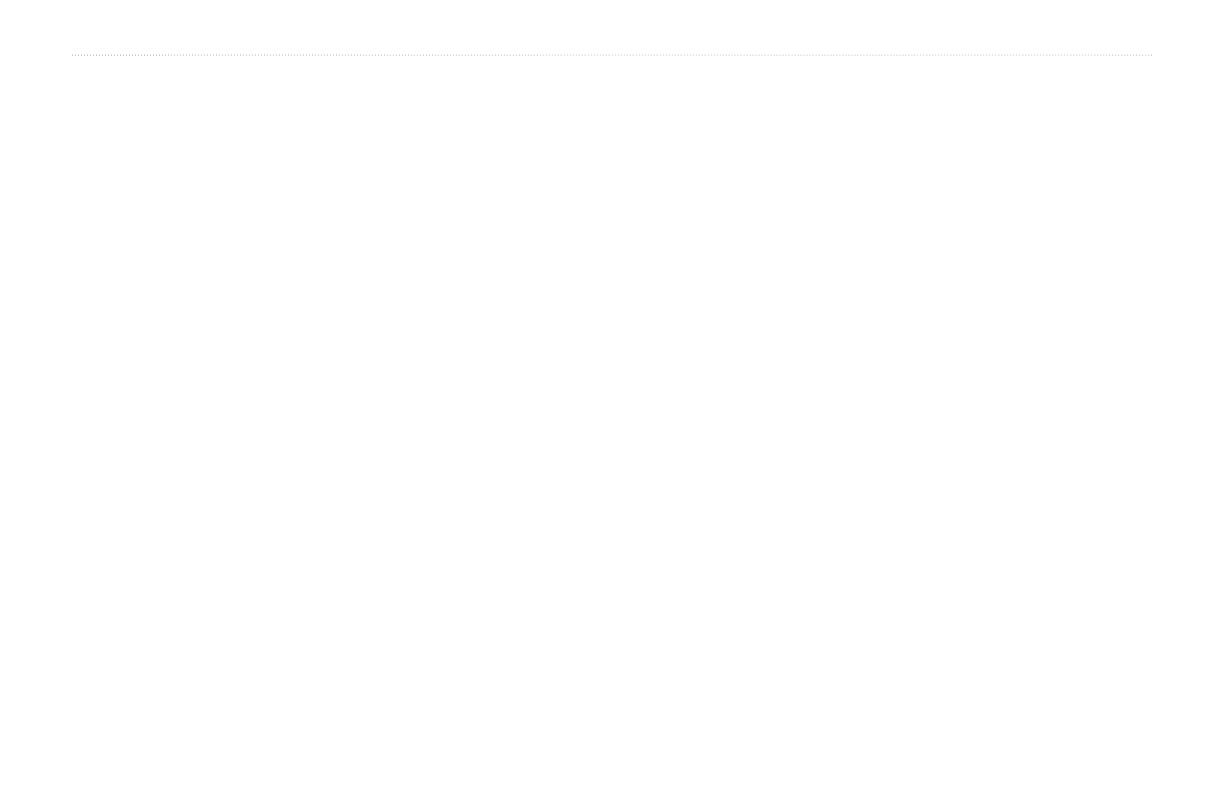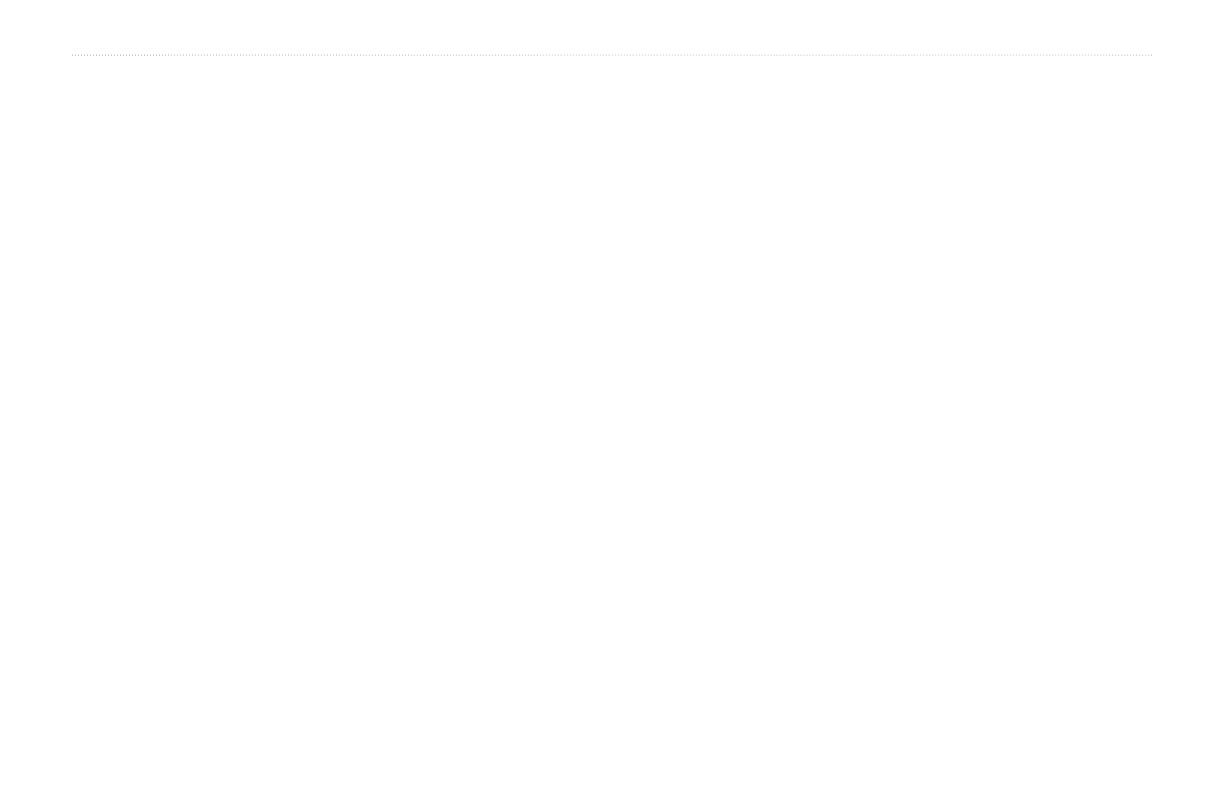
GMR 404/406 Owner’s Manual iii
IntroductIon > Product regIstrAtIon And softwAre lIcense AgreeMent
Product Registration
Help us better support you by completing our online registration
today! Connect to our Web site at www.garmin.com/registration/.
Use this area to record the serial number (8-digit number located
on the back of the GMR 404/406 pedestal door) in case your
GMR 404/406 needs service. Keep the original sales receipt, or a
photocopy, in a safe place.
Serial Number: ___ ___ ___ ___ ___ ___ ___ __
Contact Garmin
Contact Garmin if you have any questions while using your
GMR 404/406. In the USA contact Garmin Product Support by
phone: 913/397.8200 or 800/800.1020, Monday–Friday, 8 AM–5 PM
Central Time; or go to www.garmin.com/support/, and click Product
Support.
In Europe, contact Garmin (Europe) Ltd. at +44 (0) 870.8501241
(outside the UK.) or 0808 2380000 (UK only).
Software License Agreement
BY USING THE GMR 404/406, YOU AGREE TO BE BOUND BY THE
TERMS AND CONDITIONS OF THE FOLLOWING SOFTWARE LICENSE
AGREEMENT. PLEASE READ THIS AGREEMENT CAREFULLY.
Garmin grants you a limited license to use the software embedded in this device
(the “Software”) in binary executable form in the normal operation of the
product. Title, ownership rights, and intellectual property rights in and to the
Software remain in Garmin.
You acknowledge that the Software is the property of Garmin and is protected
under the United States of America copyright laws and international copyright
treaties. You further acknowledge that the structure, organization, and code
of the Software are valuable trade secrets of Garmin and that the Software in
source code form remains a valuable trade secret of Garmin. You agree not to
decompile, disassemble, modify, reverse assemble, reverse engineer, or reduce
to human readable form the Software or any part thereof or create any derivative
works based on the Software. You agree not to export or re-export the Software
to any country in violation of the export control laws of the United States of
America.