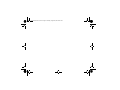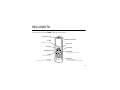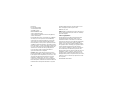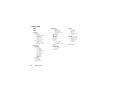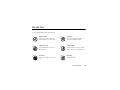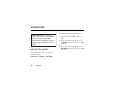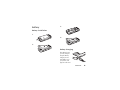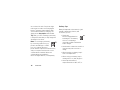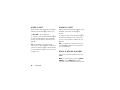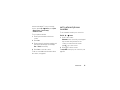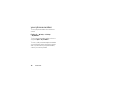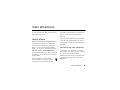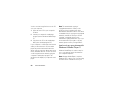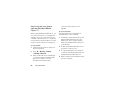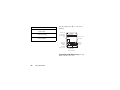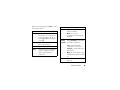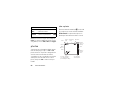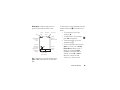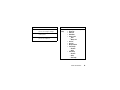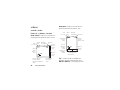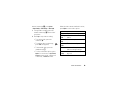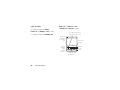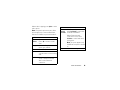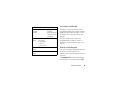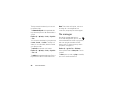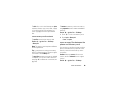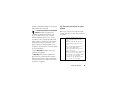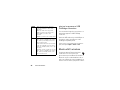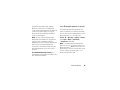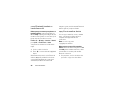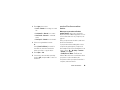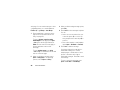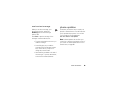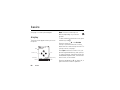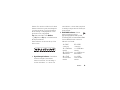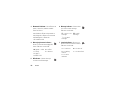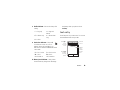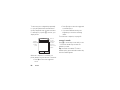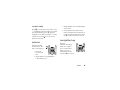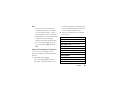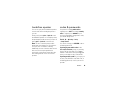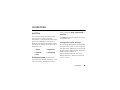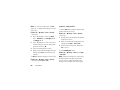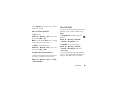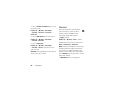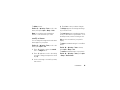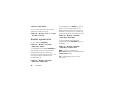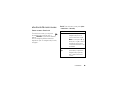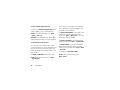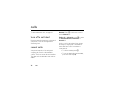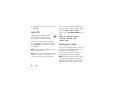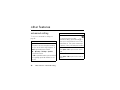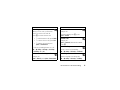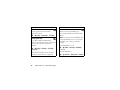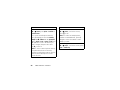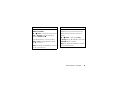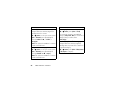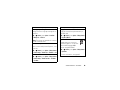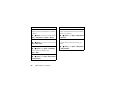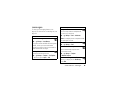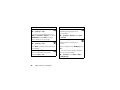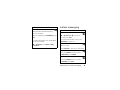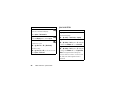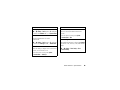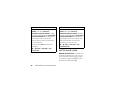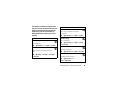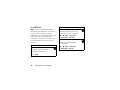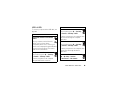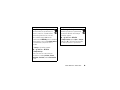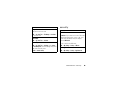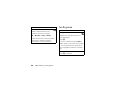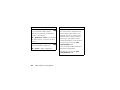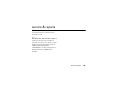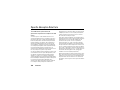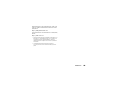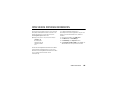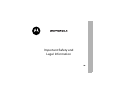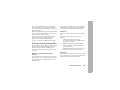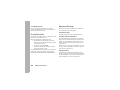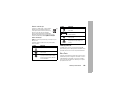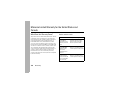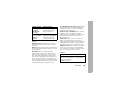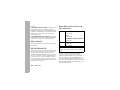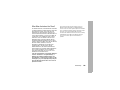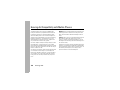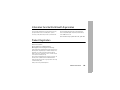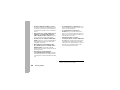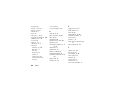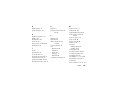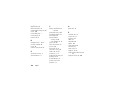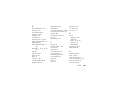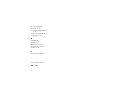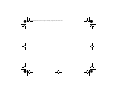Page is loading ...

Cover.Print.Front.V3i.UG.fm Page 2 Monday, August 29, 2005 10:58 AM

1
HELLOMOTO
Introducing your new MOTO
ROKR
™ Z6 GSM wireless phone.
Navigation Key
Scroll up/down/left/right,
control song playback in the music player.
Right Soft Key
Clear/Back Key
Power/End Key
Turn on/off, hang up, exit menus.
Bluetooth Indicator Light
Music Library Key
Left Soft Key
Send Key
Make & answer calls.
Center Key
Open main menu & select menu items.
Push Bar
Push down to close slider.
Charge Indicator Light

2
Handsfree Speaker
(on back of phone)
Volume Keys
Change alert profile in home
screen, navigate menus.
Side Select Key
Launch browser in home screen,
select menu items.
Push Bar
Push up to open slider.
Camera Lens & High-Intensity
LED Camera Light
(on back of phone)
Camera Key
Activate camera & take photos.
Mini-USB Port
Insert battery charger
& phone accessories.
Voice Command Key
Use voice commands to make
calls & perform basic phone
functions.

3
Note:
This is the standard home screen and main menu layout.
Your phone’s home screen and
main menu may be different.
To change your home screen shortcuts and your main menu
appearance, see page 69.
Service Provider
10/15/2008
10:10AM
Options Main Menu
Main Menu
Options Back
Recent Calls Contacts Office Tools
Games Help Settings
Web Access Multimedia
Messages
Home Screen Main Menu
Press & hold the
power key
P
until
the display lights up,
to turn on your
phone.
1
Press the
center key
s
to select it.
4
Press the
navigation key
S
up/down/left/right to
scroll to a menu
feature.
3
Press the center key
s
to open
the
Main Menu
.
2

4
Motorola, Inc.
Consumer Advocacy Office
1307 East Algonquin Road
Schaumburg, IL 60196
www.hellomoto.com
1-800-331-6456 (United States)
1-888-390-6456 (TTY/TDD United States for hearing impaired)
1-800-461-4575 (Canada)
Certain mobile phone features are dependent on the capabilities
and settings of your service provider’s network. Additionally,
certain features may not be activated by your service provider,
and/or the provider’s network settings may limit the feature’s
functionality. Always contact your service provider about feature
availability and functionality. All features, functionality, and other
product specifications, as well as the information contained in this
user’s guide are based upon the latest available information and
are believed to be accurate at the time of printing. Motorola
reserves the right to change or modify any information or
specifications without notice or obligation.
MOTOROLA and the Stylized M Logo are registered in the US
Patent & Trademark Office. The Bluetooth trademarks are owned
by their proprietor and used by Motorola, Inc. under license. Java
and all other Java-based marks are trademarks or registered
trademarks of Sun Microsystems, Inc. in the U.S. and other
countries. Microsoft and Windows are registered trademarks of
Microsoft Corporation; and Windows XP and Windows Media are
trademarks of Microsoft Corporation. Macintosh is a registered
trademark of Apple Computer, Inc. All other product or service
names are the property of their respective owners.
© Motorola, Inc., 2007.
Caution:
Changes or modifications made in the radio phone, not
expressly approved by Motorola, will void the user’s authority to
operate the equipment.
Software Copyright Notice
The Motorola products described in this manual may include
copyrighted Motorola and third-party software stored in
semiconductor memories or other media. Laws in the United
States and other countries preserve for Motorola and third-party
software providers certain exclusive rights for copyrighted
software, such as the exclusive rights to distribute or reproduce
the copyrighted software. Accordingly, any copyrighted software
contained in the Motorola products may not be modified,
reverse-engineered, distributed, or reproduced in any manner to
the extent allowed by law. Furthermore, the purchase of the
Motorola products shall not be deemed to grant either directly or
by implication, estoppel, or otherwise, any license under the
copyrights, patents, or patent applications of Motorola or any
third-party software provider, except for the normal, non-exclusive,
royalty-free license to use that arises by operation of law in the
sale of a product.
Manual Number: 6809512A62-O

contents
5
contents
menu map. . . . . . . . . . . . 7
Use and Care . . . . . . . . . 9
essentials . . . . . . . . . . . 10
about this guide . . . . . 10
SIM card. . . . . . . . . . . . 11
memory card . . . . . . . 12
battery . . . . . . . . . . . . 13
turn phone on & off . . 15
make a call . . . . . . . . . 16
answer a call. . . . . . . . 16
store a phone
number. . . . . . . . . . . . 16
call a stored
phone number . . . . . . 17
your phone number . . 18
main attractions . . . . . . 19
music player . . . . . . . . 19
photos . . . . . . . . . . . . 28
videos . . . . . . . . . . . . . 32
slider features. . . . . . . 36
file manager . . . . . . . . 38
cable connections. . . . 40
Bluetooth® wireless. . 42
text messaging. . . . . . 47
phone updates . . . . . . 49
basics. . . . . . . . . . . . . . . 50
display . . . . . . . . . . . . 50
text entry . . . . . . . . . . 53
volume . . . . . . . . . . . . 57
navigation key. . . . . . . 57
side select key . . . . . . 58
voice commands . . . . 58
talking phone . . . . . . . 60
handsfree speaker . . . 61
codes & passwords . . 61
lock & unlock phone . . 62
customize . . . . . . . . . . . 63
profiles . . . . . . . . . . . . 63
time & date. . . . . . . . . 65
themes . . . . . . . . . . . . 66
display appearance . . . 68
shortcuts &
main menu . . . . . . . . . 69
answer options. . . . . . 71

6
contents
calls. . . . . . . . . . . . . . . . . 72
turn off a call alert . . . . 72
recent calls . . . . . . . . . 72
redial . . . . . . . . . . . . . . 73
return a call . . . . . . . . . 73
caller ID . . . . . . . . . . . . 74
emergency calls . . . . . 74
voicemail . . . . . . . . . . . 75
other features . . . . . . . . 76
advanced calling . . . . . 76
contacts. . . . . . . . . . . . 79
messages . . . . . . . . . . 85
instant messaging . . . . 87
personalize . . . . . . . . . 88
call times & costs . . . . 90
handsfree . . . . . . . . . . 92
data calls . . . . . . . . . . . 93
network . . . . . . . . . . . . 96
personal organizer . . . . 96
security . . . . . . . . . . . . 99
fun & games . . . . . . . 100
service & repairs . . . . . 103
SAR Data . . . . . . . . . . . 104
EU Conformance . . . . . 106
OSS Information . . . . . 107
Safety Information . . . 110
Industry
Canada Notice . . . . . . . 114
FCC Notice . . . . . . . . . . 115
Warranty. . . . . . . . . . . . 116
Hearing Aids . . . . . . . . 120
WHO Information . . . . 121
Registration . . . . . . . . . 121
Export Law. . . . . . . . . . 122
Recycling . . . . . . . . . . . 122
Perchlorate Label. . . . . 123
Driving Safety . . . . . . . 123
index. . . . . . . . . . . . . . . 125

menu map
7
menu map
main menu
q
Recent Calls
L
Contacts
m
Office Tools
• Calendar
•Email
•MOTOSYNC
• Download Manager
• File Manager
• Memory Card *
• Music and Sounds
• Pictures
• Videos
•VoiceNotes
• Application Downloads
• Unrecognizable Files
• My Documents
•AlarmClock
• World Clock
• SIM Applications *
•Calculator
• Dialing Services
•FixedDial
• Service Dial *
• Task List
• Notes
1
Web Access
•Browser
• My Bookmarks
• My Web Pages
•History
•Go to Page
•Browser Setup
g
Messages
• Create Message
• Inbox
• Call Voicemail
• My Folders
• Templates
•Drafts
• Outbox
•Email
j
Multimedia
• Music Library
•Camera
•Pictures
• Video Camera
• Videos
• Voice Recorder
T
Games
V
Help
u
Settings
• (see next page)
This is the standard main menu layout.
Your phone’s menu may be different.
To change your home screen shortcuts
and your main menu appearance, see
page 69.
Tip:
Press
#
to change the main
menu to a list view and back.
Tip:
Press
D
to exit the current
menu, or press
O
to exit all menus.
* optional features

8
menu map
settings menu
•Profiles
•Themes
• Connections
• Bluetooth®
• USB Setting
• Media Synchronization
• Memory Card
• Modem
•USBPrinting
• Tools *
• Modem & Tools *
• Data Connections
• Add a Connection
• Edit a Connection
• Remove a Connection
• Call Settings
• Speed Dial
•CallForward
•In-CallSetup
• My Caller ID
• Call Waiting
• In-Call Message Alert
• In-Call Timer
• Active Line *
• Answer Options
• Auto-Redial
•RoamAlert
•DTMF
• Hyphenation
• Call Barring *
• Fixed Dialing
• Call Drop Tone
• My SIM Number
• Phone Settings
• Display Settings
• Backlight Timeout
• Display Timeout
• Screensaver Timeout
• Brightness
•BatteryMeter
•BatterySave
•Time&Date
• Slide Closed
• Language
• Talking Phone
•TextEntry
• Reset
• Reset All Settings
• Delete All Data
• Delete Memory Cards
• Properties
• Java™ System
• Software Update *
• Headset Settings
• Auto-Answer
•VoiceDial
• TTY Settings *
•Security
• Phone Lock
• Keypad Lock
• Application Lock
•SIMLock
• Change Passwords
• Certificates
•Network
• Current Network
• Scan Avail. Networks
•FindNewNetwork
• My Network List
• Search Setup
• Service Tone
* optional features

Use and Care
9
Use and Care
Use and Care
To care for your Motorola phone, please keep it away from:
liquids of any kind dust and dirt
Don’t expose your phone to water, rain,
extreme humidity, sweat, or other moisture.
Don’t expose your phone to dust, dirt, sand,
food, or other inappropriate materials.
extreme heat or cold cleaning solutions
Avoid temperatures below -10°C/14°F or
above 45°C/113°F.
To clean your phone, use only a dry soft cloth.
Don’t use alcohol or other cleaning solutions.
microwaves the ground
Don’t try to dry your phone in a microwave
oven.
Don’t drop your phone.

10
essentials
essentials
about this guide
This guide shows how to locate a menu
feature as follows:
Find it:
s
>
g Messages
>
Crea te Message
This means that, from the home screen:
1
Press the center key
s
to open the
menu.
2
Press the navigation key
S
to scroll to
g Messages
, and press the center key
s
to select it.
3
Press the navigation key
S
to scroll to
Crea te Message
, and press the center key
s
to select it.
CAUTION:
Before using the
phone for the first time, read the
Important Safety and Legal
Information
included in the gray-
edged pages at the back of this
guide.

11
essentials
SIM card
Caution:
Don’t bend or scratch your SIM card.
Keep it away from static electricity, water, and
dirt.
Yo u r Subscriber Identity Module (SIM) card
contains personal information like your phone
number and contact list entries.
symbols
This means a feature is network,
SIM card, or subscription
dependent and may not be available
in all areas. Contact your service
provider for more information.
This means a feature requires an
optional accessory.
1
Press in the battery door release latch.
2
Lift up and remove the battery door.

12
essentials
memory card
Caution:
Don’t bend or scratch your memory
card. Keep it away from static electricity,
water, and dirt.
You can store music, photos, and other
multimedia files on an optional
removable microSD memory card.
Note:
Your phone can use a memory card
with up to 2 GB capacity (greater than 1 GB
storage guaranteed only for SanDisk microSD
cards).
To
insert
the
memory card, hold
the memory card
with the metal
contacts facing
down, and slide the
memory card under
the metal band as shown.
To
remove
the memory
card, push down on the
retainer tab, and slide the
memory card out of the
slot.
3
Hold the SIM card with the notch in the
lower right corner and the gold plate
facing down. Slide the SIM card into the
card slot as shown.

13
essentials
battery
battery installation
battery charging
New batteries are
not fully charged.
Plug the battery
charger into the
mini-USB port on
your phone, and
plug the other end
1
2
3
4

14
essentials
into an electrical outlet. Your phone might
take several seconds to start charging the
battery. The battery charge indicator light
shows when the battery is charging. The
display shows
Charge Complete
when finished.
Tip:
Relax, you can’t overcharge your battery.
It will perform best after you fully charge and
discharge it a few times.
Note:
You can charge your battery
by connecting a cable from your
phone’s mini-USB port to a USB
port on a computer. Both your
phone and the computer must be turned on,
and your computer must have the correct
software drivers installed. Cables and
software drivers are available in
Motorola Original data kits, sold separately.
battery tips
Battery life depends on the network, signal
strength, temperature, features, and
accessories you use.
•
Always use
Motorola Original batteries
and chargers. The warranty
does not cover damage
caused by non-Motorola batteries
and/or chargers.
•
New batteries or batteries stored for a
long time may take more time to
charge.
•
When charging your battery, keep it
near room temperature.
•
When storing your battery, keep it
uncharged in a cool, dark, dry place.
•
Never expose batteries to
temperatures below -10°C (14°F) or

15
essentials
above 45°C (113°F). Always take your
phone with you when you leave your
vehicle.
•
It is normal for batteries to gradually
wear down and require longer charging
times. If you notice a change in your
battery life, it is probably time to
purchase a new battery.
Contact your local recycling center for
proper battery disposal.
Warning:
Never dispose of batteries in a fire
because they may explode.
Before using your phone, read the battery
safety information in the “Safety and General
Information” section included in this guide.
turn phone on & off
Caution:
The phone may ask for your
SIM card PIN code when you turn it on. If you
enter an incorrect PIN code three times
before the correct code, your SIM card is
disabled, and your display shows
SIM Blocked
.
Contact your service provider.
To turn on your phone,
press and hold the
power/end key
O
until
the keypad or display
lights up. If prompted,
enter your eight-digit
SIM card PIN code and/or four-digit unlock
code.
To turn off your phone, press and hold
O
for
a few seconds.

16
essentials
make a call
Open the slider, then enter a phone number
and press the send key
N
to make a call.
To
voice dial
a call, see page 58.
To “hang up,” press the power/end key
O
. If
the slide closed feature is set to end tasks,
you can close the slider to end the call (see
page 36).
Tip:
You can make a call with the slider
closed. Select a phone number stored in your
contact list, then press
N
to call the number.
(To store a phone number in your contact list,
see page 16.)
answer a call
When your phone rings and/or vibrates, open
the slider or press the send key
N
to
answer.
To “hang up,” press the power/end key
O
. If
the slide closed feature is set to end tasks,
you can close the slider to end the call (see
page 36).
Tip:
If you prefer not to answer the call, you
can press
Ignore
to divert the incoming call to
your voicemail inbox.
store a phone number
You can store a phone number in your list of
Contacts
.
Note:
You can store new contacts in
phone
memory
, on your
SIM card
, or in both
locations. Contacts on the SIM card only have

17
essentials
a name and number. To set your storage
location, press
s
>
L Contacts
, press
Options
>
Manage Contacts
>
Contacts Settings
>
Default Save Location
.
To store a phone number:
1
Enter a phone number in the home
screen.
2
Press
Save
.
3
Enter a name for the phone number, and
specify the number type (for example,
Home
or
Work
) if necessary.
4
Press
Save
to store the contact.
To edit or store additional information about
the contact, see page 81.
call a stored phone
number
To call a number stored in your contact list:
Find it:
s
>
L Contacts
1
Scroll to the contact.
Shortcut:
In the contact list, press keypad
keys to enter the first letters of the
contact you want. Press the center
key
s
to go to the contact.
2
Press
N
to call the contact.
To
voice dial
an entry in your contact list, see
page 58.

18
essentials
your phone number
To see your phone number from the home
screen:
Find it:
s
>
u Settings
>
Call Settings
>
My SIM Number
To see your phone number while you’re on a
call, press
Options
>
My Tel. Numbers
.
To store or edit your name and phone number
on your SIM card, select the field you want to
edit. If you don’t know your phone number,
contact your service provider.

19
main attractions
main attractions
You can do much more with your phone than
make and receive calls!
music player
With Microsoft® Windows® Media Player 11,
copying and synching music files between
your computer and phone has never been
easier. If you don’t have Windows Media
Player 11 (or access to the free download at
www.microsoft.com/windowsmedia
),
you can manually load music files by attaching
your phone to the computer as a removable
storage device.
Use an optional set of Bluetooth®
stereo headphones to listen to music
stored on your phone. Use an optional
removable microSD memory card with your
phone to store even more songs (see
page 38).
Your phone has an airplane mode that turns
off the phone’s calling features in locations
where wireless phone use is prohibited (see
page 102).
load music on your computer
To load music on your phone, you need to
have a digital music library on your computer.
You can purchase Windows Media
DRM-protected music files from supported
on-line music stores (such as Urge, Yahoo,
and Napster.
Page is loading ...
Page is loading ...
Page is loading ...
Page is loading ...
Page is loading ...
Page is loading ...
Page is loading ...
Page is loading ...
Page is loading ...
Page is loading ...
Page is loading ...
Page is loading ...
Page is loading ...
Page is loading ...
Page is loading ...
Page is loading ...
Page is loading ...
Page is loading ...
Page is loading ...
Page is loading ...
Page is loading ...
Page is loading ...
Page is loading ...
Page is loading ...
Page is loading ...
Page is loading ...
Page is loading ...
Page is loading ...
Page is loading ...
Page is loading ...
Page is loading ...
Page is loading ...
Page is loading ...
Page is loading ...
Page is loading ...
Page is loading ...
Page is loading ...
Page is loading ...
Page is loading ...
Page is loading ...
Page is loading ...
Page is loading ...
Page is loading ...
Page is loading ...
Page is loading ...
Page is loading ...
Page is loading ...
Page is loading ...
Page is loading ...
Page is loading ...
Page is loading ...
Page is loading ...
Page is loading ...
Page is loading ...
Page is loading ...
Page is loading ...
Page is loading ...
Page is loading ...
Page is loading ...
Page is loading ...
Page is loading ...
Page is loading ...
Page is loading ...
Page is loading ...
Page is loading ...
Page is loading ...
Page is loading ...
Page is loading ...
Page is loading ...
Page is loading ...
Page is loading ...
Page is loading ...
Page is loading ...
Page is loading ...
Page is loading ...
Page is loading ...
Page is loading ...
Page is loading ...
Page is loading ...
Page is loading ...
Page is loading ...
Page is loading ...
Page is loading ...
Page is loading ...
Page is loading ...
Page is loading ...
Page is loading ...
Page is loading ...
Page is loading ...
Page is loading ...
Page is loading ...
Page is loading ...
Page is loading ...
Page is loading ...
Page is loading ...
Page is loading ...
Page is loading ...
Page is loading ...
Page is loading ...
Page is loading ...
Page is loading ...
Page is loading ...
Page is loading ...
Page is loading ...
Page is loading ...
Page is loading ...
Page is loading ...
Page is loading ...
Page is loading ...
Page is loading ...
Page is loading ...
Page is loading ...
Page is loading ...
-
 1
1
-
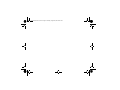 2
2
-
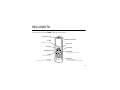 3
3
-
 4
4
-
 5
5
-
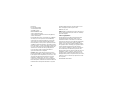 6
6
-
 7
7
-
 8
8
-
 9
9
-
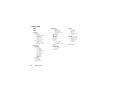 10
10
-
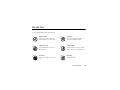 11
11
-
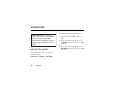 12
12
-
 13
13
-
 14
14
-
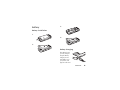 15
15
-
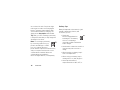 16
16
-
 17
17
-
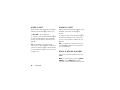 18
18
-
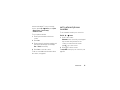 19
19
-
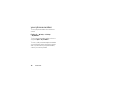 20
20
-
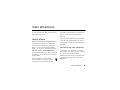 21
21
-
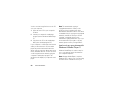 22
22
-
 23
23
-
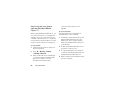 24
24
-
 25
25
-
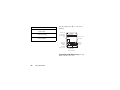 26
26
-
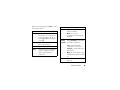 27
27
-
 28
28
-
 29
29
-
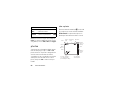 30
30
-
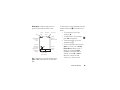 31
31
-
 32
32
-
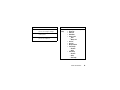 33
33
-
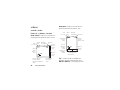 34
34
-
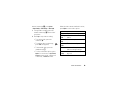 35
35
-
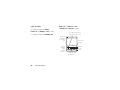 36
36
-
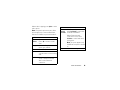 37
37
-
 38
38
-
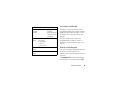 39
39
-
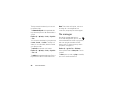 40
40
-
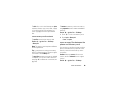 41
41
-
 42
42
-
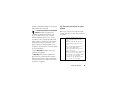 43
43
-
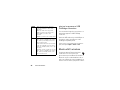 44
44
-
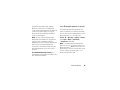 45
45
-
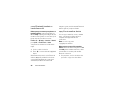 46
46
-
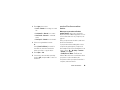 47
47
-
 48
48
-
 49
49
-
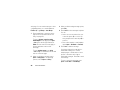 50
50
-
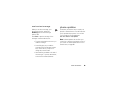 51
51
-
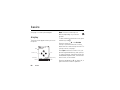 52
52
-
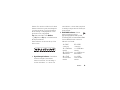 53
53
-
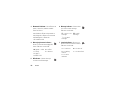 54
54
-
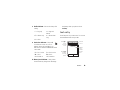 55
55
-
 56
56
-
 57
57
-
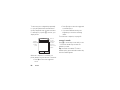 58
58
-
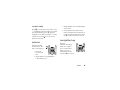 59
59
-
 60
60
-
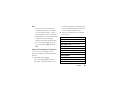 61
61
-
 62
62
-
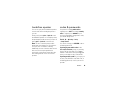 63
63
-
 64
64
-
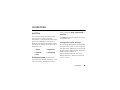 65
65
-
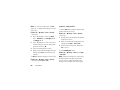 66
66
-
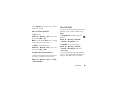 67
67
-
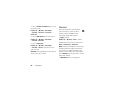 68
68
-
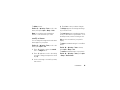 69
69
-
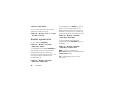 70
70
-
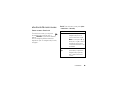 71
71
-
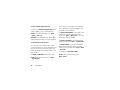 72
72
-
 73
73
-
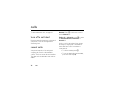 74
74
-
 75
75
-
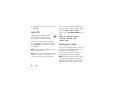 76
76
-
 77
77
-
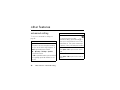 78
78
-
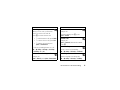 79
79
-
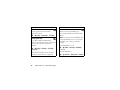 80
80
-
 81
81
-
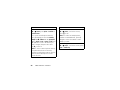 82
82
-
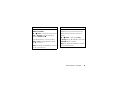 83
83
-
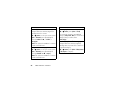 84
84
-
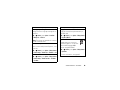 85
85
-
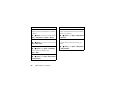 86
86
-
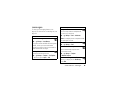 87
87
-
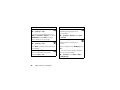 88
88
-
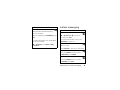 89
89
-
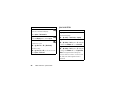 90
90
-
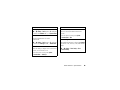 91
91
-
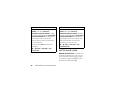 92
92
-
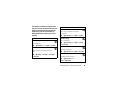 93
93
-
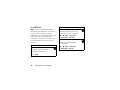 94
94
-
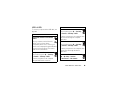 95
95
-
 96
96
-
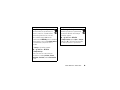 97
97
-
 98
98
-
 99
99
-
 100
100
-
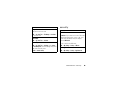 101
101
-
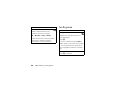 102
102
-
 103
103
-
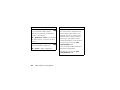 104
104
-
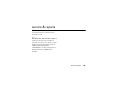 105
105
-
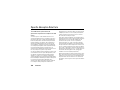 106
106
-
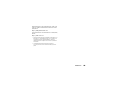 107
107
-
 108
108
-
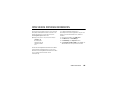 109
109
-
 110
110
-
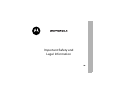 111
111
-
 112
112
-
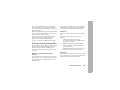 113
113
-
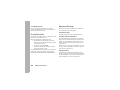 114
114
-
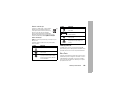 115
115
-
 116
116
-
 117
117
-
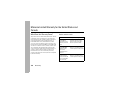 118
118
-
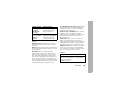 119
119
-
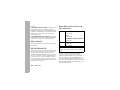 120
120
-
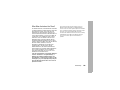 121
121
-
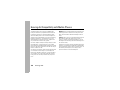 122
122
-
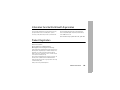 123
123
-
 124
124
-
 125
125
-
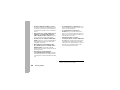 126
126
-
 127
127
-
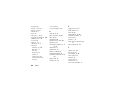 128
128
-
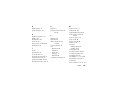 129
129
-
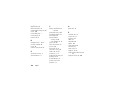 130
130
-
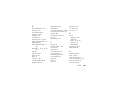 131
131
-
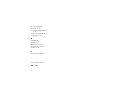 132
132
-
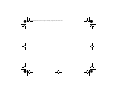 133
133
-
 134
134
Ask a question and I''ll find the answer in the document
Finding information in a document is now easier with AI
Related papers
-
Motorola MOTORIZR Z6 User manual
-
Motorola IHDT56FC1 User manual
-
Motorola RAZR V3m Operating instructions
-
Motorola IHDT56FB1 User manual
-
Motorola MOTORAZR V3M User manual
-
Motorola MOTORAZR 2 V8 User manual
-
Motorola MOTOROKR E8 User manual
-
Motorola W W408G Quick start guide
-
Motorola W W408G Quick start guide
-
Motorola MOTO VE465 User manual