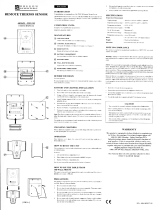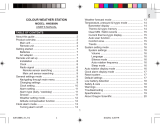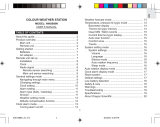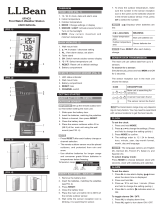Page is loading ...

Wireless Weather Station
Model : BAR608HGA
User Manual
BAR608HGA lab test cover R2 1/8/04, 6:38 PM1

EN
1
CONTENTS
Contents ................................................................... 1
Introduction .............................................................. 2
About Oregon Scientific .......................................... 2
Product Overview .................................................... 3
Front View .............................................................. 3
Back View .............................................................. 4
Remote Sensor (THGR122NX) ............................. 5
Getting Started ......................................................... 6
Batteries ................................................................. 6
Access Front Button Panel .................................... 6
Change Settings .................................................... 6
Table Stand or Wall Mount ..................................... 6
Remote Sensor (THGR122NX) ................................ 6
Setup Sensor ......................................................... 7
Data Transmission ................................................. 8
Search for Sensor .................................................. 8
Clock ......................................................................... 8
Turn Atomic Clock ON/OFF ................................... 9
Set Clock ............................................................... 9
Switch Clock Display ............................................. 9
Alarms ....................................................................... 9
View Alarm Settings ............................................... 9
Set Alarm ............................................................... 9
Activate Alarm ........................................................ 9
Silence Alarm ......................................................... 9
Barometer ............................................................... 10
Barometric Trend ................................................. 10
Set Unit and Altitude ............................................ 10
Weather Forecast ................................................... 10
Temperature and Humidity .................................... 11
Select Temperature Unit ...................................... 11
Select Channel Number ....................................... 11
Minimum / Maximum Records ............................. 11
Moon Phase ............................................................ 11
Backlight ................................................................. 11
Reset System ......................................................... 11
Safety and Care ...................................................... 12
Warnings ................................................................. 12
Troubleshooting ..................................................... 12
Specifications ......................................................... 13
Main Unit Dimensions .......................................... 13
Remote Sensor Dimensions ................................ 13
Temperature ......................................................... 13
Relative Humidity ................................................. 13
Barometer ............................................................ 13
Remote Sensor (THGR122NX) ........................... 13
Clock .................................................................... 14
Power ................................................................... 14
FCC Statement ....................................................... 14
BAR608HGA lab test R2 1/17/04, 4:39 PM1

EN
2
INTRODUCTION
Thank you for selecting the Oregon Scientific
TM
Wireless
Weather Station (BAR608HGA). This device bundles
precise time keeping, weather forecast, barometric trend
with altitude adjustment, and indoor and outdoor
temperature and humidity monitoring features into a
single tool you can use from the convenience of your
home.
In this box, you will find:
• Main unit
• Remote sensor (THGR122NX)
Keep this manual handy as you use your new product.
It contains practical step-by-step instructions, as well
as technical specifications and warnings you should
know.
ABOUT OREGON SCIENTIFIC
Visit our website (www.oregonscientific.com) to learn
more about other Oregon Scientific products such as
digital cameras, hand-held organizers, health and fitness
gear, and projection clocks. The website also includes
contact information for our customer service department,
in case you need to reach us.
BAR608HGA lab test R2 1/17/04, 4:39 PM2

EN
3
PRODUCT OVERVIEW
FRONT VIEW
1. SNOOZE / LIGHT button
2. Weather Forecast & Barometric Trend Area
3. Outdoor Temperature & Humidity Area
4. Indoor Temperature & Humidity Area
5. Clock / Alarm Area
6 Moon Phase
7.
and
: increase or decrease setting / activate
or deactivate Atomic Clock.
8. RESET hole
9. ((.)): view alarm status; set alarm
10. MEMORY: view current, maximum and minimum
temperature / humidity readings
11. CHANNEL: switch remote sensor
12. MODE: change display / settings
13. °C / °F switch
14.
: turn alarm off for 24 hours
15. Altitude pressure: change measurement unit
(mb/hPa or inHg) and value
BAR608HGA lab test R2 1/17/04, 4:39 PM3

EN
4
BACK VIEW
1. Wall mount
2. Battery compartment
3. Table stand
REMOTE SENSOR (THGR122N)
GETTING STARTED
1
2
3
BAR608HGA lab test R2 1/17/04, 4:39 PM4

EN
5
REMOTE SENSOR (THGR122NX)
1. LCD display
2. LED Status indicator
1. Wall mount hole
2. RESET
3. Channel number (1 - 3)
4. Battery compartment
(Battery compartment cover not shown)
1
2
1
2
3
4
BAR608HGA lab test R2 1/17/04, 4:39 PM5

EN
6
CHANGE SETTINGS
1. Press and hold MODE for 2 seconds to enter setting
mode.
2. Press UP or DOWN to change settings.
3. Press MODE to confirm.
TABLE STAND OR WALL MOUNT
Use the stand on the back of the product, or mount it on
a wall with a nail.
GETTING STARTED
BATTERIES
Batteries are not supplied with this product. You will need
to purchase 3 x UM-3 (AA) 1.5V alkaline batteries for
the main unit, and 2 x UM-4 (AAA) 1.5V alkaline batteries
for the remote sensor.
Insert batteries before first use, matching the polarity as
shown in the battery compartment. For best results,
install batteries in the remote sensor before the main
unit. Press RESET after each battery change.
Do not use rechargeable batteries.
NOTE
shows when batteries are low.
UNIT
LOCATION
Main Indoor Temperature /
Humidity Area
Remote Outdoor Temperature /
Humidity Area
ACCESS FRONT BUTTON PANEL
The front button panel is located inside the right portion
of the main unit. Slide it right to access the buttons.
REMOTE SENSOR (THGR122NX)
This product is shipped with a THGR122NX Thermo/
Hygro Sensor that collects Temperature and Humidity
data. Data can be collected from up to 3 sensors.
Additional sensors sold separately.
BAR608HGA lab test R2 1/17/04, 4:39 PM6

EN
7
3. Set the channel. The switch is located in the battery
compartment.
4. Place the sensor near the main unit. Press RESET
on the sensor. Then, press and hold MEM and
CHANNEL on the main unit to initiate signal sending
between the sensor and the main unit. The reception
icon on the main unit will blink for approximately
3 minutes while it is searching for the sensor. (Refer
to the Sensor Data Transmission section for more
information.)
5. Close the remote sensor battery compartment.
6. Secure the sensor in the desired location using the
wall mount or table stand.
SETUP SENSOR
1. Open the remote sensor battery compartment with
a small Phillips screwdriver.
2. Insert the batteries, matching the polarity as shown
in the battery compartment.
For best results:
• Insert the batteries and select the channel before
you mount the sensor.
• Place the sensor out of direct sunlight and
moisture.
• Do not place the sensor more than 30 meters
(98 feet) from the main (indoor) unit.
• Position the sensor so that it faces the main
(indoor) unit, minimizing obstructions such as
doors, walls, and furniture.
• Place the sensor in a location with a clear view
to the sky, away from metallic or electronic
objects.
• Position the sensor close to the main unit during
cold winter months as below-freezing
temperatures may affect battery performance and
signal transmission.
You may need to experiment with various locations to
get the best results.
SWITCH OPTION
Channel
Channel 1 - 3. If you are using
more than one sensor, select a
different channel for each sensor.
BAR608HGA lab test R2 1/17/04, 4:39 PM7

EN
8
SEARCH FOR SENSOR
To search for a sensor, press and hold MEM and
CHANNEL for 2 seconds.
If the sensor is still not found, check the
batteries, obstructions, and remote unit location.
Signals from household devices such as
doorbells, electronic garage doors, and home security
systems may cause temporary reception failure. This is
normal and does not affect general product performance.
The reception will resume once the interference ends.
--- shows in Outdoor
Temp / Humidity Area
ICON
DESCRIPTION
Main unit is searching for
sensors.
At least 1 channel has
been found.
Channel 1 is selected (number
will change depending on the
sensor you select)
The selected sensor cannot
be found. Search for the
sensor or check batteries.
CLOCK
This product shows the current time, and day of week in
English, French, German, Italian, or Spanish. The US
Atomic Clock in Boulder, Colorado automatically updates
this information unless you disable the feature. The
signals are collected by the main unit when it is within
1500 km (932 miles) of a signal.
Initial reception takes 2 - 10 minutes, and is initiated
when you first setup the unit, and whenever you press
RESET. Once complete, the reception icon will stop
blinking. The icon is shown in the Clock Area.
To force a manual search for Atomic Clock signals, press
and hold UP for 2 seconds. If no signal is found, check
the batteries.
If the Atomic Clock signal is received and the
hour is incorrect, use the "timezone offset" feature to
adjust it to the appropriate timezone. Please see "SET
CLOCK" on pg. 9 for instructions.
NOTE
NOTE
DATA TRANSMISSION
Data is sent from the sensor(s) every 40 seconds.
The reception icon shown in the Temperature and
Humidity Areas show the status.
NOTE
BAR608HGA lab test R2 1/17/04, 4:39 PM8

EN
9
TURN ATOMIC CLOCK ON/OFF
Perform this step if you cannot receive Atomic Clock
signals. Press and hold DOWN for 2 seconds. Then,
manually set the clock following the "Set Clock"
instructions (below).
SET CLOCK
You only need to do this if you have disabled the Atomic
Clock feature (for example, if you are too far from or
cannot receive a signal).
1. Press and hold MODE for 2 seconds. The Clock
Area will blink.
2. Select the time zone, hour, minute, year, month,
day, and language. Press UP or DOWN to change
the setting. Press MODE to confirm.
The language options are (E) English,
(F) French, (D) German, (I) Italian, and (S) Spanish.
The time zone options are (PA) Pacific,
(CE) Central, (MO) Mountain, and (EA) Eastern.
SWITCH CLOCK DISPLAY
Press MODE to toggle between Clock with Seconds and
Clock with Weekday display.
The signal icon indicates that the Atomic Clock
feature is ON. No icon means that it is OFF
ALARMS
This product is equipped with a 2-minute crescendo
alarm.
VIEW ALARM SETTINGS
Press ((.)). The Alarm Time and ((.)) status will show in
the Clock Area.
SET ALARM
1. Press ((.)) to switch to Alarm display.
2. Press and hold ((.)) again for 2 seconds. The Alarm
settings will blink.
3. Select the hour and minute. Press UP or DOWN to
change settings. Press ((.)) to confirm.
ACTIVATE ALARM
Press
to activate or deactivate the Alarm.
shows in the Clock / Alarm Area when the Alarm
is activated.
SILENCE ALARM
When the Alarm time is reached, the crescendo alarm
will sound for 2 minutes. Press SNOOZE / LIGHT to
silence it for 8 minutes. Or, press
to turn it off until
the next day.
NOTE
NOTE
BAR608HGA lab test R2 1/17/04, 4:39 PM9

EN
10
If no button is pressed, the Alarm will automatically
silence after 2 minutes. It will then sound again after
8 minutes.
BAROMETER
This product tracks barometric pressure changes over
the past 24 hours to provide the weather forecast
(
13) and a trend line showing the direction of
barometric change. Barometric changes are measured
by the main (indoor) unit.
BAROMETRIC TREND
SET UNIT AND ALTITUDE
You can set the unit of measurement (mb/hPa or inHg)
and altitude. Doing this allows the product to take more
accurate barometric measurements.
1. Press PRESSURE to select the unit of
measurement: mb / hPa or inHg.
2. Press and hold PRESSURE for 2 seconds.
3. Select the altitude (-328 feet to 8203 feet in
increments of approximately 33). Press UP or
DOWN to change the setting. Press PRESSURE
to confirm.
WEATHER FORECAST
This product forecasts the next 12 to 24 hours of weather
within a 30 to 50 km (19 - 31 mile) radius with 70 to
75 percent accuracy. The weather forecast is always
displayed.
Clear Partly Cloudy Cloudy Rainy
Trend
Description
Rising
Steady
Falling
BAR608HGA lab test R2 1/17/04, 4:39 PM10

EN
11
NOTE
TEMPERATURE AND HUMIDITY
This product can display current, minimum, and
maximum temperatures and humidity percentage
information collected by the remote sensors and main
(indoor) unit.
Outdoor data is collected and displayed every 40
seconds. Indoor data is collected and displayed every
10 seconds.
SELECT TEMPERATURE UNIT
Slide the °C / °F switch into the desired location. The
switch is located on the front button panel. The setting
for the main unit overrides the remote sensor setting.
SELECT CHANNEL NUMBER
Press CHANNEL to switch between sensors 1 - 3.
The icon shows the selected sensor.
To auto-scan between sensors, press and hold
CHANNEL for 2 seconds. Each sensor's data will be
displayed for 3 seconds. To end auto-scan, press
CHANNEL or MEM.
If you use a sensor that collects only
temperature data, humidity will not be shown.
MINIMUM / MAXIMUM RECORDS
Press MEM to toggle between current, maximum (MAX)
and minimum (MIN) records. To clear the records, press
and hold MEM for 2 seconds. A beep will sound to
confirm that the memory has been cleared.
MOON PHASE
The Calendar must be set for this feature to work.
(
9). Press
or
to view the moon phase for the
next or previous day. Press and hold
or
to scan
quickly through the years (2001 to 2099).
BACKLIGHT
Press SNOOZE / LIGHT to activate the backlight for
8 seconds.
RESET SYSTEM
The RESET button is located behind the front button
panel for the main unit. Press RESET when you change
the batteries and whenever performance is not behaving
as expected (for example, unable to establish radio
frequency link with remote sensor or Atomic clock).
Indoor
Display
Designat-
ed
Display
Remote
Display
Channel 1
Kinetic-
wave
Icon
Remote
Display
Channel 2
Remote
Display
Channel 3
BAR608HGA lab test R2 1/17/04, 4:40 PM11

EN
12
When you press RESET, all settings will return
to default value, and you will lose all stored information.
SAFETY AND CARE
Clean the product with a slightly damp cloth and alcohol-
free, mild detergent. Avoid dropping the product or
placing it in a high-traffic location.
WARNINGS
This product is designed to give you years of service if
handled properly. Observe the following guidelines:
•Never immerse the product in water. This can cause
electrical shock and damage the product.
• Do not subject the main unit to extreme force, shock,
or fluctuations in temperature or humidity.
• Do not tamper with the internal components.
• Do not mix new and old batteries or batteries of
different types.
• Do not use rechargeable batteries with this product.
• Remove the batteries if storing this product for a
long period of time.
• Do not scratch the LCD display.
NOTE
Do not make any changes or modifications to this
product. Unauthorized changes may void your right to
use the product. The technical specification of this
product and contents of this user guide are subject to
change without notice. Images not drawn to scale.
TROUBLESHOOTING
Check here before contacting our customer service
department.
Cannot auto-
synch
1. Adjust batteries.
(
6)
2. Press RESET
(
11)
3. Manually activate
Atomic Clock
feature (
9)
Temp
Shows "LLL"
or "HHH"
Temperature is out-of-
range
Check batteries (
6)
Check location (
7)
Remote
sensor
Cannot locate
remote
sensor
Problem Symptom Remedy
Calendar
Strange date /
month
Change language
(
9)
Clock
Cannot adjust
clock
Disable Atomic Clock
(
9)
BAR608HGA lab test R2 1/17/04, 4:40 PM12

EN
13
SPECIFICATIONS
MAIN UNIT DIMENSIONS
L x W x H 142 x 63 x 158 mm
(5.5 x 2.5 x 6.2 inches)
Weight 366 g (12.96 ounces)
with battery
REMOTE SENSOR DIMENSIONS
L x W x H 92 x 60 x 20 mm
(3.6 x 2.4 x .79 inches)
Weight 63 grams (2.22 ounces)
without battery
TEMPERATURE
Unit °C or °F
Indoor Range -5 °C to 50 °C
(23 °F to 122 °F)
Outdoor Range -20 °C to 60 °C
(-4 °F to 140 °F)
Resolution 0.1 °C (0.2° F)
Data does
not match
main unit
Initiate a manual sensor
search (
8)
Cannot
change
channel
Check sensors. Only
one sensor is working
(
7)
Remote
sensor
Problem Symptom Remedy
BAR608HGA lab test R2 1/17/04, 4:40 PM13

EN
14
RELATIVE HUMIDITY
Range 25% to 95%
Resolution 1%
Memory Minimum / maximum
BAROMETER
Unit mb/hPa or inHg
Range 700 to 1050 mb
(20.67 to 30.01 inHg)
Resolution 1 mb (0.03 inHg)
Altitude -328 to 8203 feet
Display Rainy, cloudy, partly
cloudy, sunny
REMOTE SENSOR (THGR122NX)
RF frequency 433 MHz
Range 30 meters (98 feet)
with no obstructions
Transmission every 40 seconds
Channel No. 1 - 3
CLOCK
Atomic Clock Auto or manual (disabled)
Clock display HH:MM:SS
Hour format 12hr AM/PM
Time zone PA (Pacific), MO
(Mountain), CE (Central)
or EA (Eastern)
Calendar MM/DD; weekday in
5 languages (E, D, F, I, S)
Alarm Single alarm with
2- minute crescendo and
8-minute Snooze
POWER
Main unit batteries 3 x UM-3 (AA) 1.5V alkaline
Sensor batteries 2 x UM-4 (AAA) 1.5V alkaline
BAR608HGA lab test R2 1/17/04, 4:40 PM14

EN
15
FCC STATEMENT
This device complies with Part 15 of the FCC Rules.
Operation is subject to the following two conditions:
(1) This device may not cause harmful interference, and
(2) This device must accept any interference received,
including interference that may cause undesired
operation.
Warning: Changes or modifications to this unit not
expressly approved by the party responsible for
compliance could void the user's authority to operate
the equipment.
NOTE: This equipment has been tested and found to
comply with the limits for a Class B digital device,
pursuant to Part 15 of the FCC Rules. These limits are
designed to provide reasonable protection against
harmful interference in a residential installation. This
equipment generates, uses and can radiate radio
frequency energy and, if not installed and used in
accordance with the instructions, may cause harmful
interference to radio communications.
However, there is no guarantee that interference will not
occur in a particular installation. If this equipment does
cause harmful interference to radio or television
reception, which can be determined by turning the
equipment off and on, the user is encouraged to try to
correct the interference by one or more of the following
measures:
• Reorient or relocate the receiving antenna.
• Increase the separation between the equipment
and receiver.
• Connect the equipment into an outlet on a circuit
different from that to which the receiver is
connected.
• Consult the dealer or an experienced radio/TV
technician for help.
BAR608HGA lab test R2 1/17/04, 4:40 PM15

EN
16
DECLARATION OF CONFORMITY
The information below is not to be used as contact for
support or sales. Please call our customer service number
(listed on our website at
www.oregonscientific.com, or
on the warranty card for this product) for all inquiries
instead.
We
Name: Oregon Scientific, Inc.
Address: 19861 SW 95
th
Place,
Tualatin, Oregon 97062 USA
Telephone No.: 1-800-853-8883
Fax No.: 1-503-684-8883
declare that the product
Product No.: BAR608HGA
Product Name: Wireless Weather Station
Manufacturer: IDT Technology Limited
Address: Block C, 9/F, Kaiser Estate,
Phase 1, 41 Man Yue St.,
Hung Hom, Kowloon,
Hong Kong
is in conformity with Part 15 of the FCC Rules. Operation
is subject to the following two conditions:
1) This device may not cause harmful
interference.
2) This device must accept any
interference
received, including interference that
may cause undesired operation.
BAR608HGA lab test R2 1/17/04, 4:40 PM16

© 2004 Oregon Scientific. All rights reserved.
P/N.: 086-003312-012
BAR608HGA lab test back cover 12/29/03, 10:40 PM1
/