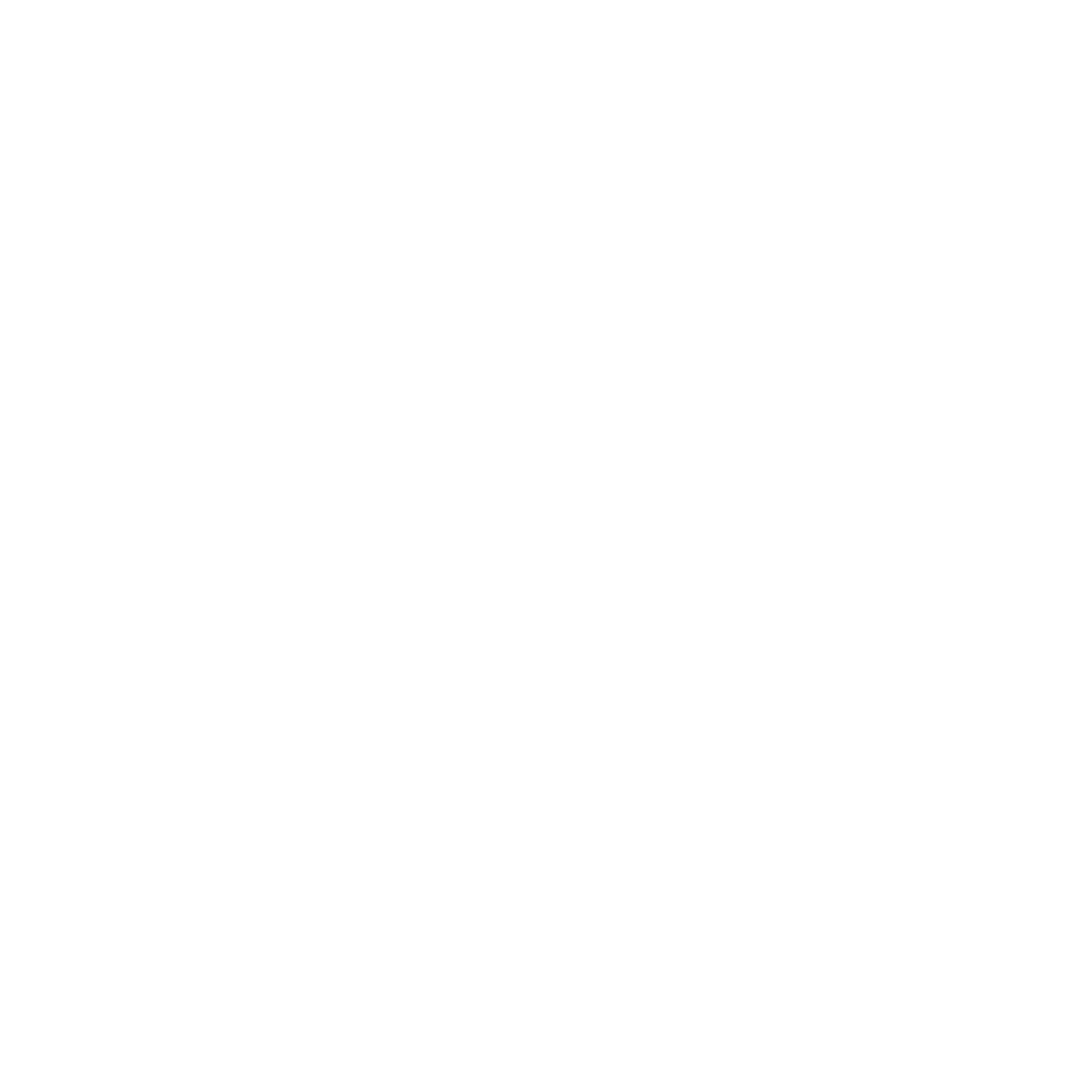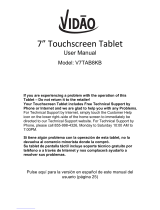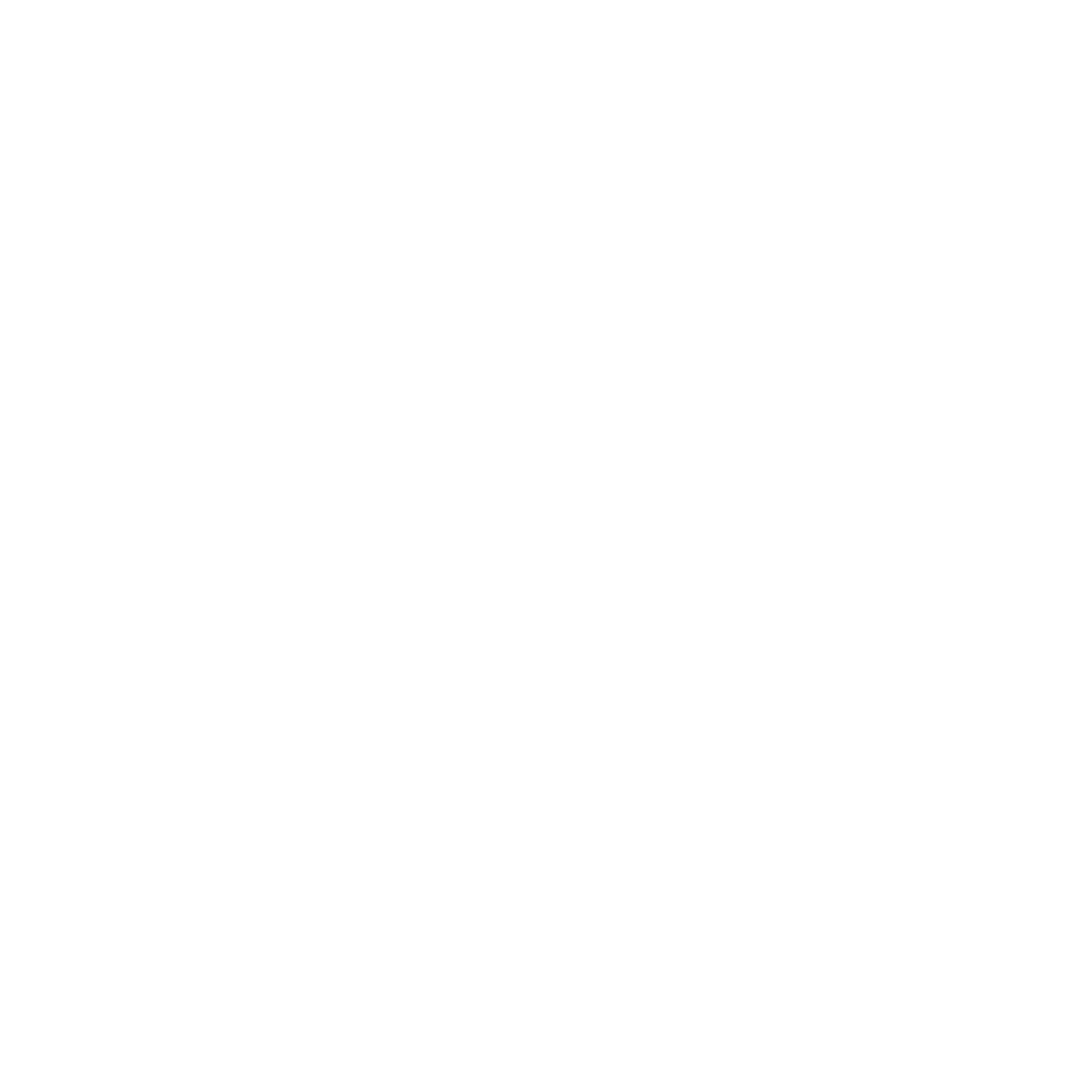
5
Tutorial.................................................................................................................................................................................................67
Image Locations ...............................................................................................................................................................................68
Camera home screen ............................................................................................................................................................... 69
Image settings ..................................................................................................................................................................................70
Video settings ...................................................................................................................................................................................72
Advanced camera features .................................................................................................................................................... 73
Time rewind .......................................................................................................................................................................................73
HDR .......................................................................................................................................................................................................74
Panorama ...........................................................................................................................................................................................74
Night ....................................................................................................................................................................................................75
Low light .............................................................................................................................................................................................75
Sele .....................................................................................................................................................................................................76
Miniature ............................................................................................................................................................................................77
Depth of eld ...................................................................................................................................................................................77
Smart remove ...................................................................................................................................................................................78
All smiles .............................................................................................................................................................................................78
Beautication ....................................................................................................................................................................................79
GIF animation ....................................................................................................................................................................................79
Party Link ...................................................................................................................................................................................... 80
Sharing photos .................................................................................................................................................................................80
Receiving photos .............................................................................................................................................................................82
ASUS Story ................................................................................................................................................................................... 83
7 Gallery
Using the Gallery ....................................................................................................................................................................... 88
Main screen ........................................................................................................................................................................................88
Viewing les from other source locations ..............................................................................................................................89
Sharing les from the gallery ......................................................................................................................................................90
Deleting les from the gallery ....................................................................................................................................................90
Editing an image ..............................................................................................................................................................................91
Zooming in/out the thumbnails or an image .......................................................................................................................91
8 Work hard, play harder
Supernote .................................................................................................................................................................................... 94