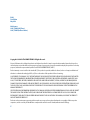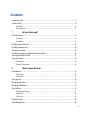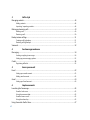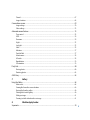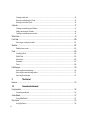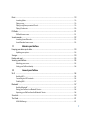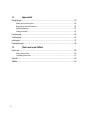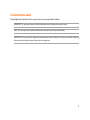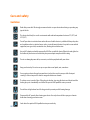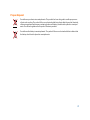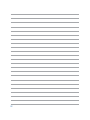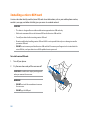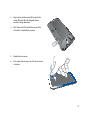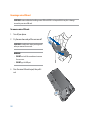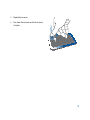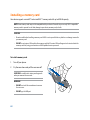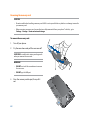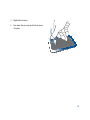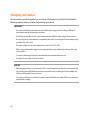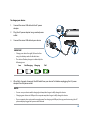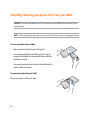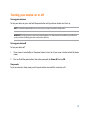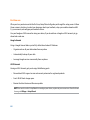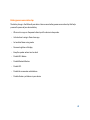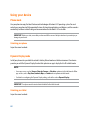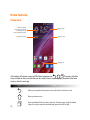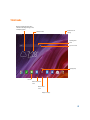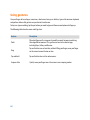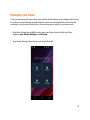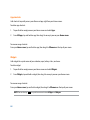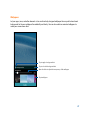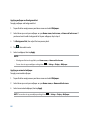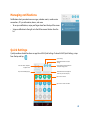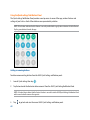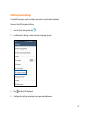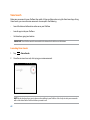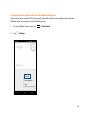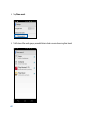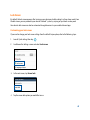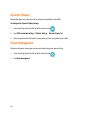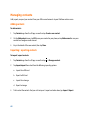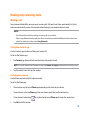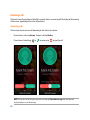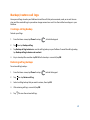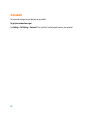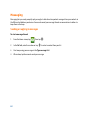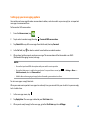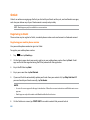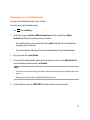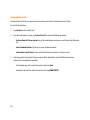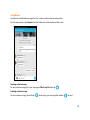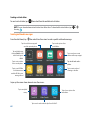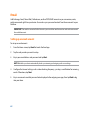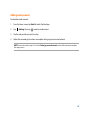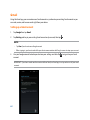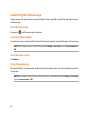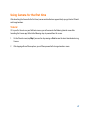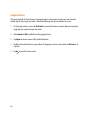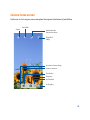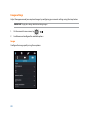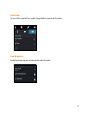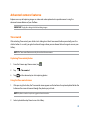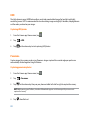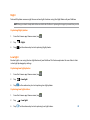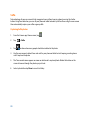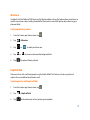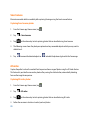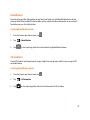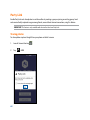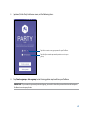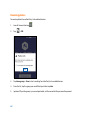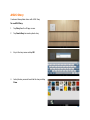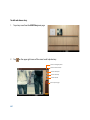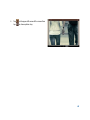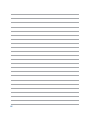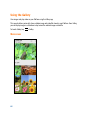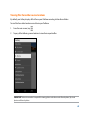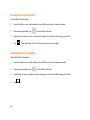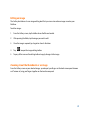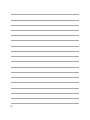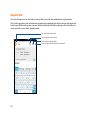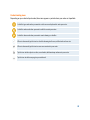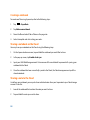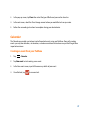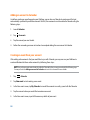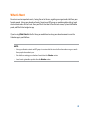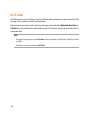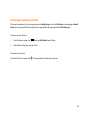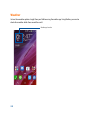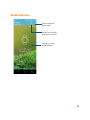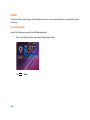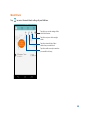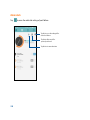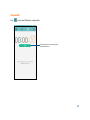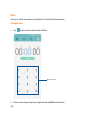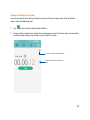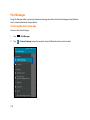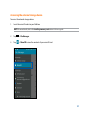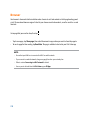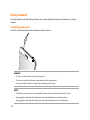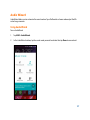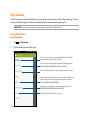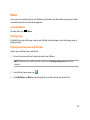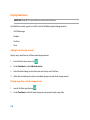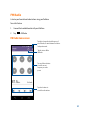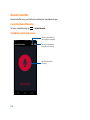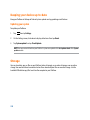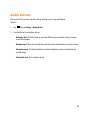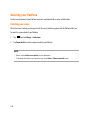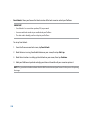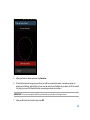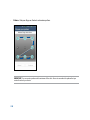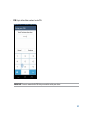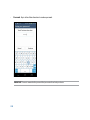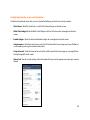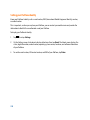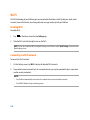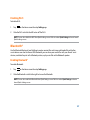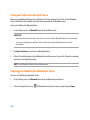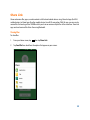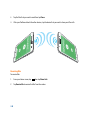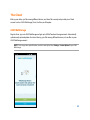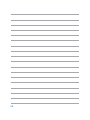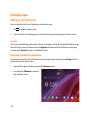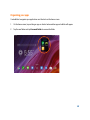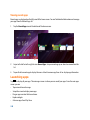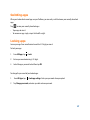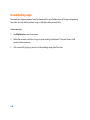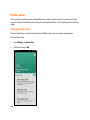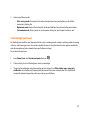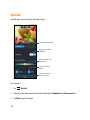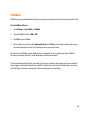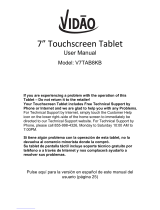Asus PF500 KL Owner's manual
- Category
- Smartphones
- Type
- Owner's manual
This manual is also suitable for

E-Manual

2
E9341
First Edition
May 2014
Model name:
ASUS_T00N (ASUS Phone),
ASUS_T00NP (PadFone Station)
Copyright © 2014 ASUSTeK COMPUTER INC. All Rights Reserved.
No part of this manual, including the products and software described in it, may be reproduced, transmitted, transcribed, stored in a
retrieval system, or translated into any language in any form or by any means, except documentation kept by the purchaser for backup
purposes, without the express written permission of ASUSTeK COMPUTER INC (“ASUS”).
Product warranty or service will not be extended if: (1) the product is repaired, modied or altered, unless such repair, modication of
alteration is authorized in writing by ASUS; or (2) the serial number of the product is defaced or missing.
ASUS PROVIDES THIS MANUAL “AS IS” WITHOUT WARRANTY OF ANY KIND, EITHER EXPRESS OR IMPLIED, INCLUDING BUT NOT LIMITED
TO THE IMPLIED WARRANTIES OR CONDITIONS OF MERCHANTABILITY OR FITNESS FOR A PARTICULAR PURPOSE. IN NO EVENT SHALL
ASUS, ITS DIRECTORS, OFFICERS, EMPLOYEES OR AGENTS BE LIABLE FOR ANY INDIRECT, SPECIAL, INCIDENTAL, OR CONSEQUENTIAL
DAMAGES (INCLUDING DAMAGES FOR LOSS OF PROFITS, LOSS OF BUSINESS, LOSS OF USE OR DATA, INTERRUPTION OF BUSINESS AND
THE LIKE), EVEN IF ASUS HAS BEEN ADVISED OF THE POSSIBILITY OF SUCH DAMAGES ARISING FROM ANY DEFECT OR ERROR IN THIS
MANUAL OR PRODUCT.
SPECIFICATIONS AND INFORMATION CONTAINED IN THIS MANUAL ARE FURNISHED FOR INFORMATIONAL USE ONLY, AND ARE SUBJECT
TO CHANGE AT ANY TIME WITHOUT NOTICE, AND SHOULD NOT BE CONSTRUED AS A COMMITMENT BY ASUS. ASUS ASSUMES NO
RESPONSIBILITY OR LIABILITY FOR ANY ERRORS OR INACCURACIES THAT MAY APPEAR IN THIS MANUAL, INCLUDING THE PRODUCTS
AND SOFTWARE DESCRIBED IN IT.
Products and corporate names appearing in this manual may or may not be registered trademarks or copyrights of their respective
companies, and are used only for identication or explanation and to the owners’ benet, without intent to infringe.

3
Contents
Conventions used .......................................................................................................................................................................9
Care and safety ........................................................................................................................................................................... 10
Guidelines ..........................................................................................................................................................................................10
Proper disposal .................................................................................................................................................................................11
1 Get your device ready!
Parts and features ..................................................................................................................................................................... 14
Your phone ........................................................................................................................................................................................14
Your tablet ..........................................................................................................................................................................................15
Installing a micro-SIM card .................................................................................................................................................... 16
Installing a memory card ........................................................................................................................................................ 20
Charging your device............................................................................................................................................................... 24
Inserting/removing your phone into/from your tablet .............................................................................................. 26
Turning your device on or o ............................................................................................................................................... 27
Using your device ...................................................................................................................................................................... 30
Phone mode ......................................................................................................................................................................................30
Dynamic Display mode .................................................................................................................................................................30
2 There’s no place like Home
Home features ............................................................................................................................................................................ 32
Phone mode ......................................................................................................................................................................................32
Tablet mode .......................................................................................................................................................................................33
Using gestures ............................................................................................................................................................................ 34
Managing your home .............................................................................................................................................................. 35
Managing notications ........................................................................................................................................................... 39
Quick Settings ............................................................................................................................................................................ 39
ASUS keyboard settings ................................................................................................................................................................41
Voice Search ......................................................................................................................................................................................42
Lock Screen ........................................................................................................................................................................................45
Dynamic Display ........................................................................................................................................................................ 46
Power Management ................................................................................................................................................................. 46

4
3 Call in style
Managing contacts ................................................................................................................................................................... 48
Adding contacts ...............................................................................................................................................................................48
Importing / exporting contacts ..................................................................................................................................................48
Making and receiving calls .................................................................................................................................................... 49
Making a call......................................................................................................................................................................................49
Receiving a call .................................................................................................................................................................................50
Backup/restore call logs .......................................................................................................................................................... 51
Creating a call log backup ............................................................................................................................................................51
Restoring call log backups ...........................................................................................................................................................51
Voicemail ...................................................................................................................................................................................... 52
4 Send messages and more
Messaging .................................................................................................................................................................................... 54
Sending or replying to messages ..............................................................................................................................................54
Setting up your messaging options .........................................................................................................................................55
Omlet ............................................................................................................................................................................................ 56
Registering to Omlet ......................................................................................................................................................................56
5 Access your emails
Email ............................................................................................................................................................................................ 62
Setting up an email account .......................................................................................................................................................62
Adding email accounts ..................................................................................................................................................................63
Gmail ............................................................................................................................................................................................ 64
Setting up a Gmail account .........................................................................................................................................................64
6 Capture moments
Launching the Camera app ................................................................................................................................................... 66
From the lock screen ......................................................................................................................................................................66
Using the camera widget..............................................................................................................................................................66
From the home screen ...................................................................................................................................................................66
Using the volume key ....................................................................................................................................................................66
Using Camera for the rst time ............................................................................................................................................ 67
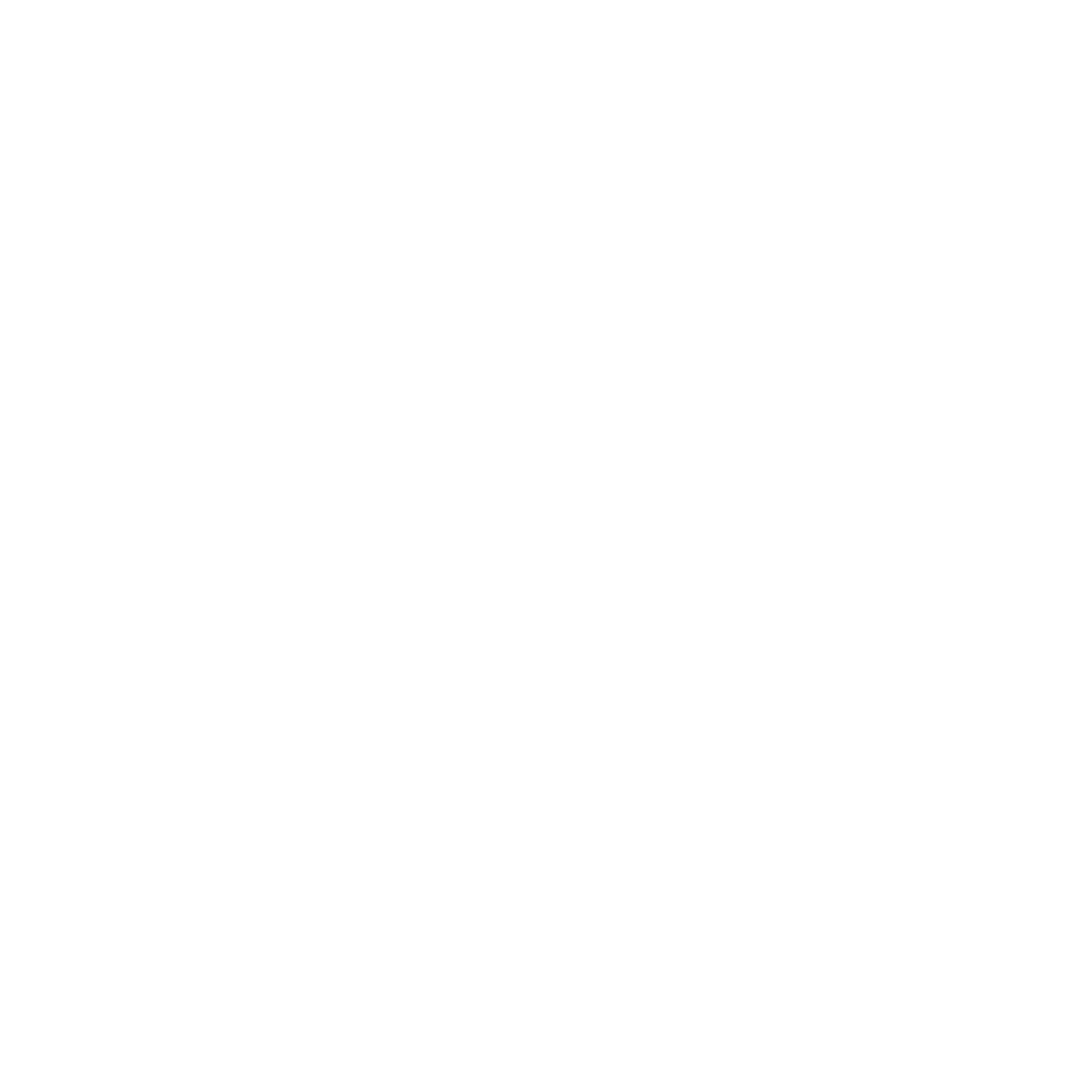
5
Tutorial.................................................................................................................................................................................................67
Image Locations ...............................................................................................................................................................................68
Camera home screen ............................................................................................................................................................... 69
Image settings ..................................................................................................................................................................................70
Video settings ...................................................................................................................................................................................72
Advanced camera features .................................................................................................................................................... 73
Time rewind .......................................................................................................................................................................................73
HDR .......................................................................................................................................................................................................74
Panorama ...........................................................................................................................................................................................74
Night ....................................................................................................................................................................................................75
Low light .............................................................................................................................................................................................75
Sele .....................................................................................................................................................................................................76
Miniature ............................................................................................................................................................................................77
Depth of eld ...................................................................................................................................................................................77
Smart remove ...................................................................................................................................................................................78
All smiles .............................................................................................................................................................................................78
Beautication ....................................................................................................................................................................................79
GIF animation ....................................................................................................................................................................................79
Party Link ...................................................................................................................................................................................... 80
Sharing photos .................................................................................................................................................................................80
Receiving photos .............................................................................................................................................................................82
ASUS Story ................................................................................................................................................................................... 83
7 Gallery
Using the Gallery ....................................................................................................................................................................... 88
Main screen ........................................................................................................................................................................................88
Viewing les from other source locations ..............................................................................................................................89
Sharing les from the gallery ......................................................................................................................................................90
Deleting les from the gallery ....................................................................................................................................................90
Editing an image ..............................................................................................................................................................................91
Zooming in/out the thumbnails or an image .......................................................................................................................91
8 Work hard, play harder
Supernote .................................................................................................................................................................................... 94

6
Creating a notebook .......................................................................................................................................................................96
Sharing a notebook on the Cloud .............................................................................................................................................96
Sharing a note to the Cloud .........................................................................................................................................................96
Calendar ....................................................................................................................................................................................... 97
Creating an event from your PadFone .....................................................................................................................................97
Adding an account to Calendar .................................................................................................................................................98
Creating an event from your account ......................................................................................................................................98
What’s Next .................................................................................................................................................................................. 99
Do It Later ..................................................................................................................................................................................100
Accessing or creating to-do tasks ...........................................................................................................................................101
Weather ......................................................................................................................................................................................102
Weather home screen .................................................................................................................................................................103
Clock ..........................................................................................................................................................................................104
Launching Clock ...........................................................................................................................................................................104
World Clock ..................................................................................................................................................................................... 105
Alarm clock .....................................................................................................................................................................................106
Stopwatch ....................................................................................................................................................................................... 107
Timer .................................................................................................................................................................................................108
File Manager..............................................................................................................................................................................110
Accessing the internal storage ................................................................................................................................................110
Accessing the external storage device .................................................................................................................................111
Accessing Cloud storage ............................................................................................................................................................112
9 The Internet
Browser .......................................................................................................................................................................................114
10 Fun and entertainment
Using headset ........................................................................................................................................................................... 116
Connecting audio jack ................................................................................................................................................................116
Audio Wizard .............................................................................................................................................................................117
Using Audio Wizard......................................................................................................................................................................117
Play Games ................................................................................................................................................................................118
Using Play Games ......................................................................................................................................................................... 118

7
Music ..........................................................................................................................................................................................119
Launching Music ...........................................................................................................................................................................119
Playing songs ................................................................................................................................................................................. 119
Playing songs from your microSD card ................................................................................................................................119
Playing Cloud music .................................................................................................................................................................... 120
FM Radio .....................................................................................................................................................................................121
FM Radio home screen ...............................................................................................................................................................121
Sound recorder ........................................................................................................................................................................122
Launching Sound Recorder ......................................................................................................................................................122
Sound Recorder home screen ..................................................................................................................................................122
11 Maintain your PadFone
Keeping your device up-to-date .......................................................................................................................................124
Updating your system ................................................................................................................................................................ 124
Storage ........................................................................................................................................................................................ 124
Backup and reset ..................................................................................................................................................................... 125
Securing your PadFone .........................................................................................................................................................126
Unlocking your screen ................................................................................................................................................................126
Setting your PadFone identity ................................................................................................................................................. 134
12 Connect your PadFone
Wi-Fi ..........................................................................................................................................................................................136
Enabling Wi-Fi ................................................................................................................................................................................ 136
Connecting to a Wi-Fi network ................................................................................................................................................ 136
Disabling Wi-Fi ............................................................................................................................................................................... 137
Bluetooth
®
..................................................................................................................................................................................137
Enabling Bluetooth® .................................................................................................................................................................... 137
Pairing your PadFone to a Bluetooth® device .................................................................................................................... 138
Unpairing your PadFone from the Bluetooth® device ....................................................................................................138
Share Link ...................................................................................................................................................................................139
The Cloud ................................................................................................................................................................................... 141
ASUS WebStorage ........................................................................................................................................................................141

8
13 App essentials
Managing apps ........................................................................................................................................................................144
Adding app shortcuts to home ............................................................................................................................................... 144
Removing app shortcuts from home .................................................................................................................................... 144
Organizing your apps ..................................................................................................................................................................145
Viewing recent apps .................................................................................................................................................................... 146
Launching apps .......................................................................................................................................................................146
Switching apps .........................................................................................................................................................................147
Locking apps .............................................................................................................................................................................147
Downloading apps .................................................................................................................................................................148
14 There’s more to your PadFone
Power saver ...............................................................................................................................................................................150
Setting up Power Saver ..............................................................................................................................................................150
Customizing Power Saver ..........................................................................................................................................................151
Splendid .....................................................................................................................................................................................152
TalkBack ......................................................................................................................................................................................153

9
Conventions used
To highlight key information in this manual, some text are presented as follows:
IMPORTANT! This message contains vital information that must be followed to complete a task.
NOTE: This message contains additional information and tips that can help complete tasks.
CAUTION! This message contains important information that must be followed to keep you safe while performing
tasks and prevent damage to your device data and components.

10
Care and safety
Guidelines
Road safety comes rst. We strongly recommend not to use your device when driving or operating any
type of vehicle.
This device should only be used in environments with ambient temperatures between 5°C (41°F) and
35°C (95°F).
Turn o your device in restricted areas where the use of mobile devices is prohibited. Always obey rules
and regulations when in restricted areas, such as, in aircraft, movie theater, in hospitals or near medical
equipment, near gas or fuel, construction sites, blasting sites and other areas.
Use only AC adapters and cables approved by ASUS for use with this device. Refer to the rating label on
the bottom of your device and ensure that your power adapter complies with this rating.
Do not use damaged power cables, accessories, and other peripherals with your device.
Keep your device dry. Do not use or expose your device near liquids, rain, or moisture.
You can put your device through x-ray machines (such as those used in conveyor belts for airport
security), but do not expose the device to magnetic detectors and wands.
The device screen is made of glass. If the glass gets broken, stop using the device and do not touch the
broken glass parts. Immediately send device for repair to ASUS-qualied service personnel.
Do not listen at high volume levels for long periods to prevent possible hearing damage.
Disconnect the AC power before cleaning your device. Use only a clean cellulose sponge or chamois
cloth when cleaning your device screen.
Send device for repair to ASUS-qualied service personnel only.

11
Proper disposal
Do not throw your device in municipal waste. This product has been designed to enable proper reuse
of parts and recycling. The symbol of the crossed out wheeled bin indicates that the product (electrical,
electronic equipment and mercury-containing button cell battery) should not be placed in municipal
waste. Check local regulations for disposal of electronic products.
Do not throw the battery in municipal waste. The symbol of the crossed out wheeled bin indicates that
the battery should not be placed in municipal waste.

12

1
Get your device ready!

14
Touchscreen
display
Earpiece receiver
Front camera
Power key
Proximity & Ambient
light sensor
Volume key
Audio jack
MicrophoneMicro USB port
Microphone
Camera ash
Camera
Speaker
NOTES:
• RemovetherearcovertodisplaythemicroSIMandmicroSDcardslots.
• ThemicroSIMcardslotsupportsWCDMA,DC-HSPA,andGSM/EDGEnetworkbands.
• ThemicroSDcardslotsupportsmicroSDandmicroSDHCcardformats.
Parts and features
Take a hold of your device and have it up and running in a jiy.
Your phone

15
Your tablet
LED indicator
Camera lens
Touchscreen
display
Speaker
Light sensor
Phone bay Power key
Volume
key
Micro USB port
Speaker

16
Installing a micro-SIM card
A micro-subscriber identity module (micro-SIM) card stores information, such as your mobile phone number,
contacts, messages, and other data that gives you access to a mobile network.
CAUTION!
• Thisdeviceisdesignedforusewithamobilecarrier-approvedmicro-SIMcardonly.
• WedonotrecommendtheuseofatrimmedSIMcardinthemicro-SIMcardslot.
• Turnoyourdevicebeforeinsertingamicro-SIMcard.
• Beextracarefulwhenhandlingamicro-SIMcard.ASUSisnotresponsibleforanylossordamageincurredto
your micro-SIM card.
• DO NOT insert a memory card into the micro-SIM card slot! If a memory card happens to be inserted into the
micro-SIM slot, send your device to an ASUS-qualied service personnel.
To install a micro-SIM card:
1. Turn o your phone.
2. Pry the cover loose and pull the rear cover o.
CAUTION! Be careful not to injure your ngernails
when you remove the rear cover.
WARNING!
• DO NOT use tools like screwdrivers to remove
the rear cover.
• DO NOT pry the USB port.

17
3. Align and insert the micro-SIM card into the
micro-SIM card slot with the gold-plated
contacts facing downward.
4. Push the micro-SIM card all the way into the
slot until it is seated rmly in place.
5. Replace the rear cover.
6. Press down the rear cover on all sides to secure
it in place.

18
Removing a micro-SIM card
CAUTION! Be extra careful when handling a micro-SIM card. ASUS is not responsible for any loss or damage
incurred to your micro-SIM card.
To remove a micro-SIM card:
1. Turn o your phone.
2. Pry the cover loose and pull the rear cover o.
CAUTION! Be careful not to injure your ngernails
when you remove the rear cover.
WARNING!
• DO NOT use tools like screwdrivers to remove
the rear cover.
• DO NOT pry the USB port.
3. Press the micro-SIM card to eject, then pull it
out.

19
4. Replace the rear cover.
5. Press down the rear cover on all sides to secure
it in place.

20
Installing a memory card
Your device supports a microSD™ and microSDHC™ memory card with up to 64GB of capacity.
NOTE: Some memory cards may not be compatible with your device. Ensure that you use only 100%- compatible
memory cards to prevent loss of data, damage to your device, memory card, or both.
CAUTION!
• Beextracarefulwhenhandlingamemorycard.ASUSisnotresponsibleforanydatalossordamageincurredto
your memory card.
• DO NOT insert a micro-SIM card into the memory card slot! If a micro-SIM card happens to be inserted into the
memory card slot, bring your device to an ASUS-qualied service personnel.
To install a memory card:
1. Turn o your phone.
2. Pry the cover loose and pull the rear cover o.
CAUTION! Be careful not to injure your ngernails
when you remove the rear cover.
WARNING!
• DO NOT use tools like screwdrivers to remove
the rear cover.
• DO NOT pry the USB port.
Page is loading ...
Page is loading ...
Page is loading ...
Page is loading ...
Page is loading ...
Page is loading ...
Page is loading ...
Page is loading ...
Page is loading ...
Page is loading ...
Page is loading ...
Page is loading ...
Page is loading ...
Page is loading ...
Page is loading ...
Page is loading ...
Page is loading ...
Page is loading ...
Page is loading ...
Page is loading ...
Page is loading ...
Page is loading ...
Page is loading ...
Page is loading ...
Page is loading ...
Page is loading ...
Page is loading ...
Page is loading ...
Page is loading ...
Page is loading ...
Page is loading ...
Page is loading ...
Page is loading ...
Page is loading ...
Page is loading ...
Page is loading ...
Page is loading ...
Page is loading ...
Page is loading ...
Page is loading ...
Page is loading ...
Page is loading ...
Page is loading ...
Page is loading ...
Page is loading ...
Page is loading ...
Page is loading ...
Page is loading ...
Page is loading ...
Page is loading ...
Page is loading ...
Page is loading ...
Page is loading ...
Page is loading ...
Page is loading ...
Page is loading ...
Page is loading ...
Page is loading ...
Page is loading ...
Page is loading ...
Page is loading ...
Page is loading ...
Page is loading ...
Page is loading ...
Page is loading ...
Page is loading ...
Page is loading ...
Page is loading ...
Page is loading ...
Page is loading ...
Page is loading ...
Page is loading ...
Page is loading ...
Page is loading ...
Page is loading ...
Page is loading ...
Page is loading ...
Page is loading ...
Page is loading ...
Page is loading ...
Page is loading ...
Page is loading ...
Page is loading ...
Page is loading ...
Page is loading ...
Page is loading ...
Page is loading ...
Page is loading ...
Page is loading ...
Page is loading ...
Page is loading ...
Page is loading ...
Page is loading ...
Page is loading ...
Page is loading ...
Page is loading ...
Page is loading ...
Page is loading ...
Page is loading ...
Page is loading ...
Page is loading ...
Page is loading ...
Page is loading ...
Page is loading ...
Page is loading ...
Page is loading ...
Page is loading ...
Page is loading ...
Page is loading ...
Page is loading ...
Page is loading ...
Page is loading ...
Page is loading ...
Page is loading ...
Page is loading ...
Page is loading ...
Page is loading ...
Page is loading ...
Page is loading ...
Page is loading ...
Page is loading ...
Page is loading ...
Page is loading ...
Page is loading ...
Page is loading ...
Page is loading ...
Page is loading ...
Page is loading ...
Page is loading ...
Page is loading ...
Page is loading ...
Page is loading ...
Page is loading ...
Page is loading ...
-
 1
1
-
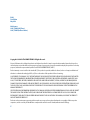 2
2
-
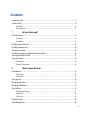 3
3
-
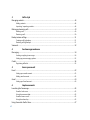 4
4
-
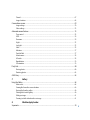 5
5
-
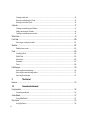 6
6
-
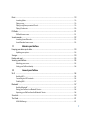 7
7
-
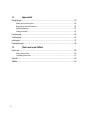 8
8
-
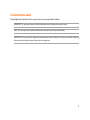 9
9
-
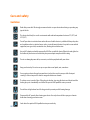 10
10
-
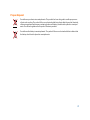 11
11
-
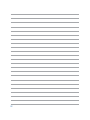 12
12
-
 13
13
-
 14
14
-
 15
15
-
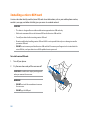 16
16
-
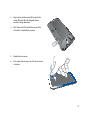 17
17
-
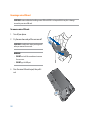 18
18
-
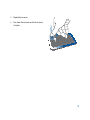 19
19
-
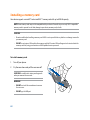 20
20
-
 21
21
-
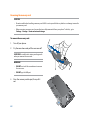 22
22
-
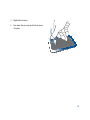 23
23
-
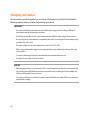 24
24
-
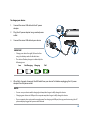 25
25
-
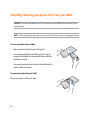 26
26
-
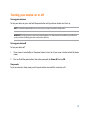 27
27
-
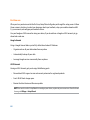 28
28
-
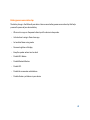 29
29
-
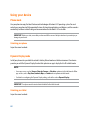 30
30
-
 31
31
-
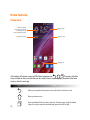 32
32
-
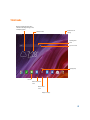 33
33
-
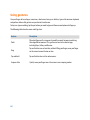 34
34
-
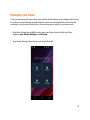 35
35
-
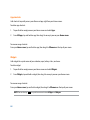 36
36
-
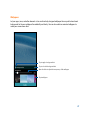 37
37
-
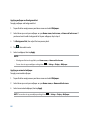 38
38
-
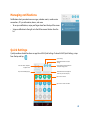 39
39
-
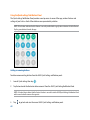 40
40
-
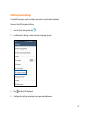 41
41
-
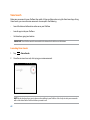 42
42
-
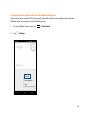 43
43
-
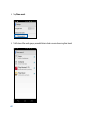 44
44
-
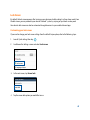 45
45
-
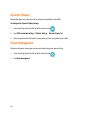 46
46
-
 47
47
-
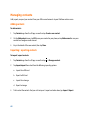 48
48
-
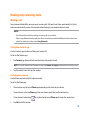 49
49
-
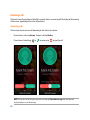 50
50
-
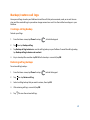 51
51
-
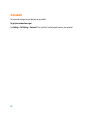 52
52
-
 53
53
-
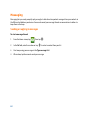 54
54
-
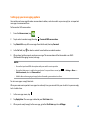 55
55
-
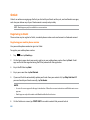 56
56
-
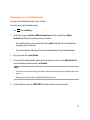 57
57
-
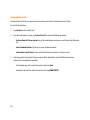 58
58
-
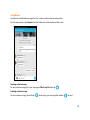 59
59
-
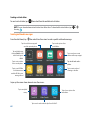 60
60
-
 61
61
-
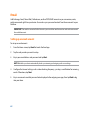 62
62
-
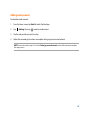 63
63
-
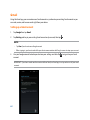 64
64
-
 65
65
-
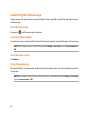 66
66
-
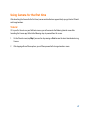 67
67
-
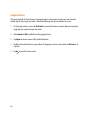 68
68
-
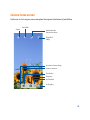 69
69
-
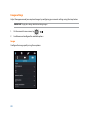 70
70
-
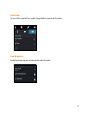 71
71
-
 72
72
-
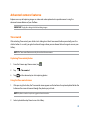 73
73
-
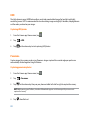 74
74
-
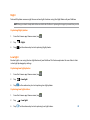 75
75
-
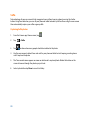 76
76
-
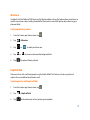 77
77
-
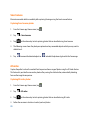 78
78
-
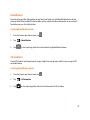 79
79
-
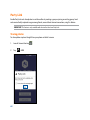 80
80
-
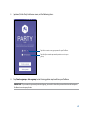 81
81
-
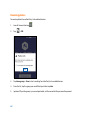 82
82
-
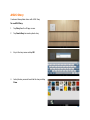 83
83
-
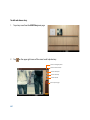 84
84
-
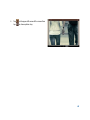 85
85
-
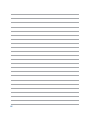 86
86
-
 87
87
-
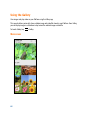 88
88
-
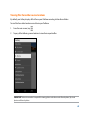 89
89
-
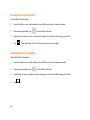 90
90
-
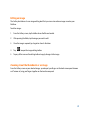 91
91
-
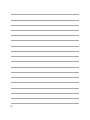 92
92
-
 93
93
-
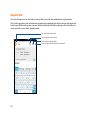 94
94
-
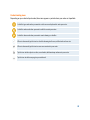 95
95
-
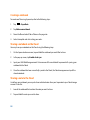 96
96
-
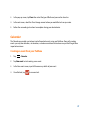 97
97
-
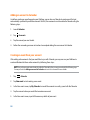 98
98
-
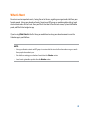 99
99
-
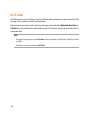 100
100
-
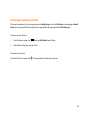 101
101
-
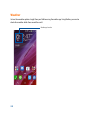 102
102
-
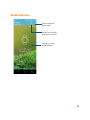 103
103
-
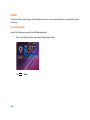 104
104
-
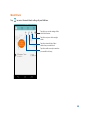 105
105
-
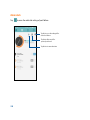 106
106
-
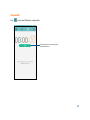 107
107
-
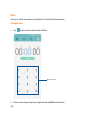 108
108
-
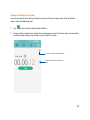 109
109
-
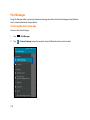 110
110
-
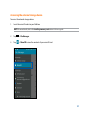 111
111
-
 112
112
-
 113
113
-
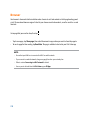 114
114
-
 115
115
-
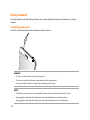 116
116
-
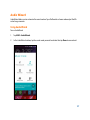 117
117
-
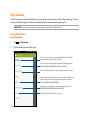 118
118
-
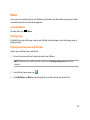 119
119
-
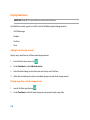 120
120
-
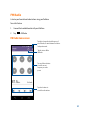 121
121
-
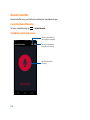 122
122
-
 123
123
-
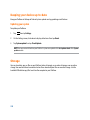 124
124
-
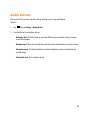 125
125
-
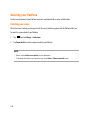 126
126
-
 127
127
-
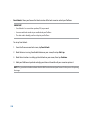 128
128
-
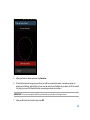 129
129
-
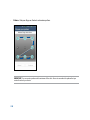 130
130
-
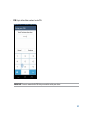 131
131
-
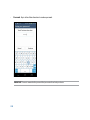 132
132
-
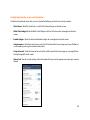 133
133
-
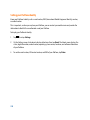 134
134
-
 135
135
-
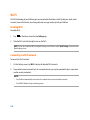 136
136
-
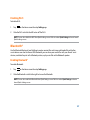 137
137
-
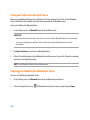 138
138
-
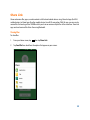 139
139
-
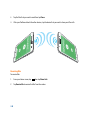 140
140
-
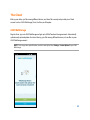 141
141
-
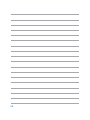 142
142
-
 143
143
-
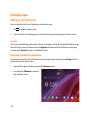 144
144
-
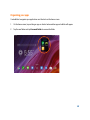 145
145
-
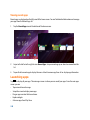 146
146
-
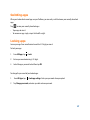 147
147
-
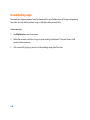 148
148
-
 149
149
-
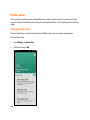 150
150
-
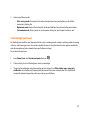 151
151
-
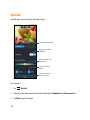 152
152
-
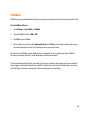 153
153
-
 154
154
Asus PF500 KL Owner's manual
- Category
- Smartphones
- Type
- Owner's manual
- This manual is also suitable for
Ask a question and I''ll find the answer in the document
Finding information in a document is now easier with AI
Related papers
-
Asus ZenFone 5 A500KL User manual
-
Asus PadFone 2 (A68) User manual
-
Asus Tablet User manual
-
Asus MeMO Pad 7(ME70C) Owner's manual
-
Asus E9541 User manual
-
Asus ME7010 C User manual
-
Asus Padfone X mini Hard reset manual
-
Asus Fonepad 7 User manual
-
Asus A86 User manual
-
Asus Fonepad 7 (ME372CG) User manual
Other documents
-
Impression I7 Quick start guide
-
Impression I7 User manual
-
Alcatel A3 10 4G User manual
-
Alcatel A3 10 User manual
-
Impression i10-A LE User manual
-
Impression i10-A LE User manual
-
Philips CTX525GRY User guide
-
ZTE Light V9 Telecom Mobile User manual
-
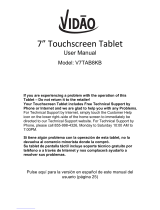 Vidao V7TAB8KB User manual
Vidao V7TAB8KB User manual
-
Vodafone Smart Tab 3G User guide