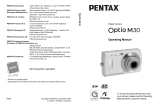Page is loading ...

Digital Camera
Operating Manual
To ensure the best performance from your camera, please
read the Operating Manual before using the camera.
Specifications and external dimensions are subject to change without notice.
OPI100101/ENG Copyright © HOYA CORPORATION 2010
FOM 01.02.2010 Printed in Europe
HOYA CORPORATION
PENTAX Imaging Systems Division
2-36-9, Maeno-cho, Itabashi-ku, Tokyo 174-8639, JAPAN
(http://www.pentax.jp)
PENTAX Europe GmbH
(European Headquarters)
Julius-Vosseler-Strasse, 104, 22527 Hamburg, GERMANY
(HQ - http://www.pentaxeurope.com)
(Germany - http://www.pentax.de)
Hotline: 0180 5 736829 / 0180 5 PENTAX
Austria Hotline: 0820 820 255 (http://www.pentax.at)
PENTAX U.K. Limited PENTAX House, Heron Drive, Langley, Slough,
Berks SL3 8PN, U.K.
(http://www.pentax.co.uk) Hotline: 0870 736 8299
PENTAX France S.A.S.
112 Quai de Bezons - BP 204, 95106 Argenteuil Cedex, FRANCE
(http://www.pentax.fr)
Hotline: 0826 103 163 (0,15€ la minute) Fax: 01 30 25 75 76
Email: http://www.pentax.fr/_fr/photo/contact.php?photo&contact
PENTAX Imaging Company
A Division of PENTAX of America, Inc.
(Headquarters)
600 12th Street, Suite 300 Golden, Colorado 80401, U.S.A.
(PENTAX Service Department)
250 North 54th Street Chandler, AZ 85226, U.S.A.
(http://www.pentaximaging.com)
PENTAX Canada Inc. 1770 Argentia Road Mississauga, Ontario L5N 3S7, CANADA
(http://www.pentax.ca)
PENTAX Trading
(SHANGHAI) Limited
23D, Jun Yao International Plaza, 789 Zhaojiabang Road,
Xu Hui District, Shanghai, 200032 CHINA
(http://www.pentax.com.cn)

Thank you for purchasing this PENTAX Digital Camera.
Please read this manual before using the camera in order to get the most
out of all the features and functions. Keep this manual safe, as it can be
a valuable tool in helping you to understand all the camera’s capabilities.
Regarding copyrights
Images taken using the PENTAX Digital Camera that are for anything other than
personal enjoyment cannot be used without permission according to the rights as
specified in the Copyright Act. Please take care, as there are cases where
limitations are placed on taking pictures even for personal enjoyment during
demonstrations, performances or of items on display. Images taken with the
purpose of obtaining copyrights also cannot be used outside the scope of use of
the copyright as laid out in the Copyright Act, and care should be taken here also.
Regarding trademarks
• PENTAX and Optio are trademarks of HOYA CORPORATION.
• SDHC logo ( ) is a trademark of SD-3C, LLC.
•ArcSoft
®
, and its logo are either the registered trademark or trademark of
ArcSoft Inc. in the United States and/or other countries.
• Microsoft and Windows are registered trademarks of Microsoft Corporation in
the United States and other countries. Windows Vista is either a registered
trademark or trademark of Microsoft Corporation in the United States and/or
other countries.
• Macintosh and Mac OS are trademarks of Apple Inc., registered in the U.S. and
other countries.
• This product supports PRINT Image Matching III. PRINT Image Matching
enabled digital still cameras, printers and software help photographers to
produce images more faithful to their intentions. Some functions are not
available on printers that are not PRINT Image Matching III compliant.
Copyright 2001 Seiko Epson Corporation. All Rights Reserved.
PRINT Image Matching is a trademark of Seiko Epson Corporation. The PRINT
Image Matching logo is a trademark of Seiko Epson Corporation.
• Eye-Fi, the Eye-Fi connected are trademarks of Eye-Fi,Inc.
• All other brands or product names are trademarks or registered trademarks of
their respective companies.
Regarding Product Registration
In order to better serve you, we request that you complete the product
registration, which can be found on the CD-ROM supplied with the camera or the
PENTAX website. Thank you for your cooperation.
Refer to “Connecting to a Computer” (p.213) for more information.
e_kb494.book Page 0 Wednesday, February 3, 2010 5:12 PM

1
To users of this camera
• Do not use or store this device in the vicinity of equipment that generates strong
electromagnetic radiation or magnetic fields.
Strong static charges or the magnetic fields produced by equipment such as
radio transmitters could interfere with the monitor, damage the stored data, or
affect the product’s internal circuitry and cause camera misoperation.
• The liquid crystal panel used in the display is manufactured using extremely
high precision technology. Although the level of functioning pixels is 99.99% or
better, you should be aware that 0.01% or fewer of the pixels may not illuminate
or may illuminate when they should not. However, this has no effect on the
recorded image.
• If you point the camera toward an object that is bright, a band of light may
appear on the screen display. This phenomenon is referred to as “smear” and
is not a malfunction of the camera.
• There is a possibility that the illustrations and the display screen in this manual
are different from the actual product.
• In this manual, both an SD Memory Card and an SDHC Memory Card are
referred to as SD Memory Cards hereafter.
• In this manual, the generic term “computer(s)” refers to either a Windows PC or
a Macintosh hereafter.
• In this manual, the term “battery” refers to any type of batteries used for this
camera and accessories.
We have paid close attention to the safety of this product. When using
this product, we request your special attention regarding items marked
with the following symbols.
Using Your Camera Safely
Warning
This symbol indicates that violating this item could
cause serious personal injuries.
Caution
This symbol indicates that violating this item could
cause minor or medium personal injuries, or loss of
property.
e_kb494.book Page 1 Wednesday, February 3, 2010 5:12 PM

2
Warning
• Do not disassemble or modify the camera. High voltage areas are present
inside the camera, with the risk of electric shock.
• If the camera interior is exposed due to dropping or otherwise damaging
the camera, never touch the exposed portion. There is a risk of electric
shock.
• Wrapping the strap around your neck is dangerous. Take care that small
children do not hang the strap around their necks.
• If any irregularities occur during use, such as smoke or a strange odor, stop
use immediately, remove the battery or the AC adapter, and contact your
nearest PENTAX Service Center. Continuing to use the product can cause
a fire or electric shock.
Caution
• Do not place your finger over the flash when discharging the flash. You
may burn yourself.
• Do not cover the flash with clothing when discharging the flash.
Discoloration may occur.
• Some portions of the camera heat up during use. There is a risk of low
temperature burns when holding such portions for long periods.
• Should the monitor be damaged, be careful of glass fragments. Also, be
careful not to allow the liquid crystal to get on your skin, in your eyes or
mouth.
• Depending on your individual factors or physical condition, the use of the
camera may cause itching, rashes or blisters. In case of any abnormality,
stop using the camera and get medical attention immediately.
Warning
• Always use the battery charger and AC adapter exclusively developed for
this product, with the specified power and voltage. Using a battery charger
or AC adapter not exclusive to this product, or using the exclusive battery
charger or AC adapter with an unspecified power or voltage can cause a
fire, electric shock, or camera breakdown. The specified voltage is 100 -
240V AC.
About the Camera
About the Battery Charger and the AC Adapter
e_kb494.book Page 2 Wednesday, February 3, 2010 5:12 PM

3
• Do not disassemble or modify the product. This can cause a fire or electric
shock.
• If the generation of smoke or strange odor from the product or other
abnormality occurs, immediately discontinue use and consult a PENTAX
Service Center. Continuing to use the product can cause a fire or electric
shock.
• If water should happen to get inside the product, consult a PENTAX
Service Center. Continuing to use the product can cause a fire or electric
shock.
• If a thunder storm should occur while using the battery charger, unplug the
AC plug cord and discontinue use. Continuing to use the product can
cause damage to the equipment, fire, or electric shock.
• Wipe off the plug of the AC plug cord if it becomes covered with dust. Dust
on the plug may cause a fire.
Caution
• Do not place or drop heavy objects on or forcefully bend the AC plug cord.
Doing so may damage the cord. Should the AC plug cord be damaged,
consult a PENTAX Service Center.
• Do not touch or short-circuit the terminal area of the AC plug cord while the
cord is plugged in.
• Do not plug or unplug the power cord with wet hands. This can cause an
electric shock.
• Do not drop the product, or subject it to violent impact. This can cause
equipment breakdown.
• Do not use the battery charger to charge a battery other than a
rechargeable lithium-ion battery D-LI92. Attempting to charge other types
of batteries may cause an explosion, or heating, or may damage the
battery charger.
• To reduce the risk of hazards, use only a CSA/UL certified power supply
cord set, cord is Type SPT-2 or heavier, minimum NO.18 AWG copper,
one end with a molded-on male attachment plug cap (with a specified
NEMA configuration), and the other is provided with a molded-on female
connector body (with a specified IEC nonindustrial type configuration) or
the equivalent.
e_kb494.book Page 3 Wednesday, February 3, 2010 5:12 PM

4
Warning
• Be sure to store the battery out of the reach of small children. Placing it in
their mouths may cause an electric shock.
• If any leakage from the battery should come in contact with your eyes, do
not rub them. Flush your eyes with clean water and get medical attention
immediately.
Caution
• Only use the specified battery with this camera. Use of other batteries may
cause an explosion or fire.
• Do not disassemble the battery. Disassembling the battery may cause an
explosion or leakage.
• Remove the battery from the camera immediately if it becomes hot or
begins to smoke. Be careful not to burn yourself during removal.
• Keep wires, hairpins, and other metal objects away from the + and -
contacts of the battery.
• Do not short the battery or dispose of the battery in fire. This can cause an
explosion or fire.
• If any leakage from the battery should come in contact with skin or clothes,
wash the affected areas thoroughly with water.
• Precautions for D-LI92 Battery Usage:
- BATTERY MAY EXPLODE OR CATCH FIRE IF MISTREATED.
- DO NOT DISASSEMBLE OR DISPOSE THE BATTERY OF IN A FIRE.
- DO NOT CHARGE EXCEPT UNDER SPECIFIED CHARGING
CONDITIONS.
- DO NOT HEAT ABOVE 140°F / 60°C, OR SHORT CIRCUIT.
- DO NOT CRUSH OR MODIFY.
Warning
• Do not place the camera and supplied accessories within the reach of
small children.
1. If the product falls or is operated accidentally it may cause serious
personal injuries.
About the Battery
Keep the Camera and Supplied Accessories out of the Reach of
Small Children
e_kb494.book Page 4 Wednesday, February 3, 2010 5:12 PM

5
2. Wrapping the strap around a neck may cause suffocation.
3. To avoid the risk of a small accessory such as the battery or SD Memory
Cards from being swallowed by mistake, keep them out of the reach of
small children. Seek medical attention immediately if an accessory is
accidentally swallowed.
• When traveling, take the Worldwide Service Network listing that is included
in the package. This will be useful if you experience problems abroad.
• When the camera has not been used for a long time, confirm that it is still
working properly, particularly prior to taking important pictures (such as at
a wedding or when traveling). Pictures and sound cannot be guaranteed if
recording, playback or transferring your data to a computer, etc. is not
possible due to a malfunction of your camera or recording media (SD
Memory Card), etc.
• Storing the battery fully charged may decrease the battery performance.
Avoid storing in high temperatures.
• If the battery is left inserted and the camera is not used for a long time, the
battery will over-discharge and shorten the battery’s usage span.
• Charging the battery a day before use or on the day of use is
recommended.
• The AC plug cord provided with this camera is developed exclusively for
the battery charger D-BC92. Do not use it with other devices.
• Do not subject the camera to high temperatures or high humidity. Do not
leave the camera in a vehicle, as the temperature can get very high.
• Do not subject the camera to strong vibrations, shocks, or pressure. Use a
cushion to protect the camera from vibrations of motorcycles, automobiles,
or ships.
• The temperature range for camera use is 0°C to 40°C (32°F to 104°F).
• The monitor may appear black at high temperatures, but will return to
normal at normal temperatures.
Care to be Taken During Handling
Before Using Your Camera
About the Battery and Charger
Precautions on Carrying and Using Your Camera
e_kb494.book Page 5 Wednesday, February 3, 2010 5:12 PM

6
• The monitor may respond more slowly at low temperatures. This is due to
liquid crystal properties, and is not a malfunction.
• Sudden temperature changes will cause condensation on the inside and
outside of the camera. Place the camera in your bag or a plastic bag, and
remove it after temperature of the camera and surroundings are equalized.
• Avoid contact with garbage, mud, sand, dust, water, toxic gases, or salts.
These could cause the camera to breakdown. Wipe the camera dry off any
rain or water drops.
• Please do not press forcefully on the monitor. This could cause it to break
or malfunction.
• Be careful not to sit down with the camera in your back pocket as this may
damage the exterior of the camera or the display.
• Be careful not to overtighten the tripod screw when using a tripod.
• The lens on this camera is not interchangeable. The lens is not removable.
• Do not clean the product with organic solvents such as thinner, alcohol or
benzene.
• Use a lens brush to remove dust accumulated on the lens. Never use a
spray blower for cleaning as it may damage the lens.
• Do not store the camera with preservatives or chemicals. Storage in high
temperatures and high humidity can cause mold to grow on the camera.
Remove the camera from its case and store it in a dry and well-ventilated
location.
• Periodic inspections are recommended every one to two years to maintain
high performance.
• Refer to “Precautions When Using an SD Memory Card” (p.39) regarding
the SD Memory Card.
• Please note that deleting images or sound files, or formatting the SD
Memory Cards or the built-in memory does not completely erase the
original data. Deleted files can sometimes be recovered using
commercially available software. It is the user’s responsibility to ensure the
privacy of such data.
Cleaning Your Camera
Storing Your Camera
Other Precautions
e_kb494.book Page 6 Wednesday, February 3, 2010 5:12 PM

7
Using Your Camera Safely ...............................................................1
Care to be Taken During Handling ...................................................5
Contents ...........................................................................................7
Composition of the Operating Manual ............................................13
Camera Features.................................................................................14
Checking the Contents of the Package ..........................................17
Names of Parts...............................................................................18
Names of Operating Parts ..............................................................19
Monitor Indications .........................................................................20
Getting Started 29
Attaching the Strap.............................................................................30
Powering the Camera .........................................................................31
Charging the Battery.......................................................................31
Installing the Battery .......................................................................32
Using the AC Adapter.....................................................................35
Installing the SD Memory Card..........................................................37
Number of Images Recordable on an SD Memory Card ................40
Turning the Camera On and Off ........................................................41
Starting-up in the Playback Mode...................................................42
Initial Settings .....................................................................................43
Setting the Display Language.........................................................43
Setting the Date and Time..............................................................47
Common Operations 49
Understanding the Button Functions ...............................................50
A Mode .........................................................................................50
Q Mode ........................................................................................52
Switching Between A Mode and Q Mode...................................54
Setting the Camera Functions ...........................................................56
Operating the Menus ......................................................................56
Menu List ........................................................................................60
Contents
e_kb494.book Page 7 Wednesday, February 3, 2010 5:12 PM

8
Taking Pictures 63
Taking Still Pictures............................................................................64
Taking Pictures...............................................................................64
Setting the Shooting Mode .............................................................67
Using the Face Detection Function ................................................70
Taking Pictures Automatically (Auto Picture Mode) .......................72
Taking Pictures in the Custom Settings (Program Mode) ..............73
Taking Pictures in the Basic Mode (Green Mode)..........................74
Using the Zoom ..............................................................................76
Taking Pictures of Dark Scenes (Night Scene/Night Scene Portrait/
Digital SR/Fireworks/Candlelight Mode) ..................................78
Taking Pictures of People (Half-length Portrait/ Portrait/Natural Skin
Tone Mode)..............................................................................80
Taking Pictures of Children (Kids Mode) ........................................81
Taking Pictures of Your Pet (Pet Mode) .........................................82
Taking Pictures of Sports and Leisure Activities (Surf & Snow/Sport
Mode) .......................................................................................85
Taking Pictures Indoors (Party Mode) ............................................86
Taking Pictures of Text (Text Mode) ..............................................87
Framing Your Pictures (Frame Composite Mode) ..........................88
Using the Self-timer ........................................................................90
Taking a Series of Pictures (Continuous Shooting/Burst Shooting
Mode) .......................................................................................91
Taking Pictures Using the Remote Control Unit (Optional) ............93
Using the Digital Wide Function (Digital Wide Mode) .....................94
Taking Panoramic Pictures (Digital Panorama Mode)....................97
Setting the Shooting Functions.......................................................100
Selecting the Flash Mode .............................................................100
Selecting the Focus Mode ............................................................102
Selecting the Number of Recorded Pixels ....................................106
Setting the Exposure (EV Compensation) ....................................108
Correcting the Brightness (D-Range Setting) ...............................109
Adjusting the White Balance.........................................................110
Setting the AE Metering................................................................112
Setting the Sensitivity ...................................................................114
Setting Blink Detection .................................................................115
Setting Shake Reduction ..............................................................116
Setting the Instant Review............................................................117
Setting the Image Sharpness (Sharpness)...................................117
Setting the Color Saturation (Saturation)......................................118
Setting the Image Contrast (Contrast)..........................................119
Setting the Date Imprint Function .................................................119
Calling Up a Specific Function......................................................120
e_kb494.book Page 8 Wednesday, February 3, 2010 5:12 PM

9
Recording Movies .............................................................................123
Recording a Movie........................................................................123
Selecting the Recorded Pixels and Frame Rate for Movies .........125
Setting the Movie SR (Movie Shake Reduction) Function............126
Saving the Settings (Memory) .........................................................128
Playing Back and Deleting Images 131
Playing Back Images ........................................................................132
Playing Back Still Pictures ............................................................132
Playing Back a Movie ...................................................................133
Multi-Image Display ......................................................................134
Using the Playback Function ........................................................136
Slideshow .....................................................................................139
Rotating the Image .......................................................................141
Zoom Playback.............................................................................142
Zoom In on the Subject’s Face Automatically (Face Close-up
Playback) ...............................................................................144
Deleting Images and Sound Files....................................................146
Deleting a Single Image ...............................................................146
Deleting Selected Images and Sound Files..................................148
Deleting All Images and Sound Files............................................150
Recovering Deleted Images .........................................................151
Protecting Images and Sound Files from Deletion (Protect) ........152
Connecting the Camera to AV Equipment......................................155
Editing and Printing Images 157
Editing Images ..................................................................................158
Changing the Image Size (Resize)...............................................158
Cropping Images ..........................................................................159
Processing Images So That Faces Look Smaller.........................160
Using the Digital Filters.................................................................162
Red-eye Compensation................................................................166
Adding a Frame (Frame Composite) ............................................167
Overlaying Your Original Frame on an Image ..............................171
Editing Movies ..............................................................................176
Copying Images and Sound Files.................................................179
Setting the Printing Service (DPOF)................................................181
Printing a Single Image ................................................................181
Printing All Images........................................................................183
e_kb494.book Page 9 Wednesday, February 3, 2010 5:12 PM

10
Recording and Playing Back Sound 185
Recording Sound (Voice Recording) ..............................................186
Setting the Voice Recording Function ..........................................186
Recording Sound..........................................................................187
Playing Back Sound .....................................................................188
Adding a Voice Memo to Images .....................................................190
Recording a Voice Memo .............................................................190
Playing Back a Voice Memo.........................................................191
Settings 193
Camera Settings................................................................................194
Formatting an SD Memory Card...................................................194
Changing the Sound Settings.......................................................195
Changing the Date and Time........................................................196
Setting the World Time .................................................................198
Setting the Text Size on the Menu ...............................................201
Changing the Display Language ..................................................202
Changing the Naming System of the Folder.................................203
Changing the Video Output Format..............................................204
Setting the Eye-Fi Communication ...............................................205
Adjusting the Brightness of the Display ........................................206
Using the Power Saving Function ................................................206
Setting Auto Power Off .................................................................207
Registering the Subscreen Image
(Subscreen Input)...................................................................208
Changing the Start-up Screen ......................................................209
Correcting Defective Pixels in the CCD Sensor (Pixel Mapping) .210
Resetting to Default Settings (Reset) ...........................................211
Connecting to a Computer 213
Setting Up Your Computer ...............................................................214
Provided Software ........................................................................214
System Requirements ..................................................................214
Installing the Software ..................................................................216
Setting the USB Connection Mode...............................................219
e_kb494.book Page 10 Wednesday, February 3, 2010 5:12 PM

11
Connecting to a Windows PC ..........................................................221
Connecting the Camera and Your Windows PC ..........................221
Transferring Images .....................................................................222
Disconnecting the Camera from Your Windows PC.....................224
Starting “MediaImpression 2.0 for PENTAX” ................................226
Viewing Images ............................................................................229
Details on How to Use “MediaImpression 2.0 for PENTAX”.........230
Connecting to a Macintosh ..............................................................231
Connecting the Camera and Your Macintosh...............................231
Transferring Images .....................................................................232
Disconnecting the Camera from Your Macintosh .........................233
Starting “MediaImpression 2.0 for PENTAX” ................................233
Viewing Images ............................................................................236
Details on How to Use “MediaImpression 2.0 for PENTAX”.........236
Transferring Images Using an Eye-Fi Card ....................................237
Appendix 239
Functions Available for Each Shooting Mode................................240
Messages...........................................................................................242
Troubleshooting................................................................................244
Default Settings.................................................................................246
List of World Time Cities..................................................................251
Optional Accessories .......................................................................252
Main Specifications ..........................................................................253
WARRANTY POLICY.........................................................................258
Index...................................................................................................263
e_kb494.book Page 11 Wednesday, February 3, 2010 5:12 PM

12
In this manual, the method for operating the four-way controller is shown
in illustrations, such as in the ones below.
The meanings of the symbols used in this Operating Manual are
explained below.
1
indicates the reference page number for an explanation of the
related operation.
indicates information that is useful to know.
indicates precautions to be taken when operating the camera.
A mode
This is the mode for capturing still pictures and recording movies.
In this manual, the mode for taking still pictures is referred to as
the “still picture capture mode” and the mode for recording movies
is referred to as the “C mode”.
Q mode
This is the mode for viewing still pictures and playing back movies
and sound files.
4
or
3
or
5
or
2
or
e_kb494.book Page 12 Wednesday, February 3, 2010 5:12 PM

13
This Operating Manual contains the following chapters.
Composition of the Operating Manual
1 Getting Started –––––––––––––––––––––––––––––––––––––––––
This chapter explains what you need to do after purchasing the camera
before you start taking pictures. Be sure to read it and follow the
instructions.
2 Common Operations ––––––––––––––––––––––––––––––––––––
This chapter explains common operations such as the functions of the
buttons and how to use the menus. For more details, refer to the respective
chapters below.
3 Taking Pictures ––––––––––––––––––––––––––––––––––––––––
This chapter explains the various ways of capturing images and how to set
the relevant functions.
4 Playing Back and Deleting Images–––––––––––––––––––––––––
This chapter explains how to view still pictures and movies on the camera
or on a TV screen and how to delete images from the camera.
5 Editing and Printing Images ––––––––––––––––––––––––––––––
This chapter explains the various ways of printing still pictures and how to
edit images with the camera.
6 Recording and Playing Back Sound –––––––––––––––––––––––
This chapter explains how to record sound files or add sound (a voice
memo) to an image, and how to play back them.
7 Settings –––––––––––––––––––––––––––––––––––––––––––––––
This chapter explains how to set the camera-related functions.
8 Connecting to a Computer –––––––––––––––––––––––––––––––
This chapter explains how to connect the camera to a computer, and
includes installation instructions and a general overview of the provided
software.
9 Appendix––––––––––––––––––––––––––––––––––––––––––––––
This chapter deals with troubleshooting and lists the optional accessories.
1
3
2
4
5
6
7
8
9
e_kb494.book Page 13 Wednesday, February 3, 2010 5:12 PM

14
Camera Features
In addition to basic picture-taking, the Optio I-10 has a variety of shooting
modes to suit different situations. This section describes how to make the
most of the key features of your camera. Together with the explanations
of camera operations, it will enable you to enjoy your camera to the full.
The user-friendly design of the Optio
I-
10
enables easy operation with only a
few buttons. Simply by choosing the
appropriate icon, you can select the
shooting mode (p.67) and choose the
optimal settings for the situation, or the
playback mode (p.136, p.158) and
enjoy the various playback and editing
functions. A guide on the display lets
you check the functions available in
each mode and how to use them.
The Optio I-10 is equipped with an optical camera shake reduction
feature (Shake Reduction). This feature prevents camera shake when
you take a picture in dark locations or at the moment you release the
shutter.
Easy-to-Navigate Capture and Playback
Functions!
Resistant to Camera Shake!
A shooting mode guide is displayed in the Capture Mode
Palette and a playback mode guide in the Playback Mode
Palette (p.67, p.136).
Use the Green Mode to take pictures easily using
standard settings (p.74).
e_kb494.book Page 14 Wednesday, February 3, 2010 5:12 PM

15
The Optio
I-10
comes with a “Face Detection” function that spots the
faces in your shot and automatically adjusts the focus and exposure for
the faces. It can detect up to 32 people per shot (*), so it will help you
take perfect group shots too. It will automatically release the shutter
when people are smiling, or if anyone blinked, it will tell you that so you
can take the shot again until it is perfect. It also has a feature that lets
you enlarge each person’s face in sequence during playback so you can
quickly check their facial expressions.
* Up to 31 face detection frames (up to 30 frames in Half-length Portrait
mode) are displayed on the monitor.
When you take a picture with the Optio
I-10
, you can choose from a wide range
of fun frames to create attractive framed
shots (p.88). You can also add frames to
pictures you have taken. Adjust the
position of the subject in the picture or
reduce or enlarge the picture size to
match the frame shape and size. Now
you no longer have to worry about the
subject not fitting into the frame (p.167).
With the Optio
I-10
, you can display recorded images and sound files by
date in calendar format (p.135). This lets you quickly find the image or
sound file you want to play back.
Perfect for Portrait Shots!
Add Various Frames to Your Pictures!
Display Images and Sound Files in Calendar Format!
Face Detection function (p.70)
Modes for taking stunning pictures of people (p.80)
Close-ups of people’s faces for easy checking during
playback (p.144)
For decorating your pictures
with a frame
e_kb494.book Page 15 Wednesday, February 3, 2010 5:12 PM

16
The Optio
I-10
has a shake reduction function (Movie SR) to reduce
camera shake during movie recording (p.126). And it enables you to
record movies in 1280×720 pixel (16:9) HDTV format (*) (p.125).
* When connecting to and playing back images on AV equipment,
image data is output at normal screen resolution. To view movies in
HDTV, transfer the data to a computer and play it back on the
computer.
The Optio
I-10
has a variety of
functions to let you enjoy playing
back and editing images without
having to connect the camera to
your computer and transfer the
images first. The camera is all
you need to take and edit still
pictures and movies (p.158). And
no more worries about
accidentally deleting images,
because now, with the Optio
I-10
,
you can recover them again
(p.151).
Advanced Movie Recording Functions
A Multitude of Functions Inside the Camera for
Enjoying Images Without a Computer!
Use the camera to shoot fun-filled movies of your children
or pets as a visual diary of their development (p.123).
Resize (p.158), Cropping (p.159) and Red-eye
Compensation (p.166) can be used, while the image is
displayed in the playback mode.
You can divide a movie into two or select a frame from a
movie to save it as a still picture (p.176).
e_kb494.book Page 16 Wednesday, February 3, 2010 5:12 PM

17
Items marked with an asterisk (*) are also available as optional accessories.
The battery charger and AC plug cord are only sold as a set (Battery Charger Kit
K-BC92).
For other optional accessories, refer to “Optional Accessories” (p.252).
Checking the Contents of the Package
Camera
Optio I-10
Strap
O-ST20 (*)
Software (CD-ROM)
S-SW102
USB cable
I-USB7 (*)
AV cable
I-AVC7 (*)
Rechargeable lithium-ion
battery D-LI92 (*)
Battery charger
D-BC92 (*)
AC plug cord Quick Guide
Operating Manual
(this manual)
e_kb494.book Page 17 Wednesday, February 3, 2010 5:12 PM

18
Front
Back
Names of Parts
Flash
Remote control receiver
Tripod socket
Self-timer lamp/Focus
assist light
Battery/card cover
PC/AV terminal
Lens
Display
Power switch/Power
lamp
Shutter release button
Strap lug
Speaker
Microphone
e_kb494.book Page 18 Wednesday, February 3, 2010 5:12 PM
/