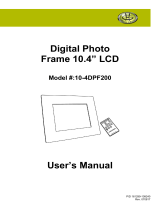Page is loading ...

8" Digital Picture Show
DIGITAL PICTURES—PLUS MUSIC AND VIDEOS

1
TABLE OF CONTENTS
Warnings and Cautions
……………………………………………
2-3
Accessories
…………………………………………………………
3
Location of Parts and Controls
………………………………………
4
Frame Operation
……………………………………………………
5
Frame Features
………………………………………………………
6
Optimizing Photo Storage Capacity
……………………………………
7
Installing Software on your Computer
…………………………………
7
Software Control Locations
……………………………………………
8
HOW TO Clock and Settings
………………………………………
9-10
HOW TO Photos
…………………………………………………
11-18
HOW TO Video
…………………………………………………
19-24
HOW TO Music
…………………………………………………
25-31
Screen Prompts
…………………………………………………
32-33
Specifications
………………………………………………………
34
Care and Maintenance
………………………………………………
34
Compatible File Formats
……………………………………………
34
Troubleshooting Guide
……………………………………………
35-38
Warranty
……………………………………………………………
42

2
IMPORTANT SAFETY INFORMATION
Please read all safety and operating instructions carefully before use and keep
these for future reference.
CAUTION
• TO REDUCE THE RISK OF ELECTRIC SHOCK, DO NOT REMOVE COVER.
THERE ARE NO SERVICEABLE PARTS INSIDE.
• TO REDUCE THE RISK OF FIRE OR ELECTRIC SHOCK, DO NOT EXPOSE
THIS UNIT TO RAIN OR MOISTURE.
The lightning flash with arrow-head symbol within an equilateral triangle
is intended to alert the user to the presence of uninsulated “dangerous
voltage” within the unit’s enclosure that may be of sufficient magnitude
to constitute a risk of electric shock.
The exclamation point within an equilateral triangle is intended to alert
the user to the presence of important operating and maintenance
(servicing) instructions in the literature accompanying the unit.
IMPORTANT SAFETY INSTRUCTIONS
All the safety and operating instructions should be read, adhered to and
followed before the unit is operated.
DANGER
To reduce the risk of electric shock, burns, fire or injury:
1. Always unplug the unit from the electrical outlet immediately after using.
2. Do not use while bathing or in a shower.
3. Do not place or store unit where it can fall or be pulled into a tub or sink.
4. Do not place in or drop into water or other liquid.
5. Do not reach for the unit if it has fallen into water. Unplug it immediately.
6. Care should be taken so that objects do not fall and liquids are not spilled
onto the unit.
R I S K O F E L E C T R I C S H O C K
D O N O T O P E N
630855_INS_8" Digital Frame_Size: 5.5”W x 8.5”H_Output at 100% Prints 1/1 Black

3
WARNING
1. Close supervision is necessary when this unit is used by or near children.
2. Use this unit only for its intended use as described in this manual.
3. Unplug this unit during lightning storms or when unused for long periods of time.
4. Never drop or insert an object into any opening.
5. Protect the power cord from being walked on or pinched, particularly at plug
outlets, convenience receptacles, and the point where it exits the unit.
6. Do not allow cord to touch hot surfaces. Wrap cord loosely around the unit
when storing.
7. The unit should be situated away from direct sunlight or heat sources, such as
radiators, electric heaters, heat registers, stoves, or other units (including amplifiers)
that produce heat. Avoid placing on top of stereo equipment that radiates heat.
8. Never block the air openings of the unit with materials such as clothing,
plastic bags or papers, or place it on a soft surface such as a bed or couch,
where the air openings may be blocked.
9. Do not overload electrical outlet. Use the power source as indicated.
10. Do not carry this unit by the cord or use the cord as a handle.
11. Never operate this unit if it has a damaged cord or plug, if it is not working
properly, if it has been dropped or damaged, or dropped into water. If the unit’s
power supply cord or plug is damaged, do not attempt to fix it yourself.
12. To avoid the risk of electric shock, do not disassemble or attempt to repair
the unit. Incorrect repair can cause risk of electric shock or injury to persons
when unit is used.
13. Do not operate in the presence of explosive and/or flammable fumes.
ACCESSORIES
1. Adapter
2. Bonus Walnut Finish Frame
3. MediaImpression
TM
Software CD

4
LOCATION OF PARTS AND CONTROLS
Select
RotateDeleteCopy
ExitMenu
10
765
432
1
12
151413
2221201917 1816
8
11
9
1. Power
2. Power Save Light Sensor
3. Volume Down
4. Volume Up
5. Card Reader Slot
6. Flash Drive
7. USB In
8. DC In
9. Reset
10. Power On LED
11. Stand
12. Speaker (2)
13. Menu
14. Select
15. Exit
16. Quick Access
Slide Show
17. Quick Access
Video
18. Quick Access
Music
19.
Up, Down, Left, Right
20. Copy
21. Delete
22. Rotate
630855_INS_8" Digital Frame_Size: 5.5”W x 8.5”H_Output at 100% Prints 1/1 Black

FRAME OPERATION
ATTACHING THE STAND
Line up pins on stand with holes on the frame and insert stand.
Rotate stand to first position for landscape viewing (see A). Or, rotate stand to second
position (see B) and stand the frame upright for portrait viewing (see C).
TURNING THE FRAME ON/OFF
Plug in adapter.
Press and hold POWER BUTTON
for 2 to 3 seconds to turn on the frame.
The Home Screen with memory bar appears on the display after the
frame is turned on. See below.
Note: A blue fill in bar indicates used memory. When the bar is completely blue,
the memory is full.
Press and hold POWER BUTTON
for 2 to 3 seconds to turn off the frame.
The Brookstone
®
logo will appear on the screen as it is shutting down.
INSERTING A MEMORY CARD OR FLASH DRIVE
With the frame powered on, insert your memory card or flash drive into the appropriate
slot. The Home Screen will show for 60 seconds if no selection is made. After 60
seconds the media will auto-play.
Note: When a memory card is inserted into the frame, the frame’s internal memory
(media you have copied to the frame’s drive) will not be available.
USING THE VOLUME
Press VOLUME and VOLUME to adjust volume level. Volume graphic appears
on screen to show volume level.
A
CB
5

FRAME FEATURES
PHOTO SMOOTH
The PHOTO SMOOTH feature modifies faces within your photos with a smoothing
airbrush effect. Feature only works in Slide Show mode (normal transition).
DYNAMIC LIGHTING
The DYNAMIC LIGHTING feature improves your photo’s light balance to enhance
dark photos. Feature only works in Slide Show mode (normal transition).
FACE ZOOM
The FACE ZOOM feature automatically pans and zooms to faces within your photos.
Feature only works in Slide Show mode (normal transition).
MULTI SHOW
The MULTI SHOW slide show transition will show multiple photos at the same time.
POWER SAVE
The POWER SAVE feature detects the room’s light level and automatically puts the
frame into energy saving mode by shutting down the LED display. If the frame senses
that the room is dark for more than 15 minutes and no buttons have been pressed,
the following graphic appears on screen.
When the frame senses light, or any button on the frame is pressed,
the LED display will turn on and the frame will resume current operation.
ANTI-VIRUS
When the frame is powered on, any files with the extension “.exe” or “.bat”
(common extensions for possible viruses) that have been put on the frame’s
drive via the computer will be automatically deleted from the frame.
RESET
Press the RESET button with a thin, pointed object (such as a paper clip).
Power the unit on after pressing the RESET button. The frame will default
to the factory settings, however, the frame’s internal memory will remain intact.
Note: Frame should not be used as a storage device.
630855_INS_8" Digital Frame_Size: 5.5”W x 8.5”H_Output at 100% Prints 1/1 Black
6

OPTIMIZING PHOTO STORAGE CAPACITY
When the photos are downloaded to the frame with either a memory card or
a flash drive, photos are automatically optimized for the frame’s screen resolution.
MediaImpression
TM
SOFTWARE
When using your computer to download photos onto the frame, it is recommended
to use the included MediaImpression
™
software.
The MediaImpression
™
software optimizes your photos for the frame’s screen
resolution. (800 x 600 pixel dimensions, 72 dpi (pixels per inch)).
The MediaImpression
™
software will make new files of your photos when
it saves them to the frame. Your original photos will remain intact/unchanged.
Note: If your photo’s dimensions are smaller than 800 x 600, there is no need
to resize. To find out the dimensions of a photo, simply place your cursor over
the thumbnail while using the MediaImpression
™
software. This will show a
pop-up box with your photo’s dimensions.
An example of the MediaImpression
™
screen is on the following page.
INSTALLING SOFTWARE ON YOUR COMPUTER
Photos placed on the frame using a computer and without using the MediaImpression
™
software will not be optimized to your frame’s specifications and could possibly use
more memory than necessary.
FOR WINDOWS
®
2000/XP/VISTA
®
/7:
1. Insert MediaImpression
™
SOFTWARE CD into your computer’s CD-ROM drive.
2. Open the CD and double click Windows folder (this software does not auto-run).
3. Double click on the Setup.exe file.
4. InstallShield
®
Wizard will launch on your computer. Follow the InstallShield
®
Wizard
on-screen instructions to install the MediaImpression
™
software on your computer.
5. To open MediaImpression
™
, locate the installed software on your computer and
double click on the MediaImpression
™
icon.
FOR MAC
®
OS X 10.4 AND LATER:
1. Insert MediaImpression
™
SOFTWARE CD into your computer’s CD-ROM drive.
2. Open the CD and double click on the Mac folder (this software does not auto-run).
3. Double click on “MediaImpression Installer”.
4. Follow the MediaImpression
™
Installer on-screen instructions to install
the MediaImpression
™
software on your computer.
5. To open MediaImpression
™
, locate the installed software on your computer
and double click on the MediaImpression
™
icon.
7

Convert
Photo Edit
Locate
Photos
SOFTWARE CONTROL LOCATIONS
630855_INS_8" Digital Frame_Size: 5.5”W x 8.5”H_Output at 100% Prints 1/1 Black
See detailed instructions on how to use the MediaImpression
™
software on page 13.
8
Destination (Browse):
To choose destination
of converted files.
Choose the frame
drive to load files
onto the frame.
Resize:
Choose size.
Convert: To convert files to
correct format for frame.
Destination (Browse):
To choose destination of resized
files. Choose the frame drive to
load files onto the frame.

9
Set the Time
and Date.
1. Press EXIT until you get to the Home Screen.
2. Press
and to highlight
CLOCK & SETTINGS.
3. Press SELECT if no media is loaded
on the frame, or press MENU if media is loaded
on the frame.
4. “Set Time and Date” menu selection will appear.
5. Press SELECT. Clock and Calendar area becomes
active and Time is highlighted.
6. Press
or to select time.
7. Press
to highlight AM/PM.
8. Press
or to select AM or PM.
9. Press
to highlight Year.
10. Press
or to select Year.
11. Press
to highlight Day.
12. Press
or to select Day.
13. Press
to highlight Month.
14. Press
or to select Month.
15. Press EXIT to exit Time/Date
and save selections.
CLOCK & SETTINGS
Select the
Brightness Level.
1. When in Clock mode press MENU.
2. Press
to go to the “Brightness Level”
menu selection.
3. Press
or to highlight choice.
4. Press SELECT to save choice. Selection
will appear in blue at the top of the list.
5. Press EXIT to exit menu.
HOW TO… IT’S EASY!
I want to… Do thIs…

10
Display Time and
Date in a Full Screen
Slide Show.
1. Press EXIT until you get to the Home Screen.
2. Press
and to highlight CLOCK & SETTINGS.
3. Press SELECT if no media is loaded on the frame,
or press MENU if media is loaded on the frame.
4. Press
to go to the “Time/Date Display”
menu selection.
5. Press
or to highlight “With Photo.”
6. Press SELECT to save choice. Selection will
appear in blue at the top of the list.
7. Press EXIT to exit menu. Display will show Time
and Date in a Full Screen Slide Show.
NOTE: Photos will be shown with Normal Slide Show
transition when in Clock mode.
CLOCK & SETTINGS (continued)
Activate the Power
Save feature.
Display Time and
Date in a Multi Show.
630855_INS_8" Digital Frame_Size: 5.5”W x 8.5”H_Output at 100% Prints 1/1 Black
1. Press EXIT until you get to the Home Screen.
2. Press
and to highlight CLOCK & SETTINGS.
3.
Press SELECT if no media is loaded on the frame,
or press MENU if media is loaded on the frame.
4. Press to go to the “Time/Date Display”
menu selection.
5. Press
or to highlight “With Multi Show.”
6. Press SELECT to save choice. Selection will appear
in blue at the top of the list.
7. Press EXIT to exit menu. Display will show Time
and Date in a Multi Show.
Note: Photo features such as Photo Smooth, Face
Zoom and Dynamic Lighting are not available in
Clock mode.
1. When in Clock mode press MENU.
2. Press
to go to the “Power Save” menu selection.
3. Press
or to highlight choice.
4. Press SELECT to save choice. Selection will
appear in blue at the top of the list.
5. Press EXIT to exit menu.
I want to… Do thIs…

View my photos
in Full Screen.
COPY A SINGLE PHOTO
1. Insert your memory card or flash drive into the frame.
2. Press
or to highlight PHOTOS.
3. Press SELECT.
4. Select photo to copy in either Full Screen or
Thumbnail mode.
5. Press COPY.
6. Prompt will come on screen to confirm photo
to be copied.
7. Press COPY to confirm.
COPY ALL PHOTOS
1. Insert your memory card or flash drive into the frame.
2. Press
or to highlight PHOTOS.
3. Press SELECT.
4. When in either Full Screen or Thumbnail mode,
press and hold COPY button for 2 seconds.
5. Prompt will come on screen to confirm all photos
to be copied.
6. Press COPY to confirm.
PHOTOS
11
1. Press EXIT until you get to the Home Screen.
2. Press
or to highlight PHOTOS.
3. Press SELECT. Unit will be in Thumbnail mode.
4. Search for photo and highlight selection by
pressing
, , or .
5. With chosen photo highlighted, press SELECT.
6. Press
and to scroll through photos
in Full Screen.
1. Press EXIT until you get to the Home Screen.
2. Press
and to highlight PHOTOS.
3. Press SELECT.
4. Press
, , or to scroll though photos
in thumbnail mode.
I want to… Do thIs…
View my photos
in Thumbnail.
QUICK ACCESS
Copy my photos
onto the frame
from my memory
card or flash drive.
ADVANCED
Copy my photos onto the
frame from my memory
card or flash drive.
COPY SELECTED PHOTOS
1. Insert your memory card or flash drive into the frame.
2. Press
or to highlight PHOTOS.

3. Press SELECT.
4. Press MENU.
5. Press
to go to the “Copy” menu selection.
6. Press
or to highlight “Select to Copy” and
then press SELECT.
7. Search for photo by pressing
, , or .
8. Highlight your photos and press SELECT.
9. A
graphic will appear in the lower right corner
of the photo to confirm it is to be copied.
10. Repeat steps 7 and 8 to select additional photos
to be copied.
11. After all photos to be copied are selected, press
MENU or EXIT. The “Copy” menu will highlight.
12. Press
or to highlight “Copy Selected.”
13. Press SELECT. After all photos are copied, the unit
will revert to Thumbnail mode.
HELPFUL HINTS: To deselect a photo that has been
selected to be copied, highlight the photo and press
SELECT. The
graphic will no longer be in the lower
right corner of the photo.
To select all photos on your media card or flash drive
to be copied while using the “Select to Copy” function,
press and hold SELECT for 2 seconds. The
graphic
will appear in lower right corner of every photo.
COPY ALL PHOTOS
1. Insert your memory card or flash drive into the frame.
2. Press
or to highlight PHOTOS.
3. Press SELECT.
4. Press MENU.
5. Press
to go to the “Copy” menu selection.
6. Press
or to highlight “Copy All.”
7. Press SELECT.
8. Prompt will come on screen to confirm all photos to
be copied. Press SELECT to confirm. After all photos
are copied, the unit will revert to Thumbnail mode.
ADVANCED
Copy my photos
onto the frame from
my memory card or
flash drive (continued).
PHOTOS (continued)
630855_INS_8" Digital Frame_Size: 5.5”W x 8.5”H_Output at 100% Prints 1/1 Black
12
I want to… Do thIs…

Copy my photos onto
the frame using my
computer. (See page 8
for MediaImpression
™
control locations.)
PHOTOS (continued)
1. Ensure MediaImpression
™
software (included) is
installed on your computer. See page 7 for
installation instructions.
2. Insert one end of a USB cable (not included) into the
USB In port on the unit and the other end of the cable
into your computer’s USB port. The frame display will
show “USB Connected” and an external “MyLifeFrame”
drive will appear on your computer.
3. Open MediaImpression
™
software.
4. Use “Folders” window to select location to find photos
to put on frame. Photos will appear as thumbnails.
5. Click on photos to be copied/resized or click on Select
All to select all photos.
6. Click on the Convert icon and select “Resize Photo”
from the drop-down menu.
7. A window will appear and prompt you to choose file
size and destination for copied/resized photos. Choose
“Classic Size” of 800 x 600.
8. Click on the Browse icon to choose the frame’s
external drive as the destination for the copied/
resized photos.
9. Click on “Resize.” Photos will be resized and saved
onto frame.
10. Disconnect the “MyLifeFrame” external drive from
the computer properly to avoid any loss of data.
HELPFUL HINTS: Use the Photo Edit feature to
rotate your photos.
Stop Slide Show.
Play Slide Show.
13
I want to… Do thIs…
Press . If you are in a menu selection
screen, press EXIT then
.
While Slide Show is playing, press
and the Slide
Show will stop and the unit will revert to Full Screen
mode. Or, press EXIT and the Slide Show will stop
and the unit will revert to Thumbnail mode.

1. When in either Full Screen or Thumbnail mode,
press MENU.
2. “Slide Show Time” menu selection will appear.
3. Press
or to highlight choice.
4. Press SELECT to save choice. Selection will
appear in blue at the top of the list.
5. Press EXIT to exit menu.
Select Slide
Show time.
PHOTOS (continued)
Select Slide
Show Transition.
Activate Face
Zoom Feature.
Select Slide Show
Photo Order.
630855_INS_8" Digital Frame_Size: 5.5”W x 8.5”H_Output at 100% Prints 1/1 Black
14
I want to… Do thIs…
1. When in either Full Screen or Thumbnail mode,
press MENU.
2. Press
to go to the “Slide Show Transition”
menu selection.
3. Press
or to highlight choice.
4. Press SELECT to save choice. Selection
will appear in blue at the top of the list.
5. Press EXIT to exit menu.
1. When in either Full Screen
or Thumbnail mode, press MENU.
2. Press
to go to the “Slide Show Photo Order”
menu selection.
3. Press
or to highlight choice.
4. Press SELECT to save choice. Selection
will appear in blue at the top of the list.
5. Press EXIT to exit menu.
1. When in either Full Screen or Thumbnail mode,
press MENU.
2. Press
to go to the “Face Zoom” menu selection.
3. Press
or to highlight “On”.
4. Press SELECT to save choice. Selection will appear
in blue at the top of the list.
5. Press EXIT to exit menu.

1. When in either Full Screen or Thumbnail mode,
press MENU.
2. Press
to go to the “Dynamic Lighting”
menu selection.
3. Press
or to highlight “On”.
4. Press SELECT to save choice. Selection will
appear in blue at the top of the list.
5. Press EXIT to exit menu.
Activate Dynamic
Lighting Feature.
PHOTOS (continued)
Arrange my photos
in a specific order
.
Rotate photo.
15
I want to… Do thIs…
1. When in Full Screen mode, press or to select
photo to rotate.
2. Press ROTATE. Photo will rotate 90 degrees.
3. Press ROTATE again to rotate photo another
90 degrees. Photo will be saved in rotated
position when in the internal memory only.
1. The frame automatically arranges photos
by file name numerically, then alphabetically.
2. For example, a photo with the file name
“01.jpg” will come before a photo with the
file name “a.jpg.”
3. Using your computer, rename your photo files
numerically or alphabetically and copy the photos
onto the frame.
HELPFUL HINTS: If ordering photos numerically,
be sure to start with “01”, “02", etc... not “1”, “2”,
as “10” will come before “2.”
Activate Photo
Smooth Feature.
1. When in either Full Screen or Thumbnail mode,
press MENU.
2. Press
to go to the “Photo Smooth” menu selection.
3. Press
or to highlight “On”.
4. Press SELECT to save choice. Selection will appear
in blue at the top of the list.
5. Press EXIT to exit menu.

QUICK ACCESS
Delete photos from
the frame.
630855_INS_8" Digital Frame_Size: 5.5”W x 8.5”H_Output at 100% Prints 1/1 Black
16
DELETE A SINGLE PHOTO
1. Remove your memory card or flash drive
from the frame.
2. Press
or to highlight PHOTOS.
3. Press SELECT.
4. Select photo to delete in either Full Screen
or Thumbnail mode.
5. Press DELETE.
6. Prompt will come on screen to confirm photo
to be deleted. Press DELETE to confirm.
DELETE ALL PHOTOS
1. Remove your memory card or flash drive
from the frame.
2. Press
or to highlight PHOTOS.
3. Press SELECT.
4. When in either Full Screen or Thumbnail mode, press
and hold DELETE button for 2 seconds.
5. Prompt will come on screen to confirm all photos to be
deleted. Press DELETE to confirm. After all photos are
deleted, the unit will revert to the Home Screen.
PHOTOS (continued)
I want to… Do thIs…

17
DELETE SELECTED PHOTOS
1. Remove your memory card or flash drive from the frame.
2. Press
or to highlight PHOTOS.
3. Press SELECT.
4. Press MENU.
5. Press
to go to the “Delete” menu selection and then
press SELECT.
6. Press
or to highlight “Select to Delete.”
7. Search for photo and highlight selection by pressing
, , or .
8. With chosen photo to delete highlighted, press SELECT.
9. An
graphic will appear in the lower right corner of
the photo to confirm it is to be deleted. Repeat steps
7 and 8 to select additional photos to be deleted.
10. After all photos to be deleted are selected, press MENU
or EXIT. The “Delete” menu will highlight.
11. Press
or to highlight “Delete Selected” in menu.
12. Press SELECT. After photos are deleted, the unit will
revert to Thumbnail mode.
HELPFUL HINTS: To deselect a photo that has been
selected to be deleted, highlight the photo and press
SELECT. The
graphic will no longer be in the lower
right corner of the photo.
To select all photos on the frame to be deleted while
using the “Select to Delete” function, press and hold
SELECT for 2 seconds. The
graphic will appear
in the lower right corner of every photo.
DELETE ALL PHOTOS
1. Remove your memory card or flash drive from the frame.
2. Press
or to highlight PHOTOS.
3. Press SELECT.
4. Press MENU.
5. Press
to go to the “Delete” menu selection.
6. Press
or to highlight “Delete All.”
7. Press SELECT.
8. Prompt will come on screen to confirm all photos to
be deleted. Press SELECT to confirm. After all photos
are deleted, the unit will revert to the Home Screen.
ADVANCED
Delete photos
from the frame.
PHOTOS (continued)
I want to… Do thIs…

1. Insert one end of a USB cable (not included) into the
USB In port on the unit and the other end of the cable
into your computer’s USB port. The display will show
“USB Connected” and an external “MyLifeFrame” will
appear on your computer.
2. Access the “MyLifeFrame” drive.
3. Select photos to be deleted and drag them to the trash,
or select and press delete.
4. Empty the trash.
5. Disconnect the “MyLifeFrame” external drive from the
computer properly to avoid any loss of data.
Delete photos
from the
frame using
my computer.
PHOTOS (continued)
630855_INS_8" Digital Frame_Size: 5.5”W x 8.5”H_Output at 100% Prints 1/1 Black
Convert my photo
files to JPEG.
1. Ensure MediaImpression
™
software (included) is
installed on your computer. See page 7 for
installation instructions.
2. Open MediaImpression
™
software.
3. Use “Folders” window to select photos to convert
to JPEG. Photos will appear as thumbnails.
4. Click on photos to be converted or click on “Select All”
to select all photos.
5. Click on the Convert icon and select “Change File
Type” from the drop down menu.
6. A window will appear and prompt you to choose the
“Convert To” file type and destination for converted
photos. Choose “JPEG” and click on the Browse icon
to choose the destination for the converted photos.
7. Click on “Convert.” Photos will be converted to JPEG.
Note: Converting photo files to JPEG will
leave them at their original size. To optimize
your photos for the frame’s screen resolution,
use the MediaImpression
™
software to resize
your photos (see page 13).
18
I want to… Do thIs…

19
VIDEO
COPY A SINGLE VIDEO
1. Insert your memory card or flash drive into the frame.
2. Press or to highlight VIDEOS.
3. Press SELECT.
4. Select video to copy in Thumbnail mode.
5. Press COPY.
6. Prompt will come on screen to confirm video to be
copied. Press COPY to confirm.
COPY ALL VIDEOS
1. Insert your memory card or flash drive into the frame.
2. Press or to highlight VIDEOS.
3. Press SELECT.
4. When in Thumbnail mode, press and hold COPY button
for 2 seconds.
5.
Prompt will come on screen to confirm all videos to
be copied. Press COPY to confirm.
Play Videos.
View my videos
in Full Screen.
Stop Video.
View my videos
in Thumbnail.
QUICK ACCESS
Copy my videos onto
the frame from my
memory card or
flash drive.
I want to… Do thIs…
Press . If you are in a menu selection
screen, press EXIT and then
.
While video is playing, press
to stop the video,
or press EXIT to go to the Thumbnail screen.
1. Press EXIT until you get to the Home Screen.
2. Press
and to highlight VIDEOS.
3. Press SELECT. Unit will be in Thumbnail mode.
4. Search for video and highlight selection
by pressing
, , or .
5. With chosen video highlighted, press SELECT.
6. Video will start playing.
7. Press
and to scroll through videos
in Full Screen.
1. Press EXIT until you get to the Home Screen.
2. Press
and to highlight VIDEOS.
3. Press SELECT.
4. Press
, , or to scroll through videos.
/