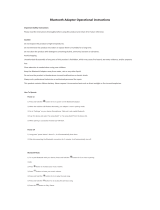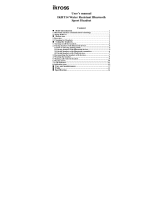Page is loading ...

Bluetooth Headset
BSH10
USER GUIDE
Safety and General Information
Please read the following information before using this product
Users are not permitted to make changes or modify the product and
the accessories in any way.
1. DO NOT use the product while operating a motor vehicle.
2. To avoid electronic interference and/or compatible conflicts,
TURN OFF the product in any facilities where posted notices
instruct you to do so. For example: Aircraft, Military Base, Hospital
or Health Care Facilities.
3. To avoid impairing your hearing in the long-term operation, keep
the headset volume in the moderate level.
4. Keep away of fire, water, and high voltage equipments
5. Follow the charging procedure described in this guide to charge
the product.

Product Overview
With Bluetooth wireless technology, BSH10 gives you the
convenient wireless way to enjoy the streaming stereo music
transmitted from the Bluetooth
A2DP
*1
-Source device such as a mp3 player, PC or PDA in the
available range.
Moreover, you can use BSH10 to remote control the music playing
functions of your Bluetooth device if it supports Bluetooth
AVRCP*
2
in addition.
Switching between music and phone calls, BSH10 also allows you
answer or make calls with the Bluetooth-enabled mobile phone*
3
while you are listening to music. After you ended the call, the music
will follow to be streamed in few seconds*
4
. Besides the wireless
stereo and mobile hands-free applications, you can apply the BSH10
to the Bluetooth-enabled PC*
5
with the Internet messenger such as
Skype., MSN Messenger or Yahoo! Messenger.
Notes:
*1 The playback or its plug-in Bluetooth adapter/transmitter needs to
support Bluetooth A2DP (Advanced Audio Distribution Profile).
*2 The playback or its plug-in Bluetooth adapter/transmitter needs to

support Bluetooth AVRCP (Audio Video Remote Control Profile).
*3 The mobile phone needs to support Bluetooth HSP (Headset
Profile) or HFP (Hands-free Profile) and support Bluetooth A2DP
(Advanced Audio Distribution Profile).
*4 Some mobile phones do not release the connection switch
function to the headset, which will cause the headset to fail to switch
the Bluetooth connection between music and call.
*5 The computer or its plug-in Bluetooth adapter needs to support
Bluetooth HSP (Headset Profile).
Structure and key definition
①Multifunction button
② LED indicator
③ volume +
④ volume -

⑤ mini USB charging port
⑥ forward
⑦ backward
⑧ Microphone
The picture is for reference only. Please check the product for details.
How to use BSH10
Turn on the headset:
When the headset is off, press and hold the multifunction button for 3
seconds until the blue LED turns on for 3 seconds.
Turn off the headset:
When the headset is on, press and hold the multifunction button for 3
seconds until the red LED turns on for 3 seconds.
Paring:
Pairing is the process of establishing encrypted link between BSH10 and
Bluetooth devices.
Step-1 In the off state, press and hold multifunction key for about 7
second until the red and blue LED flash alternatively.
Step-2 Follow the operating instruction of your Bluetooth mobile phone
to start the pairing process. Typically, this is done by going to

a ”Connect” or “Setup” menu and then selecting the option to search the
BSH10 that is still in the pairing mode
Step-3 The mobile will find BSH10 headset and ask whether you are
willing to connect your mobile with the headset. Press “Yes” or
“Confirm” to confirm this action.
Step-4 The mobile phone’s display should then prompt you for a passkey
or PIN. Enter 0000 (a sequence of four zeros) and the display should
prompt the pairing result.
If the connection is successful, the blue LED of the headset will flash 3
times. Then blue LED will flash one time every 7 seconds. If the pairing
is unsuccessful, please turn off the headset and turn it on again. Then,
return to Step-1 and do the pairing procedure again.
Make a Call
Step-1 Use the mobile phone’s keypad to dial the phone number.
Step- 2 Press mobile phone’s “Send” or “OK” key. The mobile phone
initiates the call and transfer the call from the mobile phone to the headset
Normally speaking,if there is no disturbance between headset and mobile,
the voice quality is better.
Voice dialing (dialing a number by saying a name)

It is possible to make a call directly from the headset using voice
recognition. To use this voice dialing function, your mobile phone must
provide this option and corresponding voice samples must have been
recorded.
Step-1 Enable voice recognition function of your mobile and set the
mobile to handsfree state.
Step-2 Double press the multifunction button of the headset, you will
hear a beep prompt.
Step-3 Say the name of the person you wish to call loudly.
Answer a Call
Step-1 If there is an incoming call while you are listening to the
streaming music, you will hear beep prompt from headset.
Step-2 Just press multifunction key one time.
End a Call
Use either of the following methods to end a call.
Method-1 Press multifunction key one time to end a call from the
headset.
Method-2 End a call from the mobile phone’s keypad.
If you are listening to music when there is incoming call or you are
making a call, the headset will switch the connection from the music

player (A2DP) to the mobile phone (HSP or HFP); the streaming music
will be paused temporarily. After you end the call, the music will be
played and streamed to the headset again.
Notes:When you press multifunction key to answer or end a call, please
just press one time. Do not press and hold.
Refuse a Call
When there is incoming call, press and hold multifunction button for
about 2 second until you hear prompt from the headset. Release the
button and the call is refused.
Redial the last dialed number
Press and hold multifunction key for 2 second to redial the last dialed
number.
Adjust volume
In call mode or music mode, press volume +/- key to adjust volume. One
short press will adjust one level. When the volume reaches max or min,
when you press, the headset will prompt “du-du”.
Play/Pause music

In idle state, press multifunction button one time to play or pause music.
Previous/Next song
When playing music, you can press “forward” button to play previous
song and “backward” button to play next song.
Switch the call between mobile and headset
In call state, press and hold multi function button for 2 second until there
is prompt from headset. The call will be switched from headset to mobile
or vice versa.
Trouble shooting:
If disconnection occurs, please check the following factors:
1) Ensure that the headset has enough power, is turned on and has been
successfully paired to the mobile.
2) The Bluetooth function of the mobile is enabled.
3) Check whether the range between the headset and mobile is over 10
meters (about 30 feet.) Or there is wall or other disturbance or other
electrical devices between headset and mobile.

Battery and Charging Notice
We use rechargeable battery for BSH10. A normal charging process takes
about 2-3 hours. The red LED will turn on when charging and will turn
off when charging finished.
When the battery is nearly used up, the red LED will flash every 30
second and there is also prompt from the headset. Please charge the
headset at this time.
Please make sure the battery has been fully charged and fully released at
the beginning three times of use to ensure the battery the best
performance.
Always use correct AC Power Adapter to charge the headset. Using any
incorrect power supply device will cause damage and void the warranty.
After finished charging, please pull out the cable from the headset and
plug the adaptor from the electricity outlet. Do not put the headset in
charging state for a long time. This will shorten the lifetime of the battery.
Do not use the headset in too hot or too cold environment. It is
recommended to keep the environment temperature between 15 and 25℃
Dot not install, place or use the headset near any source of heat such as a
stove, radiator, oven, toaster, coffee maker or other apparatus (including
microwave oven) that gives off heat

FCC Warning
This equipment has been tested and found to comply with the limits for a Class B
digital device, pursuant to part 15 of the FCC Rules. These limits are designed to
provide reasonable protection against harmful interference in a residential installation.
This equipment generates, uses and can radiate radio frequency energy and, if not
installed and used in accordance with the instructions, may cause harmful interference
to radio communications. However, there is no guarantee that interference will not
occur in a particular installation. If this equipment does cause harmful interference to
radio or television reception, which can be determined by turning the equipment off
and on, the user is encouraged to try to correct the interference by one or more of the
following measures:
• Reorient or relocate the receiving antenna.
• Increase the separation between the equipment and receiver.
• Connect the equipment into an outlet on a circuit different from that to which the
receiver is connected.
• Consult the dealer or an experienced radio/TV technician for help.
Caution: Any changes or modifications to this device not explicitly approved by
manufacturer could void your authority to operate this equipment.
This device complies with part 15 of the FCC Rules. Operation is subject to the
following two conditions: (1) This device may not cause harmful interference, and (2)
this device must accept any interference received, including interference that may
cause undesired operation.
The device has been evaluated to meet general RF exposure requirement. The device
can be used in portable exposure condition without restriction.
/