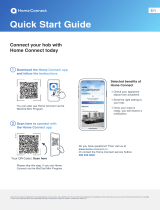Page is loading ...

Connect your appliance to the future.
Quick-start guide
de(zh)_PLC_Wascher_M_control_BO_en-ZH.indd 1 04.07.18 15:18

2
Congratulations on choosing the appliance of the future, which will simplify your everyday life and make it more enjoyable.
Washing machines and tumble dryers
– In the future, your housework will follow your own timetable:
Start washing programmes from anywhere and you will be informed
when they are nished.
– Use the Easy Start Assistant to select the ideal washing and drying
programme for your laundry load: This is simple and intuitive,
using the most important information, such as colour, material or
degree of soiling.
– Choose the ecient solution: With Home Connect, you are given
usage tips and all of the relevant information on water and energy
consumption when you select the washing programme.
The future begins now in your home!
Thank you for choosing Home Connect *
* The availability of the Home Connect function depends on the availability of Home Connect services in your country.
Home Connect services are not available in every country. You can nd more information on this at www.home-connect.cn.
de(zh)_PLC_Wascher_M_control_BO_en-ZH.indd 2 04.07.18 15:18

3
– A smartphone or tablet that is running the latest version of the operating system it uses.
– A home network signal (Wi-Fi) where the appliance is tted.
Name and password for your home network (Wi-Fi):
Network name (SSID):
Password (key):
Three steps to make your daily routine easier:
What do you need to connect your
appliance to Home Connect?
1. Install the app 2. Connect the appliance
to your Wi-Fi network
3. Connect the appliance
to the app
www.home-connect.cn
de(zh)_PLC_Wascher_M_control_BO_en-ZH.indd 3 04.07.18 15:18

4
Step 1: Installing the
Home Connect app
On your smartphone or tablet, go to the App Store (Apple devices) or Google Play Store (Android devices).
Enter “Home Connect” in the store’s search eld.
Select the Home Connect app and install it on your smartphone or tablet.
Start the app and create your Home Connect login details. The app will guide you through the registration process.
Don’t forget to make a note of your e-mail address and password.
A
A
B
B
C
C
D
D
E-mail: Password:
Home Connect login details:
APP的下载状态请在www.home-connect.cn中查询
de(zh)_PLC_Wascher_M_control_BO_en-ZH.indd 4 04.07.18 15:18

5
Step 2 (initial start-up): Connecting your
appliance to your home network (Wi-Fi)
Connect the appliance and switch it on.
Check whether your home network router has a WPS function (automatic connection).
Some routers have a WPS button, for example. (You will nd information about this in
the manual for your router.)
Does your router have a WPS function (automatic connection)?
A
B
C
WPS
WPS
Yes Go on to Step 2.1 –
Connecting automatically
(WPS)
Go on to Step 2.2 –
Connecting manually
(professional mode)
No
de(zh)_PLC_Wascher_M_control_BO_en-ZH.indd 5 04.07.18 15:18

6
Step 2.1: Automatically connecting your
appliance to your home network (Wi-Fi)
Press and hold the Remote start button for 3 seconds.
Aut (connect automatically) appears on the display.
Press the Start/Pause button to start the connection process.
An animation now appears on your appliance’s display for no more
than 2 minutes.
Activate the WPS function on your home network router within the next 2 minutes.
(Some routers have a WPS/Wi-Fi button, for example. You will nd information about
this in the manual for your router.)
WPS
If connection is successful, con (connected) appears on the display and the symbol lights up and remains lit.
Now go on to Step 3.
A
A
B
B
C
C
D
Err (error) appears on the display.
The connection could not be established within 2 minutes.
Check whether your appliance is within range of your home network (Wi-Fi) and repeat the process if necessary,
or refer to Step 2.2 to connect the appliance manually.
?
de(zh)_PLC_Wascher_M_control_BO_en-ZH.indd 6 04.07.18 15:18

7
Step 2.2: Manually connecting your appliance
to your home network (Wi-Fi)
During manual connection, your appliance sets up its own Wi-Fi network (access point) which you can log into using your
smartphone or tablet.
Press and hold the
Remote start button for 3 seconds.
Aut (connect automatically) appears on the display.
Turn the programme selector to position 2.
SAP (manual connection) appears on the display.
Press the Start/Pause button to start the connection process.
An animation now appears on your appliance’s display for no more than
2 minutes.
Your appliance has now set up its own Wi-Fi network (SSID) “HomeConnect” for data transfer, which you can access using your
smartphone or tablet.
To nd this, go to the general settings menu on your smartphone or tablet and call up the Wi-Fi settings.
A
B
C
C
D
D
E
F
Err appears on the display. The appliance was unable to set up a Wi-Fi network within 5 minutes.
If the appliance is not operated for a prolonged period, the menu closes automatically. Start again from point
A
.
?
de(zh)_PLC_Wascher_M_control_BO_en-ZH.indd 7 04.07.18 15:18

8
Step 2.2: Manually connecting your appliance
to your home network (Wi-Fi)
Connect your smartphone or tablet to the “HomeConnect” Wi-Fi network (SSID) (the Wi-Fi password [key]
is also “HomeConnect”). The connection process may take up to 60 seconds.
Wi-Fi
Once successfully connected, open the Home Connect app on your smartphone or tablet.
The app will now take a few seconds to search for your appliance. If you have not yet been asked for
the network name (SSID) and password (key) for your home network (Wi-Fi), you will be prompted to enter
them into the corresponding elds as soon as the appliance has been found.
SSID
KEY
Then press “Transfer to household appliance”.
G
G
H
H
I
I
J
J
de(zh)_PLC_Wascher_M_control_BO_en-ZH.indd 8 04.07.18 15:18

9
Step 2.2: Manually connecting your appliance
to your home network (Wi-Fi)
If connection is successful, con (connected) appears on the display.
Now go on to Step 3.
Err appears on the display.
The connection could not be established within 15 minutes.
Check whether your appliance is within range of your home network (Wi-Fi) and repeat the process if necessary.
?
de(zh)_PLC_Wascher_M_control_BO_en-ZH.indd 9 04.07.18 15:18

10
Step 3: Connecting your appliance
to the Home Connect app
If the appliance is not operated for a prolonged period, the menu closes automatically. Press and hold the Remote start button
for 3 seconds to go back to the Home Connect settings, or press it only briey if you want to start programmes via the app.
Turn the programme selector to position 3.
APP (connect to app) appears on the display.
Press the Start/Pause button to start the connection process.
An animation now appears on your appliance’s display for no more than 2 minutes.
If your appliance is not displayed automatically, press “Appliance search” and then
“Connect an appliance” in the app.
Follow the nal instructions in the app to complete the process.
A
B
B
A
C
C
D
E
D
E
de(zh)_PLC_Wascher_M_control_BO_en-ZH.indd 10 04.07.18 15:18

11
Step 3: Connecting your appliance
to the Home Connect app
Once your appliance is successfully connected to the app,
con (connected) appears on the display.
You can exit the settings by briey pressing the Remote start button.
F
G
G
Err appears on the display:
Ensure that your smartphone or tablet is in your home network (Wi-Fi).
Repeat the entire process described in Step 3.
?
You have successfully connected your appliance.
You can now benet from all the advantages of the Home Connect app!
de(zh)_PLC_Wascher_M_control_BO_en-ZH.indd 11 04.07.18 15:18

Home Connect: Heading into a networked
future with strong partners.
家居互联是博西华家用电器服务江苏有限公司提供的一项软件服务
Apple App Store及iOS为Apple Inc.品牌
Android为Google Inc.品牌
WiFi为WiFi Alliance品牌
还有疑问?
请访问 www.home-connect.cn
或拨打家居互联服务热线
400 828 9898
*9001244325*
zh (9807) 9001244325
de(zh)_PLC_Wascher_M_control_BO_en-ZH.indd 12 04.07.18 15:18
/