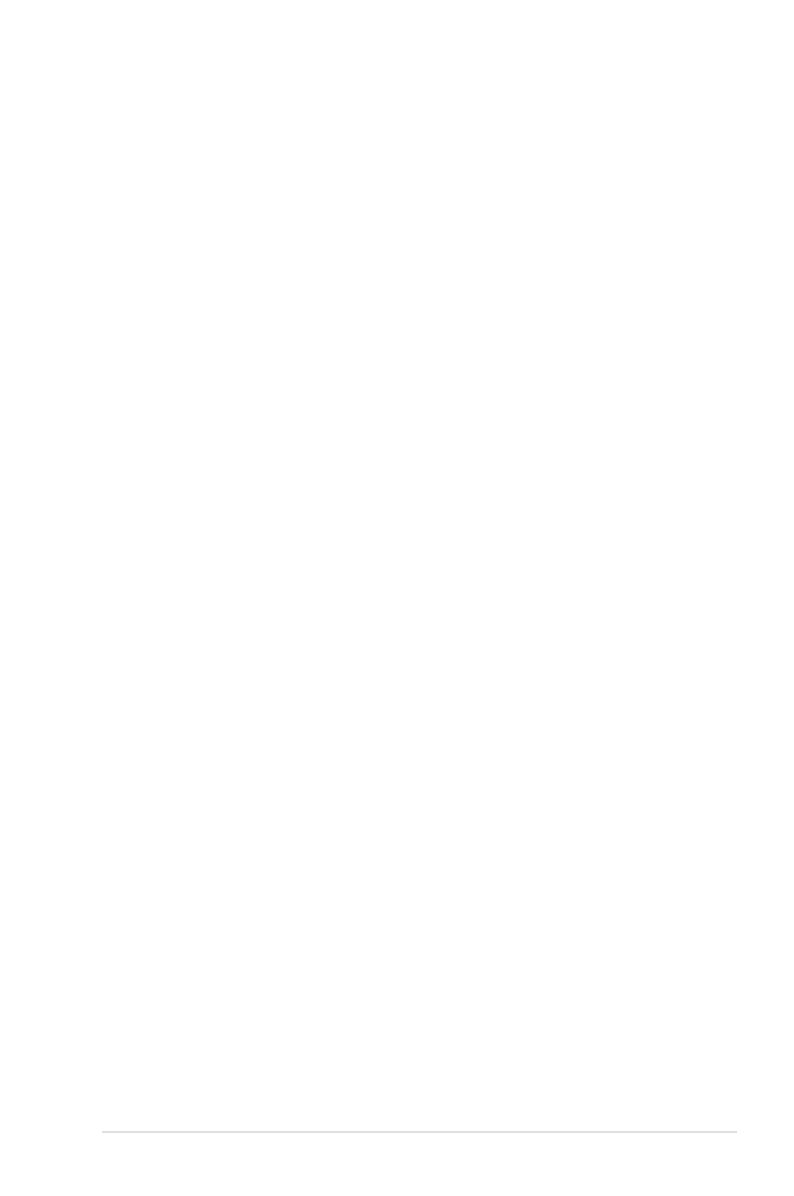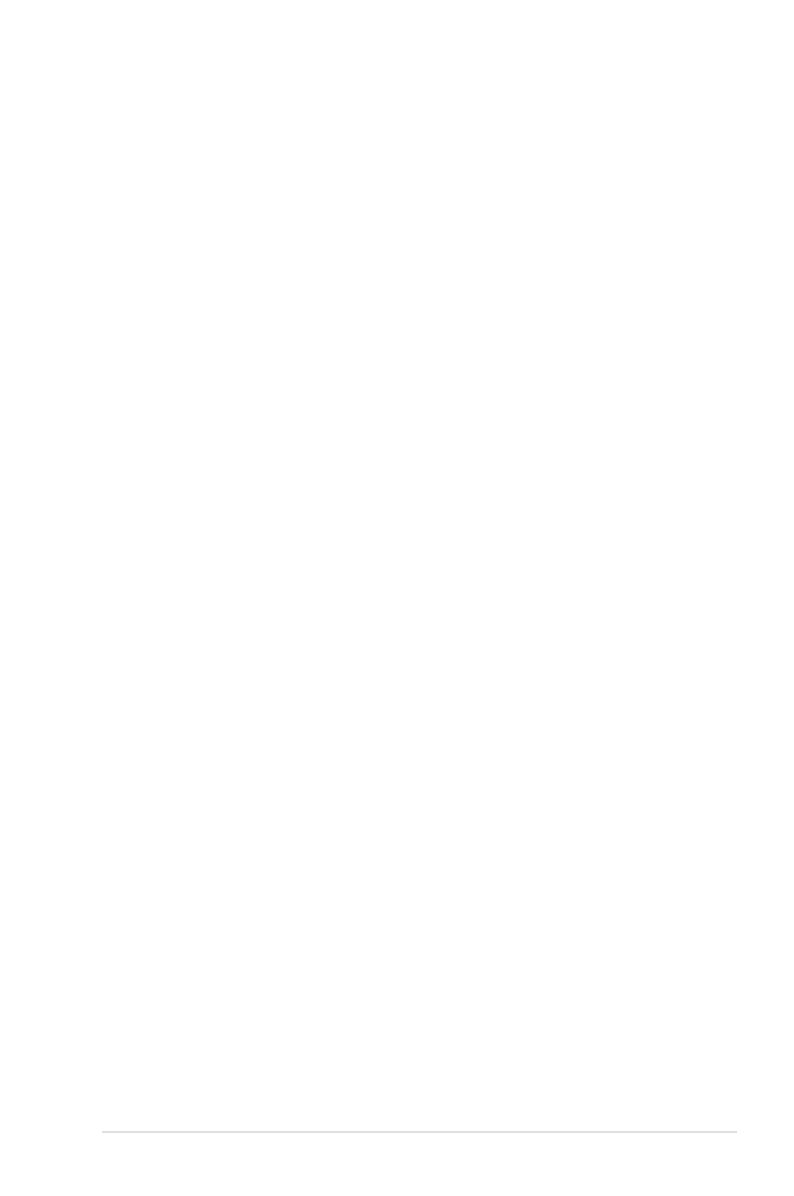
v
Contents
4.3.7 AHCI Conguration ....................................................... 4-14
4.3.8 System Information ....................................................... 4-15
4.4 Advanced menu ......................................................................... 4-16
4.4.1 JumperFree Conguration ............................................ 4-16
4.4.2 USB Conguration ........................................................ 4-21
4.4.3 CPU Conguration ........................................................ 4-23
4.4.4 Chipset .......................................................................... 4-24
4.4.5 OnBoard Devices Conguration ................................... 4-25
4.4.6 PCIPnP ......................................................................... 4-26
4.5 Power menu ................................................................................ 4-27
4.5.1 Suspend Mode [Auto] ................................................... 4-27
4.5.2 Repost Video on S3 Resume [Disabled] ....................... 4-27
4.5.3 ACPI Version [Disabled] ................................................ 4-27
4.5.4 ACPI APIC Support [Enabled] ....................................... 4-27
4.5.5 APM Conguration ........................................................ 4-28
4.5.6 Hardware Monitor ......................................................... 4-29
4.6 Boot menu .................................................................................. 4-31
4.6.1 Boot Device Priority ...................................................... 4-31
4.6.2 Boot Settings Conguration .......................................... 4-32
4.6.3 Security ......................................................................... 4-33
4.7 Tools menu ................................................................................. 4-35
4.7.1 ASUS EZ Flash 2 .......................................................... 4-35
4.7.2 ASUS O.C. Prole ......................................................... 4-36
4.7.3 ASUS Ai Net 2 ............................................................... 4-37
4.8 Exit menu .................................................................................... 4-38
Chapter 5: Software support
5.1 Installing an operating system ................................................... 5-1
5.2 Support DVD information ............................................................ 5-1
5.2.1 Running the support DVD ............................................... 5-1
5.2.2 Drivers menu ................................................................... 5-2
5.2.3 Utilities menu .................................................................. 5-3
5.2.4 Make disk menu .............................................................. 5-5
5.2.5 Manual menu .................................................................. 5-6
5.2.6 ASUS Contact information .............................................. 5-6
5.2.7 Other information ............................................................ 5-7