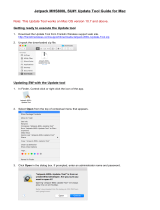Page is loading ...

eBOX560-900-FL Series
Embedded System
User’s Manual

ii
Disclaimers
This manual has been carefully checked and believed to contain accurate information.
Axiomtek Co., Ltd. assumes no responsibility for any infringements of patents or any third
party’s rights, or any liability arising from such uses.
Axiomtek does not warrant or assume any legal liability or responsibility for the accuracy,
completeness or usefulness of any information in this document. Axiomtek does not make any
commitment to update any information in this manual.
Axiomtek reserves the right to change or revise this document and/or product at any time
without notice.
No part of this document may be reproduced, stored in a retrieval system, or transmitted in
any forms or by any means, electronic, mechanical, photocopying, recording, among others,
without prior written permissions of Axiomtek Co., Ltd.
Copyright 2018 Axiomtek Co., Ltd.
All Rights Reserved
June 2018, Version A1
Printed in Taiwan

iii
Safety Precautions
Before getting started, please read the following important safety precautions.
1. The eBOX560-900-FL does not come with an operating system which must be loaded
first before installation of any software into the computer.
2. Be sure to ground yourself to prevent static charge when installing any internal
components. Use a wrist grounding strap and place all electronic components in any
static-shielded devices. Most electronic components are sensitive to static electrical
charge.
3. Disconnect the power cord from the eBOX560-900-FL prior to making any installation.
Be sure both the system and all external devices are turned OFF. Sudden surge of
power could ruin sensitive components. Make sure the eBOX560-900-FL is properly
grounded.
4. Make sure the voltage of the power source is correct before connecting it to any power
outlet.
5. Turn Off system power before cleaning. Clean the system using a cloth only. Do not
spray any liquid cleaner directly onto the screen.
6. Do not leave equipment in an uncontrolled environment where the storage temperature
is below -40℃ or above 80℃ as it may damage the equipment.
7. Do not open the system’s back cover. If opening the cover for maintenance is a must,
only a trained technician is allowed to do so. Integrated circuits on computer boards are
sensitive to static electricity. To avoid damaging chips from electrostatic discharge,
observe the following precautions:
Before handling a board or integrated circuit, touch an unpainted portion of the
system unit chassis for a few seconds. This will help discharge any static electricity on
human body.
When handling boards and components, wear a wrist grounding strap available from
most electronic component stores.
8. Note!! Caution with touch! eBOX560-900-FL will be hot when it's on.

iv
Classification
1. Degree of production against electric shock: not classified
2. Degree of protection against ingress of water: IP40
3. Equipment not suitable for use in the presence of a flammable anesthetic mixture with air,
oxygen or nitrous oxide.
4. Mode of operation: Continuous

v
General Cleaning Tips
Please keep the following precautions in mind while understanding the details fully before and
during any cleaning of the computer and any components within.
A piece of dry cloth is ideal to clean the device.
1. Be cautious of any tiny removable components when using a vacuum cleaner to absorb
dirt on the floor.
2. Turn the system off before clean up the computer or any components within.
3. Avoid dropping any components inside the computer or getting circuit board damp or wet.
4. For cleaning, be cautious of all kinds of cleaning solvents or chemicals which may cause
allergy to certain individuals.
5. Keep foods, drinks or cigarettes away from the computer.
Cleaning Tools:
Although many companies have created products to help improve the process of cleaning
computer and peripherals, users can also use house hold items accordingly for cleaning.
Listed below are items available for cleaning computer or computer peripherals.
Pay special attention to components requiring designated products for cleaning as
mentioned below.
Cloth: A piece of cloth is the best tool to use when rubbing up a component. Although
paper towels or tissues can be used on most hardware as well, it is recommended to use
a piece of cloth.
Water or rubbing alcohol: A piece of cloth may be somewhat moistened with water or
rubbing alcohol before being rubbed on the computer. Unknown solvents may be harmful
to plastic parts.
Absorb dust, dirt, hair, cigarette and other particles outside of a computer can be one of
the best methods of cleaning a computer. Over time these items may restrict the airflow
in a computer and cause circuitry to corrode.
Cotton swabs: Cotton swaps moistened with rubbing alcohol or water are applicable to
reach areas in keyboard, mouse and other areas.
Foam swabs: If possible, it is better to use lint free swabs such as foam swabs.
.
【Note】: It is strongly recommended that customer should shut down the system before
start to clean any single components.
Please follow the steps below:
1. Close all application programs;
2. Close operating software;
3. Turn off power switch;
4. Remove all devices;
5. Pull out power cable.

vi
Scrap Computer Recycling
If the computer equipment’s needs the maintenance or are beyond repair, we strongly
recommended that you should inform your Axiomtek distributor as soon as possible for the
suitable solution. For the computers that are no longer useful or no longer working well, please
contact your Axiomtek distributor for recycling and we will make the proper arrangement.
Trademarks Acknowledgments
Axiomtek is a trademark of Axiomtek Co., Ltd.
IBM, PC/AT, PS/2, VGA are trademarks of International Business Machines Corporation.
Intel
®
and Pentium
®
are registered trademarks of Intel Corporation.
NVIDIA
®
and Jetson™
are registered trademarks of NVIDIA Corportion.
MS-DOS, Microsoft C and QuickBasic are trademarks of Microsoft Corporation.
Windows 10, Linux and other brand names and trademarks are the properties and
registered brands of their respective owners.

vii
Table of Contents
Disclaimers ............................................................................................................. ii
Safety Precautions ................................................................................................ iii
Classification ......................................................................................................... iv
General Cleaning Tips ........................................................................................... v
Scrap Computer Recycling ................................................................................... vi
CHAPTER 1 INTRODUCTION ....................................................................... 1
1.1 General Description ........................................................................... 1
1.2 System Specifications ....................................................................... 2
1.2.1 Product Specification ...................................................................................... 2
1.2.2 I/O System ........................................................................................................ 2
1.2.3 System Specification ....................................................................................... 3
1.3 Dimensions ........................................................................................ 4
1.3.1 System Dimension ........................................................................................... 4
1.3.2 Wall mount Bracket Dimension ...................................................................... 5
1.3.3 Din-rail mount Bracket Dimension ................................................................. 6
1.3.4 VESA mount Bracket Dimension .................................................................... 7
1.4 I/O Outlets ......................................................................................... 8
1.5 Packing List ...................................................................................... 9
1.6 Model List ........................................................................................... 9
CHAPTER 2 HARDWARE INSTALLATION ................................................. 11
2.1 Installing the PCI Express Mini Card .............................................. 11
2.2 Installing LTE Antenna Cable ......................................................... 14
2.3 Installing the M.2 2280 M-Key SSD Module .................................... 18
CHAPTER 3 JUMPER SETTING & CONNECTOR ...................................... 21
3.1 Jumper & Connector Location ........................................................ 21
3.2 Jumper Setting Summary ................................................................ 23
3.2.1 Other Settings (JP2) ...................................................................................... 24
3.2.2 PCIe Signal Selection (JP3) .......................................................................... 24
3.3 Connectors ....................................................................................... 24
3.3.1 M.2 2280 M-Key NVMe SSD (CN1) ............................................................... 25
3.3.2 SIM Card Slot (CN3) ...................................................................................... 26
3.3.3 PCI-Express Mini Card Connector (CN4) ..................................................... 27
3.3.4 Micro USB 2.0 On-The-Go Connector (CN7) ............................................... 28
3.3.5 Ethernet Ports (CN8) ..................................................................................... 28
3.3.6 USB2.0 Connector (CN9) ............................................................................... 29
3.3.7 DC Power Jack w/ Screw (CN11) .................................................................. 29
3.3.8 HDMI Connector (CN12) ................................................................................ 29
3.3.9 Digital I/O Connector (CN14) ........................................................................ 30
3.2.10 Debug Port Connector (JP1) ........................................................................ 30
3.3.11 Force Recovery Mode (SW1) ........................................................................ 30
3.3.12 CMOS Battery Interface (BAT1) .................................................................... 30

viii
This page is intentionally left blank.

eBOX560-900-FL Series User’s Manual
Introduction
1
CHAPTER 1
INTRODUCTION
This chapter contains general information and detailed specifications of the eBOX560-900-FL.
The Chapter 1 includes the following sections:
General Description
System Specifications
Dimensions
I/O Outlets
Packing List
Model List
1.1 General Description
The eBOX560-900-FL is an embedded system with NVIDIA
®
JETSON™ TX2 supercomputer
on a module to support Linux Ubuntu 16.04, suitable for the most endurable operation.
It features fanless design with full feature I/O, one 8GB 128-bit LPDDR4@1866 MHz memory,
and enhanced system dependability by built-in Watchdog Timer.
Features
1. NVIDIA
®
JETSON™ TX2 with Pascal™, 256 CUDA cores GPU
2. High AI computing performance for GPU-accelerated processing
3. Ideal for intelligent edge applications
4. Compact size with NVMe supported
5. JetPack 3.2 ready

eBOX560-900-FL Series User’s Manual
Introduction
2
Reliable and Stable Design
The eBOX560-900-FL adopts the advanced fanless system and supporting the NVMe
through M.2 interface, which makes it especially suitable for AI computing environments,
best for industrial automation, GPU-accelerated processing and smart city applications.
JetPack 3.2 Supported
The eBOX560-900-FL supports JetPack 3.2. NVIDIA JetPack SDK is the most
comprehensive solution for building AI applications.
JetPack 3.2 with L4T R28.2 is the latest production software release for NVIDIA Jetson
TX2. It bundles all the Jetson platform software, including TensorRT, cuDNN, CUDA
Toolkit, VisionWorks, GStreamer, and OpenCV, all built on top of L4T with LTS Linux
kernel.
O.S. Supported
The eBOX560-900-FL supports Linux Ubuntu 16.04.
Various Storage devices supported
For storage device, the eBOX560-900-FL supports one M.2 2280 M-Key with PCI-
Express 2.0 x4 Interface (support NVMe SSD), and an onboard 32GB eMMC (via
JETSON™ TX2).
1.2 System Specifications
1.2.1 Product Specification
CPU Board
NVIDIA
®
JETSON™ TX2
CPU
HMP Dual Denver 2/2 MB L2 + Quad ARM
®
A57/2 MB L2
GPU
NVIDIA
®
Pascal™, 256 CUDA cores
Storage
32GB eMMC onboard
One M.2 2280 M-Key with PCI-Express 2.0 x4 Interface to support optional NVMe
System Memory
One 8GB 128-bit LPDDR4 @ 1866 MHz onboard
WLAN & WWAN
802.11ac WLAN, Bluetooth onboard
3G/LTE supports through optional mini PCIe module
1.2.2 I/O System
One HDMI 2.0 for display (HDMI 2.0 Resolution: up to 4096 x 2160@60Hz)
Two RJ-45 connectors for 10/100/1000 Base-T Ethernet ports (NVIDIA
®
+ Intel
®
I210-IT)
One USB 2.0 connector

eBOX560-900-FL Series User’s Manual
Introduction
3
One full-size PCI Express Mini Card slot (USB + PCI Express signal)
※ PCIe signal is designed by jumper selection, is supports either PCIe of mini PCIe
connector or LAN Intel
®
I210-IT. For more details, please refer to section 3.2.2: PCIe
Signal Selection (JP3)
Two Indicators LEDs (System Power, Storage)
Four SMA type connector openings for Antenna
One 12 VDC Power jack connector
1.2.3 System Specification
Watchdog Timer
Support the watchdog timer embedded in NVIDIA
®
JETSON™ TX2
Power Supply
Input : 12VDC
Operation Temperature
-10℃~+50℃ (-14°F~+122°F)
Storage Temperature
-25℃ ~ 80℃ (-40 ºF ~ 176ºF)
Humidity
10% ~ 95% (non-condensation)
Vibration Endurance
3Grm w/ SSD Storage (5-500Hz, X, Y, Z directions)
Weight
0.8 kg(1.76lb) without package
1.5 kg(3.31lb) with package
Dimensions
141.6 mm(5.57”) (W) x 106 mm(4.17”) (D) x 55 mm(2.17”) (H)
Note: All specifications and images are subject to change without notice.

eBOX560-900-FL Series User’s Manual
Introduction
4
1.3 Dimensions
The following diagrams show you dimensions and outlines of the eBOX560-900-FL.
1.3.1 System Dimension

eBOX560-900-FL Series User’s Manual
Introduction
5
1.3.2 Wall mount Bracket Dimension

eBOX560-900-FL Series User’s Manual
Introduction
6
1.3.3 Din-rail mount Bracket Dimension

eBOX560-900-FL Series User’s Manual
Introduction
7
1.3.4 VESA mount Bracket Dimension

eBOX560-900-FL Series User’s Manual
Introduction
8
1.4 I/O Outlets
The following figures show you I/O outlets on front view of the eBOX560-900-FL.
Front View drawing
Rear View drawing

eBOX560-900-FL Series User’s Manual
Introduction
9
1.5 Packing List
The package bundled with your eBOX560-900-FL should contain the following items:
eBOX560-900-FL System Unit x 1
eBOX560-900-FL Quick Installation Guide x 1
Screws Pack x 1
Antennas for WLAN / WWAN x 2
12VDC / 60W AC to DC Adapter x 1
EU Power cord x 1 or US Power cord x 1
※ Regarding the Jetpack 3.2 image & product manual, please download them from Axiomtek
official website.
1.6 Model List
eBOX560-900-FL-US
Fanless Embedded System with NVIDIA
®
JETSON™ TX2,
1 HDMI 2.0, 2 GbE LANs, 1 USB 2.0, 12V/60W power adapter
and EU power cord
eBOX560-900-FL-EU
Fanless Embedded System with NVIDIA® JETSON™ TX2,
1 HDMI 2.0, 2 GbE LANs, 1 USB 2.0, 12V/60W power adapter
and EU power cord
If you cannot find this package or any items are missing, please contact Axiomtek distributors
immediately.

eBOX560-900-FL Series User’s Manual
Introduction
10
This page is intentionally left blank.

eBOX560-900-FL Series User’s Manual
Hardware Installation 11
CHAPTER 2
HARDWARE INSTALLATION
The eBOX560-900-FL is convenient for your various hardware configurations, such as SSD
(Solid State Drive) and PCI Express Mini Card modules. The chapter 2 will show you how to
install the hardware.
2.1 Installing the PCI Express Mini Card
Step 1 Turn off the system, and unplug the power adaptor.
Step 2 Turn the system upside down to locate screws at the bottom side as
red marked and loosen four screws.

eBOX560-900-FL Series User’s Manual
12 Hardware Installation
Step 3 Remove the bottom cover.
Step 4 Locate the PCI Express mini card slot on the board.
/