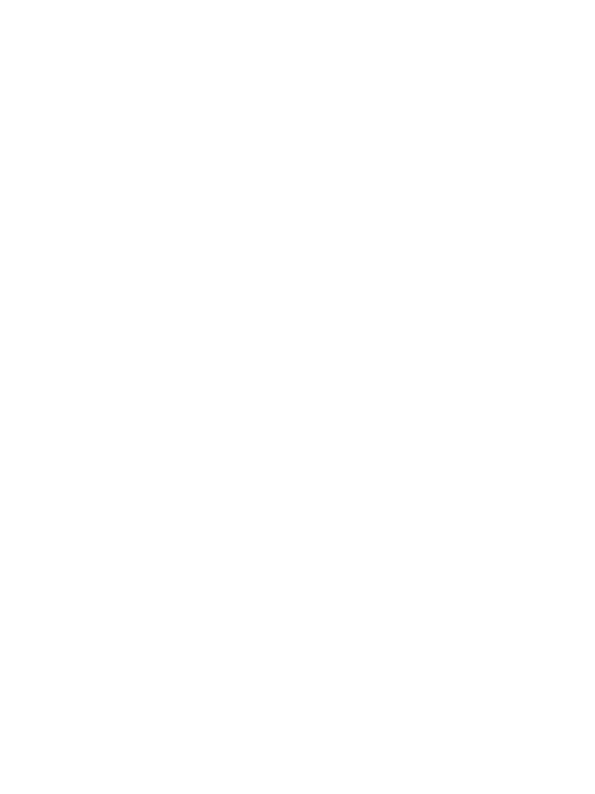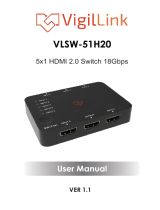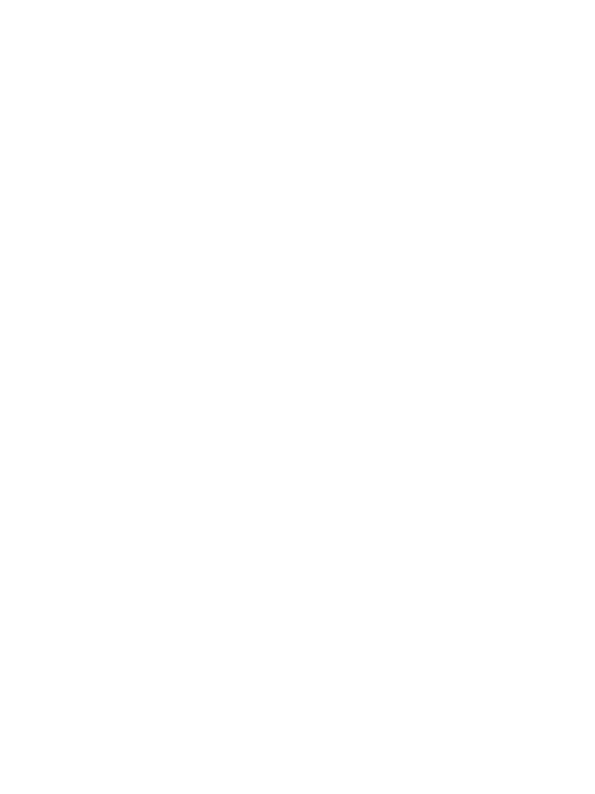
Thank you for purchasing this product
For optimum performance and safety, please read these instructions carefully
before connecting, operating or adjusting this product. Please keep this manual
for future reference.
Surge protection device recommended
This product contains sensitive electrical components that may be damaged
by electrical spikes, surges, electric shock, lighting strikes, etc. Use of surge
protection systems is highly recommended in order to protect and extend the
life of your equipment.
Table of Contents
1. Introduction...........................................................................................
2. Features.................................................................................................
3. Package Contents...............................................................................
4. Specifications.......................................................................................
5. Operation Controls and Functions......................................................
5.1 Front Pannel....................................................................................
5.2 Rear Pannel.....................................................................................
5.3 Side Pannel.....................................................................................
6. Echo Connection and Operation.......................................................
6.1 To set Voice Box and to connect Amazon Account......................
6.2 To set Switcher and use APP control.............................................
6.3 To activate Skills and connect product.......................................
6.4 Echo voice command list.............................................................
6.5 Automatic switch features............................................................
7. IR Remote..............................................................................................
8. FAQ........................................................................................................
9. Application Example...........................................................................
1
1
1
1
2
2
3
4
4
4
9
13
14
15
15
16
16