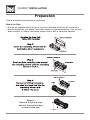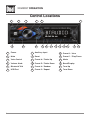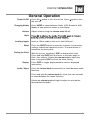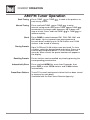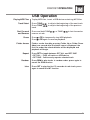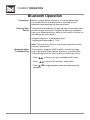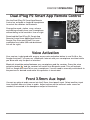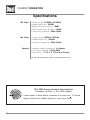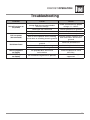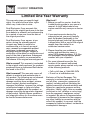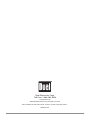Dual XRM59BT brings your favorite music to life with an AM/FM receiver, Bluetooth connectivity, and USB and auxiliary inputs. Enjoy crystal-clear audio through your car's speakers and control the receiver using the buttons on the faceplate, the included remote control, or the Dual iPlug P2 Smart App Remote Control on your smartphone.
Dual XRM59BT brings your favorite music to life with an AM/FM receiver, Bluetooth connectivity, and USB and auxiliary inputs. Enjoy crystal-clear audio through your car's speakers and control the receiver using the buttons on the faceplate, the included remote control, or the Dual iPlug P2 Smart App Remote Control on your smartphone.














-
 1
1
-
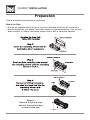 2
2
-
 3
3
-
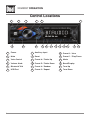 4
4
-
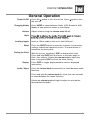 5
5
-
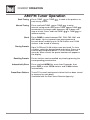 6
6
-
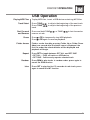 7
7
-
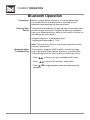 8
8
-
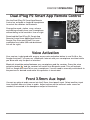 9
9
-
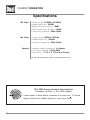 10
10
-
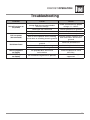 11
11
-
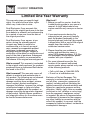 12
12
-
 13
13
-
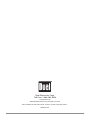 14
14
Dual XRM59BT brings your favorite music to life with an AM/FM receiver, Bluetooth connectivity, and USB and auxiliary inputs. Enjoy crystal-clear audio through your car's speakers and control the receiver using the buttons on the faceplate, the included remote control, or the Dual iPlug P2 Smart App Remote Control on your smartphone.
Ask a question and I''ll find the answer in the document
Finding information in a document is now easier with AI
Related papers
-
Dual XD18BT Owner's manual
-
Dual MXD337BT Quick start guide
-
Dual DM720 Owner's manual
-
Dual XD18BT User guide
-
Dual MGH37BT Owner's manual
-
Axxera DVN927BT Owner's manual
-
 Axxera AV7118Bi Owner's manual
Axxera AV7118Bi Owner's manual
-
Dual DXRM57BT Installation & Owner's Manual
-
Dual XRM405BT Installation & Owner's Manual
-
Dual XDMA7715 User manual