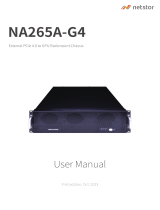ii
Safety Instructions
Before you commence, please attentively read the following important discretions below. All
cautions and warnings on the equipment or in the manuals should be circumspectly noted
and reviewed.
Always ground yourself to prevent static electricity.Always ground yourself to prevent static electricity.
請請全程接地,以防止靜電。全程接地,以防止靜電。
请请全程接地,以防止静电。全程接地,以防止静电。
Всегда заземляйте себя, чтобы избежать статического электричества.Всегда заземляйте себя, чтобы избежать статического электричества.
Aard jezelf altijd om statische elektriciteit te voorkomen.Aard jezelf altijd om statische elektriciteit te voorkomen.
• Firmly ground yourself at all times when installing or assembling the internal
components of the server. Most of electronic components in the server are highly
sensitive to electrical static discharge.
• Use a solid grounding wrist strap and distintively place all electronic components in
static-shielded devices to prevent static. Grounding wrist straps can be purchased in
any electronic supply store.
• Confirm that the power source is turned off and then disconnect the power cords from
your system before performing any type of installation or manual servicing. A sudden
surge of power could serverly damage the sensitive electronic components.
• Do not precipitously open the system’s top cover. If you must open the cover for
maintenance purposes, only a trained technician should be allowed to proceed this
action. Integrated circuits on computer boards are highly sensitive to static electricity.
Before operating a board or integrated circuit, touch an unpainted portion of the system
unit chassis for a couple of seconds to discharge any static electricity on your body.
Place the server in a stable environment. Place the server in a stable environment.
請請將伺服器放置在穩定的環境中。將伺服器放置在穩定的環境中。
请请将伺服器放置在稳定的环境中。将伺服器放置在稳定的环境中。
Поместите сервер в стабильную среду.Поместите сервер в стабильную среду.
Plaats de server in een stabiele omgeving.Plaats de server in een stabiele omgeving.
• Place this equipment on a stable surface when installing. A small mild drop or fall could
cause fatal injury to both the equipment and the person handling the equipment.
• Please keep this equipment away from humidity to prevent vast rust and disintergration.
• Carefully and accurately mount the equipment into the rack. Uneven mechanical
loading may lead to hazadous consequences.
• This equipment is to be installed for operation in an environment with maximum
ambient temperature below 35°C.
• Review the environment before performing any installation or servicing. Keep the
equipment away from hazardous and uneven grounds.
• This server must be installed only in Restricted Acess Locations.
Handle equipment with care.Handle equipment with care.
請謹慎操作設備。請謹慎操作設備。
请谨慎操作设备。请谨慎操作设备。
Обращайтесь с оборудованием осторожно.Обращайтесь с оборудованием осторожно.
Behandel de apparatuur voorzichtig.Behandel de apparatuur voorzichtig.
• Do not cover the openings of the system. The openings on the system are for air
convection, which intentionally protect the equipment from overheating.
• Never pour any liquid into ventilation openings of the system. This could cause
catastrophic fire or electrical shock.