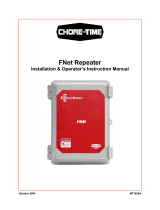Page is loading ...

DRIVE
ENCLOSURE
USER
MANUAL
MODEL 130257
MAN-130257-UM-0911-01

2
INTRODUCTION
Thank you for purchasing the MANHATTAN
®
Drive Enclosure, Model 130257.
With support for large-capacity 2.5-inch SATA drives and SuperSpeed USB (USB
3.0) data transfer rates of up to 5 Gbps (up to 1 TB for large-capacity drives), this
MANHATTAN Drive Enclosure helps optimize high-performance personal computer
storage applications.
A convenient built-in, one-touch copy feature helps to quickly transfer, share and
archive important data. Its durable, two-piece construction and cover lock provide
quick installation and access while protecting sensitive drives from exposure and
daily hazards. It’s a versatile and portable data solution without bulky external
power supplies or annoying cables and adapters.
By following the instructions in this user manual, you’ll soon be enjoying these
popular features:
• Plug and Play and hot-swappable capabilities; Windows and Mac compatible
• Lifetime Warranty (For a complete list of country-specic warranties, go to
www.manhattan-products.com/warranty.)
System Requirements
• Available USB 3.0 Standard-A port
• Windows XP/Vista/7 and Mac OS 8.6 or later versions
Package Contents
• Drive Enclosure
• USB 3.0 cable
• Software CD with user manual; multilanguage quick install guide
HARDWARE INSTALLATION
1. Remove the top of the
enclosure (A).
2. Carefully place your hard
drive in the base of the
enclosure so a solid
connection is made with the
22-pin SATA connector.
3. Plug the 1-connector end of
the included USB cable into
the enclosure’s USB port (B).
4. Plug the 2-connector end of
the USB cable into the computer’s USB ports.
5. Set the On/Off switch (C) to On. Conrm that the Power LED (D) lights.
D
CB
A

3
DRIVER INSTALLATION
Once the enclosure is connected to your PC, your system will automatically detect
the new hardware and complete the setup, conrmed when “USB Mass Storage
Device” displays in the Device Manager folder.
SOFTWARE INSTALLATION
These steps are for the installation of the convenient one-touch backup software.
NOTE: This software doesn’t support Mac operating systems. Some images may
look different on your computer, as your software version may be slightly different
than the one represented here.
1. Load the included software CD. The PC Clone EX setup wizard’s Welcome
screen will display automatically. Click “Install” to continue.
2. When the license and warranty agreement displays, read it and click “Next” to
continue. NOTE: Most screens present the option of clicking “Back” to return to
a previous screen or “Quit” to stop the installation procedure.

4
3. On the subsequent Setup screen, click “Install” to proceed.
4. The nal Setup screen will display a status bar to indicate the progress of the
installation. When nished, the wizard will display an “Installation is completed!”
message. Click “OK” to exit the wizard.
5. A PC Clone EX icon will display in the menu tray. Double-click on the icon to
access the menu of options.

5
CREATING PARTITIONS
NOTE: If the hard drive you have placed in the enclosure (the drive that you are
copying data to) has already been partitioned, you can proceed to the next section.
1.
With the Drive Enclosure plugged into a USB port on your computer and powered
on (see Hardware Installation above), right-click My Computer on your desktop
and go to Manage. (Or go to Start / Control Panel / Administrative Tools /
Computer Management.)
2. In the left-hand le directory, click/select “Disk Management” so its screen
displays on the right. Right-click on the disk identied as “Unallocated,” then
click/select “New Partition...” from the pop-up menu. NOTE: To conrm that the
drive you’ve placed in the enclosure is indeed the unallocated disk, disconnect
the USB cable and see if the corresponding “Unallocated” text disappears.

6
3. With the Format Partition screen displayed, select your preferred settings, then
click “Next” to continue.
OPTION: An alternative pathway for accessing the formatting options is through
Start on your desktop, then All Programs / PCCloneEX / FNet FAT32 Format. The
formatting details and instructions will appear on the screens that display.

7
ONE-TOUCH BACKUP FUNCTION
To use any of the features available with this function, be sure the drive enclosure
is plugged into a USB port on your computer and powered on, and that a backup
drive has been properly loaded in the enclosure. NOTE: Before backing up les
for the rst time using this device, it’s recommended that the function parameters
be set on the File Backup Settings screen in the PC Clone EX program.
1. With the PC Clone EX program open (see Hardware Installation
above), press the OTB (one-touch backup) button on the drive
enclosure.
2. When the initial File Backup screen displays, click “Start” to begin copying the
designated les.
3. Allow the backup to continue while the status screen is displayed. (Or click
“Cancel” if you need to interrupt or stop the process.)
4. When the “Backup Finished!” message displays, click “OK.”
OTB

8
Quick Launch
The Quick Launch screen displays automatically when the PC Clone EX program
is opened. From here, you can either continue through the quick le backup steps
below or select one of the other menu options: File Backup (which offers more
options than this simpler Quick Launch procedure), File Manager and File Backup
Settings — each of which is described in separate sections in this user manual —
plus About and Help.
1. Simply click on the rectangular File Backup icon (as shown in the image below).
NOTE: If using this function for the rst time, go to File Backup Settings to set
up the function parameters. OPTION: The File Backup Settings screen is where
a hotkey can be created for even quicker use of the backup function.
2. When the “Are you going to back up?” prompt displays, click “Start.”
3. When the le backup begins, a status bar displays to indicate the progress of the
procedure. When the “Backup nished!” prompt displays, click “OK.”

9
File Backup
For options beyond just copying les, click on the File Backup icon. This presents
restore (should the original les be lost or damaged) and delete options, as well.
Backing Up Files
1. In the left-hand (Files Backup) window, select the folders/drives to be copied
from the source device. Click the File Backup icon to continue.

10
2. When the “Are you going to back up?” prompt displays, click “Start.”
3. When the “Backup Finished!” message displays, click “OK.”
The selected items will appear in the right-hand (USB Device) window.

11
IMPORTANT: A root directory (FNet) folder will display in the USB Device window.
This is where all the backed-up les are stored, so be careful not to delete it
unintentionally.
Restoring Files
1. In the event you need to copy les from the backup drive to the original source
device (to replace lost or damaged originals, for example), select the items in
the right-hand (USB Device) window.
2. When the “Are you going to restore?” prompt displays, click “Start.”

12
3. When the “Restore Finished!” message displays, click “OK.” The selected items
will appear in the left-hand (File Backup) window.
Deleting Files
1. Select a le (or les) you wish to delete in the USB Device window.
2. Right-click your mouse to display the “Delete select les” option. Select this
option, and all highlighted les will be removed.
OPTION: To remove all les that have been backed up, you can simply select the
root directory (FNet) folder, then right-click for the delete option.

13
File Manager
File Manager allows les to be directly moved between two windows — the source
device (File Backup on the left) and the backup drive (USB Device on the right).
File Backup Settings
Select your preferences on this screen before you begin backing up les. Options
include creating a hotkey: a single command used to initiate the backup function.
Other
Click to display two additional options:
• Automatically open the PC Clone EX program with Windows startup
• Enable the USB button
OTB

14
SPECIFICATIONS
Standards and Certications
• USB 3.0 to SATA interface
• CE
• FCC
• WEEE
• RoHS
General
• ASM1051 chipset
• SATA 7P + 15P internal data and power connections
• USB 3.0 Standard-A to Micro-B cable, 100 cm (3.3 ft.)
• Working temperature: 0 – 45ºC
• Metal case construction
• Integrated one-touch copy button and power/activity LED indicator
• 13.1 x 8.05 x 1.7 cm (5.16 x 3.17 x 0.67 in.)
• 133 g (4.7 oz.) without hard drive
System Requirements
• Available USB 3.0 Standard-A port
• Windows XP/Vista/7 and Mac OS 8.6 or later versions
Package Contents
• Drive Enclosure
• USB 3.0 cable; software CD with user manual; multilanguage quick install guide

15
WASTE ELECTRICAL & ELECTRONIC EQUIPMENT
Disposal of Electric and Electronic Equipment
(applicable in the European Union and other European countries with separate collection systems)
ENGLISH
This symbol on the product or its packaging indicates that this product shall not be
treated as household waste. Instead, it should be taken to an applicable collection
point for the recycling of electrical and electronic equipment. By ensuring
this product is disposed of correctly, you will help prevent potential negative
consequences to the environment and human health, which could otherwise
be caused by inappropriate waste handling of this product. If your equipment
contains easily removable batteries or accumulators, dispose of these
separately according to your local requirements. The recycling of materials will
help to conserve natural resources. For more detailed information about recycling
of this product, contact your local city ofce, your household waste disposal service or
the shop where you purchased this product. In countries outside of the EU: If you wish
to discard this product, contact your local authorities and ask for the correct manner
of disposal.
DEUTSCH
Dieses auf dem Produkt oder der Verpackung angebrachte Symbol zeigt an, dass
dieses Produkt nicht mit dem Hausmüll entsorgt werden darf. In Übereinstimmung
mit der Richtlinie 2002/96/EG des Europäischen Parlaments und des Rates über
Elektro- und Elektronik-Altgeräte (WEEE) darf dieses Elektrogerät nicht im normalen
Hausmüll oder dem Gelben Sack entsorgt werden. Wenn Sie dieses Produkt entsorgen
möchten, bringen Sie es bitte zur Verkaufsstelle zurück oder zum Recycling-
Sammelpunkt Ihrer Gemeinde.
ESPAÑOL
Este símbolo en el producto o su embalaje indica que el producto no debe tratarse
como residuo doméstico. De conformidad con la Directiva 2002/96/CE de la UE
sobre residuos de aparatos eléctricos y electrónicos (RAEE), este producto eléctrico no
puede desecharse con el resto de residuos no clasicados. Deshágase de este
producto devolviéndolo a su punto de venta o a un punto de recolección municipal
para su reciclaje.
FRANÇAIS
Ce symbole sur Ie produit ou son emballage signie que ce produit ne doitpas être
traité comme un déchet ménager. Conformément à la Directive 2002/96/EC sur les
déchets d’équipements électriques et électroniques (DEEE), ce produit électrique ne
doit en aucun cas être mis au rebut sous forme de déchet municipal non trié.
Veuillez vous débarrasser de ce produit en Ie renvoyant à son point de vente ou au
point de ramassage local dans votre municipalité, à des ns de recyclage.

16
ITALIANO
Questo simbolo sui prodotto o sulla relativa confezione indica che il prodotto non
va trattato come un riuto domestico. In ottemperanza alla Direttiva UE 2002/96/EC
sui riuti di apparecchiature elettriche ed elettroniche (RAEE), questa prodotto
elettrico non deve essere smaltito come riuto municipale misto. Si prega di smaltire
il prodotto riportandolo al punto vendita o al punto di raccolta municipale locale per
un opportuno riciclaggio.
POLSKI
Jeśli na produkcie lub jego opakowaniu umieszczono ten symbol, wówczas w czasie
utylizacji nie wolno wyrzucać tego produktu wraz z odpadami komunalnymi. Zgodnie z
Dyrektywą Nr 2002/96/WE w sprawie zużytego sprzętu elektrycznego i elektronicznego
(WEEE), niniejszego produktu elektrycznego nie wolno usuwać jako nie posortowanego
odpadu komunalnego. Prosimy o usuniecie niniejszego produktu poprzez jego
zwrot do punktu zakupu lub oddanie do miejscowego komunalnego punktu zbiórki
odpadów przeznaczonych do recyklingu.

17
WARRANTY INFORMATION
ENGLISH: For warranty information, go to www.manhattan-products.com/warranty.
DEUTSCH: Garantieinformationen nden Sie unter www.manhattan-products.com/warranty.
ESPAÑOL: Si desea obtener información sobre la garantía, visite www.manhattan-products.
com/warranty.
FRANÇAIS: Pour consulter les informations sur la garantie, visitez www.manhattan-products.
com/warranty.
POLSKI: Informacje dotyczące gwarancji znajdują się na stronie www.manhattan-products.
com/warranty.
ITALIANO: Per informazioni sulla garanzia, accedere a www.manhattan-products.com/
warranty.
EN MÉXICO: Póliza de Garantía MANHATTAN — Datos del importador y responsable
ante el consumidor IC Intracom México, S.A. de C.V. • Av. Interceptor Poniente # 73, Col.
Parque Industrial La Joya, Cuautitlán Izcalli, Estado de México, C.P. 54730, México. •
Tel. (55)1500-4500
La presente garantía cubre los siguientes productos contra cualquier defecto de
fabricación en sus materiales y mano de obra.
A. Garantizamos los productos de limpieza, aire comprimido y consumibles, por 60 dias
a partir de la fecha de entrega, o por el tiempo en que se agote totalmente su
contenido por su propia función de uso, lo que suceda primero.
B. Garantizamos los productos con partes móviles por 3 años.
C. Garantizamos los demás productos por 5 años (productos sin partes móviles),
bajo las siguientes condiciones:
1. Todos los productos a que se reere esta garantía, ampara su cambio físico,
sin ningún cargo para el consumidor.
2. El comercializador no tiene talleres de servicio, debido a que los productos
que se garantizan no cuentan con reparaciones, ni refacciones, ya que su
garantía es de cambio físico.
3. La garantía cubre exclusivamente aquellas partes, equipos o sub-ensambles
que hayan sido instaladas de fábrica y no incluye en ningún caso el equipo
adicional o cualesquiera que hayan sido adicionados al mismo por el usuario
o distribuidor.
Para hacer efectiva esta garantía bastará con presentar el producto al distribuidor
en el domicilio donde fue adquirido o en el domicilio de IC Intracom México, S.A. de
C.V., junto con los accesorios contenidos en su empaque, acompañado de su
póliza debidamente llenada y sellada por la casa vendedora (indispensable el sello
y fecha de compra) donde lo adquirió, o bien, la factura o ticket de compra original
donde se mencione claramente el modelo, número de serie (cuando aplique) y
fecha de adquisición. Esta garantía no es válida en los siguientes casos: Si el
producto se hubiese utilizado en condiciones distintas a las normales; si el producto
no ha sido operado conforme a los instructivos de uso; o si el producto ha sido
alterado o tratado de ser reparado por el consumidor o terceras personas.

18
REGULATORY STATEMENTS
FCC Class B
This equipment has been tested and found to comply with the limits for a Class B
digital device, pursuant to Part 15 of Federal Communications Commission (FCC)
Rules. These limits are designed to provide reasonable protection against harmful
interference in a residential installation. This equipment generates, uses and can
radiate radio frequency energy, and if not installed and used in accordance with the
instructions may cause harmful interference to radio communications. However,
there is no guarantee that interference will not occur in a particular installation. If this
equipment does cause harmful interference to radio or television reception, which
can be determined by turning the equipment off and on, the user is encouraged to
try to correct the interference by one or more of the following measures:
• Reorient or relocate the receiving antenna.
• Increase the separation between the equipment and the receiver.
• Connect the equipment to an outlet on a circuit different from the receiver.
• Consult the dealer or an experienced radio/TV technician for help.
CE / R&TTE
ENGLISH
This device complies with the requirements of the R&TTE Directive 1999/5/EC.
DEUTSCH
Dieses Gerät enspricht der Direktive R&TTE Direktive 1999/5/EC.
ESPAÑOL
Este dispositivo cumple con los requerimientos de la Directiva R&TTE 1999/5/EC.
FRANÇAIS
Cet appareil satisfait aux exigences de la directive R&TTE 1999/5/CE.
POLSKI
Urządzenie spełnia wymagania dyrektywy R&TTE 1999/5/EC.
ITALIANO
Questo dispositivo è conforme alla Direttiva 1999/5/EC R&TTE.

MANHATTAN® offers a complete line of PC Components,
Peripherals, Cables and Accessories. Ask your local computer dealer for more information
or visit www.manhattan-products.com.
All products mentioned are trademarks or registered trademarks of their respective owners.
MANHATTAN® bietet ein vollständiges Sortiment an PC-Komponenten, Peripherie, Kabel und
Zubehör. Weitere Informationen erhalten Sie von Ihrem Händler oder auf
www.manhattan-products.com.
Alle genannten Produkt- oder Firmennamen sind eingetragene Marken oder Marken der
jeweiligen Firmen.
MANHATTAN® ofrece una línea completa Componentes para PC, Periféricos, Cables y
Accesorios. Consulte a su distribuidor local para más información ó visitenos
www.manhattan-products.com.
Todos los productos mencionados son marcas comerciales o marcas registradas de sus
respectivos propietarios.
MANHATTAN® offre un assortiment complet de composants de PC, des périphériques,
des câbles et des accessoires
www.manhattan-products.com.
Tous les produits mentionnés sont des marques commerciales ou des marques déposées
de leurs propriétaires respectifs.
MANHATTAN® to kompletna linia Komponentów PC, Peryferiów, Kabli oraz Akcesoriów.
Poproś lokalnego dealera o więcej informacji lub odwiedź stronę
www.manhattan-products.com.pl.
Wszystkie nazwy handlowe i towarów są nazwami i znakami towarowymi
zastrzeżonymi odpowiednich firm odnośnych właścicieli.
MANHATTAN® offre una linea completa di componenti per PC, periferiche, cavi e accessori.
Chiedi maggiori informazioni al tuo rivenditore di computer o visita il sito
www.manhattan-products.com.
Tutti i prodotti sopracitati sono marchi di fabbrica o marchi registrati depositati dai proprietari.
Copyright © MANHATTAN
/