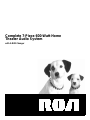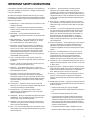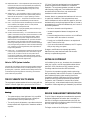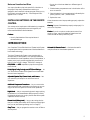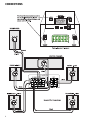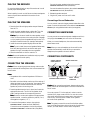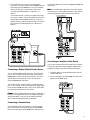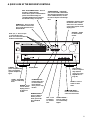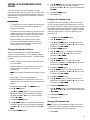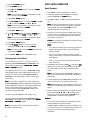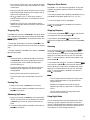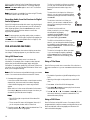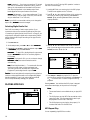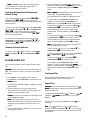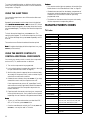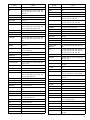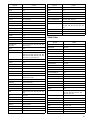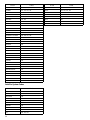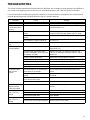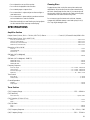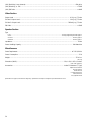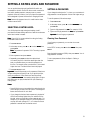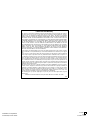Complete 7-Piece 600-Watt Home
Theater Audio System
with 3-DVD Changer

2
CONTENTS
Important Safety Instructions ................................................. 3
Note to CATV System Installer ............................................... 4
The FCC Wants You to Know ..................................................... 4
Notes on Copyright .................................................................... 4
R
RR
Rea
eaea
ead B
d Bd B
d Be
ee
ef
ff
fo
oo
or
rr
re
e e
e U
UU
Us
ss
si
iiin
nn
ng
g g
g T
TT
Th
hh
hi
iiis
s s
s p
pp
pr
rr
ro
oo
odu
dudu
duc
cc
ct
t t
t .
....
....
....
.....
....
...
....
....
.....
....
...
....
....
.....
....
...
....
....
.....
....
...
....
....
.....
....
...
....
....
.....
....
...
....
....
.....
....
...
....
....
.....
....
...
....
....
.....
....
...
....
....
.....
....
...
....
....
...
4
44
4
Region Management Information ............................................... 4
Notes on Unauthorized Discs ................................................ 5
Installing Batteries in the Remote Control ................................... 5
Introduction ............................................................................ 5
Connections ............................................................................ 6
Placing the Receiver ................................................................... 7
Placing the Speakers ................................................................... 7
Connecting the Speakers ............................................................ 7
Connecting a Second Subwoofer ........................................... 7
Connecting Headphones ............................................................ 7
Connecting Components ............................................................ 7
Connecting a TV .................................................................... 8
Connecting a VCR ................................................................. 8
Connecting a Satellite Receiver or Cable Box ......................... 8
Connecting a Digital (Optical) Audio Device ......................... 9
Connecting a Cassette Deck ................................................... 9
Connecting an Auxiliary Audio Device .................................. 9
Connecting Antennas ............................................................... 10
FM Indoor Antenna ............................................................. 10
FM Outdoor Antenna .......................................................... 10
AM Indoor Loop Antenna .................................................... 10
AM Outdoor Antenna .......................................................... 10
Operation .............................................................................. 10
A Quick Look at the Display .................................................... 10
A Quick Look at the Receiver’s Controls ................................... 11
A Quick Look at the Remote Control ....................................... 12
Setting up the Surround Sound System .................................... 13
Changing the Speaker Distance ............................................ 13
Changing the Channel Level ................................................ 13
Changing the Speaker Size ................................................... 13
Changing the Sound Mode .................................................. 14
DVD Player Operation .............................................................. 14
Basic Playback ..................................................................... 14
Stopping Play ...................................................................... 15
Pausing Play ........................................................................ 15
Advancing by Frames .......................................................... 15
Playing in Slow-Motion ....................................................... 15
Skipping Chapters ............................................................... 15
Scanning .............................................................................. 15
Using Night Mode ............................................................... 15
Recording Audio from the Receiver
to Digital Audio Equipment ................................................. 16
DVD Advanced Features .......................................................... 16
Using GUI Menu Icons ........................................................ 16
Using a Title Menu .............................................................. 16
Using a DVD Menu .............................................................. 16
Changing Subtitle Language ................................................ 17
Changing Soundtrack Language .......................................... 17
Viewing from Another Angle ............................................... 17
Using Repeat Play ................................................................ 17
Zooming In .......................................................................... 17
Selecting TV Aspect ............................................................. 17
Selecting Digital Audio Out ................................................. 18
Playing MP3 Files ..................................................................... 18
MP3 Repeat Play .................................................................. 18
MP3 Random Play ............................................................... 19
Using the Tuner ........................................................................ 19
Listening To FM Stereo Broadcasts ....................................... 19
Presetting Radio Stations ..................................................... 19
Manual Preset ...................................................................... 19
Auto Preset .......................................................................... 19
Switching Between Preset Stations and Manual Tuning ........ 20
Listening to Preset Stations .................................................. 20
Playing Audio CDs ................................................................... 20
Continuous Play .................................................................. 20
Repeat Play .......................................................................... 20
Programming Tracks ............................................................ 21
Modifying the Program and Adding a Track ......................... 21
Random Play ....................................................................... 21
Using GUI Menu Icons ........................................................ 21
Controlling a Satellite Receiver or Cable Box ............................ 21
Using the Sleep Timer .............................................................. 22
Using the Remote Control
to Control Additional Components .......................................... 22
Manufacturer’s Codes ............................................................ 22
TV Codes ............................................................................. 22
VCR Codes .......................................................................... 24
Cable Codes ........................................................................ 25
Satellite System Codes ......................................................... 26
Troubleshooting .................................................................... 27
Care ......................................................................................... 28
Using Discs .......................................................................... 28
Cleaning Discs ..................................................................... 29
Specifications ........................................................................ 29
Amplifier Section ................................................................. 29
Tuner Section ....................................................................... 29
Video Section ....................................................................... 30
Speaker Section ................................................................... 30
Miscellaneous ...................................................................... 30
Setting a Rating Level and Password .................................... 31
Selecting a Rating Level ............................................................ 31
Setting a Password .................................................................... 31
Clearing Your Password ....................................................... 31
This audio system is made and tested to meet exacting safety
standards. It meets both UL and FCC requirements.
The lightning symbol is intended to alert
you to the presence of uninsulated danger-
ous voltage within this product’s enclo-
sure that might be of sufficient magnitude
to constitute a risk of electric shock. Do
not open the product’s case.
The exclamation symbol is intended to in-
form you that important operating and
maintenance instructions are included in
the literature accompanying this product.
!
.CAUTION.
!
CAUTION: TO REDUCE THE RISK OF
ELECTRIC SHOCK, DO NOT REMOVE
COVER OR BACK. NO USER-SERVICE-
ABLE PARTS INSIDE. REFER SERVIC-
ING TO QUALIFIED PERSONNEL.
RISK OF ELECTRIC SHOCK
DO NOT OPEN
WARNING:
To reduce the risk the of fire or shock hazard, do not expose this product to rain or moisture.
©
©©
© 2001, 2002 RadioShack Corporation. All Rights Reserved.
©
©©
© 1996 Digital Theater System, Inc.
DTS and DTS Digital Surround are trademarks of Digital Theater System, Inc.
All Rights Reserved.
©
©©
© 1992-1997 Dolby Laboratories, Inc.
Dolby, ProLogic, and the double-D symbol are trademarks of Dolby Laboratories, Inc.
All Rights Reserved.

3
IMPORTANT SAFETY INSTRUCTIONS
Careful attention is devoted to quality standards in the manufacture of
your system, and safety is a major factor in its design. However, safety
is also your responsibility.
This section lists important information that will help you properly
use and enjoy your system. Read all the included safety and operating
instructions before using your system. Follow them closely, and retain
them for future reference.
1. Heed Warnings — Follow all warnings on the product and in the
operating instructions.
2. Cleaning — Unplug this product from the wall outlet before
cleaning. Use only a damp cloth for cleaning. Do not use liquid
or aerosol cleaners.
3. Attachments — Do not use attachments/accessories not
recommended by the product manufacturer, as they might create
a hazard.
4. Water and Moisture — Do not use this product near water (for
example, near a bathtub, washbowl, kitchen sink, or laundry
tub; in a wet basement; or near a swimming pool).
5. Accessories — Do not place this product on an unstable cart,
stand, tripod, bracket, or table. The product may fall, causing
serious injury to a child or adult, and serious damage to the
product. Use only with a cart, stand, tripod, bracket, or table
recommended by the manufacturer or sold with the product.
Follow the manufacturer's instructions for mounting, and use a
recommended mounting accessory.
6. Carts — Move the product on a cart carefully. Quick stops,
excessive force, and uneven surfaces may cause the product/cart
to overturn.
7. Disc Tray — Keep your fingers well clear of the disc tray as it is
closing. It may cause serious personal injury.
8. Burdening — Do not place a heavy object on or step on the
product. The object may fall, causing serious personal injury and
serious damage to the product.
9. Connecting — When you connect the product to other
equipment, turn off the power and unplug all the equipment
from the wall outlet. Failure to do so may cause an electric shock
and serious personal injury. Read the owner’s manual of the other
equipment carefully and follow the instructions when making
any connections.
10. Sound Volume — Reduce the volume to the minimum level
before you turn on the product. Otherwise, sudden high volume
sound may cause hearing or speaker damage.
11. Sound Distortion — Do not allow the product to output
distorted sound for an extended period of time. It may cause
speaker overheating and fire.
12. Headphones — When you use headphones, keep the volume at a
moderate level. If you use headphones continuously with high
volume sound, it may cause hearing damage.
13. Laser Beam — Do not look into the opening of the disc tray or
ventilation opening of the product to see the source of the laser
beam. It may cause sight damage.
14. Disc — Do not use a cracked, deformed, or repaired disc. These
discs are easily broken and may cause serious personal injury and
product malfunction.
15. Ventilation — Slots and openings in the cabinet provide
ventilation, ensure reliable operation, and protect from
overheating. Do not block or cover these openings, and do not
place the product on a bed, sofa, rug, or other similar surface. Do
not place the product in a built-in installation such as a bookcase
or rack unless it provides proper ventilation as specified by the
manufacturer.
16. Power Sources — Operate this product using only the power
source indicated on its marking label. If you are not sure of your
home's power type, consult your product dealer or local power
company.
17. Polarization — This product is equipped with a polarized AC
line plug (a plug having one blade wider than the other). This
plug will fit in the power outlet only one way. This is a safety
feature. If you cannot insert the plug fully into the outlet, try
reversing the plug. If the plug still doesn't fit, contact your
electrician to replace your obsolete outlet. Do not defeat the
safety purpose of the polarized plug. If you need an extension,
use a polarized cord.
18. Power-Cord Protection — Route power-supply cords so they are
not likely to be walked on or pinched by items placed on or
against them, paying particular attention to cords at plugs,
convenience receptacles, and the point where they exit from the
product.
19. Lightning — For added protection for this product during a
lightning storm, or when it is left unattended and unused for
long periods of time, unplug it from the wall outlet and
disconnect the antenna or cable system. This will prevent
damage to the product due to lightning and power-line surges.
20. Overloading — Do not overload wall outlets, extension cords, or
integral convenience receptacles, as this can result in a risk of fire
or electric shock.
21. Objects and Liquids — Never push objects of any kind into this
product through openings, as they may touch dangerous voltage
points or short out parts that could result in a fire or electric
shock. Never spill liquid of any kind on the product.
22. Servicing — Do not attempt to service this product yourself, as
opening or removing covers may expose you to dangerous
voltage or other hazards. Refer all servicing to qualified service
personnel.
23. Damage Requiring Service — Unplug this product from the wall
outlet and refer servicing to qualified service personnel under the
following conditions:
• When the power-supply cord or plug is damaged.
• If liquid has been spilled or objects have fallen into the prod-
uct.
• If the product has been exposed to rain or water.
• If the product does not operate normally by following the
operating instructions. Adjust only those controls that are
covered by the operating instructions, as an improper adjust-
ment of other controls may result in damage and will often
require extensive work by a qualified technician to restore the
product to normal operation.
• If the product has been dropped or damaged in any way.
• When the product exhibits a distinct change in performance.

4
24. Replacement Parts — When replacement parts are required, be
sure the service technician uses replacement parts specified by
the manufacturer or having the same characteristics as the
original part. Unauthorized substitutions may result in fire,
electric shock, or other hazards.
25. Safety Check — Upon completion of service or repairs to this
product, ask the service technician to perform safety checks to
determine that the product is in proper operating condition.
26. Wall or Ceiling Mount — The product should be mounted to a
wall or ceiling only as recommended by the manufacturer.
27. Heat — The product should be situated away from heat sources
such as radiators, heat registers, stoves, or other products
(including amplifiers) that produce heat.
28. Non-use Periods — Unplug the system’s power cord when you
will not use it for extended periods.
29. Outdoor Antenna Grounding — If an outside antenna or cable
system is connected to the product, be sure the antenna or cable
system is grounded so as to provide some protection against
voltage surges and built-up static charges. Article 810 of the
National Electrical Code, ANSI/NFPA 70, provides information
with regard to proper grounding of the mast and supporting
structure, grounding of the lead-in wire to an antenna discharge
unit, size of grounding conductors, location of antenna-discharge
unit, connection to grounding electrodes, and requirements for
the grounding electrode.
30. Power Lines — An outside antenna system should not be located
in the vicinity of overhead power lines or other electric light or
power circuits, or where it can fall into such power lines or
circuits. When installing an outside antenna system, extreme
care should be taken to keep from touching such power lines or
circuits as contact with them might be fatal.
Note to CATV System Installer
This reminder is provided to call the CATV system installer’s attention
to Section 820-40 of the NEC which provides guidelines for proper
grounding and, in particular, specifies that the cable ground shall be
connected to the grounding system of the building, as close to the
point of cable entry as practical.
THE FCC WANTS YOU TO KNOW
This equipment has been tested and found to comply with the
limits for a Class B digital device, pursuant to Part 15 of the
FCC Rules. These limits are designed to provide reasonable
protection against harmful interference in a residential
installation. This equipment generates, uses and can radiate
radio frequency energy and, if not installed and used in
accordance with the instructions, may cause harmful
interference to radio communications.
However, there is no guarantee that interference will not occur
in a particular installation. If this equipment does cause
harmful interference to radio or television reception, which can
be determined by turning the equipment off and on, the user is
encouraged to try to correct the interference by one or more of
the following measures:
• Reorient or relocate the receiving antenna.
• Increase the separation between the equipment and
receiver.
• Connect the equipment into an outlet on a circuit different
from that to which the receiver is connected.
• Consult your local RadioShack store or an experienced
radio/TV technician for help.
• If you cannot eliminate the interference, the FCC requires
that you stop using your system.
Changes or modifications not expressly approved by
RadioShack may cause interference and void the user’s
authority to operate the equipment.
NOTES ON COPYRIGHT
It is forbidden by law to copy, broadcast, show, broadcast on
cable, play in public, and rent copyrighted material without
permission. DVD video discs are copy protected, and any
recordings made from these discs will be distorted.
This product incorporates copyright protection technology
that is protected by method claims of certain U.S. patents and
other intellectual property rights owned by Macrovision
Corporation and other rights owners. Use of this copyright
protection technology must be authorized by Macrovision
Corporation, and is intended for home and other limited
viewing uses only, unless otherwise authorized by Macrovision
Corporation. Reverse engineering or disassembly is prohibited.
R
RR
RE
EE
EA
AA
AD
D D
D B
BB
BE
EE
EF
FF
FO
OO
OR
RR
RE
E E
E U
UU
US
SS
SI
II
IN
NN
NG
G G
G T
TT
TH
HH
HI
II
IS
S S
S P
PP
PR
RR
RO
OO
OD
DD
DU
UU
UC
CC
CT
TT
T
W
WW
Wa
aa
ar
rr
rn
nn
ni
iiin
nn
ng
gg
gs
ss
s:
:::
• This system employs a laser light beam. Only a qualified
service person should remove the cover or attempt to
service this device, due to possible eye injury.
• The use of controls, adjustments, or procedures other than
those specified herein might result in hazardous radiation
exposure.
REGION MANAGEMENT INFORMATION
This DVD Player is designed and manufactured to respond to
the Region Management Information that is recorded on a
DVD disc. If the Region number described on the DVD disc
does not correspond to the Region number of this DVD player,
this DVD player cannot play that disc.
The Region number of this DVD player is 1 (USA/CANADA).

5
Notes on Unauthorized Discs
You may not be able to play back some DVD video discs on
this player if they were purchased from outside your
geographic area or made for business purposes. When you try
to play back an unauthorized disc, “Check Regional Code”
appears on the TV screen.
INSTALLING BATTERIES IN THE REMOTE
CONTROL
Your remote control requires two AAA batteries (not supplied)
for power. For the best performance and longest life, we
recommend RadioShack alkaline batteries.
C
CC
Ca
aa
au
uu
ut
tt
ti
iiio
oo
on
nn
ns
ss
s:
:::
• Use only fresh batteries of the required size and
recommended type.
• Do not mix old and new batteries or different types of
batteries.
1. Slide the battery compartment cover in the direction of the
arrow to remove it.
2. Place the batteries in the compartment as indicated by the
polarity symbols (+ and –) marked inside.
3. Replace the cover.
When the remote control stops operating properly, replace the
batteries.
W
WW
Wa
aa
ar
rr
rn
nn
ni
iiin
nn
ng
gg
g:
: :
: Dispose of old batteries promptly and properly. Do
not burn or bury them.
C
CC
Ca
aa
au
uu
ut
tt
ti
iiio
oo
on
nn
n:
::: If you do not plan to use the remote control for a
month or longer, remove the batteries. Batteries can leak
chemicals that can destroy electronic parts.
INTRODUCTION
Your Complete 7-Piece 600-Watt Home Theater Audio System
is a great system that incorporates some of the best features in
home theater technology.
The Home Theater Audio System comes complete with a
shielded center-channel speaker, a low pass-type subwoofer,
two shielded front-channel speakers, two surround speakers, a
remote control, and a receiver equipped with a tuner and a
built-in 3-disc DVD/CD changer. The DVD/CD changer is
C
CC
CD
DD
DR
RR
R/
//
/C
CC
CD
DD
DR
RR
RW
W W
W and M
MM
MP
PP
P3
33
3 compatible to play the most popular
music formats.
D
DD
Do
oo
ol
lllb
bb
by
y y
y D
DD
Di
iiig
gg
gi
iiit
tt
ta
aa
al
lll,
, ,
, D
DD
Do
oo
ol
lllb
bb
by
y y
y P
PP
Pr
rr
ro
oo
oL
LL
Lo
oo
og
gg
gi
iiic
cc
c,
, ,
, a
aa
an
nn
nd
d d
d D
DD
DT
TT
TS
S S
S S
SS
So
oo
oun
unun
und
d d
d S
SS
Se
ee
ett
tttt
tti
iiin
nn
ng
gg
gs
ss
s — let
you use the Home Theater Audio System for a movie-theater
surround sound experience
A
AA
Ad
dd
dj
jjju
uu
us
ss
st
tt
ta
aa
ab
bb
bl
llle
e e
e S
SS
Sp
pp
pe
ee
ea
aa
ak
kk
ke
ee
er
r r
r S
SS
Si
iiiz
zz
ze
ee
e,
, ,
, C
CC
Ch
hh
ha
aa
an
nn
nn
nn
ne
ee
el
l l
l L
LL
Le
ee
ev
vv
ve
ee
el
lll,
, ,
, a
aa
an
nn
nd
d d
d D
DD
Di
iiis
ss
st
tt
ta
aa
an
nn
nc
cc
ce
ee
e — lets
you customize your setup for a true surround sound
experience
A
AA
Ad
dd
dd
dd
di
iiit
tt
ti
iiio
oo
on
nn
na
aa
al
l l
l C
CC
Co
oo
om
mm
mp
pp
po
oo
on
nn
ne
ee
en
nn
nt
t t
t C
CC
Co
oo
on
nn
nn
nn
ne
ee
ec
cc
ct
tt
ti
iiio
oo
on
nn
ns
ss
s — let you connect other
audio and audio/visual components to the receiver so you can
enjoy them with this system’s surround sound capabilities
N
NN
Ni
iiig
gg
gh
hh
ht
t t
t M
MM
Mo
oo
od
dd
de
ee
e — lets you compress the dynamic range, reducing
the difference in loudness between different sounds in Dolby
Digital mode, allowing you to enjoy the full effect of the system
capabilities at lower volumes
P
PP
Pa
aa
ar
rr
re
ee
en
nn
nt
tt
ta
aa
al
l l
l L
LL
Lo
oo
oc
cc
ck
k k
k (
((
(R
RR
Ra
aa
at
tt
ti
iiin
nn
ng
g g
g L
LL
Le
ee
ev
vv
ve
ee
el
lll)
))
) — lets you set a ratings level so
that your children cannot watch a DVD that has a rating higher
than you set (see “Selecting a Rating Level” on Page 31)
S
SS
Sl
llle
ee
ee
ee
ep
p p
p T
TT
Ti
iiim
mm
me
ee
er
rr
r — lets you program the receiver to turn off after a
set time period
U
UU
Un
nn
ni
iiiv
vv
ve
ee
er
rr
rs
ss
sa
aa
al
l l
l A
AA
A/
//
/V
V V
V R
RR
Re
ee
em
mm
mo
oo
ot
tt
te
e e
e C
CC
Co
oo
on
nn
nt
tt
tr
rr
ro
oo
ol
l l
l — eliminates the need for
multiple remotes in home theatre operations

6
CONNECTIONS

7
PLACING THE RECEIVER
Do not place objects directly on top of the receiver as it could
prevent proper heat dispersal.
When installing in a rack or shelf, be sure to leave an adequate
amount of space above and behind the receiver for air
circulation.
PLACING THE SPEAKERS
1. Place the front left and right speakers at equal distances
from the TV.
2. Install the center speaker above or below the TV so the
center channel’s sound is localized at the TV screen.
C
CC
Ca
aa
au
uu
ut
tt
ti
iiio
oo
on
nn
n:
::: If you choose to install the center speaker on top
of the TV, be sure to secure it to reduce the risk of damage
or injury resulting from the speaker falling from the TV in
the event of external shocks (for example, earthquakes).
3. Install the surround speakers slightly above ear level.
N
NN
No
oo
ot
tt
te
ee
e:
::: Try not to install the surround speakers farther away
from the listening position than the front and center
speakers. Doing so can weaken the surround effect.
4. Place the subwoofer on the floor near the TV.
C
CC
Ca
aa
au
uu
ut
tt
ti
iiio
oo
on
nn
n:
::: Be sure all speakers are installed securely to prevent
accidents and improve sound quality.
CONNECTING THE SPEAKERS
C
CC
Ca
aa
au
uu
ut
tt
ti
iiio
oo
on
nn
n:
::: When connecting equipment, always make sure the
power is switched off and the power cord is disconnected from
the AC outlet.
N
NN
No
oo
ot
tt
te
ee
es
ss
s:
:::
• Use speakers with a nominal impedance of 6 Ohms or
more.
• Be careful not to bend cables over the top of the receiver. If
cables are placed on top of the receiver, the magnetic field
produced by the receiver’s transformers can cause the
speakers to produce a humming noise.
1. Press the speaker’s terminal up (or down) and insert the
appropriate wire ends. The color of the speaker wire’s
plastic coating matches the corresponding terminal.
N
NN
No
oo
ot
tt
te
ee
e:
::: Be sure to connect each speaker to the appropriate
speaker terminal, connecting positive to positive (+ to +)
and negative to negative (– to –).
2. Connect the front speakers’ wires to the receiver’s
SPEAKERS FRONT L and R terminals (Red/Black).
Connect the surround speakers’ wires to the receiver’s
SPEAKERS SURROUND L and R terminals (Gray/Black).
Connect the center speaker’s wires to the receiver’s
SPEAKERS CENTER terminals (Blue/Black).
Connect the subwoofer’s wires to the receiver’s SPEAKERS
SUB WOOFER terminals (Brown/Black).
3. Release the speaker terminal.
4. Plug the AC power cord into an AC outlet.
Connecting a Second Subwoofer
You can connect a second or larger powered subwoofer to the
system. Connect the sub woofer to the receiver’s SUB WOOFER
PRE-OUT jack using shielded audio cable (not supplied).
CONNECTING HEADPHONES
You may connect a conventional dynamic headphone with a 1/4
Inch plug to the PHONES jack on the front of the receiver.
When you connect headphones, the receiver automatically
selects stereo mode.
N
NN
No
oo
ot
tt
te
ee
e:
::: When you connect headphones, the sound from the
speakers is automatically muted. When you remove the
headphones, the speakers’ volume is restored.
CONNECTING COMPONENTS
C
CC
Ca
aa
au
uu
ut
tt
ti
iiio
oo
on
nn
n:
::: When connecting equipment, always make sure the
power is switched off and the power cord is disconnected from
the AC outlet.
You must connect a TV to the receiver in order to use the
receiver’s DVD player to watch DVDs. You can also connect
other audio and audio/visual components to the receiver in
order to fully utilize the Home Theater Audio System’s
surround sound capabilities.
N
NN
No
oo
ot
tt
te
ee
e:
::: The system comes with one set of audio/video cables.
Your local RadioShack store sells a wide variety of audio/video
cables if you need cables to connect more components.
SPEAKER TERMINALS
CONNECTION BLOCK
COMPONENT CONNECTIONS BLOCK
ANTENNA CONNECTIONS
DIGITAL (OPTICAL)
CONNECTIONS

8
Connecting a TV
Use audio/video cables or an S-Video cable (not supplied) to
connect a TV to the receiver.
1. For audio, connect the plug from the TV’s AUDIO OUT
right jack to the receiver’s right AUDIO TV IN jack and the
plug from the TV’s AUDIO OUT left jack to the receiver’s
left AUDIO TV IN jack.
2. If your TV has an S-Video jack, use an S-Video cable to
connect your TV to the receiver’s S-VIDEO OUT jack.
If your TV does not have an S-Video jack, use an audio/video
cord to connect your TV to the receiver’s MONITOR OUT.
I
II
Im
mm
mp
pp
po
oo
or
rr
rt
tt
ta
aa
an
nn
nt
tt
t:
::: The receiver’s S-VIDEO jack is for use with the built-
in 3-disc DVD player only. If you plan to use a VCR, satellite
receiver, or other equipment with this receiver, you must use
audio/visual cables to connect your TV to MONITOR OUT (and
view DVDs through MONITOR OUT as well).
N
NN
No
oo
ot
tt
te
ee
e:
::: Do not connect your TV to both the S-VIDEO and
MONITOR OUT jacks.
Connecting a VCR
Use audio/video cables (not supplied) to connect a VCR to the
receiver.
1. Connect red plugs to the right AUDIO jacks and white
plugs to the left AUDIO jacks.
2. Connect yellow plugs to the VIDEO jacks.
3. Use a coaxial cable (not supplied) to connect the TV OUT
(or ANTENNA OUT) on the VCR to the ANTENNA IN on
your TV (or TV monitor).
N
NN
No
oo
ot
tt
te
ee
e:
: :
: Make sure you connect the VCR to both the IN and OUT
sets of jacks.
Connecting a Satellite Receiver or Cable Box
Use audio/video cables (not supplied) to connect a satellite
receiver or cable box to the receiver.
N
NN
No
oo
ot
tt
te
ee
e:
::: Your cable box or satellite receiver must use audio/video
cables or Toslink optical cable to connect to the receiver. If
your equipment only uses coaxial cable, you cannot connect it
to the receiver.
1. Connect the yellow plug to the VIDEO jack.

9
2. If your satellite receiver or cable box has analog audio
connections, connect red plugs to the right AUDIO jacks and
white plugs to the left AUDIO jacks. To use your satellite
receiver (or cable box), select the SAT function (see
“Controlling a Satellite Receiver or Cable Box” on
Page 21).
If your satellite receiver or cable box has digital audio output,
use an optical cable to connect the satellite receiver to the
home theater receiver’s SAT IN optical jack. To use your
satellite receiver or cable box, select the SAT-OPT function
(see “Controlling a Satellite Receiver or Cable Box” on
Page 21).
Connecting a Digital (Optical) Audio Device
You can connect a digital audio device such as an MD (Mini
Disc) or DAT (Digital AudioTape) recorder to the receiver’s
DIGITAL OUT to record audio from the receiver. Use Toslink
optical cable to connect the MD or DAT recorder to the
receiver’s DIGITAL OUT optical jack.
You can also connect a satellite receiver, portable CD player,
MD or DAT recorder, or other components with digital output
to the receiver’s SAT IN optical jack. Use Toslink optical cable
to connect the desired device to the receiver.
C
CC
Ca
aa
au
uu
ut
tt
ti
iiio
oo
on
nn
n:
: :
: If an active digital audio output signal is supplied to a
receiver or other equipment without a corresponding digital
decoding capability, a very loud noise might be produced
which could permanently damage your speakers.
Connecting a Cassette Deck
Use audio/video cables (not supplied) to connect a cassette
deck to the receiver. Connect red plugs to the right AUDIO
jacks and white plugs to the left AUDIO jacks. Make sure you
connect the cassette deck to both the TAPE IN and TAPE OUT
sets of jacks.
N
NN
No
oo
ot
tt
te
ee
e:
::: If the cassette deck is placed too close to the receiver,
noise might occur during cassette playback. If this happens,
move the cassette deck farther away from the receiver.
Connecting an Auxiliary Audio Device
You can also connect an audio device that does not require
Toslink (such as an MP3 player, playback cassette deck, or
portable CD player) to the Home Theater Audio System.
1. Use audio cables to connect the desired device to the
receiver’s AUX jacks.
2. Connect red plugs to the right AUDIO jacks and white
plugs to the left AUDIO jacks.

10
CONNECTING ANTENNAS
FM Indoor Antenna
In an area with strong FM signals, the T-type FM antenna
(supplied) is sufficient.
1. Use a flat or Phillips screwdriver to loosen the screws on
the supplied transformer.
2. Place the metal connectors on the end of the T-type
antenna’s base on the transformer’s metal contacts
(underneath the screw heads) then tighten the screws.
3. Plug the transformer into ANTENNA FM 75 Ω.
4. Extend the T-antenna’s other two wires and attach them to
a wall or window frame for the best possible reception.
N
NN
No
oo
ot
tt
te
ee
e:
::: If you have an FM antenna that uses coaxial cable,
connect it directly to ANTENNA FM 75 Ω.
FM Outdoor Antenna
In an area where FM signals are weak, you must use a 75-ohm
unbalanced-type outdoor FM antenna (not supplied).
Generally, a 3-element antenna will be sufficient. If you live in
an area where the FM signals are particularly weak, it may be
necessary to use one with 5 or more elements.
If you have an FM antenna that uses coaxial cable, connect it
directly to ANTENNA FM 75 Ω.
If you have a twin-lead FM antenna, connect it to the supplied
transformer, then plug the transformer into ANTENNA FM 75 Ω.
(see Steps 1–3 of “FM Indoor Antenna”).
AM Indoor Loop Antenna
The supplied high-performance AM loop antenna is sufficient
for good reception in most areas.
Connect the loop antenna’s wires to AM and GND. Place the
antenna in a location (for example, on a shelf or window
frame) that gives the best reception.
Keep the antenna as far away as possible from the entire
system, speaker cords and the power cord to prevent
unwanted noise.
AM Outdoor Antenna
If the supplied AM loop antenna does not deliver sufficient
reception, use an outdoor AM antenna (not supplied).
Use an insulated wire more than 15 feet (5 m) long. Strip one
end, and connect that end to AM.
String the antenna wire outdoors or indoors near a window.
For better reception, connect the GND terminal to a reliable
ground.
OPERATION
A QUICK LOOK AT THE DISPLAY
Sound Mode indicators — (see
“Changing the Sound Mode” on
Page 14)
Number & Data Readout — Area
where information is displayed in
digital format
Memory Preset
Indicators — (see
“Presetting Radio
Stations” on
Page 19)
Sound Transmission Format— PCM
is displayed. When the system is set
to Bitstream this indicator is blank
(see “Selecting Digital Audio Out” on
Page 18).
Disc Mode Indicators — Shows which
disc and what type of disc is playing.
Shows the play mode, such as random
or repeat. Program Indicator
Title Indicator Track Indicator
Tape Monitor
Tuner Indicators —
(see “Using the Tuner”
on Page 19).
Chapter Indicator

11
A QUICK LOOK AT THE RECEIVER’S CONTROLS
DISC 1, 2, 3 – Press to open
or close the disc trays.
Note: You cannot use these
buttons in tuner mode.
DISC SKIP/TUNING MODE – Press to
skip discs in DVD/CD mode.
In tuner mode, press to switch between
presets and manual tuning (see
“Switching Between Preset Stations
and Manual Tuning” on Page 20).
TUNING/PRESET – Repeatedly
press to tune to AM or FM stations
and select preset stations in tuner
mode. In DVD/CD mode, can also
be used to skip and scan through
discs.
BAND/PLAY – Press to select
AM or FM band in tuner mode.
Press to play back the disc in
DVD/CD mode.
FM MODE/STOP –
In tuner mode, press
to select mode for
FM. In DVD/CD
mode, press to stop
the disc.
MEMORY/PAUSE –
Stores a station in
memory in tuner
mode; pauses the
disc in DVD/CD
mode.
FUNCTION – Rotate to select
the desired audio or audio/
video source. The selected
source name appears on the
display panel.
PHONES – This
jack is compatible with
many conventional
dynamic headphone
types.
DTS – Press
to switch to
5.1 Channel
DTS.
STEREO – Press to
switch to stereo
mode.
NIGHT MODE –
Press to compress
large dynamic
range (see “Using
Night Mode” on
Page 15).
SLEEP – Repeatedly
press to set the sleep
timer.
SURROUND MODE –
Press to switch between
surround sound modes.
DIMMER – Press
once to dim the
display panel or
to return it to
normal.
DOLBY DIGITAL –
Press to switch to
5.1 Channel Dolby
Digital.
Display Panel
VOLUME — Rotate
to set the desired
volume.

12
A QUICK LOOK AT THE REMOTE CONTROL
BAND/ J
JJ
Jý
ýýý— Selects AM or FM
band while using the tuner.
Functions as PLAY in DVD/CD
mode.
FM MODE/'
''
' — Selects FM mono or
stereo mode while using the tuner.
Functions as STOP in DVD/CD mode.
MEMORY/f — Press to memorize the
desired station frequency in tuner
mode. Functions as PAUSE in DVD/
CD mode.
TUNING MODE — Selects and
deselects preset mode.
MUTE — Press to imme-
diately stifle the sound
level. CKJ;
CKJ;CKJ;
CKJ; appears on
the receiver’s display
panel. To restore the
sound, press again.
SLEEP — Press to set the sleep time.
TONE — Press TONE as necessary
until JED;ýED
JED;ýEDJED;ýED
JED;ýED appears. Adjust the low
frequency level (BASS) with 6
66
6 or7
77
7.
You can also adjust high frequency
level (TREBLE) with 8
88
8 or9
99
9. To keep
your settings, let TONE time out.
To let the receiver control the tone,
press TONE. JED;ýE<<
JED;ýE<<JED;ýE<<
JED;ýE<< appears. The
tone returns to the default settings.
TEST TONE — Turns on or off the test
tone function in DTS, DOLBY DIGITAL,
or PRO LOGIC mode. The test tone is
output from Front L speaker, Center
speaker, Front R speaker, Surround R
speaker, Surround L speaker, (Sub-
woofer speaker when Subwoofer is on).
SURROUND — Repeatedly press
to change the surround mode (see
“Changing the Sound Mode” on
Page 14).
COMPONENT SELECTION
KEYS — Press to select or to
control a desired component.
DISC SKIP — Press to progress to
the next DVD or CD loaded.
– PRESET+/) -ý— Press to make
selections in tuner mode (see “Us-
ing the Tuner” on Page 19).
... In DVD/
CD mode, functions as skip ahead
or skip back.
SET UP — Press to enter customized
settings for the system speakers (see
“Setting up the Surround Sound Sys-
tem” on Page 13).
GUI (Graphic User Interface) — Press
to access disc information and func-
tions (see “Using GUI Menu Icons” on
Pages 14 and 19).
DVD SPECIAL FUNCTIONS:
MENU See “Using a DVD Menu”
on Page 16.
TITLE See “Using a Title Menu”
on Page 16.
ANGLE See “Viewing from
Another Angle” on
Page 17.
ZOOM See “Zooming In” on
Page 17.
AUDIO See “Changing
Soundtrack Language” on
Page 17.
SUB
TITLE See “Changing Subtitle
Language” on Page 17.
SLOW See “Playing in Slow-
Motion” on Page 15.
PROGRAM — Press to enter a specific
desired sequences of CD tracks (see
“Programming Tracks” on Page 21).
REPEAT — Press to cycle through
repeat modes (see “Repeat Play” on
Page 20).
RANDOM — Press to “shuffle” or
play CD tracks in a random order (see
“Random Play” on Page 21).
The remote control may not work properly
if:
• There are obstacles between the
remote control and the receiver’s
remote sensor.
• Direct sunlight or fluorescent light is
shining onto the remote sensor.
• The receiver is located near a device
that is emitting infrared rays.
• The receiver is operated
simultaneously with another infrared
remote control.

13
SETTING UP THE SURROUND SOUND
SYSTEM
Your Home Theater Audio System speakers are timbre
matched and ready to use “as is” as soon as you unpack them.
If you wish to fine-tune the system (for example, substitute
different speakers or alter the sound distribution), follow the
directions below.
I
II
Im
mm
mp
pp
po
oo
or
rr
rt
tt
ta
aa
an
nn
nt
t t
t N
NN
No
oo
ot
tt
te
ee
es
ss
s:
: :
:
• To change the surround sound settings, the receiver must
be in a surround mode that uses all the speakers (for
example, Dolby Digital).
• The center and surround speakers only operate when the
receiver is set to a surround sound mode and the source
material being played is recorded or broadcast in Dolby
Digital, DTS or Dolby Pro Logic surround sound.
• Stereo broadcasts or recordings will produce some
surround channel effects when played in a surround
mode. However, mono sources will not produce any
sound from the surround speakers.
Changing the Speaker Distance
When you have arranged your home theater (speakers,
receiver, and any components), you can change the speaker
distance entered in the receiver’s memory. The default setting
is 20 feet.
1. Imagine a straight line from the front left speaker to the
front right speaker.
2. Measure the distance in a perpendicular line from your
listening position (for example, your couch) to the
imaginary line.
N
NN
No
oo
ot
tt
te
ee
e:
::: Do not measure the distance to the speakers, just the
line.
3. Repeat Steps 1–2 for the surround speakers.
4. Measure the distance in a perpendicular line from your
listening position (for example, your couch) to the center
speaker.
5. Press SETUP
, then press 8
88
8 twice. IFý:?IJ
IFý:?IJIFý:?IJ
IFý:?IJ appears.
6. Press 7
77
7. <HEDJ
<HEDJ<HEDJ
<HEDJ appears.
7. Press 7
77
7again. <ý(&<J
<ý(&<J<ý(&<J
<ý(&<J appears. To change the distance
between the listening position and the front speakers,
repeatedly press 8
88
8 or 9
99
9 until you reach the desired
distance (&ý
&ý&ý
&ýto )&ý<J
)&ý<J)&ý<J
)&ý<J).
8. Press ENTER. 9;DJ;H
9;DJ;H9;DJ;H
9;DJ;H appears.
9. Press 7
77
7. 9ý(&<J
9ý(&<J9ý(&<J
9ý(&<J appears. To change the distance between
the listening position and the center speaker, repeatedly
press 8
88
8 or 9
99
9 until you reach the desired distance (&ý
&ý&ý
&ýto
)&ý<J
)&ý<J)&ý<J
)&ý<J).
10. Press ENTER. IKHH$
IKHH$IKHH$
IKHH$ appears.
11. Press 7
77
7. Iý(&<J
Iý(&<JIý(&<J
Iý(&<J appears. To change the distance between
the listening position and the surround speakers,
repeatedly press 8
88
8 or 9
99
9 until you reach the desired level
(&ý
&ý&ý
&ýto )&ý<J
)&ý<J)&ý<J
)&ý<J).
12. Press ENTER. <HEDJ
<HEDJ<HEDJ
<HEDJ appears.
13. Press SETUP to exit.
Changing the Channel Level
The default channel level settings are 0 dB for each speaker.
You can change the speakers’ sound distribution to suit your
surround sound needs. For example, if you are closer to the left
front speaker than the right front speaker, the left front speaker
might seem “louder” than the right one. To adjust it, you must
change the channel level for one or both speakers until the
sound evens out.
1. Press SETUP
, then 8
88
8. 9>ýB;L;B
9>ýB;L;B9>ýB;L;B
9>ýB;L;B appears.
2. Press 7
77
7. <BýB;L;Bý
<BýB;L;Bý<BýB;L;Bý
<BýB;L;Býappears.
3. Press 7
77
7 again. <Bý&Z8
<Bý&Z8<Bý&Z8
<Bý&Z8 appears. To change the front left
speaker’s level, repeatedly press 8
88
8 or 9
99
9 until you reach
the desired level (¶'&
¶'&¶'&
¶'& to !'&ýZ8
!'&ýZ8!'&ýZ8
!'&ýZ8).
4. Press ENTER. 9ýB;L;B
9ýB;L;B9ýB;L;B
9ýB;L;B appears.
5. Press 7
77
7. 9ý&Z8ý
9ý&Z8ý9ý&Z8ý
9ý&Z8ýappears. To change the center speaker’s
level, repeatedly press 8
88
8 or 9
99
9 until you reach the
desired level (¶'&
¶'&¶'&
¶'& to !'&ýZ8
!'&ýZ8!'&ýZ8
!'&ýZ8).
6. Press ENTER. <HýB;L;B
<HýB;L;B<HýB;L;B
<HýB;L;B appears.
7. Press 7
77
7. <Hý&Z8ý
<Hý&Z8ý<Hý&Z8ý
<Hý&Z8ýappears. To change the front right
speaker’s level, repeatedly press 8
88
8 or 9
99
9 until you reach
the desired level (¶'&
¶'&¶'&
¶'& to !'&ýZ8
!'&ýZ8!'&ýZ8
!'&ýZ8).
8. Press ENTER. IHýB;L;B
IHýB;L;BIHýB;L;B
IHýB;L;B appears.
9. Press 7
77
7. IHý&Z8ý
IHý&Z8ýIHý&Z8ý
IHý&Z8ýappears. To change the right surround
speaker’s level, repeatedly press 8
88
8 or 9
99
9 until you reach
the desired level (¶'&
¶'&¶'&
¶'& to !'&ýZ8
!'&ýZ8!'&ýZ8
!'&ýZ8).
10. Press ENTER. IBýB;L;B
IBýB;L;BIBýB;L;B
IBýB;L;B appears.
11. Press 7
77
7. IBý&Z8ý
IBý&Z8ýIBý&Z8ý
IBý&Z8ýappears. To change the left surround
speaker’s level, repeatedly press 8
88
8 or 9
99
9 until you reach
the desired level (¶'&
¶'&¶'&
¶'& to !'&ýZ8
!'&ýZ8!'&ýZ8
!'&ýZ8).
12. Press ENTER. IMýB;L;B
IMýB;L;BIMýB;L;B
IMýB;L;B appears.
13. Press 7
77
7. IMý&Z8ý
IMý&Z8ýIMý&Z8ý
IMý&Z8ýappears. To change the sub woofer’s level,
repeatedly press 8
88
8 or 9
99
9 until you reach the desired level
(¶'&
¶'&¶'&
¶'& to !'&ýZ8
!'&ýZ8!'&ýZ8
!'&ýZ8).
14. Press ENTER. <BýB;L;B
<BýB;L;B<BýB;L;B
<BýB;L;B appears.
15. Press SETUP to exit.
Changing the Speaker Size
N
NN
No
oo
ot
tt
te
ee
e:
::: If you are using the speakers provided in your Home
Theater Audio System, the speaker size defaults are correct. If
you are using other speakers, follow these steps.
1. Press POWER.

14
2. Press SETUP
. IFýI?P;
IFýI?P;IFýI?P;
IFýI?P; appears.
3. Press 7
77
7. <HEDJ
<HEDJ<HEDJ
<HEDJ appears.
4. Press 7
77
7 again. <#B7H=;
<#B7H=;<#B7H=;
<#B7H=; appears. To change to <#IC7BB
<#IC7BB<#IC7BB
<#IC7BB,
press 8
88
8 or 9
99
9.
N
NN
No
oo
ot
tt
te
ee
e:
::: If the cone size (diameter) of the speaker is larger
than 5 inches, change to <#B7H=;
<#B7H=;<#B7H=;
<#B7H=;.
5. Press ENTER. 9;DJ;H
9;DJ;H9;DJ;H
9;DJ;H appears.
6. Press 7
77
7. 9#IC7BB
9#IC7BB9#IC7BB
9#IC7BB appears. To change to 9#B7H=;
9#B7H=;9#B7H=;
9#B7H=;, press 8
88
8
or 9
99
9. To change to 9#DED;
9#DED;9#DED;
9#DED;, press 8
88
8 or 9
99
9again.
N
NN
No
oo
ot
tt
te
ee
e:
::: If the cone size (diameter) of the speaker is larger
than 5 inches, set the item to 9#B7H=;
9#B7H=;9#B7H=;
9#B7H=;.
7. Press ENTER. IKHH
IKHHIKHH
IKHH appears.
8. Press 7
77
7. I#IC7BB
I#IC7BBI#IC7BB
I#IC7BB appears. To change to I#ýB7H=;
I#ýB7H=;I#ýB7H=;
I#ýB7H=;, press
8
88
8 or 9
99
9. To change to I#DED;
I#DED;I#DED;
I#DED;, press 8
88
8 or 9
99
9again.
N
NN
No
oo
ot
tt
te
ee
e:
::: If the cone size (diameter) of the speaker is larger
than 5 inches, set the item to I#B7H=;
I#B7H=;I#B7H=;
I#B7H=;.
9. Press ENTER. IK8#M<
IK8#M<IK8#M<
IK8#M< appears.
10. Press 7
77
7. IM#O;I
IM#O;IIM#O;I
IM#O;I appears. If you are not using a
subwoofer, press 8
88
8 or 9
99
9 to change to IM#DE
IM#DEIM#DE
IM#DE.
N
NN
No
oo
ot
tt
te
ee
e:
::: If the front speaker is set to <#IC7BB
<#IC7BB<#IC7BB
<#IC7BB, the subwoofer
cannot be set to IM#DE
IM#DEIM#DE
IM#DE.
11. Press ENTER. <HEDJ
<HEDJ<HEDJ
<HEDJ appears. Press SETUP to exit.
Changing the Sound Mode
For an analog source (Tuner, SAT, TV, Tape, CD or AUX),
repeatedly press SURROUND MODE (or SURROUND on the
remote) until the desired mode (J>;7J;H
J>;7J;HJ>;7J;H
J>;7J;H, >7BB
>7BB>7BB
>7BB, IJ7:?KC
IJ7:?KCIJ7:?KC
IJ7:?KC,
IJ;H;E
IJ;H;EIJ;H;E
IJ;H;E, or FHEýBE=?9
FHEýBE=?9FHEýBE=?9
FHEýBE=?9) appears.
For a digital source (DVD or SAT-OPT), SURROUND changes
Dolby Digital sound to Dolby Digital Stereo sound or DTS
sound to DTS Stereo sound. Press SURROUND MODE (or
SURROUND on the remote) again to return to the original
sound mode.
N
NN
No
oo
ot
tt
te
ee
e:
::: If your DVD is encoded for 5.1 Dolby Digital sound,
pressing SURROUND changes the mode from Dolby Digital to
Dolby Digital Stereo. If the DVD is encoded for anything less
than 5.1 Dolby Digital Sound, the DVD plays in Dolby
ProLogic mode and pressing SURROUND changes Dolby
ProLogic to Dolby Digital Stereo.
For stereo only, press STEREO (on the receiver) once.
For a surround mode, repeatedly press SURROUND MODE (or
SURROUND on the remote) until the desired mode (J>;7J;H
J>;7J;HJ>;7J;H
J>;7J;H,
>7BB
>7BB>7BB
>7BB, IJ7:?KC
IJ7:?KCIJ7:?KC
IJ7:?KC, or FHEýBE=?9
FHEýBE=?9FHEýBE=?9
FHEýBE=?9) appears.
N
NN
No
oo
ot
tt
te
ee
e:
::: Dolby Digital and DTS modes only work with CDs
encoded to use these modes.
DVD PLAYER OPERATION
Basic Playback
1. Press POWER. The last selected function appears.
2. If necessary, press the remote’s DVD/CD or rotate the
receiver’s FUNCTION until :L:%9:
:L:%9::L:%9:
:L:%9: appears.
3. Press DISC 1, DISC 2, or DISC 3 to open the desired disc
tray.
N
NN
No
oo
ot
tt
te
ee
e:
::: The disc indicators light even if there is not a disc in
the tray. The receiver checks the tray after you press the
receiver’s PLAY or the remote’s BAND/ J
JJ
J. Only the
indicators that have a discs remain lit.
4. Place a disc on the disc tray with the label side up. Place
the disc in the correct guide on the disc tray. If the disc is
out of the guide, it may damage the disc and cause the
DVD player to malfunction.
C
CC
Ca
aa
au
uu
ut
tt
ti
iiio
oo
on
nn
n:
::: Do not press on the drawers to close them. Doing
so can damage the drawers.
N
NN
No
oo
ot
tt
te
ee
es
ss
s:
:::
• If you leave the disc tray open, the disc tray closes auto-
matically after eight minutes, or when the function
mode is changed.
• If your DVD is double-sided (with features on both
sides), place the DVD in the tray with the desired side’s
label facing up.
• 96 kHz, 24 bit, two-channel DVD discs are played in
stereo mode only.
5. Press PLAY on the receiver or BAND/ J
JJ
J on the remote. FB7O
FB7OFB7O
FB7O
appears. The disc tray closes and the receiver loads the
disc. After loading the disc, the receiver enters menu
mode.
N
NN
No
oo
ot
tt
te
ee
e:
::: If you close the tray by pressing DISC 1, DISC 2, or
DISC 3, the receiver does not load the disc. Press PLAY to
load the disc.
6. To select another disc, press DISC SKIP as necessary on the
remote or the receiver until the desired disc loads.
N
NN
No
oo
ot
tt
te
ee
e:
::: After playing back all of the chapters in the title, the
DVD player automatically stops and returns to the menu
screen.
7. When the menu screen appears on your television screen,
press the remote’s 6
66
6, 7
77
7, 8
88
8, or 9
99
9 to select the Play
Movie option, then press the remote’s BAND/ J
JJ
J or the
receiver’s PLAY. The receiver begins playback.
C
CC
Ca
aa
au
uu
ut
tt
ti
iiio
oo
on
nn
ns
ss
s:
:::
• Do not move the DVD player during playback. Doing so
might damage the disc and the receiver.
•Use
DISC 1, DISC 2, or DISC 3 on the main receiver to open
or close the disc trays. Do not push the disc tray while it is
moving. Doing so may cause the DVD player to
malfunction.

15
• Do not push on the disc tray or put any objects other than
discs on the disc tray. Doing so may cause the DVD player
to malfunction.
• Keep your fingers well clear of the disc tray as it is closing.
Keep children’s fingers away from the closing disc tray as
there is a risk of personal injury.
•When
š appears on the TV screen when a button is
pressed, it means the function is not available on the disc
you are playing.
• Depending on the DVD disc, some operations may be
different or restricted. Refer to the jacket or case of the disc
you are playing.
Stopping Play
Press STOP on the receiver or FM MODE/' on the remote. When
play is stopped, the receiver remains at the point where STOP
on the receiver or FM MODE/' on the remote was pressed, and
H;IKC;
H;IKC;H;IKC;
H;IKC; appears.
To resume play, press PLAY on the receiver or BAND/ J
JJ
J on the
remote. Playback resumes from the point at which you stopped
play.
To stop play completely, press STOP on the receiver or FM MODE/
' on the remote again.
N
NN
No
oo
ot
tt
te
ee
es
ss
s:
:::
• The resume option is cleared when STOP on the receiver
or FM MODE/' on the remote is pressed the second time.
The resume option is also cleared when the power is
turned off and then on.
• The resume option works only with discs for which the
elapsed playing time appears on the window display
during playback.
• Opening the disc tray cancels the resume option.
• The resume option may not be available on some DVD
discs.
Pausing Play
1. Press fýon the receiver or MEMORY/ fýon the remote.
2. To resume normal playback, press PLAY on the receiver or
BAND/ J
JJ
J on the remote.
Advancing by Frames
1. Press fýon the receiver or MEMORY/ fýon the remote while
the DVD is paused. Each time you press fýon the receiver
or MEMORY/ fýon the remote, the picture advances one
frame.
2. To resume normal playback, press PLAY on the receiver or
BAND/ J
JJ
J on the remote.
Playing in Slow-Motion
Press SLOW – /+ on the remote during playback. During slow
playback, the playback speed and direction can be selected
with SLOW – /+.
To decrease the playback speed, repeatedly press SLOW +. As you
press SLOW + the playback speed slows (1/2X, 1/4X, 1/8X).
To reverse the playback direction, press SLOW –.
To return to normal playback, press PLAY on the receiver or
BAND/ J
JJ
J on the remote.
Skipping Chapters
To skip forward, press PRESET -
--
-. The receiver skips forward
one chapter each time you press PRESET -
--
-.
To skip backward, press PRESET )
))
). The receiver skips
backward one chapter each subsequent time you press PRESET
)
))
).
Scanning
To scan forward through a DVD, hold down PRESET ,-ý
,-ý,-ý
,-ýon
the receiver or PRESET -ý
-ý-ý
-ýon the remote for more than 1
second. Repeat up to three times to increase the fast-forward
speed (2X on the first press, then 4X, then 16X, and finally
100X). To resume playback, press the receiver’s PLAY or the
remote’s BAND/ J
JJ
J.
To scan backward through a DVD, hold down the PRESET ,-ý
,-ý,-ý
,-ý
on the receiver or PRESET -ý
-ý-ý
-ýon the remote for more than 1
second. Repeat up to three times to increase the fast-reverse
speed (2X on the first press, then 4X, then 16X, and finally
100X). To resume playback, press PLAY on the receiver or
BAND/ J
JJ
J on the remote.
N
NN
No
oo
ot
tt
te
ee
es
ss
s:
:::
• The DVD player does not play back sound during slow-
motion, high-speed-reverse, or high-speed-forward
playback of DVDs.
• Subtitles do not appear on the screen during scan
playback higher than 2X, reverse scan, or reverse slow
motion.
• The DVD player provides four scan speeds in each
direction for DVD movie play.
Using Night Mode
You can use Night Mode to compress large dynamic ranges,
resulting in “quieter” explosions and other loud sounds in
movies. The Night Mode feature adjusts the dynamic range so
that there is less disparity in the noise level of all sounds in a
movie (explosions, music, dialogue, and so on).

16
While in Dolby Digital or Dolby Digital Stereo mode, press
NIGHT MODE to turn Night Mode on. The receiver displays
D?=>JýED
D?=>JýEDD?=>JýED
D?=>JýED. Press NIGHT MODE again to turn it off. The receiver
displays D?=>JýE<<
D?=>JýE<<D?=>JýE<<
D?=>JýE<<.
N
NN
No
oo
ot
tt
te
ee
e:
::: Night Mode is not available for movies using DTS mode,
or when the audio is set to PCM mode.
Recording Audio from the Receiver to Digital
Audio Equipment
Some DVDs might be encoded with an anti-copy digital signal.
If this is the case, you must disconnect your MD recorder (or
other digital equipment) from the DIGITAL OUT jack on the
receiver’s back. Use audio/video cables to connect the
equipment to TAPE OUT.
N
NN
No
oo
ot
tt
te
ee
e:
: :
: To ensure proper recording quality when you make a
copy of a DVD/CD via TAPE output, set the front speaker size
to <#B7H=;
<#B7H=;<#B7H=;
<#B7H=;ý
ýýý(see “Changing the Speaker Size” on Page 13). Set
the surround mode to IJ;H;E
IJ;H;EIJ;H;E
IJ;H;E.
DVD ADVANCED FEATURES
For the advanced features, the receiver’s display screen does
not change. The displays appear on your television screen.
Using GUI Menu Icons
GUI (Graphic User Interface) menu icons show disc
information (for example, title or chapter number, elapsed
playing time, audio/subtitle language, angle) and player
information (for example, repeat play, play mode). Some icons
only allow you to view the indicated information. Other icons
allow you to change the settings.
N
NN
No
oo
ot
tt
te
ee
e:
::: All GUI functions are only available through your remote
control. You cannot use the receiver to access GUI menus.
1. Press GUI during playback.
Icons of the current title number, current chapter number,
elapsed time, the current audio soundtrack language,
current subtitle language, and current angle number
appear.
Below each icon is the current information for that menu
(for example, (
((
( appears under the chapter icon when you
are watching the movie’s second chapter).
N
NN
No
oo
ot
tt
te
ee
es
ss
s:
:::
• Some DVDs might not provide all of the above GUI
menu icons.
• The on-screen GUI menu will disappear (time out) if
you do not press a button within 10 seconds.
2. Press the remote’s 6
66
6 or 7
77
7 to select the desired item. The
currently selected item is highlighted.
The first icon is the title icon. When you select it,
you can jump to the desired title number by
pressing the remote’s number keys, then
ENTER.
The second icon is the chapter icon. When you
select it, you can jump to the desired chapter
number by pressing the remote’s number keys,
then ENTER.
The third icon is the time icon. When you
select it, you can move to a desired time in
the movie by pressing the number keys,
then ENTER.
The fourth icon is the audio icon.
When you select it, you can change
the soundtrack language by
repeatedly pressing AUDIO until the
desired language appears. To select
the current setting, press ENTER.
The fifth icon is the subtitle icon. When you
select it, you can change the subtitle language
by repeatedly pressing SUB TITLE until the
desired language appears. To select the current
setting, press ENTER.
The last icon is the angle icon. When you select
it, you can change the angle by repeatedly
pressing ANGLE until the desired number
appears. To select the current setting, press
ENTER.
Using a Title Menu
Some DVDs may contain two or more titles. If the disc has a
title menu recorded on it, you can use TITLE to select the movie
title.
N
NN
No
oo
ot
tt
te
ee
es
ss
s:
:::
• The details of operation might differ depending on the
DVD.
• Selecting a title might not be possible on certain DVD
discs.
1. Press TITLE. A list of the DVD’s titles appears.
2. Press BAND/ J
JJ
J or ENTER to resume play from the scene
when TITLE was first pressed.
3. Press 8
88
8, 9
99
9, 6
66
6, or 7
77
7, then ENTER or BAND/ J
JJ
J. Or press
the numeric button(s), to select the desired title. The
selected title starts playing.
Using a DVD Menu
Some DVDs have unique DVD menus. For example, DVDs
programmed with complex contents provide guide menus, and
those recorded with various languages provide menus for
audio and subtitle language.

17
The DVD menu’s contents and operation differ from disc to
disc. The following procedure explains the basic operation
when this feature is used.
1. Press MENU during play. The DVD menu available on the
disc now appears. Pressing RETURN resumes play from the
scene when MENU was first pressed.
N
NN
No
oo
ot
tt
te
ee
e:
::: The resume play option might not be possible on
certain discs.
2. Press8
88
8, 9
99
9, 6
66
6, or 7
77
7on the remote, then ENTER. Or
press the numeric button(s) to select the desired item. The
selected item is now executed.
Changing Subtitle Language
N
NN
No
oo
ot
tt
te
ee
e:
::: This operation works only with DVDs with multiple
subtitle languages.
1. Press SUB TITLE during playback. When no subtitles are
recorded, E<<
E<<E<<
E<< appears instead of the language number.
2. Repeatedly press SUB TITLE until the desired language is
selected.
To eliminate subtitles, repeatedly press SUB TITLE and select
E<<
E<<E<<
E<<.
N
NN
No
oo
ot
tt
te
ee
es
ss
s:
:::
• When the desired language is not selected even after
pressing the button several times, it means the language is
not available on the disc.
• When the power is turned off or the DVD is completely
stopped, the subtitle language reverts to the DVD’s default
setting.
Changing Soundtrack Language
N
NN
No
oo
ot
tt
te
ee
e:
::: This operation works only with DVDs with multiple
soundtrack languages.
1. Press AUDIO during play. The currently selected
soundtrack language appears.
2. Repeatedly press AUDIO until the desired language is
selected.
N
NN
No
oo
ot
tt
te
ee
es
ss
s:
:::
• When the desired language is not selected even after
pressing the button several times, it means the language is
not available on the disc.
• When the power is turned off or the DVD player is
stopped, the language heard is the one selected at the
initial settings.
Viewing from Another Angle
Some DVDs may contain scenes shot simultaneously from
different angles. For these discs, the same scene can be viewed
from each of these different angles using ANGLE. The recorded
angles differ depending on the disc.
1. Press ANGLE during playback. The currently selected
angle appears.
2. Repeatedly press ANGLE until the desired angle is selected.
N
NN
No
oo
ot
tt
te
ee
e:
::: This function only works for discs with scenes recorded
at different angles.
Using Repeat Play
1. Press REPEAT during playback. Each time you press
REPEAT, the TV screen displays the repeat mode setting
and the disc repeats a chapter or title.
The repeat mode changes between 9>7FJ;HýH;F;7J
9>7FJ;HýH;F;7J9>7FJ;HýH;F;7J
9>7FJ;HýH;F;7J, J?JB;ý
J?JB;ýJ?JB;ý
J?JB;ý
H;F;7J
H;F;7JH;F;7J
H;F;7J, and H;F;7JýE<<
H;F;7JýE<<H;F;7JýE<<
H;F;7JýE<< as you press REPEAT.
2. To return to normal play, press REPEAT several times until
E<<
E<<E<<
E<< appears.
N
NN
No
oo
ot
tt
te
ee
es
ss
s:
:::
• Repeat Play works only with discs for which the elapsed
playing time appears in the DVD display window dur-
ing playback.
• Repeat Play might not work correctly with some DVDs.
Zooming In
Zoom allows you to zoom in and enlarge the picture on the
screen to either 4 times (4X) or 16 times (16X) its normal size.
1. Press ZOOM during normal or still playback.
2. To resume normal size, press ZOOM to cancel the zoom
feature and resume normal playback or still playback.
N
NN
No
oo
ot
tt
te
ee
es
ss
s:
:::
• Some DVDs might not respond to Zoom.
• Zoom does not work on subtitles or menus included on
DVD video discs.
Selecting TV Aspect
Select the appropriate screen type according to your TV set.
Conventional size screens use a 4:3 aspect ratio, and wide-
screens use a 16:9 ratio.
1. Press DVD SET UP
.
2. At the setup screen, press 8
88
8 or 9
99
9 to select JLý:?IFB7O
JLý:?IFB7OJLý:?IFB7O
JLý:?IFB7O,
then press ENTER.
3. Repeatedly press ENTER to select the desired aspect, then
press DVD SET UP
. You must select the type of TV picture
(aspect ratio) that corresponds to the type of TV you are
connecting to the receiver.
*0)ýFI
*0)ýFI*0)ýFI
*0)ýFI (Pan and Scan) — If you have a conventional TV set
and your DVD is not formatted for widescreen viewing,
use this setting.

18
*0)ýB8
*0)ýB8*0)ýB8
*0)ýB8 (Letterbox) — If you have a conventional TV set and
your DVD is formatted for widescreen viewing, use this
setting. All video material not formatted in the Pan and
Scan style is played back in the letterbox style. Black
bands appear at the top and bottom of the screen.
',0/ýM?:;
',0/ýM?:;',0/ýM?:;
',0/ýM?:; (Widescreen) — If you have a widescreen TV set,
use this setting. The DVD plays in full size. (You must also
set your widescreen TV to “full size”).
N
NN
No
oo
ot
tt
te
ee
e:
::: If your DVD is not encoded to allow you to change the
aspect ratio, JLý:?IFB7O
JLý:?IFB7OJLý:?IFB7O
JLý:?IFB7O cannot be changed.
Selecting Digital Audio Out
Each DVD has a variety of audio output options. If you
connected a device to the receiver’s digital optical jacks (see
“Connecting a Digital (Optical) Audio Device” on Page 9), you
might have to change the digital audio output setting. Set the
player’s Digital Audio Output according to the type of audio
system you use.
1. Press DVD SET UP
.
2. At the setup screen, press 8
88
8 or 9
99
9 to select :?=?J7BýEKJ
:?=?J7BýEKJ:?=?J7BýEKJ
:?=?J7BýEKJ.
3. Repeatedly press ENTER to select the desired output (F9Cý
F9CýF9Cý
F9Cý
or 8?JIJH;7C
8?JIJH;7C8?JIJH;7C
8?JIJH;7C), then press DVD SETUP
.
8?JIJH;7C
8?JIJH;7C8?JIJH;7C
8?JIJH;7C — To play DVDs, the digital audio output must
be set to 8?JIJH;7C
8?JIJH;7C8?JIJH;7C
8?JIJH;7C for the DVD to use Dolby Digital or
DTS modes.
I
II
Im
mm
mp
pp
po
oo
or
rr
rt
tt
ta
aa
an
nn
nt
tt
t:
::: To play audio CDs, you do not have to change
8?JIJH;7C
8?JIJH;7C8?JIJH;7C
8?JIJH;7C to F9C
F9CF9C
F9C; the receiver makes the switch
automatically.
F9Cý
F9CýF9Cý
F9Cý(Pulse Code Modulation) — To record audio from the
receiver to an MD player or other equipment (see
“Recording Audio from the Receiver to Digital Audio
Equipment”) set the digital audio output to F9C
F9CF9C
F9C.
C
CC
Ca
aa
au
uu
ut
tt
ti
iiio
oo
on
nn
n:
: :
: If an active digital audio output signal is supplied to a
receiver or other equipment without a corresponding digital
decoding capability, a very loud noise might be produced
which could permanently damage your speakers.
PLAYING MP3 FILES
You must turn on the TV during MP3 operation in order to
view the on screen display.
1. Load the MP3 disc you want to play in the DVD player.
The MP3 menu appears on the TV screen.
2. PressýG, H, I, or J to select the folder which contains the
MP3 files you want to play, and then press ENTER or
BAND/J. When switching between folders, the screen
displays SEARCH.
3. PressýG, H, I, or J to select the MP3 files you want to
play. If you want return to the previous menu, press FM
MODE/', and then G, H, I, or J.
4. Press ENTER or BAND/J to play the file. To play the
previous file or next file during playback, press PRESET )
or -. The receiver will not scroll trough titles during
playback.
Pressing PRESET ) or -ýwhen the DVD player is stopped
moves the screen display to the previous or next page.
N
NN
No
oo
ot
tt
te
ee
es
ss
s:
• The resume feature is not available when you play MP3
files.
• This DVD player can play MP3 files recorded at a wide
range of bit rates. The recommended bit rate for opti-
mal playback of music files is 128 kbps.
• This DVD player may not play the disc properly if it
contains both audio CD and MP3 files.
MP3 Repeat Play
You can repeatedly play MP3 files on a disc.

19
Press REPEAT during playback or when the player is stopped.
Each time you press this button, the repeat mode displayed on
the TV screen changes between REPEAT ONE, REPEAT ALL,
and REPEAT OFF.
If you select REPEAT ONE the disc repeats a file.
If you select REPEAT ALL the disc repeats a folder.
N
NN
No
oo
ot
tt
te
ee
e:
::: If the DVD player cannot read an MP3 file properly,?
??
?
appears before the file name on the TV screen.
MP3 Random Play
The DVD player can randomly play MP3 files in the folder.
Press RANDOM during playback or when the player is stopped.
The TV screen will display either RANDOM ON, or RANDOM
OFF.
Pressing RANDOM during playback when random mode is
already on halts playback. RANDOM OFF appears on the TV
screen.
N
NN
No
oo
ot
tt
te
ee
e:
::: PRESET ) will not perform the skip back to the
beginning of a track when RANDOM and REPEAT All are used
simultaneously.
USING THE TUNER
1. Press POWER. The receiver defaults to the last selected
function, which appears in the display panel.
2. Press TUNER on the remote, or rotate FUNCTION on the
receiver until JKD;H
JKD;HJKD;H
JKD;H appears in the display.
3. Press BAND to select the desired band (7C
7C7C
7C or <C
<C<C
<C).
4. Repeatedly press PRESET )
))
) or -
--
- on the remote, or
TUNING/PRESET )
))
)#
##
# or ,-
,-,-
,- on the receiver to tune in
the desired station. When you reach a station, Jkd[Z
Jkd[ZJkd[Z
Jkd[Z
appears above the station number.
To change the frequency by one step, quickly press and
release PRESET )
))
) or -
--
- (or TUNING/PRESET )
))
)#
##
# or
,-
,-,-
,-).
To tune to the next clear frequency, hold down PRESET )
))
)
or -
--
- (or TUNING/PRESET )
))
)#
##
# or ,-
,-,-
,-), then release
the button. The system automatically tunes to the next
strong station.
Listening To FM Stereo Broadcasts
In FM mode, press FM MODE to select stereo or mono. When
you select the stereo mode, IJ
IJIJ
IJ appears to the right of Jkd[Z
Jkd[ZJkd[Z
Jkd[Z
when the tuner is receiving a stereo station. It goes off when
you select mono.
When you listen to very weak FM stereo stations, you might
hear higher-than-normal background hiss. Switch to mono to
eliminate the hiss.
Presetting Radio Stations
You can preset 30 AM and 30 FM stations regardless of the
reception. Tune in the desired stations using auto or manual
tuning.
Manual Preset
1. Press BAND to select 7C
7C7C
7C or <C
<C<C
<C.
2. Press TUNING MODE.
3. Repeatedly press PRESET )
))
) or -
--
- (or TUNING/PRESET
)
))
)#
##
# or ,-
,-,-
,- on the receiver) to tune in the desired
station.
To change the frequency by one step, quickly press and
release PRESET )
))
) or -
--
- (or TUNING/PRESET )
))
)#
##
# or
,-
,-,-
,- on the receiver).
To tune to the next clear frequency, hold down PRESET )
))
)
or -ý
-ý-ý
-ý(or TUNING/PRESET )
))
)#
##
# or ,-
,-,-
,- on the receiver),
then release the button. The system automatically tunes to
the next strong station.
4. Press MEMORY. C;CE
C;CEC;CE
C;CE flashes for 5 seconds.
5. While C;CE
C;CEC;CE
C;CE flashes, press PRESET )
))
) or -ý
-ý-ý
-ýon the
remote or TUNING/PRESET )
))
)#
##
# or ,-
,-,-
,- on the receiver
to select the desired preset number.
N
NN
No
oo
ot
tt
te
ee
e:
::: If C;CE
C;CEC;CE
C;CE goes off before you select the desired preset
number, press MEMORY again (C;CE
C;CEC;CE
C;CE flashes again).
6. Press MEMORY again or wait until C;CE
C;CEC;CE
C;CE stops flashing.
7. Repeat Steps 2–6 to memorize other stations (up to 30
stations for each band). If you store a new station in an
occupied memory location, the old station is replaced with
the new one.
To store stations on the other band, repeat Steps 1–6,
substituting the other band in Step 1.
N
NN
No
oo
ot
tt
te
ee
e:
::: If you want to store more stations later, you might find
that pressing PRESET )
))
) or -
--
- (or TUNING/PRESET )
))
)#
##
# or
,-
,-,-
,- on the receiver) only moves the tuner to the next preset
station (instead of moving the frequency one step). If this
happens, press TUNING MODE to return to manual tuning (see
“Switching Between Preset Stations and Manual Tuning”).
Auto Preset
1. Press BAND to select the desired band.
2. Hold down MEMORY for about 3 seconds.
3. The tuner automatically begins scanning, and stores the
first 30 strong signals it receives.
4. Scanning stops automatically after radio stations have been
stored in the auto preset memory.

20
N
NN
No
oo
ot
tt
te
ee
e:
: :
: Press MEMO again to stop auto scanning sooner.
To store stations on the other band, repeat Steps 1–4,
substituting the other band in Step 1.
Switching Between Preset Stations and
Manual Tuning
If you store preset stations, pressing PRESET )
))
) or -
--
- (or
TUNING/PRESET )
))
)#
##
# or ,-
,-,-
,- on the receiver) scrolls
through the preset stations, rather than changing the frequency
station by station.
To switch to scrolling by individual stations, press TUNING MODE,
then repeatedly press PRESET )
))
) or -
--
- (or TUNING/PRESET
)
))
)#
##
# or ,-
,-,-
,- on the receiver) quickly to change the
frequency by one step. Or hold down PRESET )
))
) or -
--
- to
tune to the next clear station.
To switch back to scrolling through the preset stations, press
TUNING MODE, then repeatedly press PRESET )
))
) or -
--
- (or
TUNING/PRESET )
))
)#
##
# or ,-
,-,-
,- on the receiver) until you
reach the desired station.
Listening to Preset Stations
To listen to a radio station stored in memory, press TUNING
MODE then PRESET )
))
) or -ý
-ý-ý
-ý(or TUNING/PRESET )
))
)#
##
# or
,-
,-,-
,-).
PLAYING AUDIO CDS
You can use the receiver’s 3-DVD changer to listen to audio
CDs.
I
II
Im
mm
mp
pp
po
oo
or
rr
rt
tt
ta
aa
an
nn
nt
tt
t:
::: You can only use audio CDs with the receiver. CD-
ROM, CD-G, photo CD, and CD-i discs can not be played on
this player.
1. Press POWER. The last selected function appears.
2. Press DVD/CD, or rotate FUNCTION (on the receiver) until
:L:%9:
:L:%9::L:%9:
:L:%9: appears.
3. On the receiver, press DISC 1, DISC 2, or DISC 3 to open the
desired drawer.
4. Place the desired CDs in the tray, then press the
appropriate DISC button again to close the drawer. The
selected CD’s number begins to flash.
C
CC
Ca
aa
au
uu
ut
tt
ti
iiio
oo
on
nn
n:
::: Do not press on the drawers to close them. Doing
so can damage the drawers.
N
NN
No
oo
ot
tt
te
ee
e:
::: If you want to load more than one CD, you can
press another DISC button. The receiver closes the open
drawer and opens the drawer of the DISC button you
pressed.
5. To play the selected CD, press PLAY. The disc icon (at the
far left) begins to rotate.
6. To select a different CD, press DISC SKIP
. The currently
selected CD’s number blinks and BE7:?D=
BE7:?D=BE7:?D=
BE7:?D= appears. To skip
to the next CD, press DISC SKIP again while BE7:?D=
BE7:?D=BE7:?D=
BE7:?D=
flashes.
N
NN
No
oo
ot
tt
te
ee
e:
::: If BE7:?D=
BE7:?D=BE7:?D=
BE7:?D= has stopped flashing, you must wait until
the CD loads, then press DISC SKIP again.
Once the desired CD has loaded, it automatically plays.
7. To pause playback, press MEMORY/f(or PAUSE on the
receiver).To resume playback, press MEMORY/f (or
PAUSE) again or press BAND/ J
JJ
J (or PLAY on the receiver).
To move forward through a track, hold down PRESET -
--
-, or
TUNING/PRESET ,-
,-,-
,- (on the receiver) for about 2
seconds. Repeat up to two times to increase the fast-
forward speed. To resume playback, press BAND/ J
JJ
J (or
PLAY).
To move backward through a track, hold down PRESET )
))
),
or TUNING/PRESET )ý#
)ý#)ý#
)ý#(on the receiver)ý
ýýýfor about 2
seconds. Repeat up to two times to increase the rewind
speed. To resume playback, press BAND/ Jý
JýJý
Jý(or PLAY).
N
NN
No
oo
ot
tt
te
ee
e:
::: At the beginning or end of a track on an audio CD,
the scan speed returns to normal.
To skip to the next track on the CD, press PRESET -
--
-, or
TUNING/PRESET ,-
,-,-
,- (on the receiver) once.
To return to the beginning of the current track, press PRESET
)
))
)
, or TUNING/PRESET )ý#
)ý#)ý#
)ý#(on the receiver).
To return to the previous track, press PRESET )
))
), or
TUNING/PRESET )ý#
)ý#)ý#
)ý#(on the receiver)ý
ýýýtwice.
To stop playback, press FM MODE/ 'ýor STOP (on the
receiver). The disc icon stops rotating, and H;IKC;
H;IKC;H;IKC;
H;IKC;
appears. To resume playback, press BAND/ Jý
JýJý
Jý(or PLAY). To
stop playback completely, press FM MODE/ ' or STOP
again.
Continuous Play
When the receiver finishes playing an audio CD, it
automatically plays the disc on the next tray.
Repeat Play
I
II
Im
mm
mp
pp
po
oo
or
rr
rt
tt
ta
aa
an
nn
nt
tt
t:
::: You must have a disc in all three trays to use
:?I9ý7BBý
:?I9ý7BBý:?I9ý7BBý
:?I9ý7BBý(repeat all discs). Otherwise, the receiver stops when it
reaches an empty tray.
The repeat mode changes between ý
ýýý(repeat one), 7BB
7BB7BB
7BB
(repeat all), :?I9ý
:?I9ý:?I9ý
:?I9ý7BBý
7BBý7BBý
7BBý(repeat all discs), as you press
REPEAT.
To return to normal play, press REPEAT until the icon
disappears.
N
NN
No
oo
ot
tt
te
ee
e:
::: When (repeat one) is on, you cannot skip to
another track by pressing PRESET )
))
) or -
--
-. You must either
exit Repeat mode or use the number keys to enter the desired
track number.
Page is loading ...
Page is loading ...
Page is loading ...
Page is loading ...
Page is loading ...
Page is loading ...
Page is loading ...
Page is loading ...
Page is loading ...
Page is loading ...
Page is loading ...
Page is loading ...
-
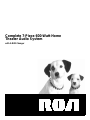 1
1
-
 2
2
-
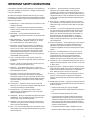 3
3
-
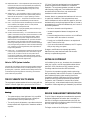 4
4
-
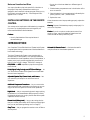 5
5
-
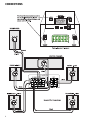 6
6
-
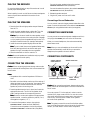 7
7
-
 8
8
-
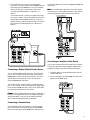 9
9
-
 10
10
-
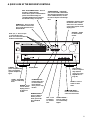 11
11
-
 12
12
-
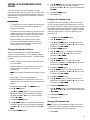 13
13
-
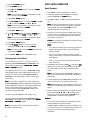 14
14
-
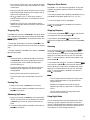 15
15
-
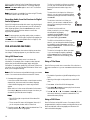 16
16
-
 17
17
-
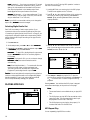 18
18
-
 19
19
-
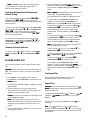 20
20
-
 21
21
-
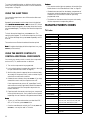 22
22
-
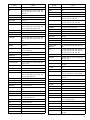 23
23
-
 24
24
-
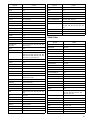 25
25
-
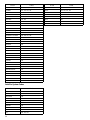 26
26
-
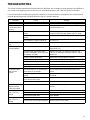 27
27
-
 28
28
-
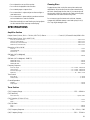 29
29
-
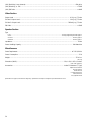 30
30
-
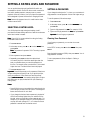 31
31
-
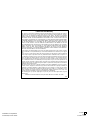 32
32