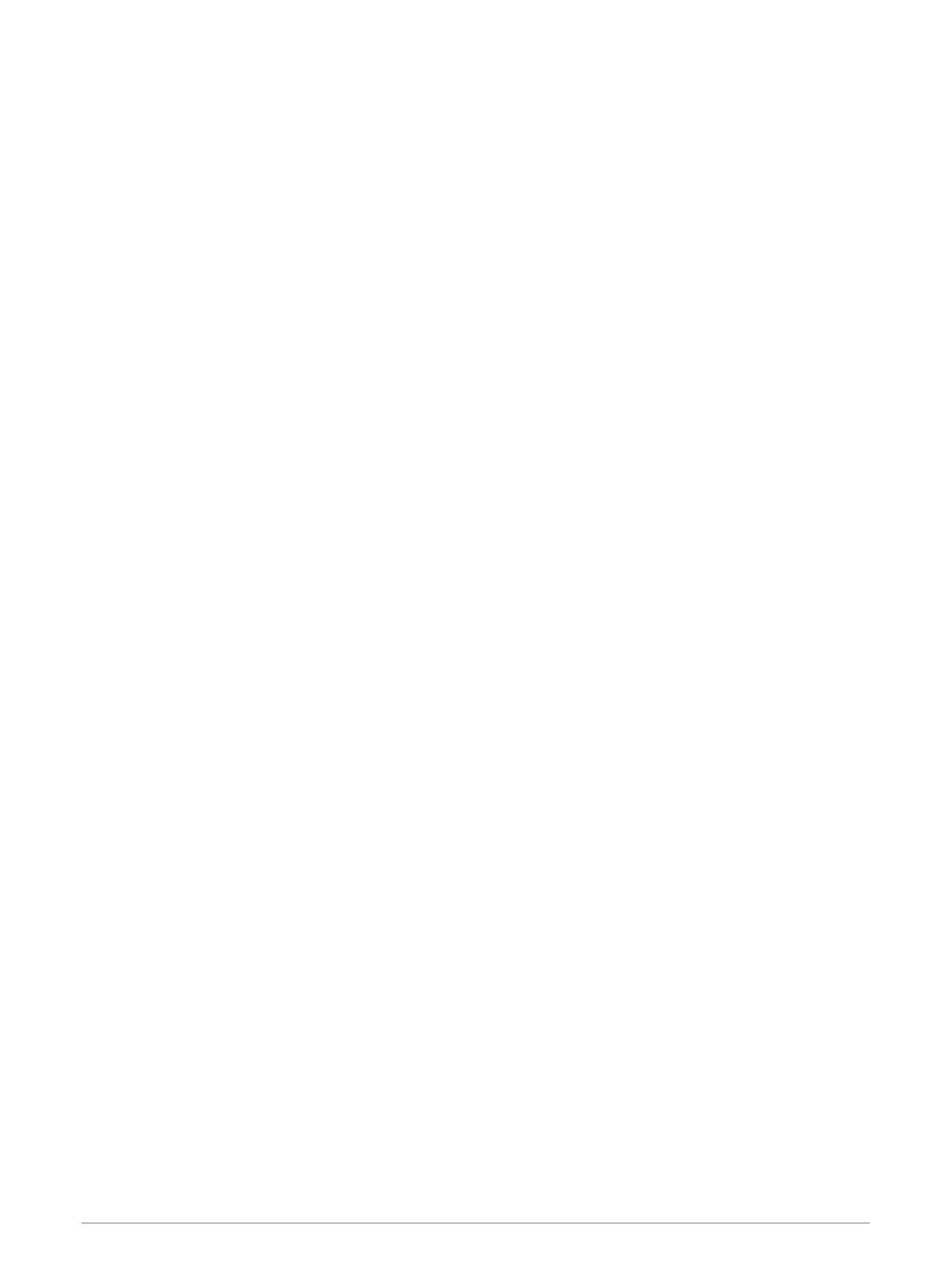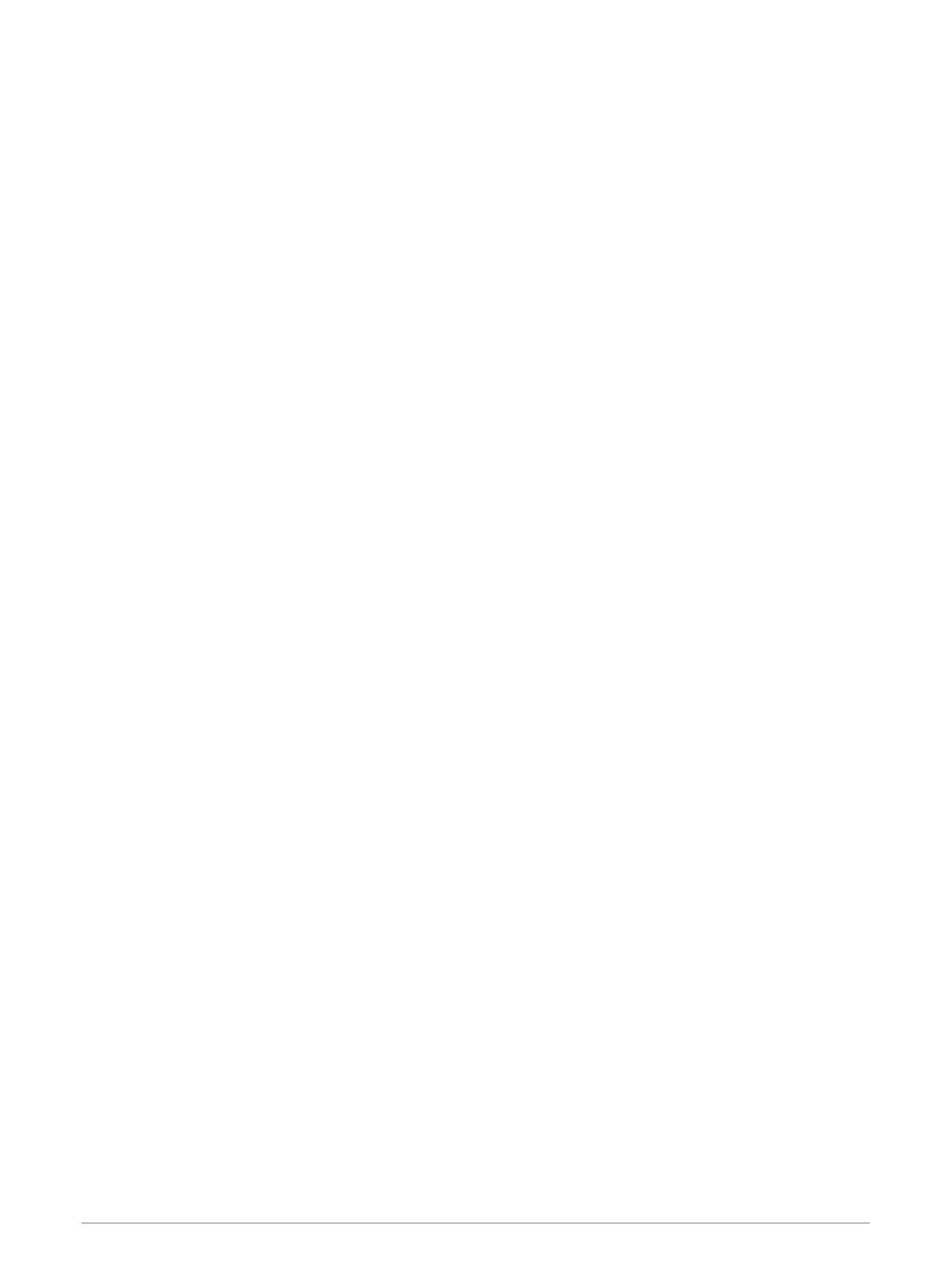
Setting Your Power Zones................71
Activity Tracking................................... 71
Auto Goal........................................... 72
Using the Move Alert........................ 72
Sleep Tracking.................................. 72
Using Automated Sleep
Tracking......................................... 72
Using Do Not Disturb Mode.......... 72
Intensity Minutes.............................. 73
Earning Intensity Minutes............. 73
Garmin Move IQ™.............................. 73
Activity Tracking Settings.................73
Turning Off Activity Tracking....... 73
Workouts............................................... 73
Following a Workout From Garmin
Connect............................................. 74
Creating a Custom Workout on
Garmin Connect................................ 74
Sending a Custom Workout to Your
Device............................................ 74
Starting a Workout............................ 75
Following a Daily Suggested
Workout............................................. 75
Turning Daily Suggested Workout
Prompts On and Off...................... 75
Following a Pool Swim Workout...... 75
Recording a Critical Swim Speed
Test................................................ 76
Editing Your Critical Swim Speed
Result............................................. 76
About the Training Calendar............ 76
Using Garmin Connect Training
Plans.............................................. 76
Adaptive Training Plans................76
Interval Workouts..................................77
Creating an Interval Workout........... 77
Starting an Interval Workout............ 77
Stopping an Interval Workout...........78
PacePro Training.................................. 78
Downloading a PacePro Plan from
Garmin Connect................................ 78
Starting a PacePro Plan................... 79
Stopping a PacePro Plan.............. 79
Creating a PacePro Plan on Your
Watch.................................................80
Segments.............................................. 80
Strava™ Segments............................ 80
Viewing Segment Details................. 80
Racing a Segment............................. 81
Setting a Segment to Adjust
Automatically.................................... 81
Using Virtual Partner®......................... 81
Setting a Training Target......................82
Cancelling a Training Target............ 82
Racing a Previous Activity....................82
Personal Records................................. 82
Viewing Your Personal Records.......82
Restoring a Personal Record........... 83
Clearing a Personal Record.............. 83
Clearing All Personal Records..........83
Pausing Your Training Status.............. 83
Resuming Your Paused Training
Status.................................................83
Clocks............................................84
Setting an Alarm................................... 84
Editing an Alarm................................84
Starting the Countdown Timer.............84
Deleting a Timer................................ 84
Using the Stopwatch............................ 85
Adding Alternate Time Zones.............. 85
Editing an Alternate Time Zone....... 85
Navigation......................................86
Saving Your Location........................... 86
Editing Your Saved Locations.......... 86
Projecting a Waypoint.......................... 86
Navigating to a Destination..................86
Navigating to a Point of Interest..........87
Points of Interest.............................. 87
Courses................................................. 87
Creating and Following a Course on
Your Device....................................... 87
Creating a Round-Trip Course.......... 88
Creating a Course on Garmin
Connect............................................. 88
Sending a Course to Your
Device............................................ 88
Viewing or Editing Course Details....89
Using ClimbPro..................................... 89
Marking and Starting Navigation to a
Man Overboard Location......................89
Navigating with Sight 'N Go................. 90
Navigating to Your Starting Point During
an Activity..............................................90
iv Table of Contents