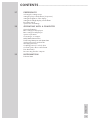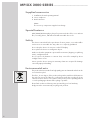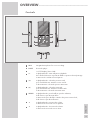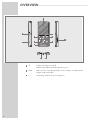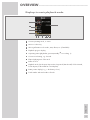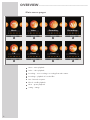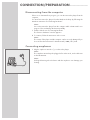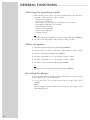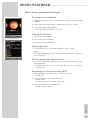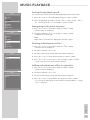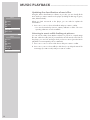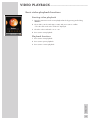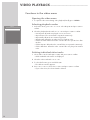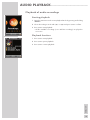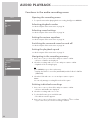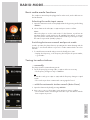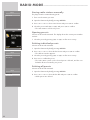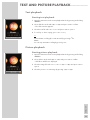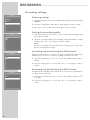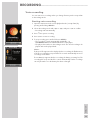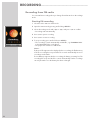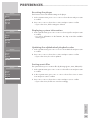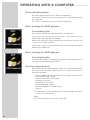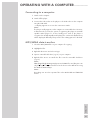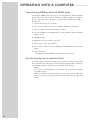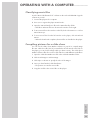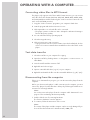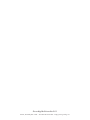Grundig MPixx 2200 User manual
- Category
- MP3/MP4 players
- Type
- User manual
This manual is also suitable for

PORTABLE
MEDIA PLAYER
MPixx 2000 series
MPixx 2200
MPixx 2400

2
CONTENTS
------------------------------------------------------------------------------------------------------------------------------------------------
4 MPIXX 2000 SERIES
Supplied accessories
Special features
Safety
Environmental note
5 OVERVIEW
Controls
Displays in music playback mode
Main menu pages
9 CONNECTION AND PREPARATION
Power supply
Connecting to a computer
Disconnecting from the computer
Connecting earphones
11 GENERAL FUNCTIONS
Switching on and off
Selecting the menu language
Adjusting the volume
Locking and unlocking the buttons
Selecting the operating modes
Menu navigation
Resetting the player
13 MUSIC PLAYBACK
Basic music playback functions
Functions in the music menu
17 VIDEO PLAYBACK
Basic video playback functions
Functions in the video menu
19 AUDIO PLAYBACK
Playback of audio recordings
Functions in the audio recording menu
21 RADIO MODE
Basic radio mode functions
Tuning to radio stations
23 TEXT AND PICTURE PLAYBACK
Text playback
Picture playback
24 RECORDING
Recording settings
Voice recording
Recording from FM radio

ENGLISH
3
CONTENTS
----------------------------------------------------------------------------------------------------------------------------------------------------------------
27 PREFERENCES
Selecting the »Setting« menu
Setting the player switch-off time (sleep timer)
Setting the brightness of the display
Setting the backlight display switch-off time
Recording settings
System tools and settings
30 OPERATING WITH A COMPUTER
General information
Basic settings for MSC players
Basic settings for MTP players
System requirements
Connecting to a computer
MP3/WMA data transfers
Transferring DRM-protected WMA data
Synchronising music and text files
Classifying music files
Compiling pictures for a slide show
Converting video files to MTV format
Text data transfer
Disconnecting from the computer
35 INFORMATION
Technical data

4
MPIXX 2000 SERIES
--------------------------------------------------------------------------------------------------------------
Supplied accessories
1 Installation CD with operating manual
2 Stereo earphones
3 Brief instructions
Note:
The accessory components supplied can change.
Special features
MP3/WMA/AD PCM player, player for picture and video files, voice and text
files, recording device, FM radio and USB removable disc in one.
Safety
This device is intended for the reproduction of music, picture, voice and text files
and serves as a removable disc. Any other use is expressly prohibited.
Do not drop the device. Do not press on the TFT display.
Do not place the device near magnetic objects.
Make sure that the equipment is protected from moisture (dripping or splashing
water), sunlight and heat.
Do not expose the batteries to extreme heat, caused for example by direct
sunlight, heaters or fire.
Never open the device casing. No warranty claims are accepted for damage
caused by improper handling.
Environmental note
This product has been made from high-quality parts and materials which can be
re-used and recycled.
Therefore, do not dispose of the product along with normal household waste at
the end of its service life. Take it to a collection point for the recycling of electri-
cal and electronic devices. The symbol on the product, in the operating manual
or on the packaging indicates that recycling is possible.
Please find out about collection points operated by your local authority.
Help protect the environment by recycling used products.

ENGLISH
5
OVERVIEW
----------------------------------------------------------------------------------------------------------------------------------------------------------------
Controls
MIC Integrated microphone for voice recordings.
RESET Resets the player.
1.8” TFT display (128 x 160).
s
II In playback mode: starts and pauses playback.
Press and hold down to set points A and B to repeat a selected passage.
In menu mode: confirms selected options.
8 In playback mode: selects the previous track;
press and hold down: starts the reverse search.
In the main menu: selects the previous menu item.
9 In playback mode: selects the next track;
press and hold down: starts the forward search.
In the main menu: selects the next menu item.
MENU In playback mode: press briefly to open the sub-menu;
hold down to open the main menu.
In menu mode: press briefly to switch to the previous menu level;
hold down to open the main menu.
A In playback mode: increases the volume.
In menu mode: moves the cursor upwards.
S In playback mode: decreases the volume.
In menu mode: moves the cursor down.
9
8
7
6
5
4
3
2
1
1
10
4
5
6
7
8
9
2
3
11 12

6
OVERVIEW
----------------------------------------------------------------------------------------------------------------------------------------------------------------
8 Switches the player on and off.
Disables and enables the buttons (position »
D
«).
USB USB socket for connecting the player to the computer or standard USB
charger using a USB cable.
0 Connecting socket for the stereo earphones.
12
11
10
1
10
4
5
6
7
8
9
2
3
11 12

ENGLISH
7
OVERVIEW
----------------------------------------------------------------------------------------------------------------------------------------------------------------
Displays in music playback mode
Current operating mode, i.e. music
Music root directory
ID3 tag information such as title, artist, album, etc. (if available).
Playback progress display.
Operating status (playback
e, pause II, standby
7
or recording
•
).
Current sound setting, e.g. classical.
Elapsed playing time of the track.
Button lock on.
Playback mode (No Repeat, Repeat One, Repeat All, Random All, Folder Normal,
Folder Repeat, Folder Random or A-B Repeat).
Battery status display (» «: the battery is low).
Track number and total number of tracks.
Ä
11
10
9
8
7
6
5
4
3
2
1
1
11
2
3
4
5 6 7 8 9 10

8
OVERVIEW
----------------------------------------------------------------------------------------------------------------------------------------------------------------
Main menu pages
Music – music playback.
Video – video playback.
Recording – voice recording or recordings from radio stations.
Recordings – playback of recorded files.
FM – FM radio reception.
Ebook – text file playback.
Photo – picture playback.
Setting – settings.
8
7
6
5
4
3
2
1
1
2
3
4
5
6 7 8
Music Video Recording Recordings
FM Ebook Photo Setting

ENGLISH
9
CONNECTION/PREPARATION
----------------------------------------------------------
Power supply
The player operates with the integrated lithium-polymer battery 1 x 3.7 V,
270 mA.
Charging the battery
Charge the battery for the player on a computer.
You can also charge the battery by connecting it to a USB-compatible hi-fi system
using a USB cable.
Note:
When charging with a standard USB adapter, the player is still ready for
operation.
1 Connect the USB socket on the player to the USB socket on the computer,
charger or hi-fi system using the USB cable.
2 Switch on the computer or hi-fi or connect the charger to the power supply.
– The display indicates the charging procedure. The charging time is
approximately four hours. »
P
« appears in the display when the battery
is fully charged.
Notes:
The display of the player tells you about the state of the battery. » « in the
display indicates that the battery is running low.
The playing time of the device with batteries is up to seven hours in audio
mode and up to four hours in video mode.
Note:
There is a risk of explosion if the battery is not replaced properly. Only use
the same type of battery or an equivalent.
Connecting to a computer
1 Switch on the computer.
2 Switch off the player.
3 Connect the USB socket on the player to the USB socket on the computer
using the USB cable.
– A display appears as soon as the connection is made.
Ä

10
CONNECTION/PREPARATION
----------------------------------------------------------
Disconnecting from the computer
If there is no data transfer in progress, you can disconnect the player from the
computer.
You must first remove the player from the Windows desktop by following the
Windows instructions for “Removing hardware”.
Note:
Do not disconnect the player from the computer while a data transfer is in
progress. This can damage the data irreparably.
1 Double click the icon for removing hardware.
The “Remove hardware” window appears.
2 To continue, follow the instructions on the screen.
Note:
The circuits of the player and the computer can be seriously damaged if you
do not follow the instructions for Windows ME / 2000 / XP / Vista.
Connecting earphones
1 Plug the earphones into the »
0
« socket on the player.
Note:
The earphones must always be plugged in for radio mode, as the cable acts
as the FM antenna.
Note:
Prolonged listening at loud volumes with the earphones can damage your
hearing.

ENGLISH
11
GENERAL FUNCTIONS
--------------------------------------------------------------------------------------------------
Switching on and off
1 Switch off the player by pushing the switch on the right towards »8«.
– After a short while, the logo appears in the TFT display.
– The player then switches to the main menu in »Music« mode.
2 Switch off the player by pushing the switch on the right towards »8« and
hold it until the logo briefly appears.
Selecting the menu language
1 Open the main menu by pressing and holding »MENU«.
2 Select the »Setting« menu with »8« or »9« and press »
s
II« to confirm.
3 In the »Setting« menu, press »S« or »A« to select »Language« and press
»
s
II« to confirm.
4 Select the menu language (12 are available) with »S« or »A« and press
»
s
II« to confirm.
Adjusting the volume
1 Adjust the volume during music playback by pressing »A« or »S«.
Locking and unlocking the buttons
1 Lock the buttons by pushing the switch on the right to »
D
«.
– When the buttons are locked, a lock icon appears in the display.
– If you then press a button, a large lock icon appears briefly in the display.
2 Unlock the buttons by pushing the switch on the right back to the centre.
Sleep Timer
Language
Display
Record
System
Setting

12
GENERAL FUNCTIONS
--------------------------------------------------------------------------------------------------
Selecting the operating modes
1 After switching on the device, select the operating mode in the main menu
with »
8« or »9« and press »
s
II« to confirm.
– »Music«: Music playback.
– »Video«: Video playback.
– »Recording«: Voice recording or recordings from radio stations.
– »Recordings«: Playback of recorded files.
– »FM«: FM radio reception.
– »Ebook«: Text file playback.
– »Photo«: Picture playback.
– »Setting«: Settings
or
open the main menu in playback mode by pressing and holding »MENU«.
2 Select the mode with »8« or »9« and press »
s
II« to confirm.
Menu navigation
1 Open the main menu by pressing and holding »MENU«.
2 Select the mode, e.g. »Music«, with »8« or »9« and press »
s
II« to confirm.
3 Open the submenu by briefly pressing »MENU«.
4 Select the option with »S« or »A« and press »
s
II« to confirm.
5 Select the setting with »S« or »A« and press »
s
II« to confirm.
6 Go back one menu level by briefly pressing »MENU«.
or
go back to the main menu by pressing and holding »MENU«.
Resetting the player
In the event of a malfunction during operation or if the player no longer responds
to key commands, you can reset the player.
1 To reset the device, use a pointed object such as a paper clip to press
»
RESET«.
Note:
When resetting, the player should not be connected to the computer or the
USB charging device.

ENGLISH
13
MUSIC PLAYBACK
------------------------------------------------------------------------------------------------------------------------
Basic music playback functions
Starting music playback
1 Open the main menu in the current playback mode by pressing and holding
»
MENU«.
2 Select »Music« mode with »8« or »9« and press »
s
II« to confirm.
3 Press »
s
II« again to start playback.
– All the music files are played in succession.
Playback functions
1 Press »
s
II« to start playback.
2 Press »
s
II« to pause playback.
3 Press »
s
II« to resume playback.
Selecting tracks
1 To select the previous or next track, briefly press »8« or »9«.
Note:
If the elapsed playing time of the current track is more than five seconds, press
»
8« to repeat it.
Fast forward and reverse search
1 To search for a particular passage in a track, press and hold »8« or »9«
during playback.
– The fast forward or reverse search begins. Release »
8« or »9« at the
correct position.
Repeating a selected passage (A-B)
1 During playback, press and hold »
s
II« at the starting point.
– Display: »A«.
2 Press and hold »
s
II« again at the end point.
– Display: »A-B«.
– The selected section is repeated continuously.
3 Press and hold »
s
II« to quit the function.
– Display: »A-B« disappears.
Music

14
MUSIC PLAYBACK
------------------------------------------------------------------------------------------------------------------------
Functions in the music menu
Opening the music menu
1 To open the music menu in »Music« mode, briefly press »MENU«.
Selecting playback modes
1 In the music menu, press »S« or »A« to select »Repeat« and press »
s
II« to
confirm.
2 Select the playback mode with »S« or »A« and press »
s
II« to confirm:
– »No Repeat«: All tracks are played once in succession.
– »Repeat One«: The current track is repeated continuously.
– »Repeat All«: All tracks are continuously played.
– »Random All«: All tracks are played in random order.
– »Folder Normal«: All the files in the current folder are repeated one after
another.
– »Folder Repeat«: All tracks in the current folder are repeated continuously.
– »Folder Random«: All tracks in the current folder are played in random
order.
Selecting sound settings
You can choose between different preset sound settings and a user equalizer.
1 In the music menu, press »S« or »A« to select »Equalizer« and press
»
s
II« to confirm.
2 Select the sound setting (Normal, Pop, Rock, Classic, Jazz, Bass or User EQ)
with »
S« or »A« and press »
s
II« to confirm.
Note:
You can use »User EQ« to select your personal sound settings.
Setting the custom equalizer
1 Press »S« or »A« to select »User EQ« and press »
s
II« to confirm.
2 Select the frequency band (100, 400, 1 k, 6 k or 12 k) with »S« or »A«.
3 Press »S« or »A« to make the settings.
4 Press »MENU« to quit the menu.
Switching the surround sound on and off
1 Press »S« or »A« to select »3D« and press »
s
II« to confirm.
2 Press »S« or »A« to select »On« or »Off« and press »
s
II« to confirm.
Repeat
Equalizer
3D
Play Rate
File
Classified
Play List
Slide Show
Menu
Repeat
Equalizer
3D
Play Rate
File
Classified
Play List
Slide Show
Menu
Repeat
Equalizer
3D
Play Rate
File
Classified
Play List
Slide Show
Menu

ENGLISH
15
MUSIC PLAYBACK
------------------------------------------------------------------------------------------------------------------------
Setting the playback speed
You can increase or decrease the normal playback speed for music tracks
1 Press »S« or »A« to select »Play Rate« and press »
s
II« to confirm.
2 Select the playback speed (0 = normal, +5% or +10% = faster, –10% or
–5% = slower) with »
S« or »A« and press »
s
II« to confirm.
Navigating in the music memory
1 Press »S« or »A« to select »File« and press »
s
II« to confirm.
– All music files are displayed.
2 Select the track with »S« or »A« and press »
s
II« to confirm:
– Playback of the track starts.
Note:
Only folders or music files are displayed in the »File« option.
Deleting individual music files
1 Press »S« or »A« to select »File« and press »
s
II« to confirm.
– All music files are displayed.
2 Select the track with »A« or »S«.
3 Select the function by pressing »
s
II« until a submenu appears.
4 Press »S« or »A« to select »Delete« and press »
s
II« to confirm.
5 Press »S« or »A« to select »Yes« or »No« and press »
s
II« to confirm.
– If you select »Yes«, the selected track is deleted.
Adding individual music files to a playlist
1 Press »S« or »A« to select »File« and press »
s
II« to confirm.
– All music files are displayed.
2 Select the track with »S« or »A«.
3 Select the function by pressing »
s
II« until a submenu appears.
4 Press »S« or »A« to select »Add to List« and press »
s
II« to confirm.
– You can select and play the stored tracks by selecting »Menu«
/ »Play
List«
/ »My List«.
Repeat
Equalizer
3D
Play Rate
File
Classified
Play List
Slide Show
Menu
Repeat
Equalizer
3D
Play Rate
File
Classified
Play List
Slide Show
Menu
Add to List
Delete
Menu
Add to List
Delete
Menu

16
MUSIC PLAYBACK
------------------------------------------------------------------------------------------------------------------------
Updating the classification of music files
Using the »Music Classification« software on your PC, you can classify all the
music tracks you want to transfer to the player (including the ID3 tags of genre,
artist, album and title).
When you load new tracks to the player, you are asked to update the
classification.
1 Press »S« or »A« to select »Classified« and press »
s
II« to confirm.
– You can select tracks by »Genre«, »Artist«, »Album« or »Title«. The corre-
sponding submenus are also available.
Listening to music while looking at pictures
You can use the »Slide Show Maker« software on your PC to compile image
files into a slide show file (SLS). If you transfer this SLS file into the SLS folder on
the player, you can look at images while you listen to music (provided music
playback is not interrupted by other commands).
1 Press »S« or »A« to select »Slide Show« and press »
s
II« to confirm.
2 Press »S« or »A« to select »Off« (no slide show) or to delay the start of the
next image (5 to 60 seconds) and press »
s
II« to confirm.
Repeat
Equalizer
3D
Play Rate
File
Classified
Play List
Slide Show
Menu
Repeat
Equalizer
3D
Play Rate
File
Classified
Play List
Slide Show
Menu

ENGLISH
17
VIDEO PLAYBACK
--------------------------------------------------------------------------------------------------------------------------
Basic video playback functions
Starting video playback
1 Open the main menu in the current playback mode by pressing and holding
»
MENU«.
2 Select »Video« mode with »8« or »9« and press »
s
II« to confirm.
– The video files in the video folder are displayed.
3 Select the video track with »S« or »A«.
4 Press »
s
II« to start playback.
Playback functions
1 Press »
s
II« to start playback.
2 Press »
s
II« to pause playback.
3 Press »
s
II« to resume playback.
Video

18
VIDEO PLAYBACK
--------------------------------------------------------------------------------------------------------------------------
Functions in the video menu
Opening the video menu
1 To open the video menu during video playback, briefly press »MENU«.
Selecting playback modes
1 In the video menu, press »S« or »A« to select »Repeat« and press »
s
II« to
confirm.
2 Select the playback mode with »S« or »A« and press »
s
II« to confirm:
– »No Repeat«: All tracks are played once in succession.
– »Repeat One«: The current track is repeated continuously.
– »Repeat All«: All tracks are continuously played.
– »Random All«: All tracks are played once in random order.
– »Folder Normal«: All the files in the current folder are repeated one after
another.
– »Folder Repeat«: All tracks in the current folder are repeated continuously.
– »Folder Random«: All tracks in the current folder are played in random
order.
Deleting individual video tracks
1 Select »Video« mode with »8« or »9« and press »
s
II« to confirm.
– All the available video tracks are displayed.
2 Select the video track with »S« or »A«.
3 To select the function, press and hold »
s
II«.
– The »Delete« window appears.
4 Press »S« or »A« to select »Yes« or »No« and press »
s
II« to confirm.
– If you select »Yes«, the selected track is deleted.
Repeat
Menu

ENGLISH
19
AUDIO PLAYBACK
------------------------------------------------------------------------------------------------------------------------
Playback of audio recordings
Starting playback
1 Open the main menu in the current playback mode by pressing and holding
»
MENU«.
2 Select »Recordings« mode with »8« or »9« and press »
s
II« to confirm.
3 Press »
s
II« to start playback.
– All the available recordings (voice and FM recordings) are played in
succession.
Playback functions
1 Press »
s
II« to start playback.
2 Press »
s
II« to pause playback.
3 Press »
s
II« to resume playback.
Recordings
Recordings

20
AUDIO PLAYBACK --------------------------------------------------------------------------------------
Functions in the audio recording menu
Opening the recording menu
1 To open the menu when playing back a recording, briefly press »MENU«.
Selecting playback modes
See the description of the music menu on page 14.
Selecting sound settings
See the description of the music menu on page 14.
Setting the custom equalizer
See the description of the music menu on page 14.
Switching the surround sound on and off
See the description of the music menu on page 14.
Setting the playback speed
See the description of the music menu on page 15.
Navigating in the recording memory
1 Press »S« or »A« to select »File« and press »
s
II« to confirm.
– All voice or FM files are displayed.
2 Select the recording with »S« or »A« and press »
s
II« to confirm.
– Playback of the recording begins;
or
press »MENU« to go to the root directory.
– Display: the folder for voice files (MICIN.DIR) and the folder for FM files
(FMIN.DIR).
3 Select the folder with »S« or »A« and press »
s
II« to open it:
Note:
You can only manage recording files in the »File« option.
Deleting individual recordings
1 Press »S« or »A« to select »File« and press »
s
II« to confirm.
– All voice and FM files are displayed.
2 Select the recording with »S« or »A«.
3 To select the function, press and hold »
s
II«.
– The »Delete« window appears.
4 Press »S« or »A« to select »Yes« or »No« and press »
s
II« to confirm.
– If you select »Yes«, the selected recording is deleted.
Repeat
Equalizer
3D
Play Rate
File
Menu
Repeat
Equalizer
3D
Play Rate
File
Menu
Page is loading ...
Page is loading ...
Page is loading ...
Page is loading ...
Page is loading ...
Page is loading ...
Page is loading ...
Page is loading ...
Page is loading ...
Page is loading ...
Page is loading ...
Page is loading ...
Page is loading ...
Page is loading ...
Page is loading ...
Page is loading ...
-
 1
1
-
 2
2
-
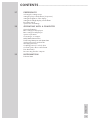 3
3
-
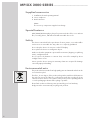 4
4
-
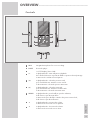 5
5
-
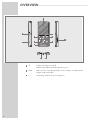 6
6
-
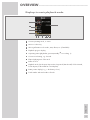 7
7
-
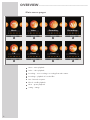 8
8
-
 9
9
-
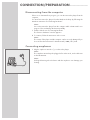 10
10
-
 11
11
-
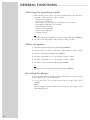 12
12
-
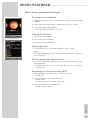 13
13
-
 14
14
-
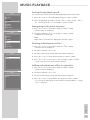 15
15
-
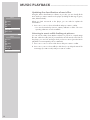 16
16
-
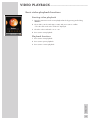 17
17
-
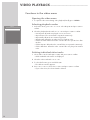 18
18
-
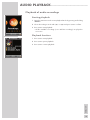 19
19
-
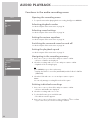 20
20
-
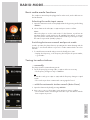 21
21
-
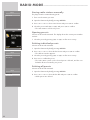 22
22
-
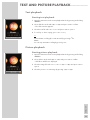 23
23
-
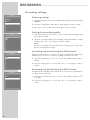 24
24
-
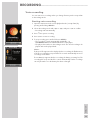 25
25
-
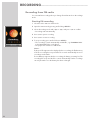 26
26
-
 27
27
-
 28
28
-
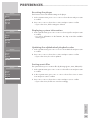 29
29
-
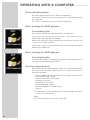 30
30
-
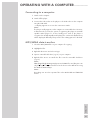 31
31
-
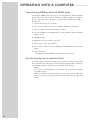 32
32
-
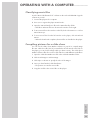 33
33
-
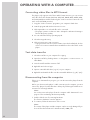 34
34
-
 35
35
-
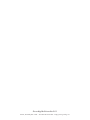 36
36
Grundig MPixx 2200 User manual
- Category
- MP3/MP4 players
- Type
- User manual
- This manual is also suitable for
Ask a question and I''ll find the answer in the document
Finding information in a document is now easier with AI
Related papers
-
Grundig MPixx 4100 User manual
-
Grundig MPIXX 1200 Datasheet
-
Grundig MPAXX 928 HYDROX User manual
-
Grundig FM/1GB User manual
-
Grundig MPixx 1400 User manual
-
Grundig GDR1000 Datasheet
-
Grundig GDS3400 Datasheet
-
Grundig UMS 5800 DEC User manual
-
Grundig UMS 4700 SPCD User manual
-
Grundig MPaxx 920 User manual
Other documents
-
Nextar MA794 User manual
-
Slick MP517TM-2 User manual
-
DK Digital MP-050 Owner's manual
-
Polaroid PMP 150 User manual
-
Silvercrest DA-16 Instructions Manual
-
 PYLE Audio PS-WP3 BK User manual
PYLE Audio PS-WP3 BK User manual
-
Canyon CNR-MPV4AH User manual
-
Denver MPG-2052 DRM User manual
-
CMX STINGRAY889X Owner's manual
-
Laser MP3-A14-4GS User manual