Page is loading ...
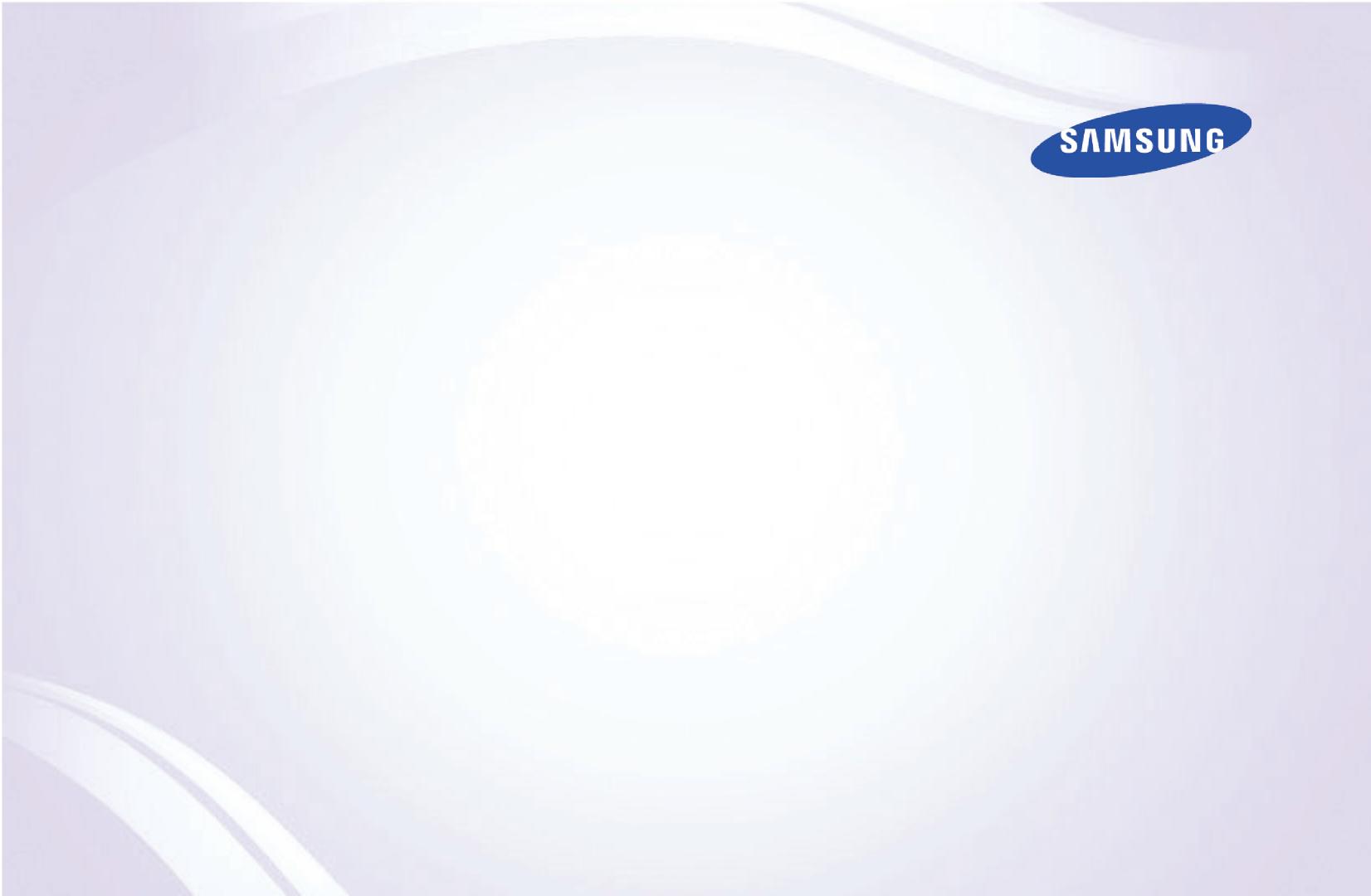
E-MANUAL
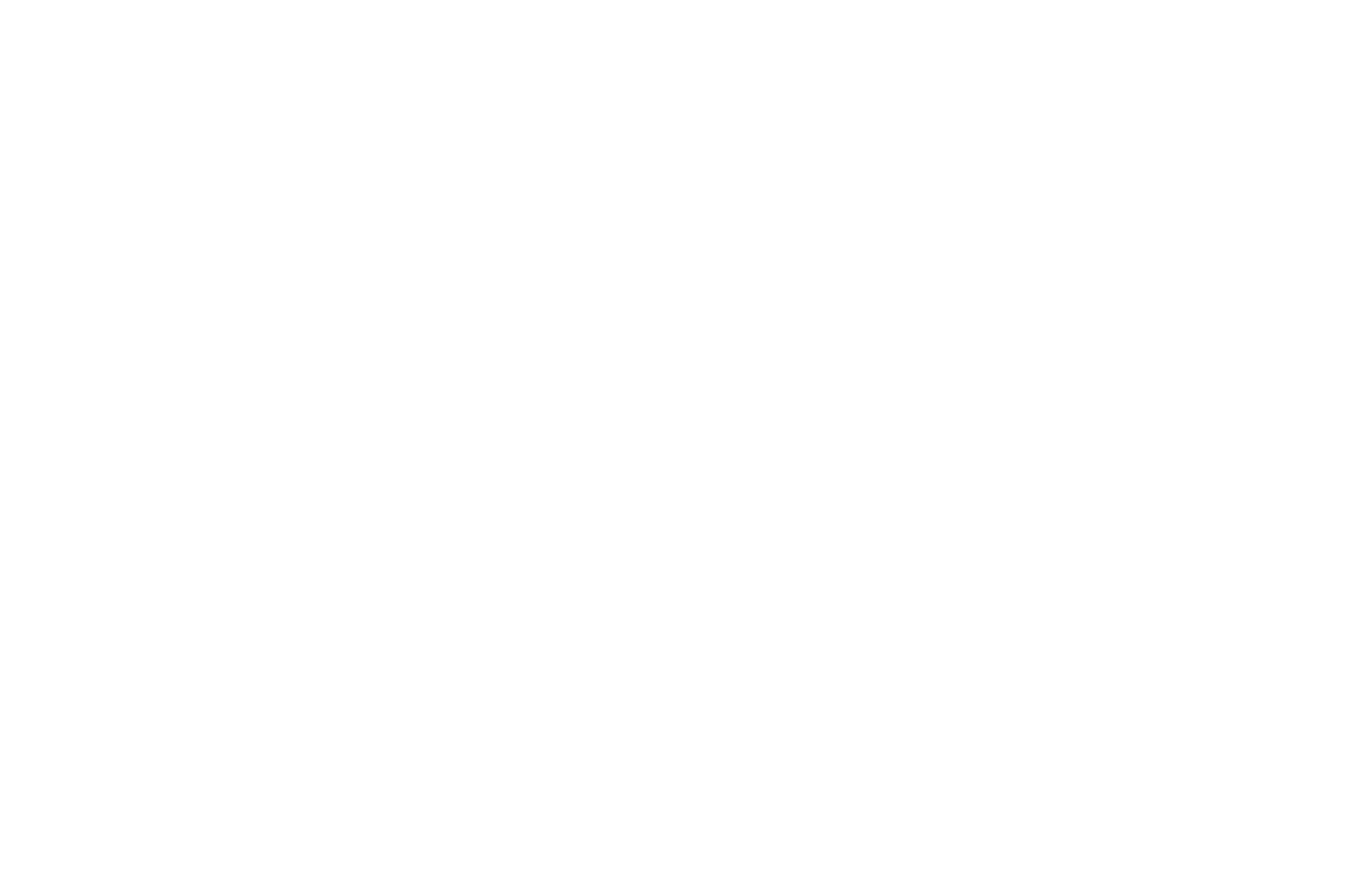
Contents
Channel Setting
3 Using the INFO button (Now & Next guide)
4 Memorizing channels
7 Using the Channel menu
21 Locking Programs
23 Other Features
Basic Features
28 Changing the Preset Picture Mode
29 Adjusting Picture Settings
37 Changing the Picture Options
46 Changing the Preset Sound Mode
47 Adjusting Sound Settings
Preference Features
53 Executing initial setup
54 Setting the Time
56 Using the Sleep Timer
57 Setting the On/Off Timer
63 Economical Solutions
65 Other Features
Advanced Features
71 Using the Source List
72 Connecting a USB Device
78 Using the Media Contents
80 Playing the Photos / Videos / Music
Other Features
88 Using the Soccer Mode
89 Viewing the e-Manual
90 Using the Self Diagnosis
93 Updating the Software
94 Changing the Use Mode
95 Viewing the Contact Samsung
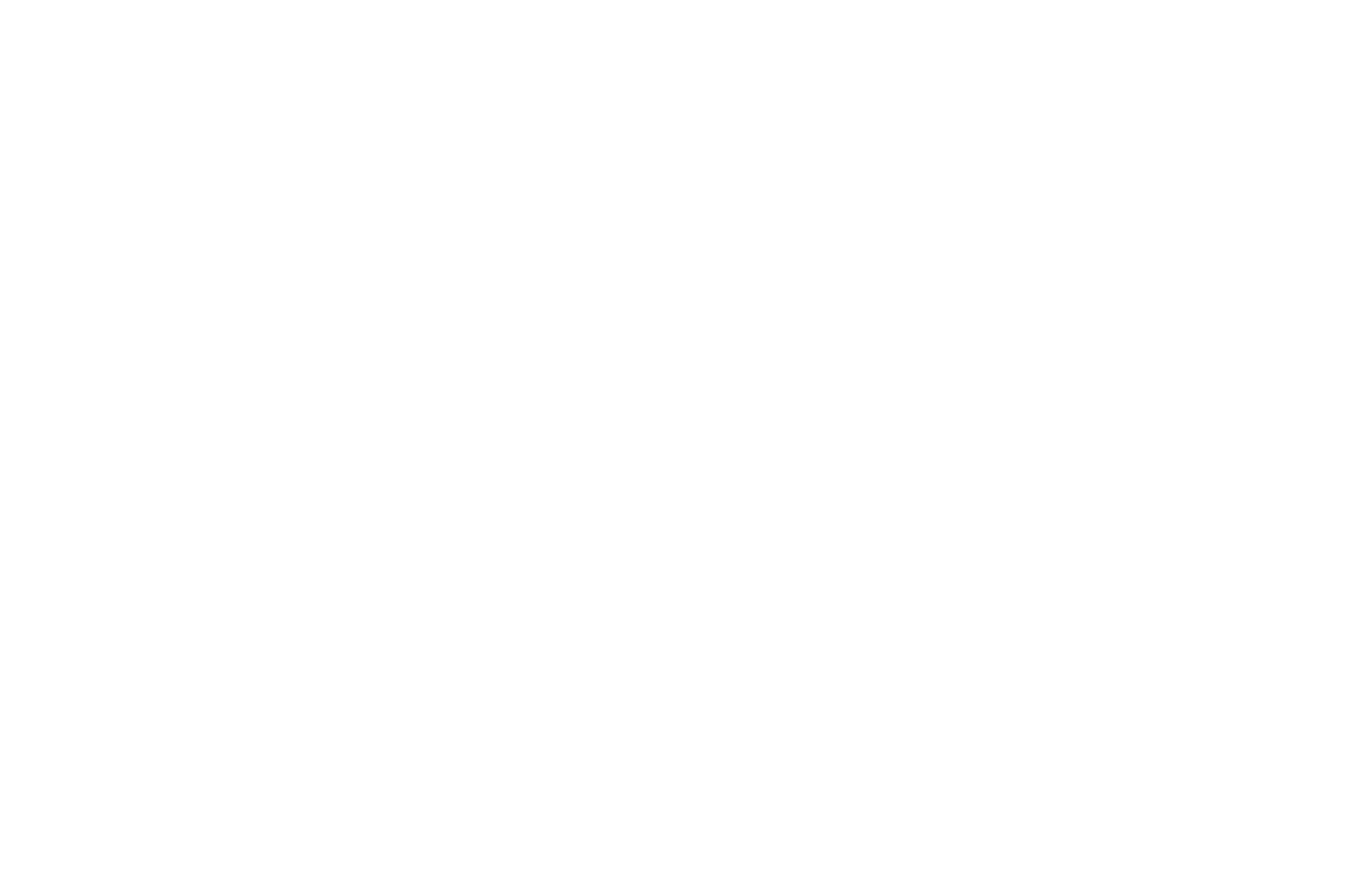
▶
Channel Setting
❑
Using the INFO button (Now & Next guide)
The display identifies the current channel and the status of certain audio-video
settings.
The Now & Next guide shows daily TV program information for each channel
according to the broadcasting time.
N
When you press the INFO button, a channel information banner will appear
on the top of the screen. And then press the ENTER
E
button, you can see
the details of the program.
●
Scroll
◄
►
to view information for a desired program while watching the
current channel.
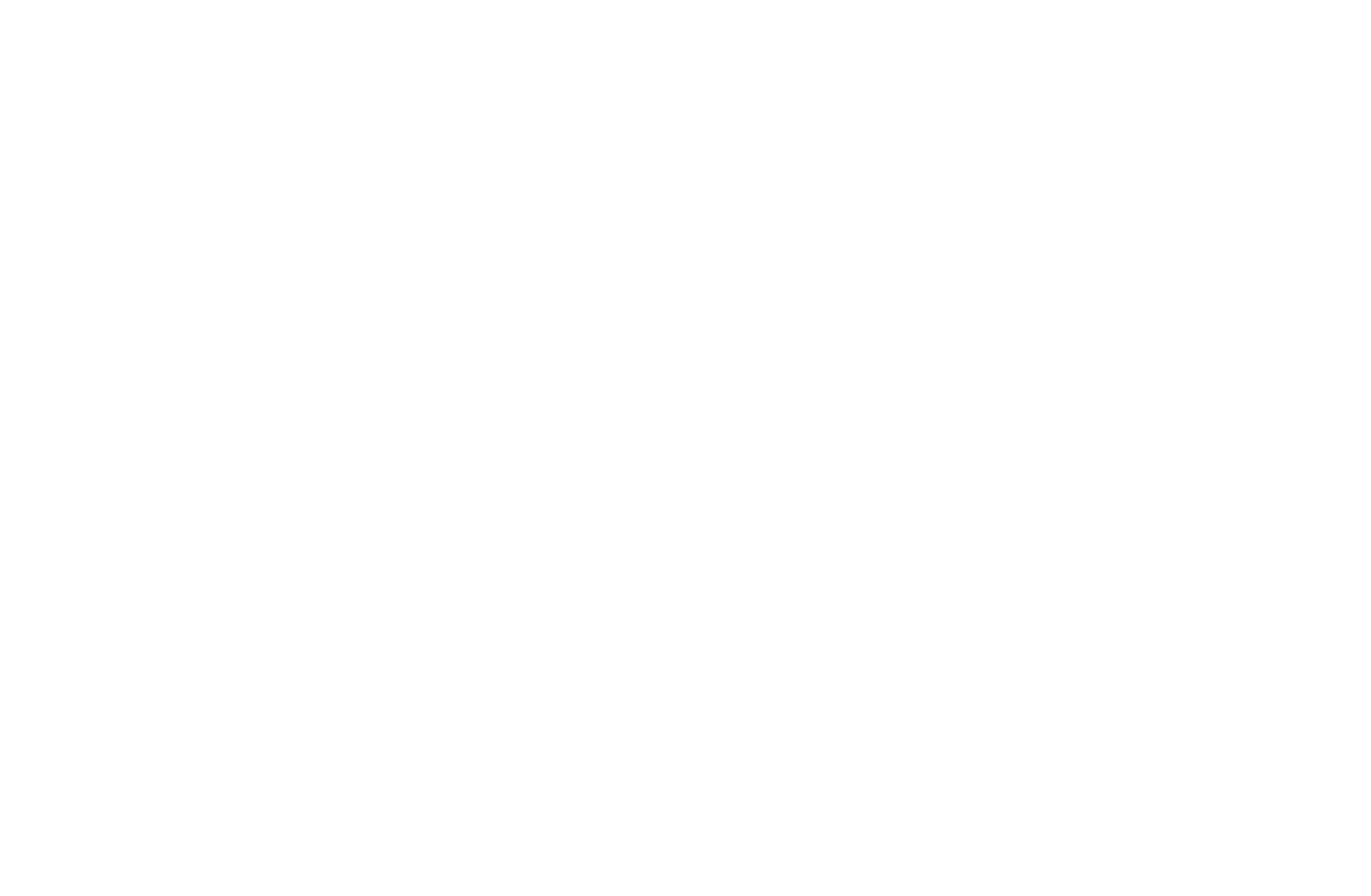
◀ ▶
❑
Memorizing channels
■
Auto Program
O
MENU
m
→
Broadcasting
→
Auto Program
→
ENTER
E
Scans for a channel automatically and stores in the TV.
●
Both: Air and Cable antenna signals.
●
Air: Air antenna signal.
●
Cable: Cable antenna signal.
N
NOTE
●
Automatically allocated program numbers may not correspond to actual
or desired program numbers. If a channel is locked, the PIN input window
appears.

◀ ▶
How to Stop Auto Programming
1. Press the ENTER
E
button.
2. A message will ask Stop Auto Program? Select Yes by pressing the
◄
or
►
button.
3. Press the ENTER
E
button.
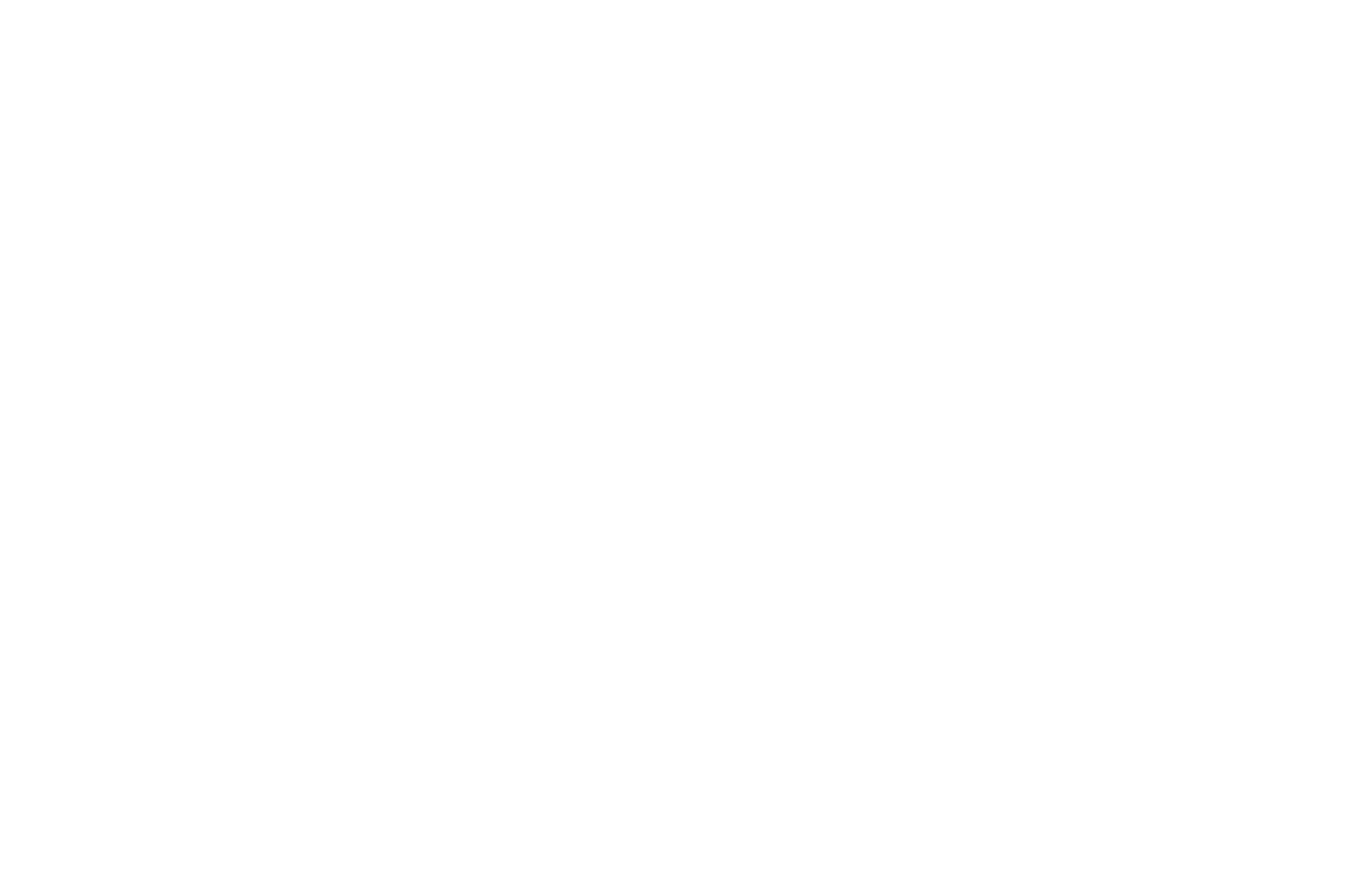
◀ ▶
■
Antenna
O
MENU
m
→
Broadcasting
→
Antenna
→
ENTER
E
Before your television can begin memorizing the available channels, you must
specify the type of signal source that is connected to the TV (i.e. an Air or a
Cable system).

◀ ▶
❑
Using the Channel menu
■
Channel List
O
MENU
m
→
Broadcasting
→
Channel List
→
ENTER
E
The Channel List contains the channels your TV displays (added channels) when
you press the channel button. You can view channel information, Added Ch.,
Favorites 1-5. Press
►
(Mode) button to change the channel mode.
N
When you press the CH LIST button, Channel List screen is displayed at
once.

◀ ▶
Channel Mode
●
Antenna: Switch between Air and Cable.
●
Edit Favorites: Set channels you watch frequently as favorites. Add or delete
the selected channel in Favorites 1-5.
N
For detailed information about using Edit Favorites, refer to “Edit
Favorites”.
●
Favorites 1-5: Show all favorite channels, arranged in up to five groups. Each
group has a separate screen.
N
The TV displays Favorites 1-5 only if you have added favorites using Edit
Favorites.
●
Added Ch.: Show all added channels.

◀ ▶
■
Guide
O
MENU
m
→
Broadcasting
→
Guide
→
ENTER
E
The EPG (Electronic Program Guide) information is provided by broadcasters.
Using program schedules provided by broadcasters, you can specify programs
you want to watch in advance so that the channel automatically changes to the
selected program channel at the specified time. Program entries may appear
blank or out of date depending on a channel status.
●
a
Red (Quick Nav): Viewing the TV programs on the list quickly using
◄/►
buttons.
●
b
Green (Channel Category): Select the type of channels you want to
display.
●
{
Yellow (Schedule Manager): Moves to the reserved programs in Schedule
Manager.
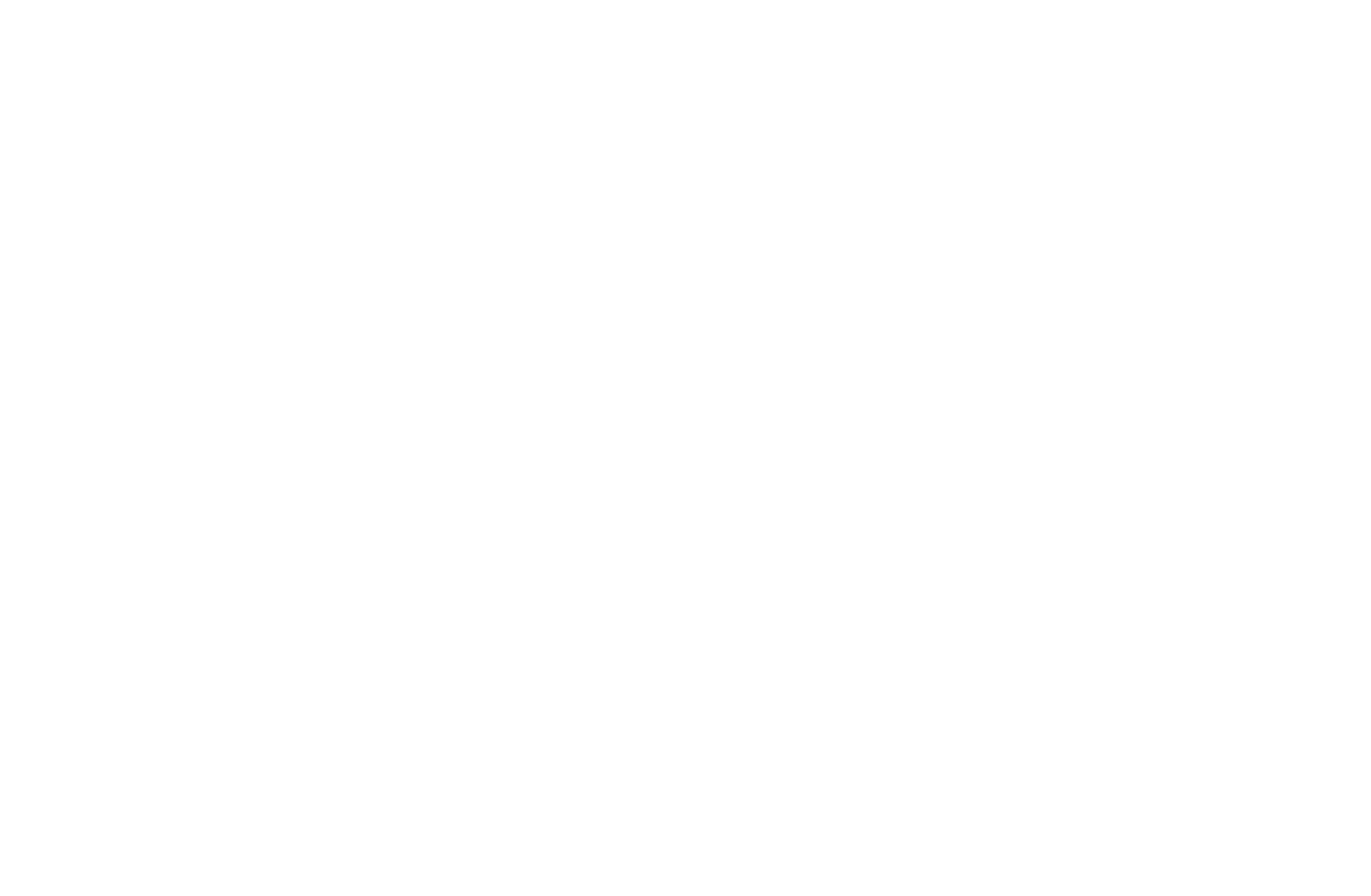
◀ ▶
●
T
(Tools ) (depending on the country and model): Displays the option menu.
The option menu items that appear may differ depending on the channel
status and type.
–
Watch / Schedule Viewing
N
When selecting the current program, you can watch the selected
program.
N
When selecting the future program, you can reserve to watch the
selected program. To cancel the schedule, press the ENTER
E
button again and select Cancel Schedule.
–
More Info: Display details of the selected program.
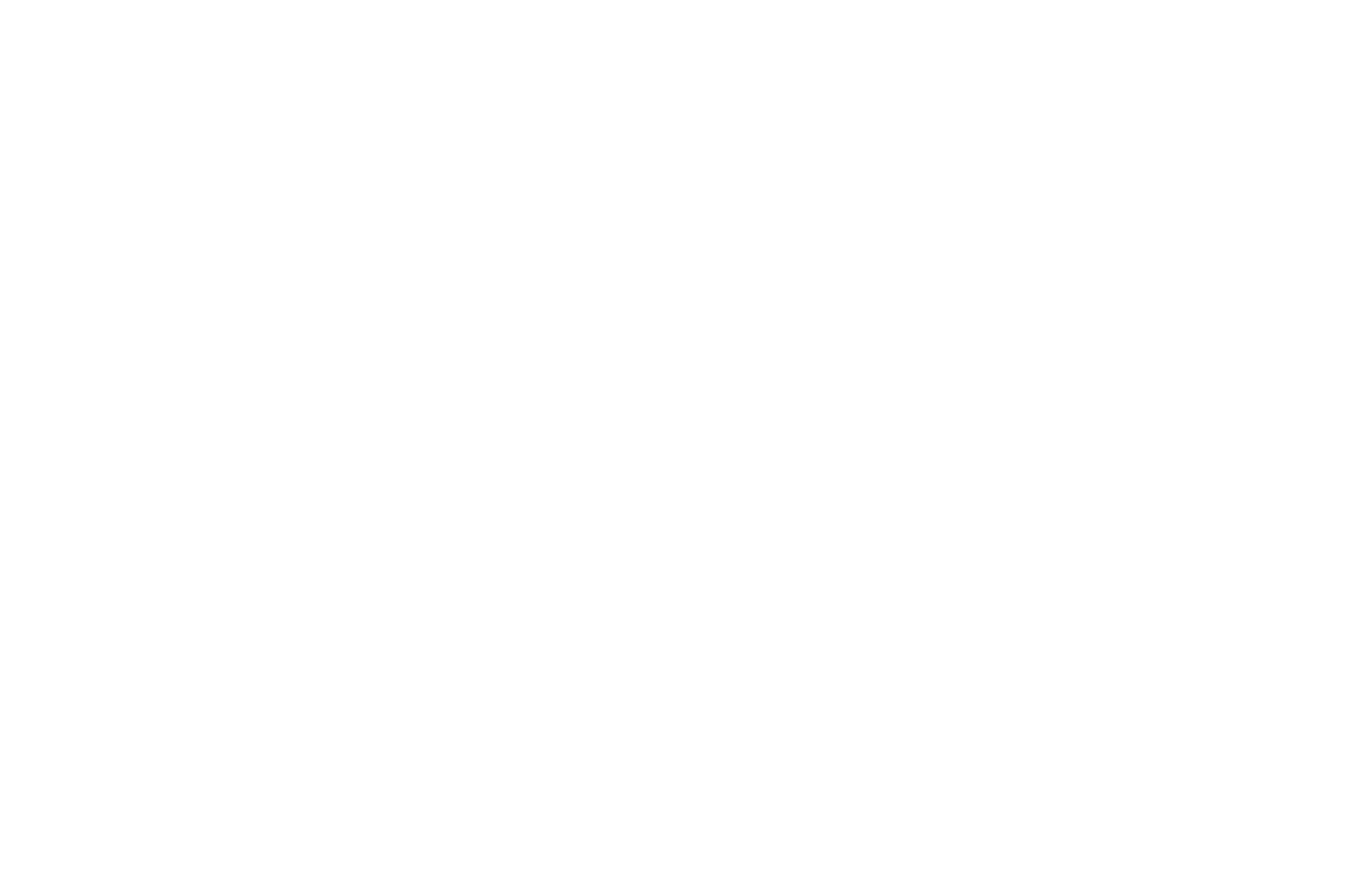
◀ ▶
■
Schedule Manager
O
MENU
m
→
Broadcasting
→
Schedule Manager
→
ENTER
E
You can set a desired channel to be displayed automatically at the intended time.
In addition, you can view, modify or delete a channel you have reserved to watch.
N
You must set the current time first using the Time
→
Clock function in the
System menu to use this function.
1. Press the Schedule on the Schedule Manager screen. The Schedule
Viewing menu appears.
2. Press the
◄/►/▲/▼
buttons to set each option menu.
●
Antenna: Select the desired broadcasting signal.
●
Channel: Select the desired channel.
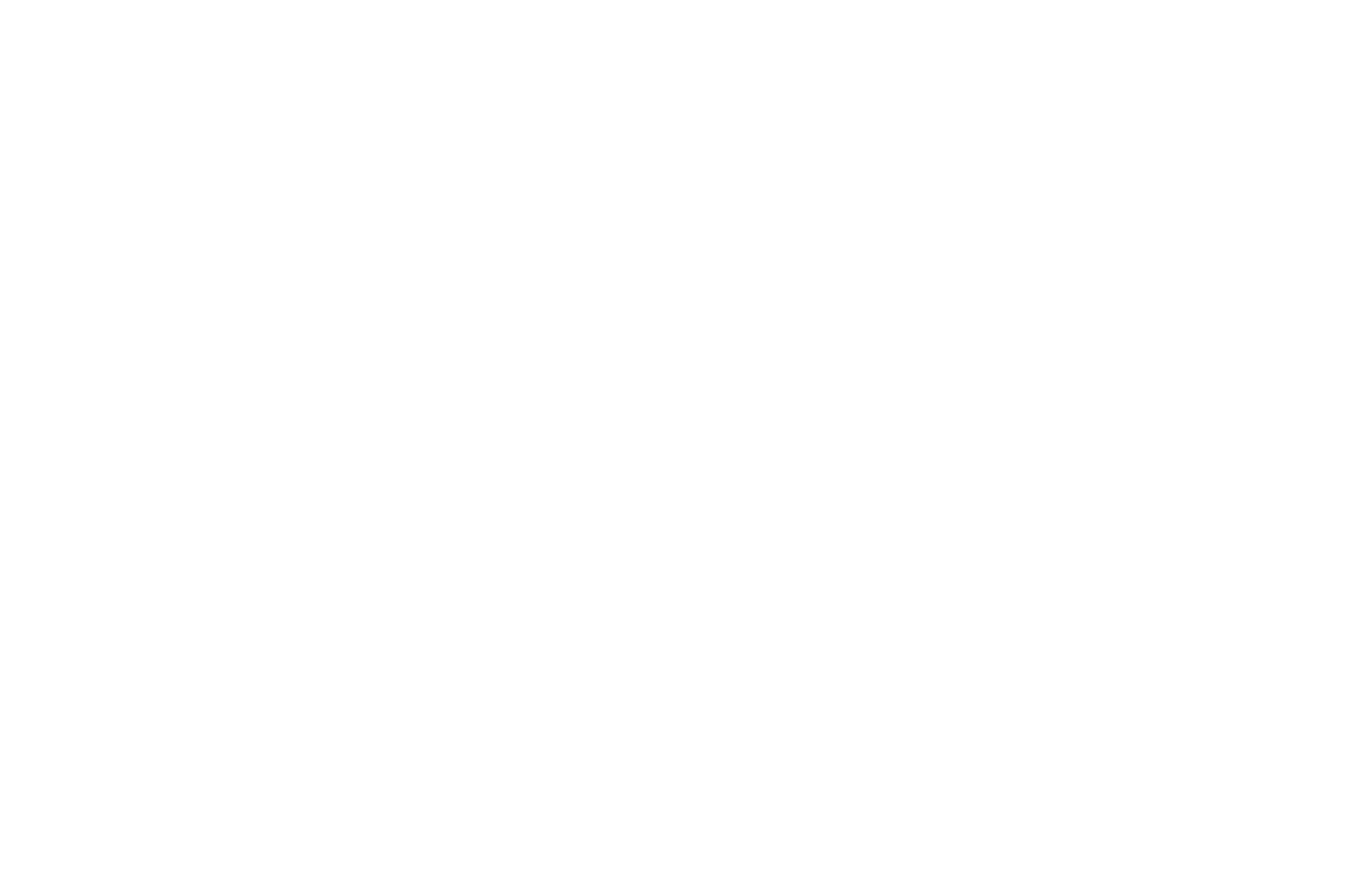
◀ ▶
●
Repeat: Select Once, Manual, Sat~Sun, Mon~Fri or Everyday. If you
select Manual, you can set the day you want.
N
A check (
c
) mark indicates a day you selected.
●
Date: You can set a desired date.
N
Date is available only when you select Once in Repeat.
●
Start Time: You can set the start time you want.
N
If you want to edit or cancel a reserved schedule, select the reserved
schedule on Schedule Manager. Then press the ENTER
E
button and
select the Edit or Delete.

◀ ▶
■
Edit Channel
O
MENU
m
→
Broadcasting
→
Edit Channel
→
ENTER
E
You can edit or delete channels.
Deleting a channel from the channel list
1 Go to Edit Channel screen.
2. Press the
▲/▼
buttons to select the desired channel, and then press
ENTER
E
button. The (
c
) mark indicates the channel you’ve selected.
N
You can select more than one channel.
N
Press ENTER
E
button again to deselect the channel.
3. Press
b
(Delete) button. The selected channel will be deleted from the
channel list.
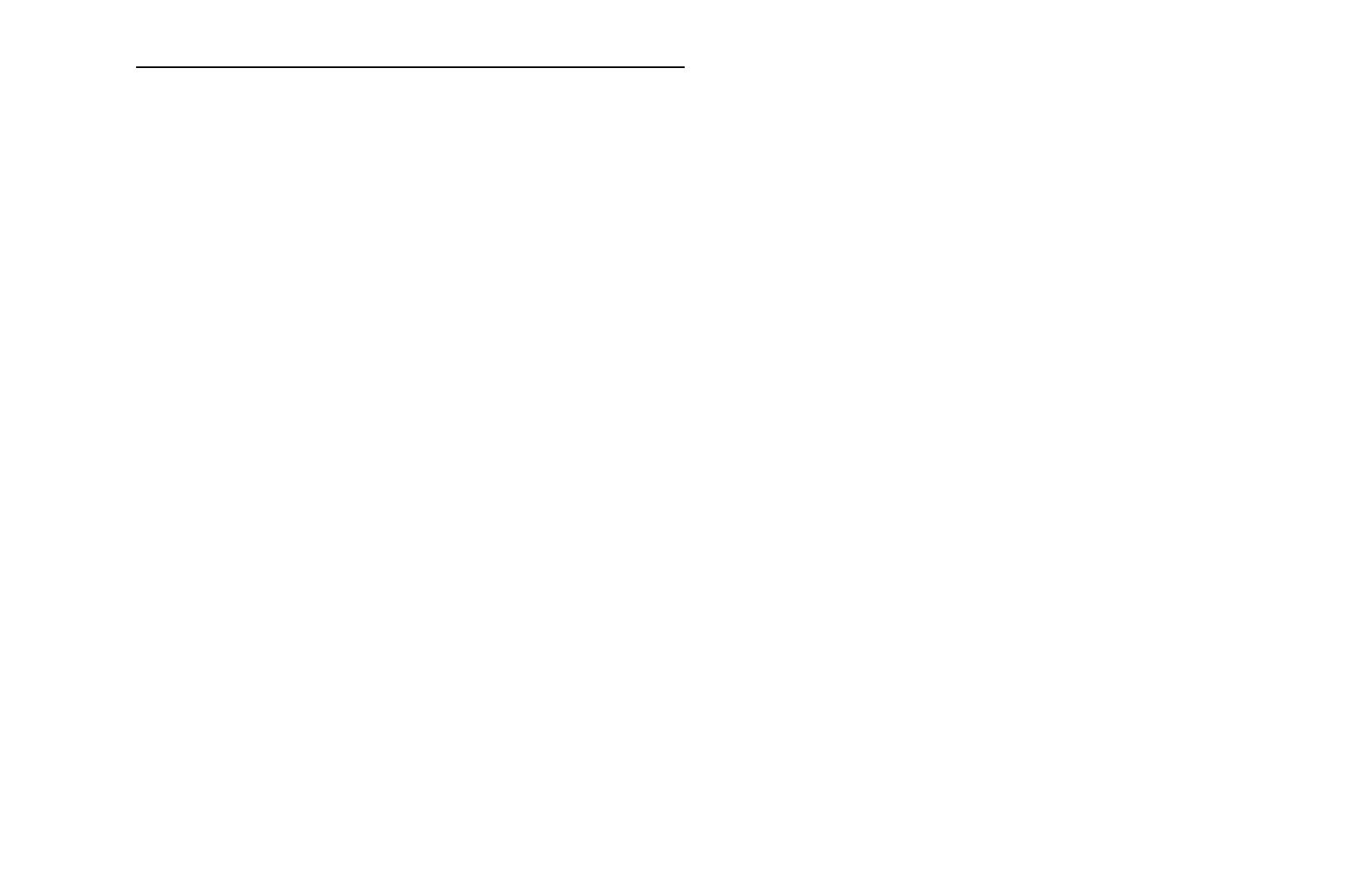
◀ ▶
Adding a channel to the channel list
1. On the Edit Channel screen, press the TOOLS button, and then select the
Category.
2. Select All and press the OK button. A deleted channel appears in All channel
list.
N
Your TV will display all channels, including channels you deleted from the
channel list, on the All.
N
A gray-colored channel indicates the channel has been deleted.
3. Select a deleted channel, and then press the
b
(Add) button.
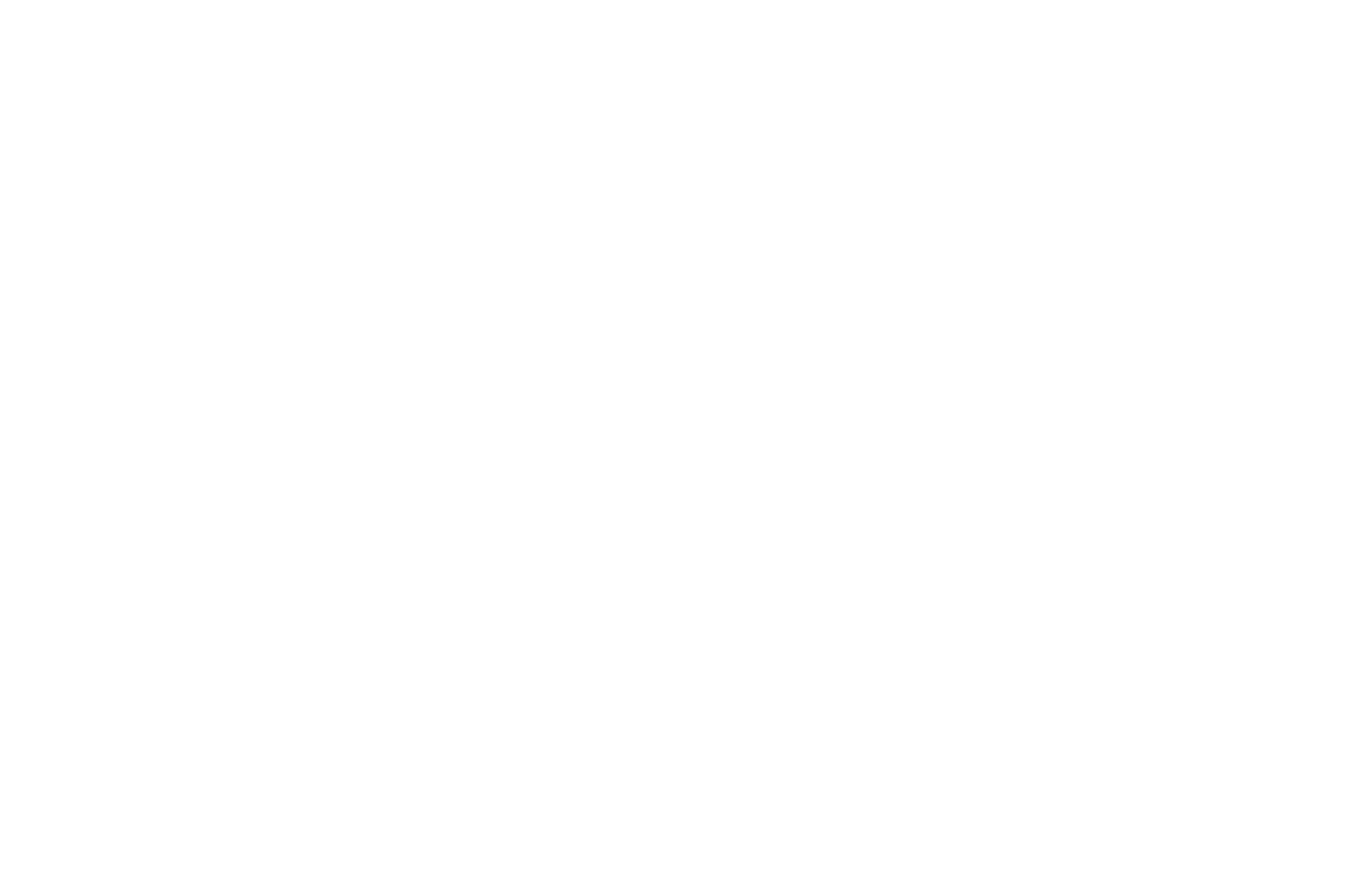
◀ ▶
N
Using the colored and function buttons with the Edit Channel.
●
b
Green (Delete)
–
Delete: Deletes a channel from the channel list.
–
Add: Adds a deleted channel. It only appears when you select the
deleted channel in All.
●
{
Yellow (Lock / Unlock): Lock a channel so that the channel cannot be
selected and viewed. / Unlock the channel that you locked.
N
This function is available only when the Channel Lock is set to On.
N
The PIN input screen appears. Enter your 4-digit PIN, the default of
which is “0-0-0-0”. Change the PIN using the Change PIN option.
●
}
Blue (Select All / Deselect All): Selects or deselects all channels at
once.

◀ ▶
●
(Go To): Goes to channel directly by pressing numbers (0~9).
●
k
(Page): Moves to next or previous page.
●
T
(Tools): Displays the option menu. The option menu items that appear
may differ depending on the channel status and type.
–
Antenna: Select the desired broadcasting signal.
–
Category: Change the channel mode to All, Added Ch., Recently
Viewed, Mostly Viewed. The selected channel mode is displayed.
–
Edit Favorites: Go to Edit Favorites screen directly.
–
Rename Channel (analog channels only): Assign a name of up to five
characters to a channel. For example, Food, Golf, etc. This makes it
easier to find and select the channel.
–
Information: Display details of the selected program.
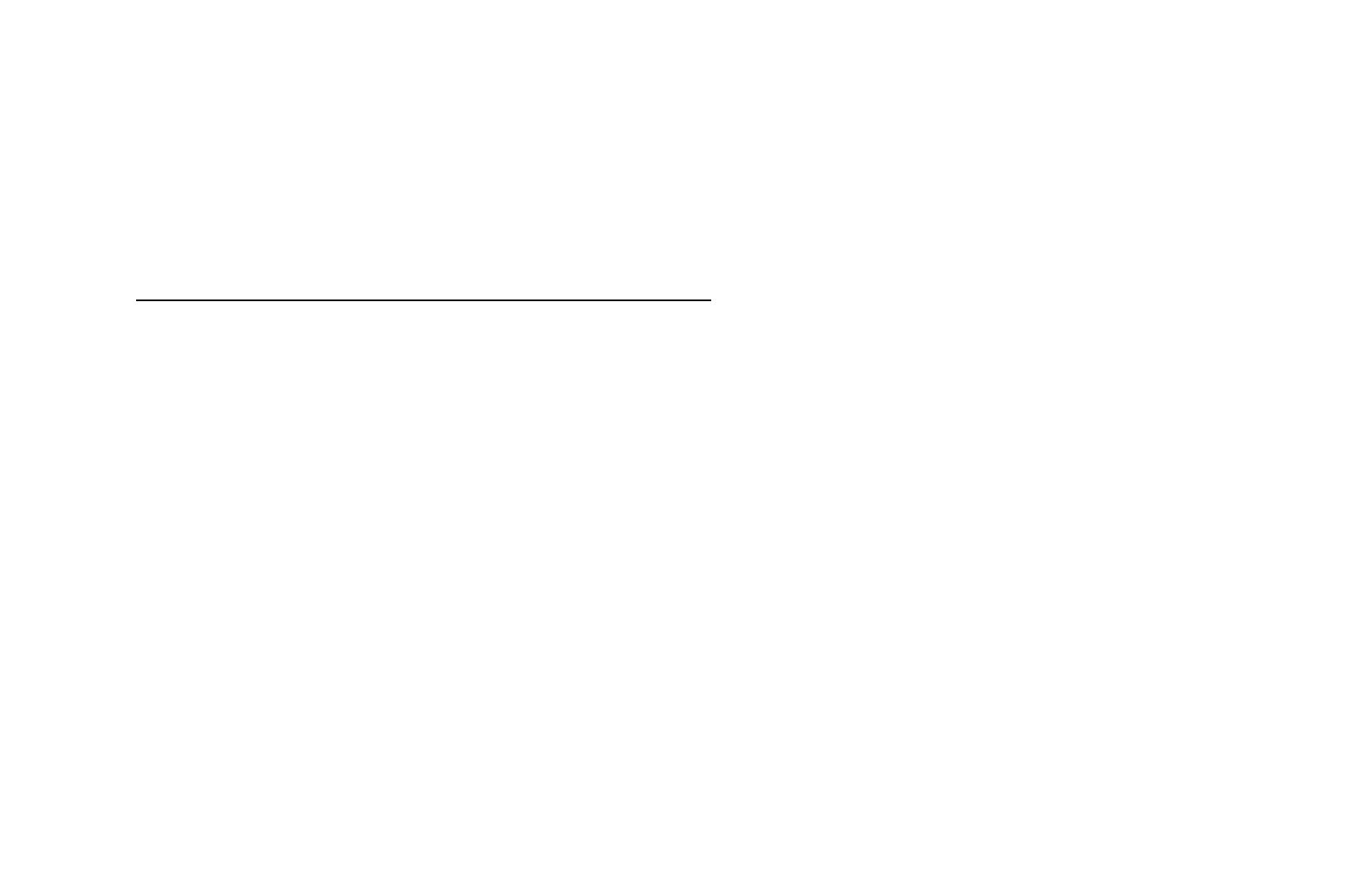
◀ ▶
■
Edit Favorites
t
O
MENU
m
→
Broadcasting
→
Edit Favorites
→
ENTER
E
You can add, edit or delete favorite channels.
Adding a channel to the Favorites 1-5
1. Go to Edit Favorites screen.
2. Press the
▲/▼
buttons to select the desired channel, and then press
ENTER
E
button.
3. Choose a specific favorite list among Favorites 1-5 using
b
(Change Fav.)
button, and then press the
}
(Add) button. The selected channel has been
added in Favorites 1-5.
N
One favorites channel can be added in several of favorites among
Favorites 1-5.

◀ ▶
Deleting a channel from the Favorites 1-5
1. On the Edit Favorites screen, select the favorite list using
b
(Change Fav.)
button.
2. Move to favorite list, and then select the desired channel you want to delete.
3. Press the
}
(Delete) button. The selected channel has been deleted from the
Favorites 1-5.
N
If you want to change the favorite channel order, press the
a
(Change
order) button and change the order using
▲/▼
buttons.
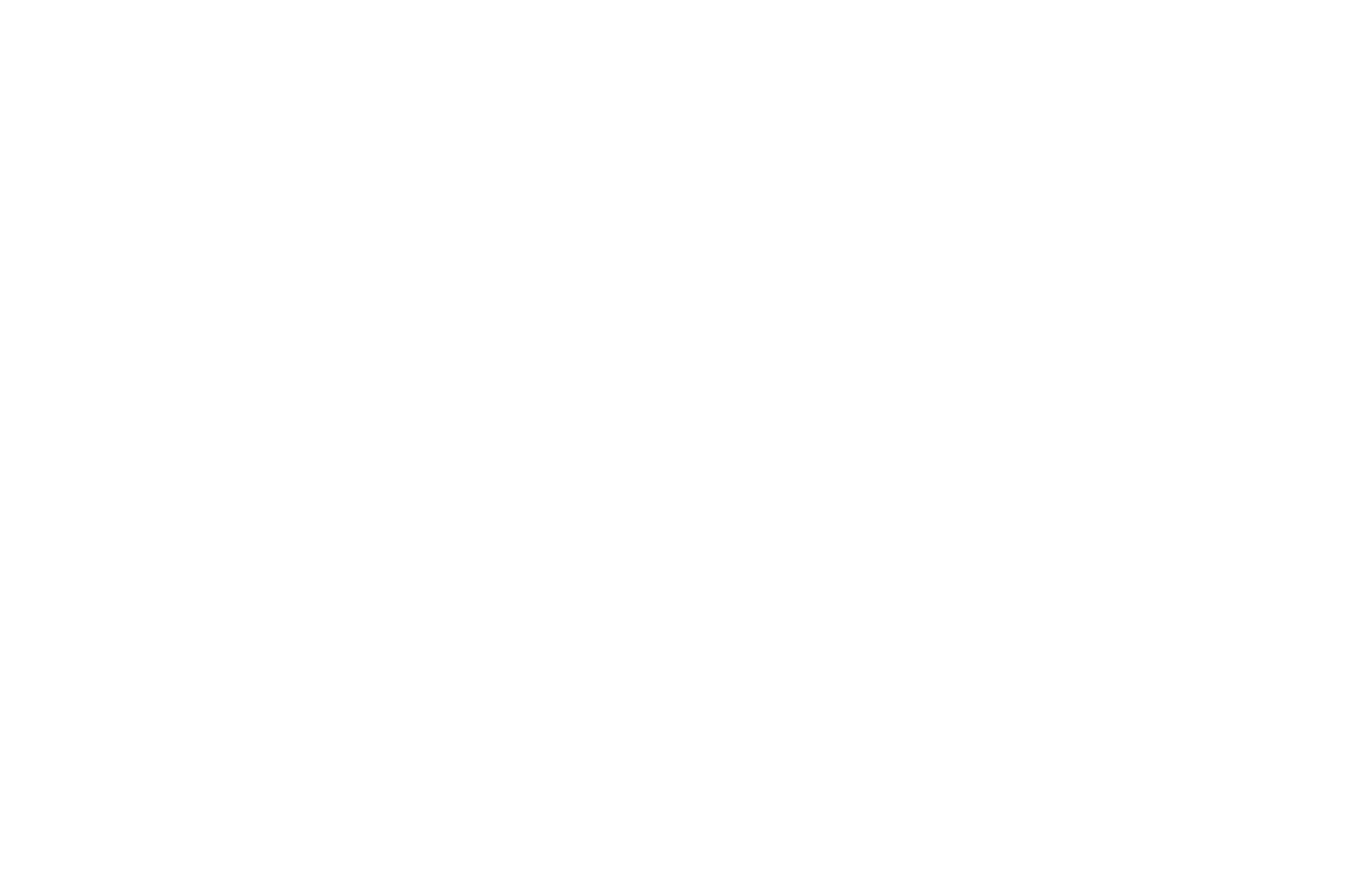
◀ ▶
N
Using the colored and function buttons with the Edit Favorites.
●
a
Red (Category / Change order)
–
Category: Changes the channel mode to Added Ch., Recently
Viewed, Mostly Viewed. The selected channel mode is displayed.
–
Change order: Changes the favorite channel order.
–
E
(Done): Completes changing the channel order.
●
b
Green (Change Fav.): Changes favorite list among Favorites 1-5.
●
{
Yellow (Select All / Deselect All): Selects or deselects all channels at
once.
●
}
Blue (Add / Delete)
–
Add: Adds selected channels to Favorites 1-5.
–
Delete: Deletes the favorite channel from Favorites 1-5.
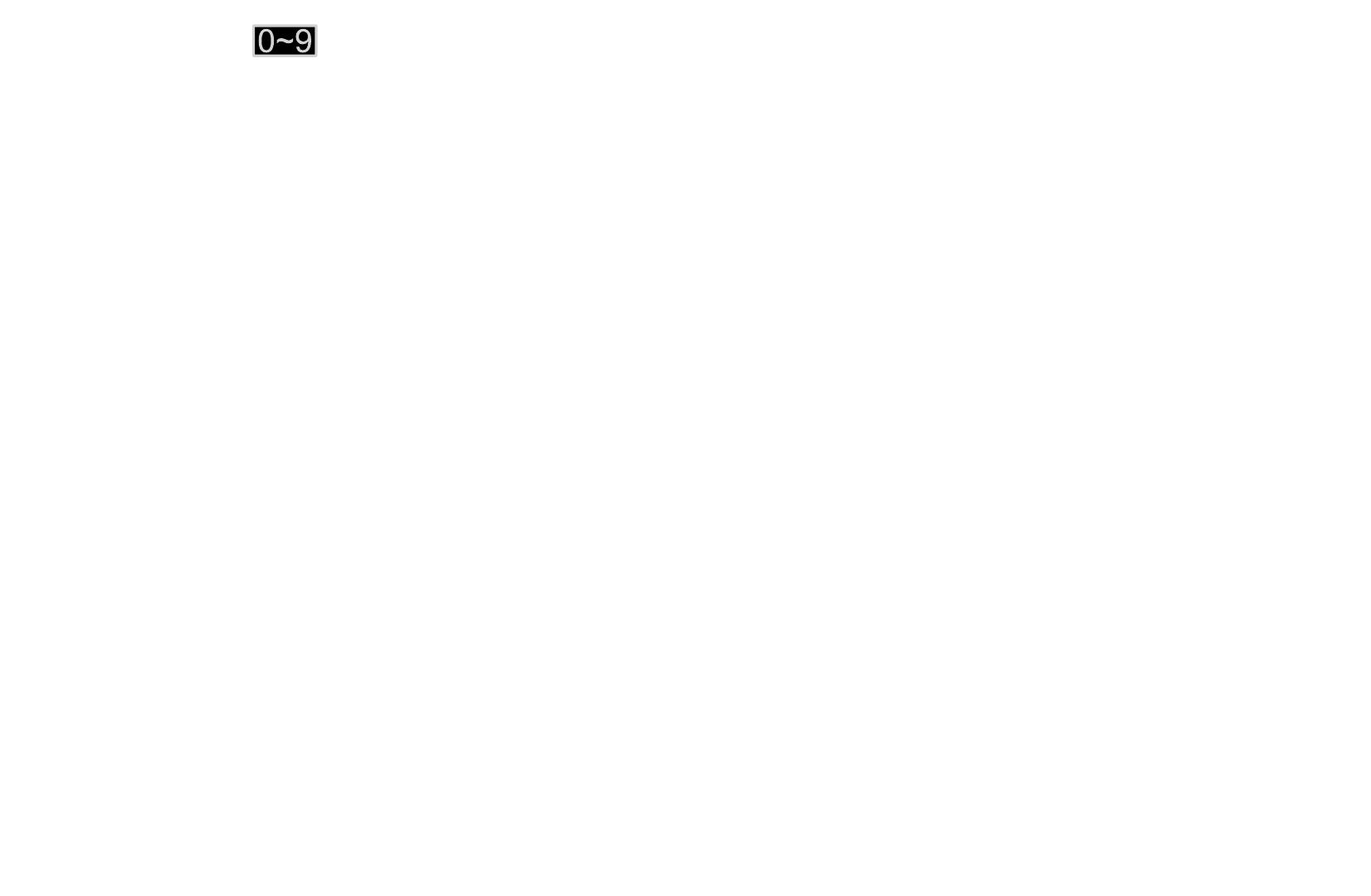
◀ ▶
●
(Go To): Goes to channel directly by pressing numbers (0~9).
●
k
(Page): Moves to next or previous page.
●
T
(Tools): Displays the option menu. The option menu items that appear
may differ depending on the channel status and type.
–
Copy to Favorites: Edit the selected favorite channel in Favorites
1-5. You can add or delete from favorite list.
–
Rename Favorites: Assign your own favorite channel name.
–
Antenna: Select the desired broadcasting signal.
–
Edit Channel: Go to Edit Channel screen directly.
–
Information: Display details of the selected program.
/