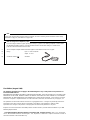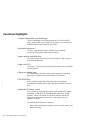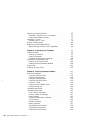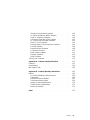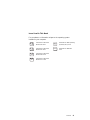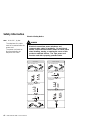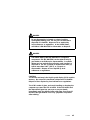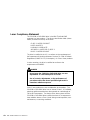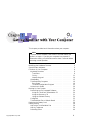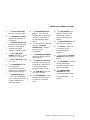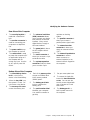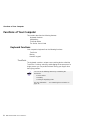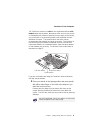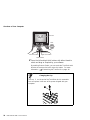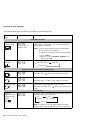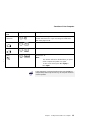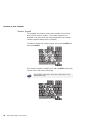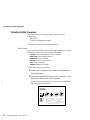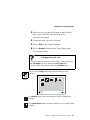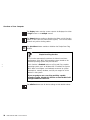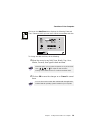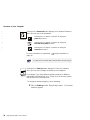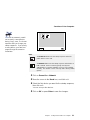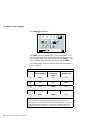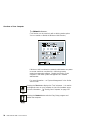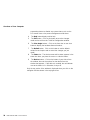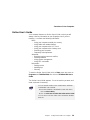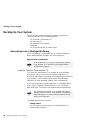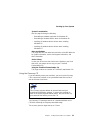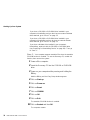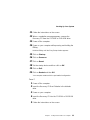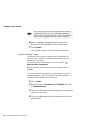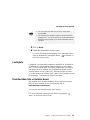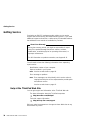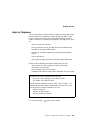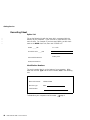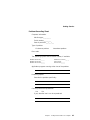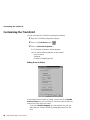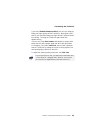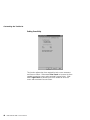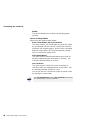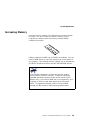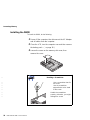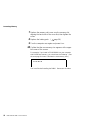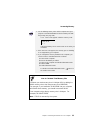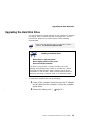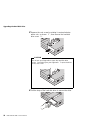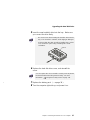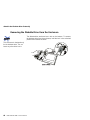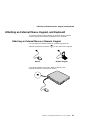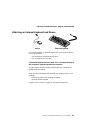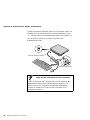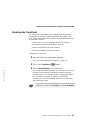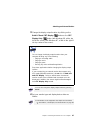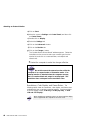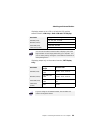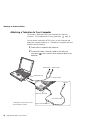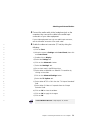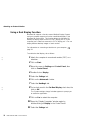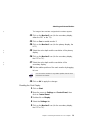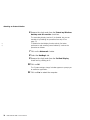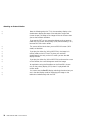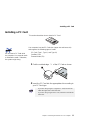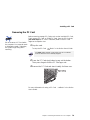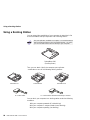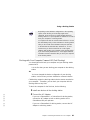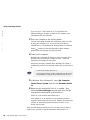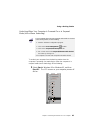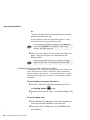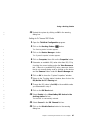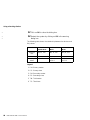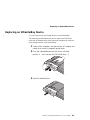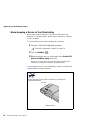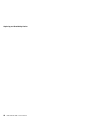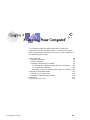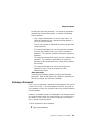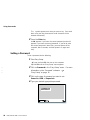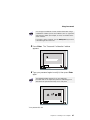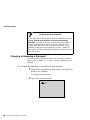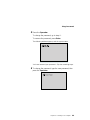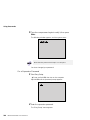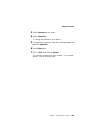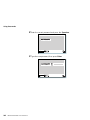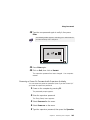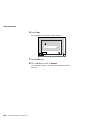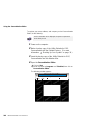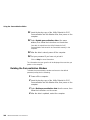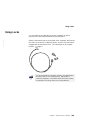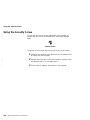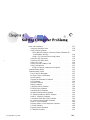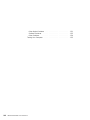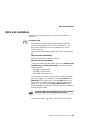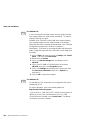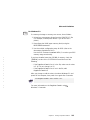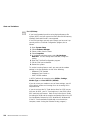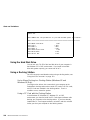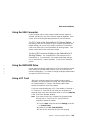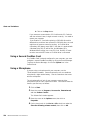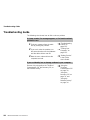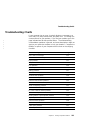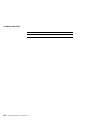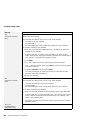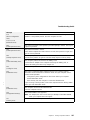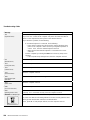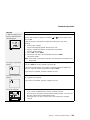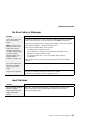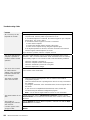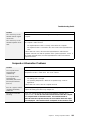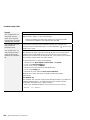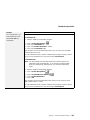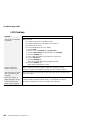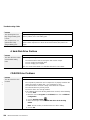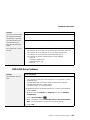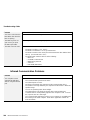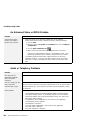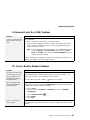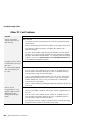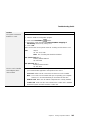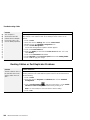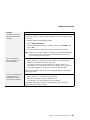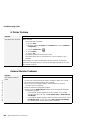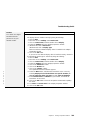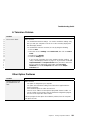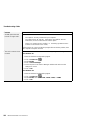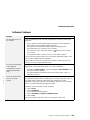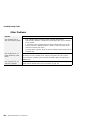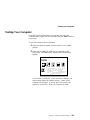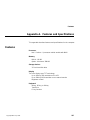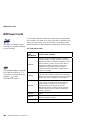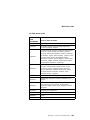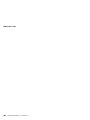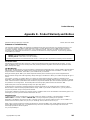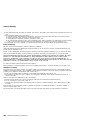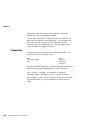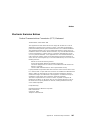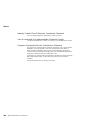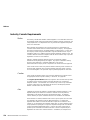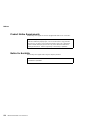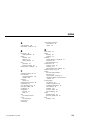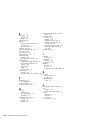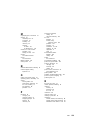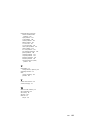i

Note
Before using this information and the product it supports, be sure to read the general information under “Safety
Information” on page xii, and “Notices” on page 165.
Note for Using Your Computer in Japan
If you are using a modem in Japan, specify the country as “Japan” in the “Dialing Properties.” window under
the “Modem Properties” window. Using the modem functions with another setting is a violation of the
Japanese Telecommunication Business Law.
$ The AC Adapter complies with the Electrical Appliance and Material Control Law of Japan.
$ Rating:
$ Certificate number (
):
$ Input ac 100 V 50/60 Hz
$ Output dc 16 V
$ 91-56055
First Edition (August 1998)
The following paragraph does not apply to the United Kingdom or any country where such provisions are
inconsistent with local law:
INTERNATIONAL BUSINESS MACHINES CORPORATION PROVIDES THIS PUBLICATION “AS IS” WITHOUT ANY
WARRANTY OF ANY KIND, EITHER EXPRESS OR IMPLIED, INCLUDING, BUT NOT LIMITED TO, THE LIMITED
WARRANTIES OF MERCHANTABILITY OR FITNESS FOR A PARTICULAR PURPOSE. Some states do not allow
disclaimers of express or implied warranties in certain transactions; therefore, this statement may not apply to you.
This publication could include technical inaccuracies or typographical errors. Changes are periodically made to the
information herein; these changes will be incorporated in new editions of the publication. IBM may make
improvements or changes in the products or the programs described in this publication at any time.
Requests for technical information about IBM products should be made to your IBM Authorized Dealer or your IBM
Marketing Representative.
Copyright International Business Machines Corporation 1998. All rights reserved. Note to U.S. Government
Users – Documentation related to restricted rights – Use, duplication, or disclosure is subject to restrictions set forth in
GSA ADP Schedule Contract with IBM Corp.

Thank You for Selecting
an IBM ThinkPad 600E Computer
We have developed this ThinkPad computer to meet
both your technical requirements and your high
expectations. To help us continue to build products
that address your mobile computing needs,
please take a moment to complete the ThinkPad Registration
in the
Setup Guide
.
SS
iii

Functional Highlights
Compact design with core technology
The slim, lightweight, and portable design of the ThinkPad 600E
makes traveling with your computer much easier. Your computer is
available wherever and whenever you need it.
High-speed processor
The Intel high-speed processor enables high-speed data
processing and provides advanced performance.
Large-capacity hard disk drive
The large-capacity hard disk drive can respond to a wide variety of
your business demands.
Large color LCD
The large TFT (thin-film transistor) display provides clear and brilliant
text and graphics.
Lithium-ion battery pack
The large-capacity lithium-ion battery pack extends the operating
time of your computer, further enhancing to its portability.
*
DVD-ROM drive
* A DVD (digital versatile disc) ROM drive plays presentations
* recorded with the DVD format, and it also plays standard CD-ROM
* discs.
Audio with 3D stereo sound
Your computer is equipped with internal audio record and playback
capabilities, including 3D (three-dimensional) audio from just two
speakers. When you enable the 3D stereo feature, sounds will
appear to be generated all around you, even though only two
speakers are used.
The audio feature supports the following:
Wave audio recording and playback of up to 16 bits, stereo, and
44-KHz sampling.
iv IBM ThinkPad 600E User's Reference

DOS games using the Sound Blaster Pro** interface.
To use the audio function
“Basic” in the
Online User's Guide
.
ThinkPad modem
The ThinkPad modem enables you to send or receive data, faxes,
and voice over a telephone line. This modem uses a digital signal
processor (DSP), called the IBM Advanced Communication
Processor, and its software can be upgraded, allowing great
flexibility.
To use the ThinkPad modem function
“Basic” in the
Online
User's Guide
.
TrackPoint
*
with enhanced controls
Your computer has an enhanced TrackPoint function that enables
you to make selections merely by pressing on the TrackPoint. A
new center button converts the TrackPoint into a scroll controlling
device or a magnifying glass on the screen.
To use the TrackPoint
“TrackPoint” on page 8.
PC Card support
Your computer provides two PC Card slots that accept a 16-bit PC
Card, CardBus Card, or Zoomed Video Card.
To install a PC Card
“Installing a PC Card” on page 77.
v

vi IBM ThinkPad 600E User's Reference

Contents
Functional Highlights . . . . . . . . . . . . . . . . . . . . . . . . . . iv
About This Book ............................ x
Safety Information . . . . . . . . . . . . . . . . . . . . . . . . . . . xii
Laser Compliance Statement .................. xiv
Chapter 1. Getting Familiar with Your Computer ....... 1
Identifying the Hardware Features .................. 2
System-Status Indicators . . . . . . . . . . . . . . . . . . . . . . . 6
Functions of Your Computer ..................... 8
Keyboard Functions . . . . . . . . . . . . . . . . . . . . . . . . . 8
UltraslimBay . . . . . . . . . . . . . . . . . . . . . . . . . . . . 15
ThinkPad Utility Programs .................... 16
Online User's Guide ........................ 29
Backing Up Your System ...................... 30
Recovering Lost or Damaged Software ............ 30
ConfigSafe . . . . . . . . . . . . . . . . . . . . . . . . . . . . . 35
ThinkPad Web Site or Bulletin Board .............. 35
Replacing the Battery Pack ..................... 36
Getting Service . . . . . . . . . . . . . . . . . . . . . . . . . . . . 38
Help at the ThinkPad Web Site ................. 38
Help by Telephone ........................ 39
Recording Sheet . . . . . . . . . . . . . . . . . . . . . . . . . . 40
Chapter 2. Extending the Features of Your Computer ... 43
Customizing the TrackPoint ..................... 44
Increasing Memory . . . . . . . . . . . . . . . . . . . . . . . . . . 49
Installing the DIMM ........................ 50
Removing the DIMM ....................... 54
Upgrading the Hard Disk Drive ................... 55
Attachin the Diskette Drive Externally ............... 58
Enabling Warm Attachment of an External Diskette Drive .. 59
Removing the Diskette Drive from the Enclosure ....... 60
Attaching an External Mouse, Keypad, and Keyboard ...... 61
Attaching an External Mouse or Numeric Keypad ...... 61
Attaching an External Keyboard and Mouse .......... 63
Disabling the TrackPoint ..................... 65
Copyright IBM Corp. 1998 vii

Attaching an External Monitor ................... 66
Attaching a Television to Your Computer ........... 70
Using a Dual Display Function ................. 72
Installing a PC Card ......................... 77
Removing the PC Card ...................... 79
Using a Docking Station ....................... 80
Replacing an UltraslimBay Device ................. 89
Warm-Swaping a Device in the UltraslimBay ......... 90
Chapter 3. Protecting Your Computer ............. 93
Using Passwords . . . . . . . . . . . . . . . . . . . . . . . . . . . 94
Entering a Password ....................... 95
Setting a Password ........................ 96
Changing or Removing a Password .............. 98
Using the Personalization Editor .................. 105
Entering Your Personal Data .................. 105
Deleting the Personalization Window .............. 108
Using Locks . . . . . . . . . . . . . . . . . . . . . . . . . . . . . . 109
Using the Security Screw ...................... 110
Chapter 4. Solving Computer Problems ............ 111
Hints and Limitations ......................... 113
Using the Hard Disk Drive .................... 118
Using a Docking Station ..................... 118
Using the USB Connector .................... 119
> Using the DVD-ROM Drive .................... 119
Using a PC Card ......................... 119
Using a Second CardBus Card ................. 120
Using a Microphone ........................ 120
Troubleshooting Guide . . . . . . . . . . . . . . . . . . . . . . . . 122
Troubleshooting Charts . . . . . . . . . . . . . . . . . . . . . . . 123
Error Codes or Messages .................... 125
No Error Codes or Messages .................. 131
Input Problems . . . . . . . . . . . . . . . . . . . . . . . . . . 131
Suspend or Hibernation Problems ............... 133
LCD Problems . . . . . . . . . . . . . . . . . . . . . . . . . . . 136
Indicator Problems . . . . . . . . . . . . . . . . . . . . . . . . 137
Battery Problems . . . . . . . . . . . . . . . . . . . . . . . . . 137
A Hard-Disk-Drive Problem ................... 138
CD-ROM Drive Problems .................... 138
DVD-ROM Drive Problems .................... 139
viii IBM ThinkPad 600E User's Reference

Infrared Communication Problems ............... 140
An Enhanced Video or MPEG Problem ............ 142
Audio or Telephony Problems .................. 142
A Universal Serial Bus (USB) Problem ............. 143
PC Card or Built-in Modem Problems ............. 143
Other PC Card Problems ..................... 144
Docking Station or Port Replicator Problems ......... 146
A Printer Problem ......................... 148
External Monitor Problems .................... 148
A Television Problem ....................... 151
Other Option Problems ...................... 151
Software Problems . . . . . . . . . . . . . . . . . . . . . . . . 153
Other Problems . . . . . . . . . . . . . . . . . . . . . . . . . . 154
Testing Your Computer ....................... 155
Appendix A. Features and Specifications ........... 157
Features . . . . . . . . . . . . . . . . . . . . . . . . . . . . . . . . 157
Specifications . . . . . . . . . . . . . . . . . . . . . . . . . . . . . 159
IBM Power Cords ........................... 160
Appendix B. Product Warranty and Notices ......... 163
Notices . . . . . . . . . . . . . . . . . . . . . . . . . . . . . . . . . 165
Year 2000 Readiness and Instructions ............. 165
Trademarks . . . . . . . . . . . . . . . . . . . . . . . . . . . . 166
Electronic Emission Notices ................... 167
Telecommunication Notice . . . . . . . . . . . . . . . . . . . . 169
Industry Canada Requirements ................. 170
Product Notice Requirements .................. 172
Notice for Australia ........................ 172
Index . . . . . . . . . . . . . . . . . . . . . . . . . . . . . . . . . . 173
Contents ix

About This Book
This book contains information that will help you operate the IBM ThinkPad 600E computer. Before
using the computer, be sure to read the
ThinkPad Setup Guide
and Chapter 1 of this book.
Chapter 1,
"Getting Familiar
with Your Computer,"
acquaints you with the basic features
of your computer.
Chapter 1,
"Getting Familiar
with Your Computer,"
Chapter 2,
"Extending the Features of Your
Computer,"
provides information on installing
options and using your computer's
high-technology features.
Chapter 2,
"Extending the Features of Your
Computer,"
Chapter 3,
"Protecting Your Computer,"
provides information on using passwords,
identifying yourself with the
Personalization Editor, and using locks.
Chapter 3,
"Protecting Your Computer,"
Chapter 4, "Solving Computer Problems,"
describes what to do if you have a computer problem. The chapter includes a
troubleshooting guide and information on how to recover lost or damaged software.
Chapter 4, "Solving Computer Problems,"
Appendix A, "Features and Specifications," describes the features and specifications associated with
your computer, including information on power cords.
Appendix B, "Product Warranty and Notices," contains the warranty statement for your computer
and notices for this book.
The book concludes with an index.
x IBM ThinkPad 600E User's Reference

Icons Used in This Book
For procedures or information unique to the operating system
installed in your computer:
WIN
98
Information for Microsoft
Windows 98 users
OS/2
Information for IBM Operating
System/2 (OS/2) users
WIN
95
Information for Microsoft
Windows 95 users
DOS
Information for IBM DOS
users
WIN
NT
Information for Microsoft
Windows NT users
WIN
3.1
Information for Microsoft
Windows 3.1 users
Contents xi

Safety Information
Electrical Safety Notice
Note: In the U.K., by law:
The telephone line cable
must be connected after the
power cord.
The power cord must be
disconnected after the
telephone line cable.
DANGER
Electrical current from power, telephone, and
communication cables is hazardous. To avoid shock
hazard, connect and disconnect cables as shown below
when installing, moving, or opening the covers of this
product or attached devices. The 3-pin power cord
must be used with a properly grounded outlet.
Turn everything OFF.
Turn everything OFF.
First, attach all cables to devices.
First, remove the power cord from
the outlet.
Attach the signal cables to
receptacles.
Remove signal cables from
receptacles.
Attach the power cord to an outlet.
Remove all cables from devices.
Turn the device ON.
To Connect
To Disconnect
xii IBM ThinkPad 600E User's Reference

DANGER
Do not disassemble, incinerate, or short-circuit the
rechargeable battery pack. Do not put it in trash that is
disposed of in landfills. Dispose of it as required by
local ordinances or regulations. In the United States,
call IBM at 1-800-IBM-4333 for information on disposal.
DANGER
The lithium battery (IBM P/N 02K6502 UL-recognized
component—File No. MH12210) can be replaced only by
your dealer or an IBM service representative. It contains
lithium and can explode if not properly used, handled, or
disposed of. Do not: (1) throw or immerse into water, (2)
heat to more than 100°C (212°F), or (3) repair or
disassemble. Dispose of it as required by local
ordinances or regulations.
CAUTION:
The fluorescent lamp in the liquid crystal display (LCD) contains
mercury. Do not put it in trash that is disposed of in landfills.
Dispose of it as required by local ordinances or regulations.
The LCD is made of glass, and rough handling or dropping the
computer can cause the LCD to break. If the LCD breaks and
the internal fluid gets into your eyes or on your hands,
immediately wash the affected areas with water for at least 15
minutes; then get medical care if any symptoms are present
after washing.
Contents xiii

Laser Compliance Statement
The CD-ROM or DVD-ROM drive in the IBM ThinkPad 600E
computer is a laser product. The drive's classification label (shown
below) is located on the top of the drive.
CLASS 1 LASER PRODUCT
LASER KLASSE 1
LUOKAN 1 LASERLAITE
APPAREIL A LASER DE CLASSE 1
KLASS 1 LASER APPARAT
The drive is certified in the U.S. to conform to the requirements of
the Department of Health and Human Services 21 Code of Federal
Regulations (DHHS 21 CFR) Subchapter J for Class I laser products.
In other countries, the drive is certified to conform to the
requirements of EN60825.
DANGER
Do not open the CD-ROM or DVD-ROM drive; no user
adjustments or serviceable parts are inside.
Use of controls, adjustments, or the performance of
procedures other than those specified might result in
hazardous radiation exposure.
Class 1 laser products are not considered to be hazardous. The
CD-ROM or DVD-ROM drive has an internal, Class 1, 0.5-milliwatt,
aluminum gallium-arsenide laser that operates at a wavelength of
760 to 810 nanometers. The design of the laser system and the
CD-ROM or DVD-ROM drive ensures that there is no exposure to
laser radiation above a Class 1 level during normal operation, user
maintenance, or servicing conditions.
xiv IBM ThinkPad 600E User's Reference

This chapter provides basic information about your computer.
Note
To power off the computer, wait at least 5 seconds before you
power it on again. If you put your computer into suspend or
hibernation mode, you should also wait at least 5 seconds before
resuming normal operation.
Identifying the Hardware Features .................. 2
System-Status Indicators . . . . . . . . . . . . . . . . . . . . . . . 6
Functions of Your Computer ..................... 8
Keyboard Functions . . . . . . . . . . . . . . . . . . . . . . . . . 8
TrackPoint . . . . . . . . . . . . . . . . . . . . . . . . . . . . . 8
Fn Key . . . . . . . . . . . . . . . . . . . . . . . . . . . . . . 11
Numeric Keypad . . . . . . . . . . . . . . . . . . . . . . . . 14
UltraslimBay . . . . . . . . . . . . . . . . . . . . . . . . . . . . 15
ThinkPad Utility Programs .................... 16
Easy-Setup . . . . . . . . . . . . . . . . . . . . . . . . . . . 16
ThinkPad Configuration Program .............. 25
Online User's Guide ........................ 29
Backing Up Your System ...................... 30
Recovering Lost or Damaged Software ............ 30
Using the ThinkPad Customization CD ........... 30
Using the Recovery CD .................... 31
Using the Diskette Factory .................. 34
ConfigSafe . . . . . . . . . . . . . . . . . . . . . . . . . . . . . 35
ThinkPad Web Site or Bulletin Board .............. 35
Replacing the Battery Pack ..................... 36
Getting Service . . . . . . . . . . . . . . . . . . . . . . . . . . . . 38
Help at the ThinkPad Web Site ................. 38
Help by Telephone ........................ 39
Recording Sheet . . . . . . . . . . . . . . . . . . . . . . . . . . 40
Copyright IBM Corp. 1998 1

Identifying the Hardware Features
Identifying the Hardware Features
Front View
19
18
17
16
15
13
12
11
8
7
6
5
4
3
2
1
9
10
14
2 IBM ThinkPad 600E User's Reference

Identifying the Hardware Features
1 The color LCD screen
displays computer output.
2 The brightness control
adjusts the brightness of
the display.
3 The built-in microphone
captures sound and voice
when it is used with an
application program
capable of handling audio.
4 The PC Card eject
buttons eject the PC Card
from the PC Card slot.
5 The PC Card slots accept
PC Cards.
6 The infrared port allows
the computer to
communicate with other
devices that have infrared
data-transfer capability.
7 The headphone jack, a
-inch (3.5-mm) diameter
jack, is where you connect
a stereo headphone or
external speakers.
8 The microphone/line-in
jack, a -inch (3.5-mm)
diameter jack, is where you
connect a microphone or
an external stereo audio
device.
9 You can attach the diskette
drive as an external
diskette drive if another
device is in the
UltraslimBay.
1 The diskette-eject button
ejects the diskette from the
diskette drive.
11 The video-out connector
is used for connecting your
computer to a television or
a VCR to send video
images to these devices.
12 The LCD latch opens the
LCD when pressed.
$ 13 The UltraslimBay accepts
$ storage devices such as a
$ CD-ROM or DVD-ROM
$ drive.
14 The click buttons work
with the TrackPoint 18
and provide a function
similar to that of mouse
buttons.
15 The hard disk drive is the
built in to the computer.
16 The Fn key is used with
the function keys to
activate the Fn key
functions.
17 The left and right internal
speakers generate stereo
sound.
18 The TrackPoint is a built-in
pointing device that
provides a function similar
to that of a mouse.
19 The system-status
indicators with their
associated symbols show
the system status. (
page 6.)
Chapter 1. Getting Familiar with Your Computer 3

Identifying the Hardware Features
Rear View
1
2
3
5
7
8
9
11
10
6
4
Bottom View
1
4
5
2
3
6
7
8
9
4 IBM ThinkPad 600E User's Reference

Identifying the Hardware Features
Rear View of the Computer
1 The security keyhole is
used with a mechanical
lock.
2 The modem connector is
used for connecting your
computer to a telephone
line.
3 The power switch turns
the computer on and off.
4 The reset switch is used
to power the computer off if
an application hangs or if
the computer will not
accept any input. Use the
tip of a pen to press this
switch.
5 The universal serial bus
(USB) connector allows
you to connect any device
that conforms to the USB
interface. Many recent
digital devices comply to
this new standard.
6 The power jack is where
the AC Adapter cable is
connected.
7 The serial connector is
where you connect a 9-pin,
serial-device cable.
8 The system-expansion
connector (240-pin) allows
you to connect a port
replicator or docking
station.
9 The parallel connector is
where you connect a
parallel-printer signal cable.
1 The external-monitor
connector is where you
attach an external monitor
(CRT).
11 The external-input-device
connector is used to
attach a mouse, an
external keyboard, or an
external numeric keypad to
the computer.
Bottom View of the Computer
1 The UltraslimBay device
lock is a lock for the
device in the UltraslimBay.
2 When the bay LED is on,
the system is in use. Do
not remove a bay device.
3 The memory-slot cover
covers the memory slot.
4 Each of the memory slots
accepts an SDRAM dual
inline memory module
(DIMM) option.
5 The battery-pack latch
locks or releases the
battery pack.
6 The serial number label
identifies your computer.
You need this number to
get help.
7 Put your name plate here.
8 To remove the hard disk,
loosen this hard disk drive
screw. You can use the
security screw shipped with
your computer as a hard
disk screw.
9 The battery pack is a
built-in power source for
the computer.
Chapter 1. Getting Familiar with Your Computer 5

System-Status Indicators
System-Status Indicators
The system-status indicators on the computer show the current
status of your computer by their on or off states and colors (green
and orange). Each indicator is identified with a symbol. The
following shows the location and the meaning of each icon:
3 4 75 6
2
1
6 IBM ThinkPad 600E User's Reference
Page is loading ...
Page is loading ...
Page is loading ...
Page is loading ...
Page is loading ...
Page is loading ...
Page is loading ...
Page is loading ...
Page is loading ...
Page is loading ...
Page is loading ...
Page is loading ...
Page is loading ...
Page is loading ...
Page is loading ...
Page is loading ...
Page is loading ...
Page is loading ...
Page is loading ...
Page is loading ...
Page is loading ...
Page is loading ...
Page is loading ...
Page is loading ...
Page is loading ...
Page is loading ...
Page is loading ...
Page is loading ...
Page is loading ...
Page is loading ...
Page is loading ...
Page is loading ...
Page is loading ...
Page is loading ...
Page is loading ...
Page is loading ...
Page is loading ...
Page is loading ...
Page is loading ...
Page is loading ...
Page is loading ...
Page is loading ...
Page is loading ...
Page is loading ...
Page is loading ...
Page is loading ...
Page is loading ...
Page is loading ...
Page is loading ...
Page is loading ...
Page is loading ...
Page is loading ...
Page is loading ...
Page is loading ...
Page is loading ...
Page is loading ...
Page is loading ...
Page is loading ...
Page is loading ...
Page is loading ...
Page is loading ...
Page is loading ...
Page is loading ...
Page is loading ...
Page is loading ...
Page is loading ...
Page is loading ...
Page is loading ...
Page is loading ...
Page is loading ...
Page is loading ...
Page is loading ...
Page is loading ...
Page is loading ...
Page is loading ...
Page is loading ...
Page is loading ...
Page is loading ...
Page is loading ...
Page is loading ...
Page is loading ...
Page is loading ...
Page is loading ...
Page is loading ...
Page is loading ...
Page is loading ...
Page is loading ...
Page is loading ...
Page is loading ...
Page is loading ...
Page is loading ...
Page is loading ...
Page is loading ...
Page is loading ...
Page is loading ...
Page is loading ...
Page is loading ...
Page is loading ...
Page is loading ...
Page is loading ...
Page is loading ...
Page is loading ...
Page is loading ...
Page is loading ...
Page is loading ...
Page is loading ...
Page is loading ...
Page is loading ...
Page is loading ...
Page is loading ...
Page is loading ...
Page is loading ...
Page is loading ...
Page is loading ...
Page is loading ...
Page is loading ...
Page is loading ...
Page is loading ...
Page is loading ...
Page is loading ...
Page is loading ...
Page is loading ...
Page is loading ...
Page is loading ...
Page is loading ...
Page is loading ...
Page is loading ...
Page is loading ...
Page is loading ...
Page is loading ...
Page is loading ...
Page is loading ...
Page is loading ...
Page is loading ...
Page is loading ...
Page is loading ...
Page is loading ...
Page is loading ...
Page is loading ...
Page is loading ...
Page is loading ...
Page is loading ...
Page is loading ...
Page is loading ...
Page is loading ...
Page is loading ...
Page is loading ...
Page is loading ...
Page is loading ...
Page is loading ...
Page is loading ...
Page is loading ...
Page is loading ...
Page is loading ...
Page is loading ...
Page is loading ...
Page is loading ...
Page is loading ...
Page is loading ...
Page is loading ...
Page is loading ...
Page is loading ...
Page is loading ...
Page is loading ...
Page is loading ...
Page is loading ...
Page is loading ...
Page is loading ...
Page is loading ...
Page is loading ...
Page is loading ...
-
 1
1
-
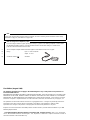 2
2
-
 3
3
-
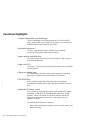 4
4
-
 5
5
-
 6
6
-
 7
7
-
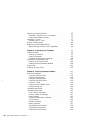 8
8
-
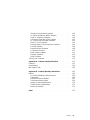 9
9
-
 10
10
-
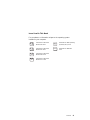 11
11
-
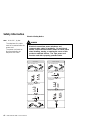 12
12
-
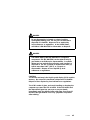 13
13
-
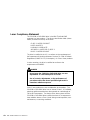 14
14
-
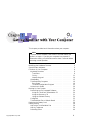 15
15
-
 16
16
-
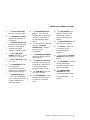 17
17
-
 18
18
-
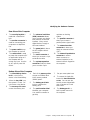 19
19
-
 20
20
-
 21
21
-
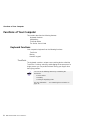 22
22
-
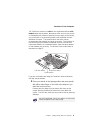 23
23
-
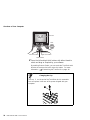 24
24
-
 25
25
-
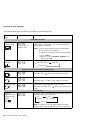 26
26
-
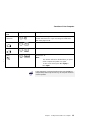 27
27
-
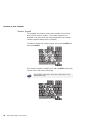 28
28
-
 29
29
-
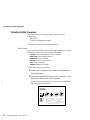 30
30
-
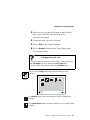 31
31
-
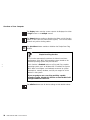 32
32
-
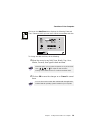 33
33
-
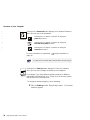 34
34
-
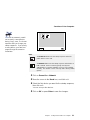 35
35
-
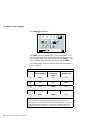 36
36
-
 37
37
-
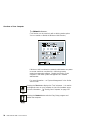 38
38
-
 39
39
-
 40
40
-
 41
41
-
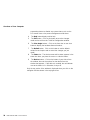 42
42
-
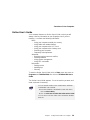 43
43
-
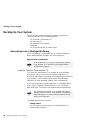 44
44
-
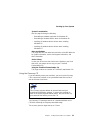 45
45
-
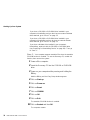 46
46
-
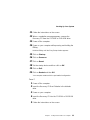 47
47
-
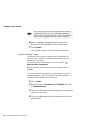 48
48
-
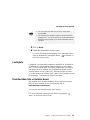 49
49
-
 50
50
-
 51
51
-
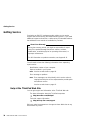 52
52
-
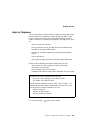 53
53
-
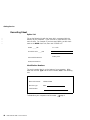 54
54
-
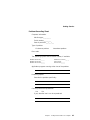 55
55
-
 56
56
-
 57
57
-
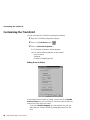 58
58
-
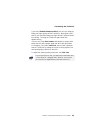 59
59
-
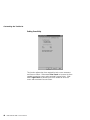 60
60
-
 61
61
-
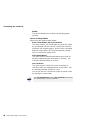 62
62
-
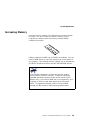 63
63
-
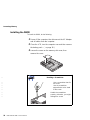 64
64
-
 65
65
-
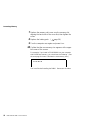 66
66
-
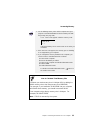 67
67
-
 68
68
-
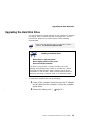 69
69
-
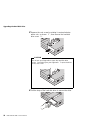 70
70
-
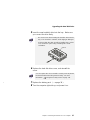 71
71
-
 72
72
-
 73
73
-
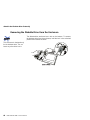 74
74
-
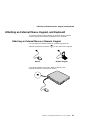 75
75
-
 76
76
-
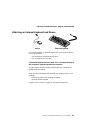 77
77
-
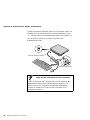 78
78
-
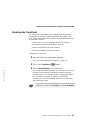 79
79
-
 80
80
-
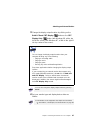 81
81
-
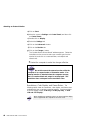 82
82
-
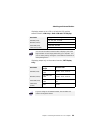 83
83
-
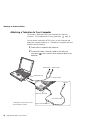 84
84
-
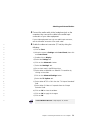 85
85
-
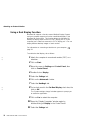 86
86
-
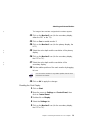 87
87
-
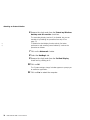 88
88
-
 89
89
-
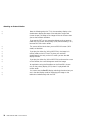 90
90
-
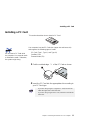 91
91
-
 92
92
-
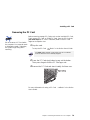 93
93
-
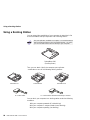 94
94
-
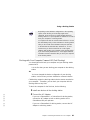 95
95
-
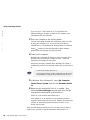 96
96
-
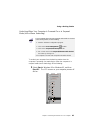 97
97
-
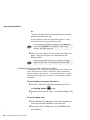 98
98
-
 99
99
-
 100
100
-
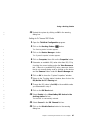 101
101
-
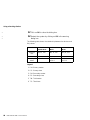 102
102
-
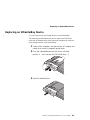 103
103
-
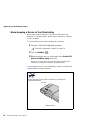 104
104
-
 105
105
-
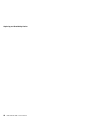 106
106
-
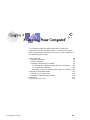 107
107
-
 108
108
-
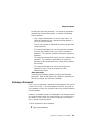 109
109
-
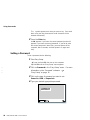 110
110
-
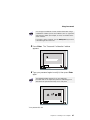 111
111
-
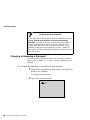 112
112
-
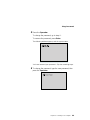 113
113
-
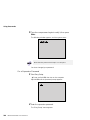 114
114
-
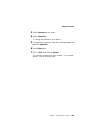 115
115
-
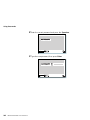 116
116
-
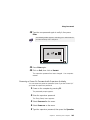 117
117
-
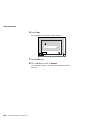 118
118
-
 119
119
-
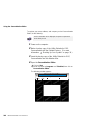 120
120
-
 121
121
-
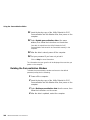 122
122
-
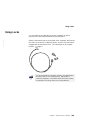 123
123
-
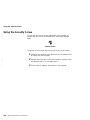 124
124
-
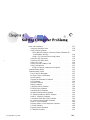 125
125
-
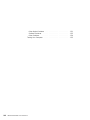 126
126
-
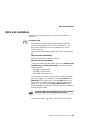 127
127
-
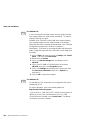 128
128
-
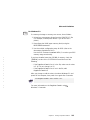 129
129
-
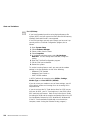 130
130
-
 131
131
-
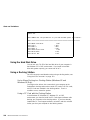 132
132
-
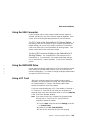 133
133
-
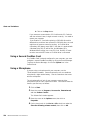 134
134
-
 135
135
-
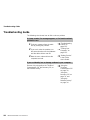 136
136
-
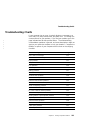 137
137
-
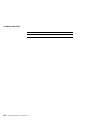 138
138
-
 139
139
-
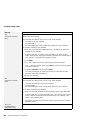 140
140
-
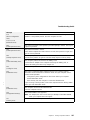 141
141
-
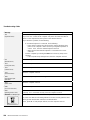 142
142
-
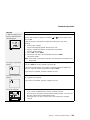 143
143
-
 144
144
-
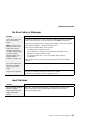 145
145
-
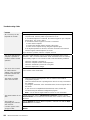 146
146
-
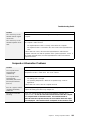 147
147
-
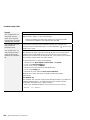 148
148
-
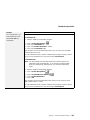 149
149
-
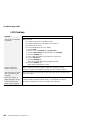 150
150
-
 151
151
-
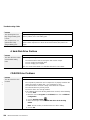 152
152
-
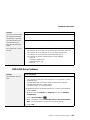 153
153
-
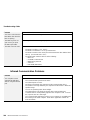 154
154
-
 155
155
-
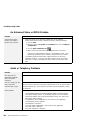 156
156
-
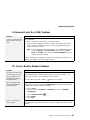 157
157
-
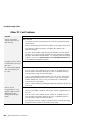 158
158
-
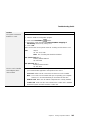 159
159
-
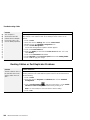 160
160
-
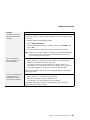 161
161
-
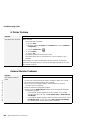 162
162
-
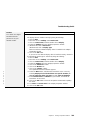 163
163
-
 164
164
-
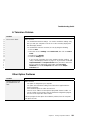 165
165
-
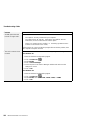 166
166
-
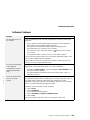 167
167
-
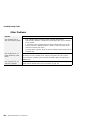 168
168
-
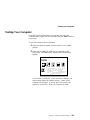 169
169
-
 170
170
-
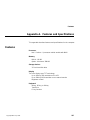 171
171
-
 172
172
-
 173
173
-
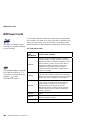 174
174
-
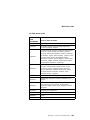 175
175
-
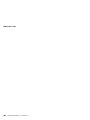 176
176
-
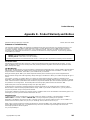 177
177
-
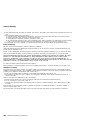 178
178
-
 179
179
-
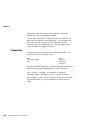 180
180
-
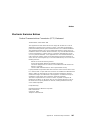 181
181
-
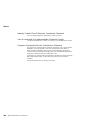 182
182
-
 183
183
-
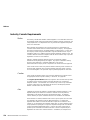 184
184
-
 185
185
-
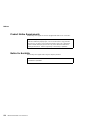 186
186
-
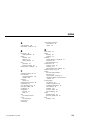 187
187
-
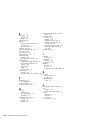 188
188
-
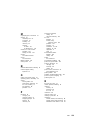 189
189
-
 190
190
-
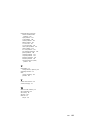 191
191
Ask a question and I''ll find the answer in the document
Finding information in a document is now easier with AI
Related papers
-
IBM 05L2161 User manual
-
IBM ThinkPad i Series 1400 Setup Manual
-
Lenovo 67P4573 User manual
-
IBM 600/600E (2645) User manual
-
IBM 240 User manual
-
IBM ThinkPad 600 Software Manual
-
IBM THINKCENTRE 8089 User manual
-
IBM ThinkPad T21 User manual
-
IBM Options ThinkPad i Series 1300 User manual
-
IBM 27P2155 User manual
Other documents
-
Lenovo THINKPAD X31 Troubleshooting Manual
-
Lenovo ThinkPad 600 Setup Manual
-
Lenovo 570 User manual
-
Lenovo THINKPAD X30 Troubleshooting Manual
-
Panasonic Personal Computer CF-47 User manual
-
Lenovo ThinkPad 600 User manual
-
Panasonic Laptop CF-71 User manual
-
Lenovo ThinkPad 570E Reference
-
Lenovo 0B47190 User manual
-
HP 367055-002 User manual