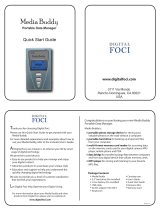Page is loading ...

Intellectual Property Notices
© 2009 Palm, Inc. All rights reserved. Palm, Pixi,
Synergy, Touchstone, and the Palm and Pixi logos are
among the trademarks or registered trademarks owned
by or licensed to Palm, Inc. Microsoft and Outlook are
trademarks of the Microsoft group of companies.
Exchange ActiveSync Enabled. Facebook
®
is a
registered trademark of Facebook, Inc. Google and
Google Maps are trademarks of Google, Inc. Amazon,
Amazon MP3, and the Amazon MP3 logo are
trademarks of Amazon.com, Inc. or its affiliates. Doc
View and PDF View are provided by Documents To
Go
®
, a product of DataViz, Inc. (dataviz.com). All other
brand and product names are or may be trademarks
of, and are used to identify products or services of, their
respective owners.
Disclaimer and Limitation of Liability
Palm, Inc. and its suppliers assume no responsibility for
any damage or loss resulting from the use of this
guide. Palm, Inc. and its suppliers assume no
responsibility for any loss or claims by third parties that
may arise through the use of this software. Palm, Inc.
and its suppliers assume no responsibility for any
damage or loss caused by deletion of data as a result
of malfunction, dead battery, or repairs. Be sure to
make backup copies of all important data on other
media to protect against data loss.
Patent pending. This product also is licensed under
United States patent 6,058,304.
Use of this device requires providing a valid email
address, mobile phone number, and related
information for account setup and activation. A data
plan is also required. An unlimited usage data plan is
strongly recommended or additional data charges may
apply.
Open Source License Information
You can view the Open Source License terms on your
phone. Tap the center of the gesture area, and then tap
the
Launcher icon. Swipe left until the PDF View icon
appears. Tap
PDF View, then tap Open Source
Information.pdf.
You can also view the file on your computer. Connect
your phone to your computer with the
USB cable. On
your phone, tap
USB Drive. On your computer, locate
and double-click the
Palm Pixi drive. To locate the drive,
do the following for your operating system:
䢇 Windows Vista: Open Computer.

䢇 Windows XP: Open My Computer.
䢇 Mac: Open Finder.
䢇 Linux (Ubuntu): The drive is displayed on the
desktop.
䢇 Other Linux distribution: The location of the drive may
vary by system.
After you open the
Palm Pixi drive, double-click the file
Open Source Information.pdf.
Recycling and disposal
This symbol indicates that Palm products
should be recycled and not be disposed of in
unsorted municipal waste. Palm products
should be sent to a facility that properly
recycles electrical and electronic equipment.
For information on environmental programs visit
palm.com/environment or recyclewirelesss.com/.
As part of Palm’s corporate commitment to be a good
steward of the environment, we strive to use
environmentally friendly materials, reduce waste, and
develop the highest standards in electronics recycling.
Important Privacy Message – Sprint’s policies often do
not apply to third-party applications. Third-party
applications may access your personal information
or require Sprint to disclose your customer
information to the third-party application provider. To
find out how a third-party application will collect,
access, use, or disclose your personal information,
check the application provider’s policies, which can
usually be found on their website. If you aren’t
comfortable with the third-party application’s
policies, don’t use the application.


Table of Contents
Welcome . . . . . . . . . . . . . . . . . . . . . . . . . . . . . . . . . . . . . . . 9
Your Palm
®
Pixi™ Phone . . . . . . . . . . . . . . . . . . . . . . . . . .9
About This User Guide . . . . . . . . . . . . . . . . . . . . . . . . . .10
Where Can I Learn More? . . . . . . . . . . . . . . . . . . . . . . .11
Section 1: Your Setup . . . . . . . . . . . . . . . . . . . . . . . . . 15
1A. Set Up Service . . . . . . . . . . . . . . . . . . . . . . . . . . 16
Set Up Your Phone . . . . . . . . . . . . . . . . . . . . . . . . . . . . .16
Turn the Phone On/Off . . . . . . . . . . . . . . . . . . . . . . . . . .18
Make Your First Call . . . . . . . . . . . . . . . . . . . . . . . . . . . .21
Set Up Your Voicemail . . . . . . . . . . . . . . . . . . . . . . . . . .22
Create Sprint Account Passwords . . . . . . . . . . . . . . . .23
Section 2: Your Palm
®
Pixi
TM
Phone . . . . . . . . . . . . . 25
2A. Basics . . . . . . . . . . . . . . . . . . . . . . . . . . . . . . . . . 26
What’s in the Box? . . . . . . . . . . . . . . . . . . . . . . . . . . . . . .26
Get to Know Your Phone . . . . . . . . . . . . . . . . . . . . . . . .27
Charge the Battery . . . . . . . . . . . . . . . . . . . . . . . . . . . . .31
2B. Move Around on Your Phone . . . . . . . . . . . . 35
Use Gestures: Tap, Swipe, Drag, Flick, Pinch . . . . . . .35
Open Applications . . . . . . . . . . . . . . . . . . . . . . . . . . . . . .46
Work With Applications . . . . . . . . . . . . . . . . . . . . . . . . . 48
Enter and Save Information . . . . . . . . . . . . . . . . . . . . . . 53
Use the Menus . . . . . . . . . . . . . . . . . . . . . . . . . . . . . . . . 58
Search to Find Info and Make Calls . . . . . . . . . . . . . . 61
View and Respond to Notifications . . . . . . . . . . . . . . . 63
Update the Software on Your Phone . . . . . . . . . . . . . . 65
Copy Files Between Your Phone and Your Computer
73
2C. Transferring Data . . . . . . . . . . . . . . . . . . . . . . . . 76
Data Transfer Overview . . . . . . . . . . . . . . . . . . . . . . . . . 76
How Do I Get Data From My Old Phone? . . . . . . . . . 77
How Do I Get Data Off My Computer? . . . . . . . . . . . . 77
I’m Already Using Google, Facebook, and/or Microsoft
Exchange . . . . . . . . . . . . . . . . . . . . . . . . . . . . . . . . . . . . . 80
I Want to Keep Using My Current Desktop App and
Sync With an Online Account on My Phone . . . . . . . 81
I Don’t Need to Sync, but I Do Want a Copy of My Data
Backed Up Somewhere Besides My Phone . . . . . . . 82
2D. Phone . . . . . . . . . . . . . . . . . . . . . . . . . . . . . . . . . .83
Make Calls . . . . . . . . . . . . . . . . . . . . . . . . . . . . . . . . . . . . 83
Receive Calls . . . . . . . . . . . . . . . . . . . . . . . . . . . . . . . . . . 87
Use Voicemail . . . . . . . . . . . . . . . . . . . . . . . . . . . . . . . . . 89
What Can I Do During a Call? . . . . . . . . . . . . . . . . . . . 89
What’s My Number? . . . . . . . . . . . . . . . . . . . . . . . . . . . . 93

View Your Call History . . . . . . . . . . . . . . . . . . . . . . . . . . 93
Save a Phone Number to Contacts . . . . . . . . . . . . . . 94
Use a Phone Headset . . . . . . . . . . . . . . . . . . . . . . . . . . 95
Customize Phone Settings . . . . . . . . . . . . . . . . . . . . . . 97
2E. Photos, Videos, and Music . . . . . . . . . . . . . .101
Camera . . . . . . . . . . . . . . . . . . . . . . . . . . . . . . . . . . . . . 101
Photos . . . . . . . . . . . . . . . . . . . . . . . . . . . . . . . . . . . . . . . 102
Videos . . . . . . . . . . . . . . . . . . . . . . . . . . . . . . . . . . . . . . . 108
YouTube . . . . . . . . . . . . . . . . . . . . . . . . . . . . . . . . . . . . 111
Music . . . . . . . . . . . . . . . . . . . . . . . . . . . . . . . . . . . . . . . 113
Amazon MP3 . . . . . . . . . . . . . . . . . . . . . . . . . . . . . . . . 117
2F. Personal Information . . . . . . . . . . . . . . . . . . .121
Contacts . . . . . . . . . . . . . . . . . . . . . . . . . . . . . . . . . . . . . 121
Calendar . . . . . . . . . . . . . . . . . . . . . . . . . . . . . . . . . . . . 135
Tasks . . . . . . . . . . . . . . . . . . . . . . . . . . . . . . . . . . . . . . . 145
Memos . . . . . . . . . . . . . . . . . . . . . . . . . . . . . . . . . . . . . . 150
Clock . . . . . . . . . . . . . . . . . . . . . . . . . . . . . . . . . . . . . . . . 152
Calculator . . . . . . . . . . . . . . . . . . . . . . . . . . . . . . . . . . . . 154
2G. Documents . . . . . . . . . . . . . . . . . . . . . . . . . . . .155
Doc View . . . . . . . . . . . . . . . . . . . . . . . . . . . . . . . . . . . . 155
PDF View . . . . . . . . . . . . . . . . . . . . . . . . . . . . . . . . . . . . 160
2H. Preferences . . . . . . . . . . . . . . . . . . . . . . . . . . .164
Backup . . . . . . . . . . . . . . . . . . . . . . . . . . . . . . . . . . . . . . 164
Date & Time . . . . . . . . . . . . . . . . . . . . . . . . . . . . . . . . . 170
Device Info . . . . . . . . . . . . . . . . . . . . . . . . . . . . . . . . . . 171
Regional Settings . . . . . . . . . . . . . . . . . . . . . . . . . . . . . 174
Screen & Lock . . . . . . . . . . . . . . . . . . . . . . . . . . . . . . . 175
Sounds & Ringtones . . . . . . . . . . . . . . . . . . . . . . . . . . 178
Section 3: Web and Data Services and Other Wire-
less Connections. . . . . . . . . . . . . . . . . . . . . . . . . . . . . 181
3A. Using Web and Data Services . . . . . . . . . . 182
Get Started With Data Services . . . . . . . . . . . . . . . . . 182
Access Data Services . . . . . . . . . . . . . . . . . . . . . . . . . 182
Use Sprint TV
®
. . . . . . . . . . . . . . . . . . . . . . . . . . . . . . . 183
NASCAR Sprint Cup Mobile
SM
. . . . . . . . . . . . . . . . . . 184
NFL Mobile Live . . . . . . . . . . . . . . . . . . . . . . . . . . . . . . 184
3B. Email and Other Messages . . . . . . . . . . . . . 186
Email . . . . . . . . . . . . . . . . . . . . . . . . . . . . . . . . . . . . . . . 186
Messaging . . . . . . . . . . . . . . . . . . . . . . . . . . . . . . . . . . 202
3C. Web and Wireless Connections . . . . . . . . 214
Location Services . . . . . . . . . . . . . . . . . . . . . . . . . . . . 214
Web . . . . . . . . . . . . . . . . . . . . . . . . . . . . . . . . . . . . . . . . 215
Google Maps . . . . . . . . . . . . . . . . . . . . . . . . . . . . . . . . 223
Sprint Navigation . . . . . . . . . . . . . . . . . . . . . . . . . . . . . 224
Bluetooth
®
Wireless Technology . . . . . . . . . . . . . . . . 226

Section 4: Your Resources . . . . . . . . . . . . . . . . . . . 231
4A. Troubleshooting . . . . . . . . . . . . . . . . . . . . . . . 232
For Users of Other Palm
®
Devices . . . . . . . . . . . . . . 232
Battery . . . . . . . . . . . . . . . . . . . . . . . . . . . . . . . . . . . . . . 233
Screen and Performance . . . . . . . . . . . . . . . . . . . . . . 242
Phone . . . . . . . . . . . . . . . . . . . . . . . . . . . . . . . . . . . . . . . 244
Hands-Free Devices . . . . . . . . . . . . . . . . . . . . . . . . . . 246
Synchronization . . . . . . . . . . . . . . . . . . . . . . . . . . . . . . 247
Sending and Receiving Data in Email, Messaging, and
Web . . . . . . . . . . . . . . . . . . . . . . . . . . . . . . . . . . . . . . . . 251
Email . . . . . . . . . . . . . . . . . . . . . . . . . . . . . . . . . . . . . . . 252
Messaging . . . . . . . . . . . . . . . . . . . . . . . . . . . . . . . . . . 254
Web . . . . . . . . . . . . . . . . . . . . . . . . . . . . . . . . . . . . . . . . 255
Calendar and Contacts . . . . . . . . . . . . . . . . . . . . . . . 256
Camera . . . . . . . . . . . . . . . . . . . . . . . . . . . . . . . . . . . . . 258
Amazon MP3 . . . . . . . . . . . . . . . . . . . . . . . . . . . . . . . . 258
Transferring Information From Your Computer . . . 259
Backing Up and Restoring Data . . . . . . . . . . . . . . . . 260
Updates . . . . . . . . . . . . . . . . . . . . . . . . . . . . . . . . . . . . . 261
Third-Party Applications . . . . . . . . . . . . . . . . . . . . . . . 261
Making Room on Your Phone . . . . . . . . . . . . . . . . . 262
4B. Glossary . . . . . . . . . . . . . . . . . . . . . . . . . . . . . . .264
Section 5: Your Safety and Specifications. . . . . 269
5A. Regulatory and Safety Information . . . . . . .270
FCC Statements . . . . . . . . . . . . . . . . . . . . . . . . . . . . . .270
Antenna Care/Unauthorized Modifications . . . . . . .271
Industry Canada . . . . . . . . . . . . . . . . . . . . . . . . . . . . . .271
Radio Frequency (RF) Safety Exposure . . . . . . . . . .272
Hearing Aid Compatibility (HAC) . . . . . . . . . . . . . . . .274
Battery Handling . . . . . . . . . . . . . . . . . . . . . . . . . . . . . .275
Protecting Your Battery . . . . . . . . . . . . . . . . . . . . . . . .276
Power Specifications . . . . . . . . . . . . . . . . . . . . . . . . . .277
Recycling and Disposal . . . . . . . . . . . . . . . . . . . . . . . .278
User Safety . . . . . . . . . . . . . . . . . . . . . . . . . . . . . . . . . . .279
Product Handling & Safety . . . . . . . . . . . . . . . . . . . . .282
Driving Safety . . . . . . . . . . . . . . . . . . . . . . . . . . . . . . . . .284
ESD Safety . . . . . . . . . . . . . . . . . . . . . . . . . . . . . . . . . . .287
5B. Specifications . . . . . . . . . . . . . . . . . . . . . . . . . .290
Specifications . . . . . . . . . . . . . . . . . . . . . . . . . . . . . . . . .290
Online Accounts Available for webOS Phones . . . .294
Index. . . . . . . . . . . . . . . . . . . . . . . . . . . . . . . . . . . . . . .296


9
Welcome
Your Palm
®
Pixi™ Phone
Your Palm
®
Pixi™ phone puts Palm’s multitasking,
gesture-based operating system, the Palm
®
webOS™
platform, inside a small, beautiful device. Here are a few
highlights of your new phone.
Gestures: On your Pixi phone, you make calls, move
around, and manage your applications and info by
making simple gestures either on the touchscreen or in
the gesture area directly beneath the screen. For more
information, see “Use Gestures: Tap, Swipe, Drag, Flick,
Pinch” on page 35, and go to
palm.com/support to see
animations that demonstrate these gestures. The
introductory piece in your Pixi phone’s box has a
detachable gesture guide to put in a pocket and
consult when you need to—you won’t need it very long.
Multitasking: You can have many applications open at
once and easily move among them. Go to the
Launcher to open apps. See the lineup of your open
apps in Card view. Tap an app to bring it into the
foreground and work with it. For more information, see
“Open Applications” on page 46.
The Palm
®
Synergy™ feature: The Palm
®
Synergy™
feature on your Pixi phone displays information from
several sources in a single view, so you can access
your info quickly, without having to remember where
you stored it.
For example, suppose you have a Google account for
personal email, contacts, and calendar events, and an
Exchange account for your corporate email, contacts,
and events. The Email, Contacts, and Calendar
applications on your Pixi phone all provide a kind of
view in which you can see information from both of
those accounts in one place—but even though the
information is brought into one view, the sources of that
information are kept separate. For more information,
read about linked contacts, layered calendars, and the
single inbox for your email in “Contacts” on page 121,
“Calendar” on page 135, and “Email” on page 186.
Note: See “Online Accounts Available for webOS Phones” on
page 294 for the current list of online accounts that you
can set up on your phone and for information about
the behavior of these accounts.

10
Thanks also to the Synergy feature, in the Messaging
application, all your conversations with the same
person are grouped together in one chat-style view. If
you start an IM chat with Ed, for example, you can
continue the same conversation when Ed signs out of
IM by sending him a text message—and you can see it
all in the same view. For more information, see
“Messaging” on page 202.
Universal search: Need to call Ed? Just type ed on the
keyboard. If he’s listed in your Contacts, you can get his
numbers from the search results. Tap a number and
you’ve made the call. Search works just as fast when
you need to search the web. For more information, see
“Search to Find Info and Make Calls” on page 61.
Sync: Your Pixi phone gives you synchronization
without a cable. You can sync with online services that
Palm has partnered with so that you can store and
sync your info in online accounts. You can access your
data even when you are not able to make a connection
to the Web because a copy of your data is stored on
the device.
Your Palm profile: When you set up your phone, you
create a Palm profile. Your profile gives you access to
services like automatic updates and automatic,
frequent backups of any of your info that is stored only
on your phone and isn’t synchronized with an online
account.
About This User Guide
We know you’re eager to start using your Palm
®
Pixi™
phone right away, and the sections of this guide are
designed to help you do just that.
䢇 Section 1: Your Setup guides you through the
process of setting up your new phone and your
Sprint service.
䢇 Section 2: Your Palm
®
Pixi
TM
Phone shows you the
basics of your phone and service with quick,
easy-to-follow instructions. This section also
describes the call features on your phone and shows
you how to use Sprint service features such as
WARNING: Please refer to “Regulatory and Safety
Information” on page 270 for information that
helps you safely use your phone. Failure to read
and follow the important safety information in this
guide may result in serious bodily injury, death, or
property damage.

11
voicemail and call waiting. This section also shows
you how to use the camera and how to transfer and
listen to music files on your phone. Finally, it guides
you through the process of using the full-featured
organizer that gives you instant access to your
contacts, calendar, tasks, memos, and more.
䢇 Section 3: Web and Data Services and Other
Wireless Connections shows you how to use Web
browsing, messaging, and email. It also describes
Bluetooth
®
wireless technology.
䢇 Section 4: Your Resources answers frequently asked
questions and shows you what to do if something
goes wrong.
䢇 Section 5: Your Safety and Specifications outlines
recommended safety and maintenance guidelines
and lists the technical specifications for your Pixi
phone.
Where Can I Learn More?
While Using Your Phone
䢇 On-device Help: Read short how-tos and watch
animations on your new phone.
To view all Help: Open Help .
To view Help topics for a single application: Open the
application, open the application menu
, and tap
Help.
䢇 Online Support from Sprint: Visit
sprint.com/palmpixisupport to access this User Guide,
how-to videos, tutorials, and helpful support
information.
䢇 Online support from Palm: Visit palm.com/support to
edit your Palm profile, watch how-to animations, learn
about transferring data, and read comprehensive
information about your phone.
WARNING: Please refer to “Regulatory and Safety
Information” on page 270 for information that
helps you safely use your phone. Failure to read
and follow the important safety information in this
guide may result in serious bodily injury, death, or
property damage.

12
If You Need More Information
Sprint Customer Service: For questions about your
account or features available on the network, contact
Sprint or visit
sprint.com for the latest information and
help.
Manage Your Account
Online: sprint.com
䢇 Access your account information.
䢇 Check minute usage (depending on your Sprint
service plan).
䢇 View and pay your bill.
䢇 Enroll in Sprint online billing and automatic payment.
䢇 Purchase accessories.
䢇 Shop for the latest Sprint phones.
䢇 View available Sprint service plans and options.
䢇 Learn more about data services and other great
products like games, ringtones, and more.
On your Palm
®
Pixi™ phone
䢇 Open Phone . and do any of the following:
䡲 Check minute usage and account balance: Enter *4
and tap .
䡲 Make a payment: Enter *3 and tap .
䡲 Access a summary of your Sprint service plan or get
answers to other questions: Enter *2 and tap .
From any other phone
䢇 Sprint Customer Service: 1-888-211-4727.
䢇 Business Customer Service: 1-800-927-2199.
Sprint 411
You have access to a variety of services and
information through Sprint 411, including residential,
business, and government listings; assistance with
local or long-distance calls; movie listings; and hotel,
restaurant, shopping, and major local event
information. There is a per-call charge and you are
billed for airtime.
䢇 Open Phone . Enter 411 and tap .

13
Sprint Operator Services
Sprint Operator Services provides assistance with
placing collect calls or with placing calls billed to a
local telephone calling card or third party.
䢇 Open Phone . Enter 0 and tap .
To learn more and to see the latest in products and
services, visit Sprint online at
sprint.com.

14

Your Setup
Section 1

16 1A. Set Up Service
1A. Set Up Service
⽧ Set Up Your Phone (page 16)
⽧ Turn the Phone On/Off (page 18)
⽧ Make Your First Call (page 21)
⽧ Set Up Your Voicemail (page 22)
⽧ Create Sprint Account Passwords (page 23)
Set Up Your Phone
Activate Your Phone
䢇 If you purchased your phone at a Sprint Store: It is
probably activated and ready to use.
䢇 If you received your phone in the mail, and it is a new
Sprint account or a new line of service: Your phone is
designed to activate automatically after you complete
setup (see “Complete Setup” on page 16).
䢇 If you received your phone in the mail and you are
activating a new phone for an existing number on your
account: Do not turn on your new phone yet. Wait
until your old phone is deactivated. After your old
phone is deactivated, you go online to activate the
number on your new phone. From your computer’s
Web browser, go to
sprint.com/activate and complete
the onscreen instructions to activate your phone.
If you have problems with activation, contact Sprint
Customer Service at 1-888-211-4727 from another
phone.
Complete Setup
1. Press and hold the power button on the
upper-left corner of your phone until you see the
Palm
®
logo on the screen (approximately five
seconds).
2. Follow the onscreen instructions to complete setup.
(To create a Palm profile, enter a working email
address (see “What Is a Palm Profile?” on
page 17). If you have a Palm profile from an old
webOS phone that you no longer use, you can
enter that profile email address and username to
download that profile information to your new
phone. But if you are still using the other phone,
you must create a new Palm profile for your Pixi

1A. Set Up Service 17
Setup
phone—you can’t use the same profile on two
phones.)
3. Your phone is ready to use. (To learn how to make
your first call, see “Make Your First Call” on
page 21.)
Verify Your Profile
After you finish setup, look for an email on your
computer at the address you used for your Palm
profile. Click the link in the email to do the following:
䢇 Verify your Palm profile.
䢇 Select a security question and answer.
䢇 Follow a link to learn about getting data like contacts
and appointments onto your phone from your
desktop organizer software (see “How Do I Get Data
Off My Computer?” on page 77).
What Is a Palm Profile?
Your Palm profile gives you the following benefits:
䢇 Automatic system and software updates are sent to
your phone.
䢇 A Palm profile account is automatically created for
you on your phone. In this account you can store
Contacts and Calendar info that you don’t store in
online accounts like Google or Exchange.
䢇 Info stored in your Palm profile account, as well as in
other sources of info on your phone (like Memos and
Tasks), is automatically backed up to servers
administered by Palm.
䢇 Should your phone be lost or stolen, you can do a
remote erase of the info on the phone.
Tip: If you don’t see the confirmation email in your Inbox,
check your spam mail folder in your desktop email
program.
Note: You cannot access Palm profile data on the profile
website—you can access the data on your phone only.
Note: If you want to erase data on your phone while you are
still in possession of the phone—for example, before
you give it to someone else—don’t do a remote erase.
Instead, do a partial or full erase from the phone itself
(see “Erase Data and Reset Your Phone” on page 171).

18 1A. Set Up Service
For detailed information about your Palm profile, see
“Backup” on page 164.
Setting up a Palm profile is different from setting up
email on your phone. To set up email, see “Set Up
Email” on page 187. To change your Palm profile
information after you have set it up, see “Update Your
Palm Profile Settings” on page 169.
Turn the Phone On/Off
Your Pixi phone’s screen can be turned on and off
separately from its wireless services (which are the
Phone app and Bluetooth app). This means
you can wake up the screen to use just the organizer
features of your device (Calendar, Contacts, Tasks,
Memos, and so on) without turning on the phone and
other wireless features. Also, when the screen is turned
off, the phone can be on and ready for you to receive
phone calls or messages.
Turn the Screen On/Off
Turn the screen on and leave the wireless services
turned off when you want to use only the organizer
features, for example, when you’re on a plane and you
must turn off all wireless services, but you want to look
at your calendar.
To turn the screen on, press
power . Drag up to
unlock the screen.
*Power
To turn the screen off, press power .

1A. Set Up Service 19
Setup
To save power, the screen dims automatically after a
period of inactivity and then turns off. You can be on a
call when the screen dims and turns off—this does not
affect the call. To brighten the screen after it dims, tap
the screen.
Turn Wireless Services Off (Airplane
Mode)
Airplane mode turns off your phone as well as the
Bluetooth
®
wireless technology feature. Use airplane
mode when you are on a plane or anywhere else you
need to turn off all wireless services. You can’t browse
the Web, but you can still use apps like Calendar,
Contacts, Photos, Music, Doc View, and PDF View.
Do one of the following:
䢇 Tap the upper-right corner of any screen to open the
connection menu. Tap
Turn on Airplane Mode.
䢇 Press and hold power and tap Airplane Mode.
When your phone is in airplane mode, the
airplane
mode icon appears at the top of every screen, and
Airplane Mode appears in the upper-left corner of the
screen in the
Launcher, Card view, and Phone. Your
phone is not connected to any mobile network.
* These indicate that wireless services are off
(airplane mode).
Tip: You can set how long the screen stays on during a
period of inactivity (see “Set the Interval for Turning the
Screen Off Automatically” on page 175).

20 1A. Set Up Service
Turn Wireless Services On
When you turn on your phone, it connects to a mobile
network so that you can make and receive phone calls
and use other wireless services (if supported by the
local network).
䢇 Tap the upper-right corner of any screen to open the
connection menu. Tap Turn off Airplane Mode.
When your phone locates a signal,
Sprint appears in
the upper-left corner of the screen in the
Launcher,
Card view, and Phone, and the signal-strength icon
appears at the top of the screen.
* These indicate that wireless services are on.
When you are inside a phone coverage area, the bars
on the
signal-strength icon are filled in. If you’re
outside a coverage area, the bars in the signal-strength
icon appear dimmed with an X.
Tip: When your phone is in airplane mode, you can turn the
Bluetooth feature on individually (see “Turn the Bluetooth
Feature On/Off” on page 226). To turn your phone back
on, you must turn airplane mode off.
/